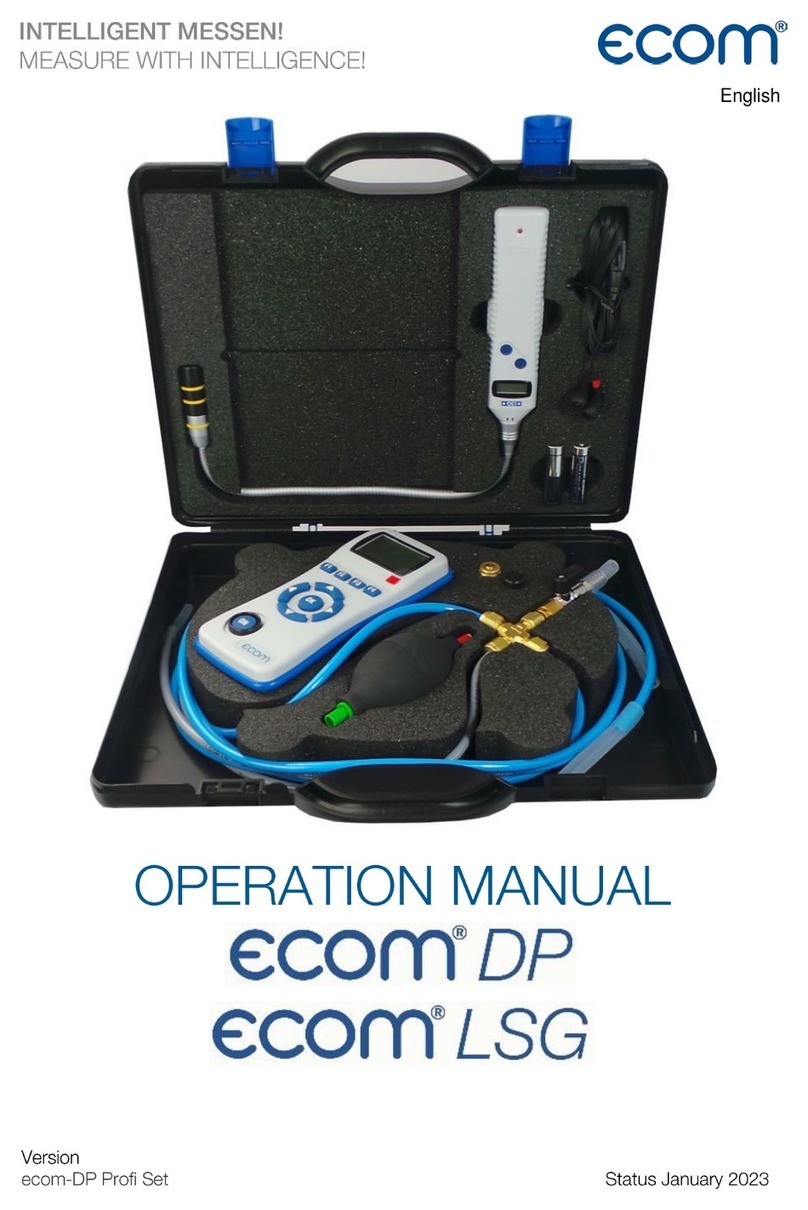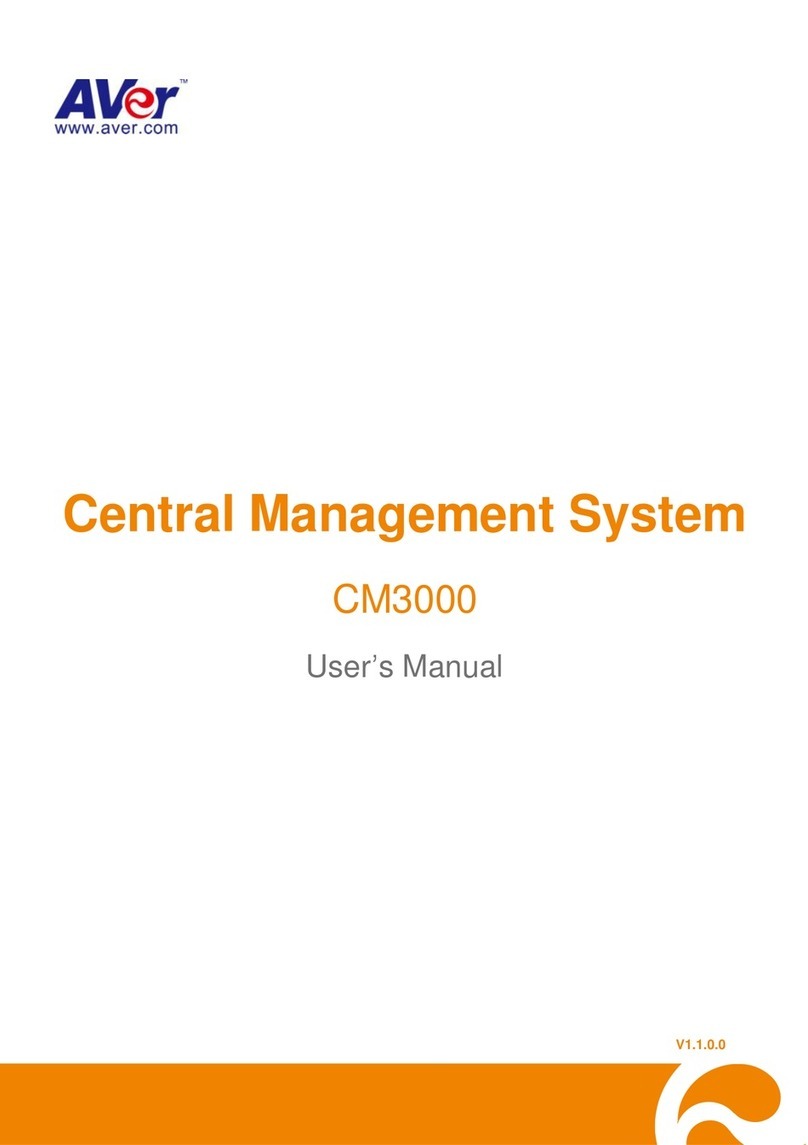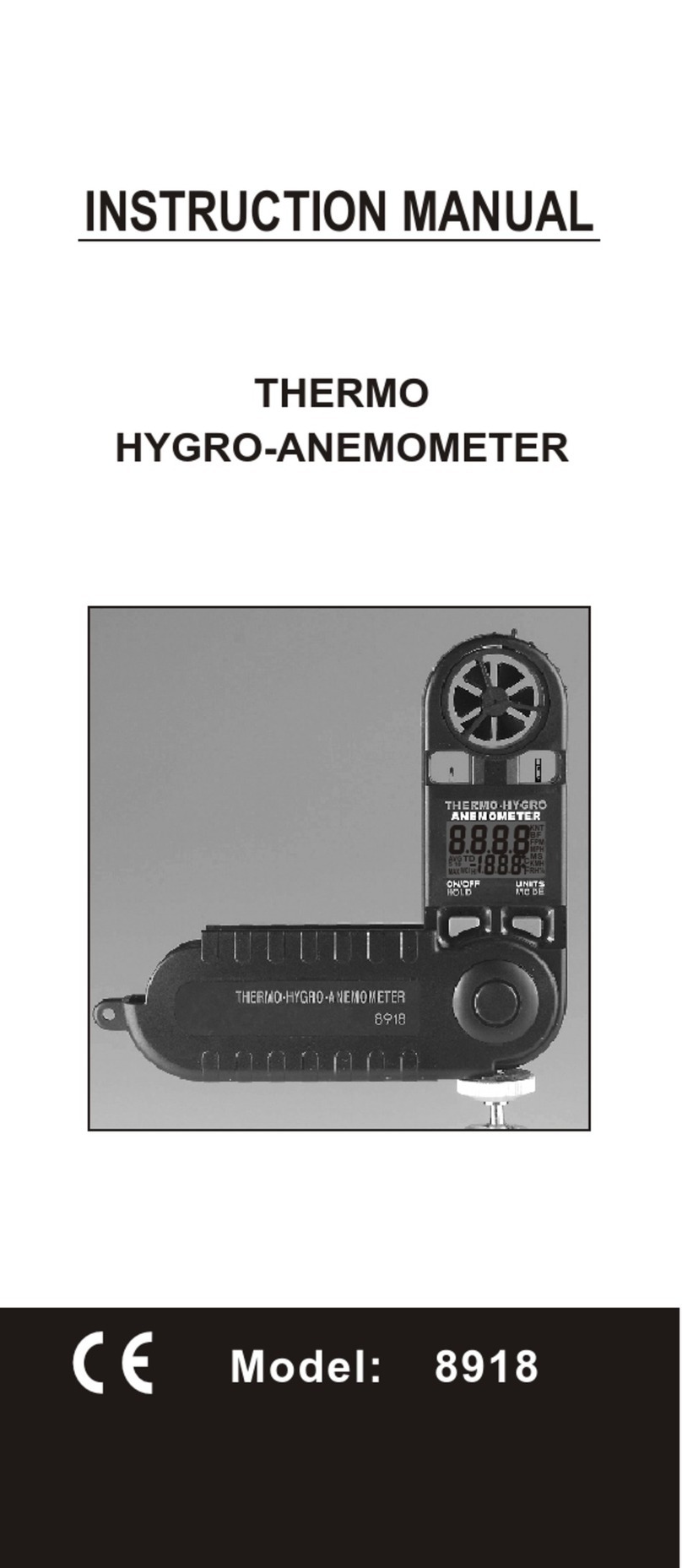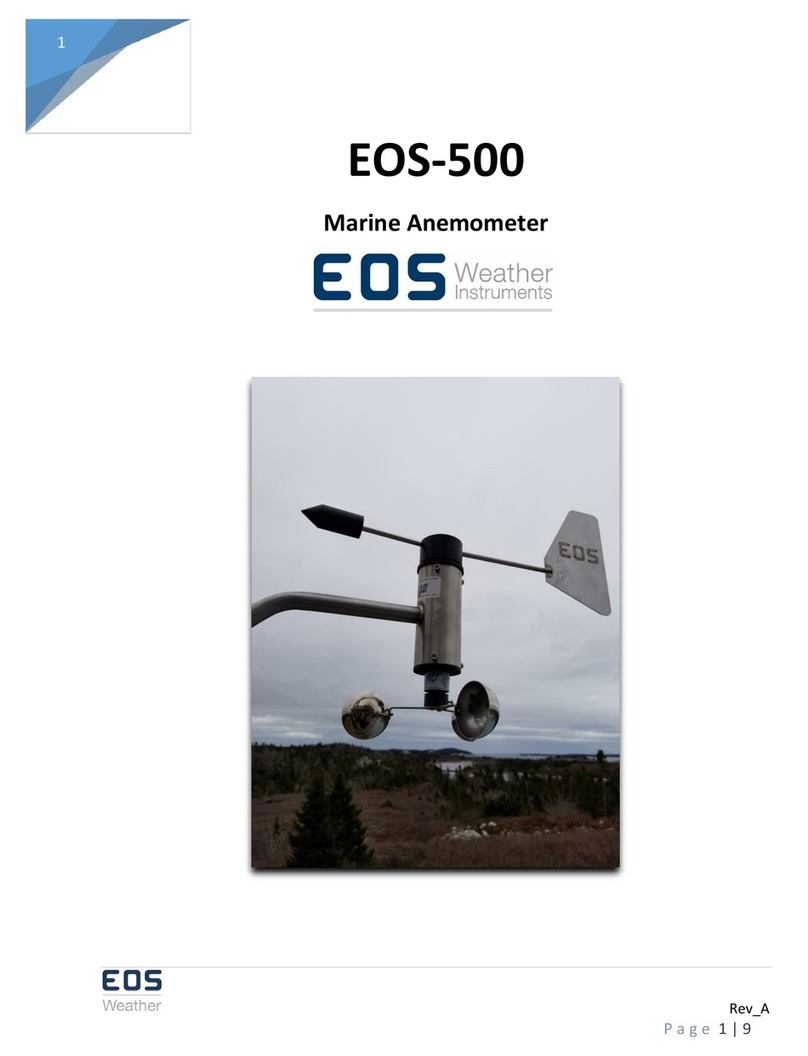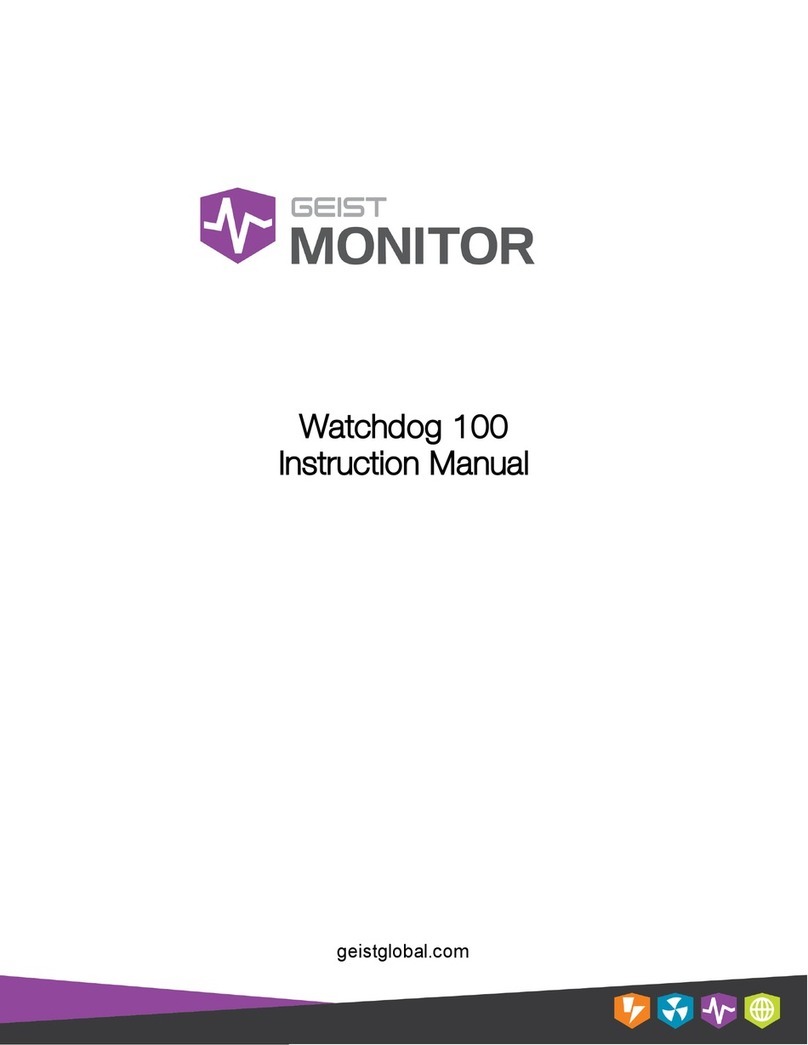Ecom CN User manual

Operating Instructions

Page 2 ecom-CN
Index Page
Important hints 3
1. Instrument design 4
2. Getting started 5
3. Input or selection of a combustion plant 6
4. Gas analysis
4.1. Measurement preparation 8
4.2. Gas analysis 8
4.3. CO measurement (safety check) 10
4.4. Draught / Pressure measurement 11
4.5. Soot.. Oil trace 12
4.6. Record and print measurement 12
5. Adjustments 13
6. Control 15
7. Data processing
7.1. Menu data processing 16
7.2. Data processing via IRDA 17
7.3. Data processing via Bluetooth (option) 18
8. Maintenance tips 20
9. Technical data 24
10. FAQ 25

ecom-CN Page 3
Important hints
The ecom-CN meets the requirements of
DIN EN 50379 part of 2.
The ecom-CN may not be used for
continuous emission control!
Following minimum times must be kept, in order
to receive correct measured values:
-1 min. to calibrate the sensors at fresh air
-2 min. for stable measured values
The following substances impair the working of
the instrument:
-Cleaning agents
-Degreasers
-Wax polishes
-Adhesives
-Formaldehyde
Adjustments at burners and boilers should
be made only by specialists, who are
familiar with those installations!
1. Charge the accumulator regularly (Charge not
used instrument min. once a month)!
2. Never store the instrument with unloaded
battery!

Page 4 ecom-CN
1. Instrument design
Air tempera-
ture connec-
tion
ESC key
(quit/
escape menu)
Gas temperature
connection
RS232
interface
Condensate
monitoring
connection
Gas
connection
Draft
connection
Charging
socket
In the input mode the
keys are used for
numerical input
Cursor monitoring
(up/down/scroll)
Record
values
Print key
(to print menu)
Instrument
ON/OFF
Contraste
adjustment
Pressure
connection
(option)
Infrared sending di-
ode (for IR printer)
OK key
(choice confir-
mation)
Display lighting
ON/OFF
Function keys
(function shown on
display)

ecom-CN Page 5
2. Getting started
Once the instrument is switched on (press
key <I/0>) the main menu is displayed. 6
sub-menus (non visible menus can be
called up while scrolling with the arrow
keys) are listed with the following respec-
tive function:
- Gas analysis : Perform gas analysis
- Draft/Pressure : Perform draft or pressure measurement
- Soot...Oil trace : Input of soot measurement results
- Data processing : Classify measurements/Load or send data
- Adjustments : Modify instrument adjustments
- Control : Check instrument operation state
To start a measurement select the sub-menu "Comb.measurem."
using the arrow keys and confirm with <OK>. The instrument starts a
1-minute calibration phase and the fuel types selection is displayed.
The following fuel types are selectable:
Fuel types according to 1st BImSchV
Fuel oil (B)
Natural gas (B)
City gas (B)
Coke oven gas (B)
Liquid gas (B)
Use the arrow keys to select the correct fuel
type and confirm with <OK>.
The instrument will then enquire if a data
bank function is requested. If the meas-
urement values should be attributed to a
specific plant, so press <F1> (<F4> = no:
measurement will be made without classifi-
cation).
Comb.measurem.
Draft/Pressure
Soot.Oil deriv.
Data processi
ng
Adjustments
Control
Fuel type
Fuel oil (B)
CO2max : 15.4
A1Factor : 0.50
Select with ↑↓ !
Data processing
Quit with OK
Yes
No

Page 6 ecom-CN
3. Input or select a plant
In order to call up a plant which data are
already stored in the instrument or to cre-
ate a new file, the following alternatives are
possible:
Memory number: The allocation of a number is
a possibility to record a new plant in the instrument.
Select „ Memory number“ and confirm with <OK>.
Input a random memory number (0 -4000):
Example: "0"
for storage number 0
After input, press <OK> to call up the storage number. Pressing
<F3> will allocate the next free (considered from memory number 0)
memory number. Press <F4> to input a plant identification.
Hint: As the input is only numerical (max. 16 digits) it is recommend-
ed to make a date related input in order to -later on- easily find the
data record using the search function (search for date):
Once the input is finished, activate the memory number with <OK>
and access the gas analysis menu (press twice <ESC> to return to
main menu, select „Gas analysis“ and confirm with <OK>).
z.B.:0000001.25.11.99
Select by:
Select with ↑↓ !
Search word
Memory number
Nummer
Eingabe:
0000001.25.11.99
Memory number
Input:
0
Anlagennummer
oder Ähnliches
Messdatum

ecom-CN Page 7
Search word: In case the plant identification is known, so a plant
already recorded can be found out using a search machine.
Select "Search word" and confirm with
<OK>. Input 4 related digits of the plant
identification:
Input example: "25.11" for plant identification 0000001.25.11.99
After input, press <OK> to start the search. All correspondences with
this number get filtered. Use the arrow keys to scroll thru the select-
ed numbers (F1 for selection start, F2 for selection end).
Once the desired data block has been
found, press <OK> to activate and view the
previous measurement performed at this
plant (select „Look at“ and confirm with
<OK>).
All measured and calculated values are accessible on screens,
scrollable one after the other with the cursor keys.
Press twice <ESC> and then „ Comb.measurem.“ <OK> to start
with the next measurement.
Search word
Input:
25.11
F1:First F3:Empty
F2:Last
F4:Edit
0000001.25.11.99
Memory number 8 M
O2 3.2 %
CO2
13.1 %
CO
12 ppm
Lambda
1.18
T.Gas
184 °C
T.Air
20 °C
Losses
7.5 %
Eta
92.5 %
CO-measur.
O2 17.5 %
CO
0.0% 738 ppm
CO
123 ppm
Lambda
7.00
Gas analysis: keys
↑↓
!
Soot.Oil deriv.
Draft -0.08 hPa
T.Boilerl
65 °C
1.Soot meas.
0.5
2. Soot meas.
0.3
3. Soot meas.
0.7
Oil trace No
Measurement data
existing
Date Time
25.11.99
10:35:56
0000001.25.11.99
Memory number 8

Page 8 ecom-CN
4. Gas analysis
4.1. Measurement preparation
Prepare the instrument for operation in that you perform all connec-
tions (T-Room sensor and T-Gas, GAS and DRA of the 3-chamber
hose). Make sure that:
- the condensate pad has enough absorption capability
(condensate trap with monitoring)
- the condensate receptacle contains no humidity
(condensate trap without monitoring)
- the fine dust filter and the safety filter are not soiled
darker than number 3 on the soot scale
4.2. Gas analysis
Once the 1-minute calibration phase is over, the instrument enters
the measurement mode. The values are viewable on 4 screen pages
(3 x gas analysis; 1 x CO measurement; use the cursor keys to scroll
the pages):
1. Always position the probe in the exhaust pipe
once the calibration phase is over!
2. Never operate the instrument in the transport
case (recommended for transport)!
To obtain accurate measurement values, re-calibrate
the instrument after each measurement
(at the latest after one hour)!
O2 4.0 %
CO2
12.5 %
CO
30 ppm
Lambda
1.23
T.Gas
166 °C
T.Air
20 °C
Losses
7.0 %
Eta
93.0 %
O2
4.0 %
CO2
12.5 %
T.Air
20 °C
T.Gas
212 °C
O2
4.0 %
CO2
12.5 %
CO
30 ppm
Lambda
1.23
Always use a filtering system as per our
recommendation for combustion plants
firing solid combustibles!

ecom-CN Page 9
The position of the measured and calculated values (gas analysis)
on the display pages is free selectable.
Proceed as follows to modify the succession:
- press <F1> to activate the first line on the display
- select the measured or calculated value with the cursor keys
- press <F1> to activate the next line and so on until the last line
CO2, efficiency, losses, excess air and dew point are calculated val-
ues. They can only be determined if realistic values are available for
the basis values like O2and temperatures. It must assured that:
O2< 20,5 % and
T. Gas - T. Air > + 5 °C
The dew point can only be determined with accuracy if in the menu
"Adjustments" the current barometric air pressure is entered. This
value cannot be determined by the instrument.
If the gas temperature falls below the dew point (between 25 and 65
°C), Eta will be calculated with condensation. In the display (C) ap-
pears behind Eta.
Correct measurement values are displayed after a short delay of ca.
60 to 90 seconds which are necessary for the gas transport and the
built-up of a stable electrochemical reaction of the sensors. For re-
cording, printouts and evaluation wait until the values get stable. If
the gas values still fluctuate more than 2 ppm, so the reason can be
unstable draught conditions in the exhaust pipe.
If the measurement values are stable and the results recordable, so
press <record> (disk symbol) to transfer the values in an intermedi-
ate memory (caution: store gas analysis, CO and O2measurements
separately).
O2 4.0 % m
CO2
12.5 %
CO
30 ppm
Lambda
1.23
T.Gas
166 °C
T.Air
20 °C
Losses
7.0 %
Eta
93.0 %
Measurement
stored in inter-
mediate memory

Page 10 ecom-CN
They will be stored there for a later printout and, if need be, a final
data record storage (you can view the values in the intermediate
memory by pressing <F4> - during the inquiry the gas pump switch-
es off).
The CO sensor is protected against overload by the internal pro-
gramme. If the limit value of 4000 ppm is exceeded, a second pump
switches on and flows the sensor with fresh air. The sensor with can
be switched into the measuring mode by pressing the <F2> key (the
sensor can also be switched off by pressing the <F2> key).
4.3. CO measurement (safety check)
The check of gas-fired plants for operation safety reasons is per-
formed with the CO measurement. The CO content in the exhaust
pipe is measured after the flow fuse and converted on an undiluted
value (residual oxygen value in exhaust gas = 0 %).
As the gas behaviour after the flow fuse is no more homogeneous
because of the flow in of secondary air and the core stream meas-
urement could consequently be erratic, the gas analysis is performed
over the total diameter of the pipe. A multi-hole probe serves as
sampling probe hereto (optional accessory).
The calculated value indicated on the line CO 0.0% corresponds to
the measured CO content supposing that the oxygen content would
amount 0% in the same gas volume. It is consequently the undiluted
CO content in exhaust gas. Once the value is stable, press <record>
to store the value in the intermediate memory.
CO-measur.
O2 17.5 %
CO
0.0% 738 ppm
CO
123 ppm
Lambda
7.00
m
Measurement
stored in inter-
mediate memory

ecom-CN Page 11
4.4. Draft / Pressure measurement
Besides the draught measurement the ecom-CN offers the possibil-
ity of a differential pressure measurement (option). The instrument
must hereto be fitted with a second connection (pressure) on the
front.
Draft measurement:
The gas analysis mode already provides with a trend indication for
the draft conditions in the exhaust channel. The chimney draft value
is not recorded simultaneously to the other gas values (while press-
ing <record>) because the sensitive differential pressure sensor
easily tends to drift. For an exact measurement, it is consequently
recommended to re-calibrate this sensor just before analysing the
value. Select the sub-menu "Draft/Pressure" to start the measure-
ment.
The display shows the current value as
well as the mention to reset the sensor´s
zero point. Hereto release the draught
hose for a few seconds and press <OK>.
The sensor is re-calibrated.
Re-plug the draft hose. The display shows
the exact measured value which you can
store and add to all available results stored
in the intermediate memory while pressing
<record>. The recorded value is shown on
the display.
Press <ESC> to quit the draft measure-
ment mode.
Draft
-0.12
hPa
stored value:
Draft
-.-- hPa
Set zero point
Draft
-0.12
hPa
stored value:
Draft
-0.12 hPa
Set zero point

Page 12 ecom-CN
4.5. Soot...Oil trace
In the sub-menu "Soot.Oil deriv." the measurement values for boil-
er temperature, soot dot number and oil trace can be inputted.
Select the corresponding line on the display and press <OK> to acti-
vate the input. The input for boiler temperature and soot dots 1-9 can
occur one after the other using the instrument keyboard. Press
<OK> to take over the value in the measurement data record. The
result of the oil trace determination can be documented as follows:
- Place cursor on line "Oil trace"
- Use <OK> to adjust result
("No", "Yes" or "- - - ")
Once all necessary inputs have been made, press <ESC> to quit the
menu. The measurement is complete.
5.6. Record and print measurement
Press <Print> (printer symbol) to access
the printing menu. If need be, the recorded
values can be checked again („Look at“,
<OK> and scroll with the cursor keys).
If all data are correct, press „Record -> M“
and <OK> to transfer in the internal
memory. A successful transfer is character-
ized by a "M" on the upper right part of the
display.
After the gas analysis, please transfer the recorded
data (intermediate memory) into the internal
instrument memory otherwise the values will get
lost by instrument switch-off!
Soot.Oil deriv.
T. Boiler --- °C
1. Soot meas.
---
2. Soot meas.
---
3. Soot meas.
---
Oil trace ---
Print
Look at
Store to memory
Select with ↑↓ !
Print
Look at
Store to memory
Select with ↑↓ !
M

ecom-CN Page 13
Then a data printout can be started
(„Print“ and <OK>). The ecom-CN is pre-
set for a printout via the infrared printer
type HP 82240B.
For the case the new IR printer type ecom-
Pis in use, a corresponding selection must
be made under „Adjustments“ / „Inter-
nal“.
Please care for a frictionless (direct sight) connection between the
sending diode on the front of the instrument and the receiving diode
on the printer. The maximal distance between both units should not
exceed ca. 40 cm otherwise a troublefree transfer is no more ascer-
tained in any case.
Press <ESC> after printout termination to return to the "Main
menu".
5. Adjustments
Additionally to the functions described
above, the ecom-CN allows several ad-
justments. From the main menu select the
sub-menu "Adjustment" and confirm with
<OK>. A selection of adjustable parame-
ters is displayed which can be adjusted
according to the application. Place the
cursor on the desired line and press <OK>
to call up or modify the adjustment.
Unit
O2 reference
Air pressure
Set clock
Type of fuel
Internal
Print
Look at
Store to memory
Select with ↑↓ !
M

Page 14 ecom-CN
Unit (Adjustment via <F1> - <F3>):
- Calculation of gas concentrations in:
- ppm = volume concentration (parts per million)
- mg/m3= mass concentration per volume unit
- mg/kWh = mass concentration per performance unit
Undiluted (Adjustment via <F4>):
- Conversion of gas concentration on
entered reference oxygen:
- Formula for conversion:
O2reference (press <OK> to access input mode):
- Input of reference O2ref
Air pressure (press von <OK> to access input mode):
- Input of barometrical air pressure for the dew point calculation
Set clock (press <OK> to access input mode):
- Correction of internal clock
Type of fuel (press <OK> to access selection mode):
- Modification of adjusted fuel type
Internal (press <OK> to open menu):
- Further instrument adjustments:
Keyboard beep (<F1> for Yes / <F4> for No):
- Acoustical signal by pressure on key
Baud rate (adjustment via cursor keys):
- Adjustment of transfer speed by data transfer via RS 232
(1200 -19200 Baud)
Online data (adjustment via cursor keys):
- Adjustment if online data should be sent via RS232 or IR
Keyboard beep
Baud rate
Online data
ECOM
-P
Eta(C)
CO
9999
ppm
undiluted
ppm
mg/m3
mg/kwh
E
ref
= E
meas
*
21 – O
2ref
21 – O
2meas

ecom-CN Page 15
ECOM-P (Adjustment <F1> for Yes / <F4> for No):
- Adjusted of selected printer: „YES“ = ecom-P
„NO“ = HP 82240B
Eta(C) (<F1> for YES / <F4> for NO):
- Efficiency calculation with or without condensation gain
6. Control
The electrochemical sensors used for the gas analysis are submitted
to a wearing process and consequently do age. Along the operation
period, they alter their output values depending on the gas concen-
tration, flow duration and soiling degree of the measured gases. The
programme controls the sensors and corrects drifts. If drifts and the
correlated measurement errors increase, an error message is dis-
played. In this case the corresponding sensor must be changed by
an authorised service centre.
The control menu informs about the current status values for the
sensors and on 2 further pages (scroll display page via cursor key)
about:
- the battery voltage (charging state)
- the phone number of the next service centre
- the serial number
- the software version
- the operation hours
- the date of the last service
- the number of CO switch offs
- the number of errors occurred
O2 1034 mV
CO
-10 mV
Batt
6.42 Volt
Further info with
↑↓
!
Tel.No. 02371/945-5
Ins.No. CN
-0009 V1.1
Oper. hours 7.39
Service date
23.06.04
CO switch offs
0
Error counter
00
Further info with
↑↓
!
Tel.No. 02371/945-5
Ins.No. CN
-0009 V1.1

Page 16 ecom-CN
7. Data processing
7.1. Menu data processing
The menu „Data processing“ allows the selection
of the following functions:
Select:
This sub-menu enables to search for or
create a plant file for the allocation of
measurement values (see chapter 3.).
Look at:
The recorded values of the selected plant can
be viewed (see chapter 3.).
Load data:
Possibility of data import e.g. from Chimney Sweepers Management
Programmes (check the transfer options of your software and if need
be, adjust them at the instrument / see chapter 6.).
Proceed as follows:
1. Connect instrument and PC with a current RS232 cable.
2. Select “Load data“ and confirm with <OK>.
3. Answer following question with Yes (<F1>).
4. Decide if the date recorded in the instrument can be deleted (<F1>
for Yes / <F4> for No).
5. Start the data transfer at the PC.
Transmit data:
The date record completed with values can be transferred to the PC
programme using this function (procedure identical to „Load data“).
Format memory:
This function is normally only needed by the initial adjustment of the
instrument by the manufacturer (preparation of internal memory to
data receipt). Caution: All recorded values will get lost !
Select
Look at
Load data
Transmit data
Format memory

ecom-CN Page 17
7.2. Data processing via IRDA
The following possibilities are available for data processing via IRDA:
1.Using the measurement data management programme MiniDV
(gratis software from ecom GmbH).
Hereto the following adjustments must be made at the ecom-CN:
Adjustments-Internal-Baud rate->IRDA
and
Adjustments-Internal-Online data->none
2.Using the online data record programme DASNT
(gratis software from ecom GmbH).
Hereto the following adjustments must be made at the ecom-CN:
Adjustments-Internal-Baud rate->IRDA
and
Adjustments-Internal-Online data->DAS
3.Using the PDA solution
The infrared interface of the PDA can be used to transfer measure-
ment data stored temporarily from the ecom-CN into the PDA.
ecom GmbH offers a programme called CNIrDA which can be start-
ed as process e.g. from a management programme for chimney
sweepers. By calling-up, this programme performs the communica-
tion between PDA and instrument and provides with an ANSI text file
named ECOM.TXT as a result. This file covers the measurement
results transferred from the instrument to the PDA. To transfer data
blocks from the ecom-CN to the PDA, the following adjustments
must be made at the instrument:
Adjustments-Internal-Baud rate-IRDA
and
Adjustments-Internal-Online data DS->COM
The communication will not function without these adjustments.
Once the programme is called up, it will be tried via infrared signal to
establish a communication to the ecom-CN. Hereto both the inter-
faces of the instrument and of the PDA must be directed in front of
each other. Press the button „Back“ to stop the search. The pro-
grammes is then finished and no file ECOM.TXT is written.

Page 18 ecom-CN
Once the ecom-CN is identified, the message
„Connection build-up ...“ and then „Start trans-
fer at ecom-CN“ are displayed.
Press the „Print“ key to start transferring the
data stored in the ecom-CN. Once the transfer
is completed, the measurement values are
displayed in a table on the PDA.
The user can then decide if he wants to keep
the values. By pressing the key „Cancel“ the
measurement values get deleted and the pro-
gramme turns back in receiving mode.
Pressing the key „Accept“ generates the data to be written in the file
ECOM.TXT and the programme is finished. The transfer between
PDA and instrument is secured via a check sum. In case of transfer
problems, the error message „Transfer error“ is displayed.
7.3. Data processing via Bluetooth (option)
The following possibilities of data processing via Bluetooth are avail-
able:
1. Using the measurement data management programme
MiniDV
(gratis software from ecom GmbH).
Hereto the following adjustments must be made at the ecom-CN:
Adjustments-Internal-Baud rate->Bluetooth
and
Adjustments-Internal-Online data->none
2. Using the online data record programme DASNT
(gratis software from ecom GmbH).
Hereto the following adjustments must be made at the ecom-CN:
Adjustments-Internal-Baud rate->Bluetooth
and
Adjustments-Internal-Online data->DAS

ecom-CN Page 19
3. Using the PDA solution
The Bluetooth interface (option) of the PDA can be used to transfer
current measurement data from the ecom-CN into the PDA.
The communication via a virtual Bluetooth COM port is used as
transfer principle. ecom GmbH offers a programme called CNRe-
mote which can be started e.g. from a management programme for
chimney sweepers as process.
By calling-up, this programme performs the communication between
PDA and instrument and provides with an ANSI text file named
ECOM.TXT as a result. This file covers the measurement results
transferred from the instrument to the PDA.
The programme CNRemote runs on PDA with Bluetooth interface
and the operating programme Microsoft Windows Mobile 2003 or
higher. The programme needs the Microsoft Compact Net Frame-
work version 2.0 or higher. The programme assumes an ecom-CN
with firmware version 1.9 or higher as well as the Bluetooth option. If
a corresponding firmware update is needed, contact your authorised
ecom service centre.
The following adjustments must be made at the ecom-CN in order to
transfer data records to the PDA:
Adjustments-Internal-Baud rate-Bluetooth
and
Adjustments-Internal-Online data-Remote
The communication will not function without these adjustments.
Once the programme is started with /Programmes/ecom/ecom.exe
the user must select in the rider „Adjustments“ the serial Bluetooth
port made available by the PDA operation system. The installation of
the serial Bluetooth port is described in the PDA documentation.
If no Bluetooth-able PDA or no Bluetooth-able ecom CN is available,
the user can work with demonstration measurement data while acti-
vating the function „Simulate instrument“.

Page 20 ecom-CN
The desired function can be selected in the rider „Measurement da-
ta“. The following functions are available for the remote operation of
the ecom-CN:
Gas analysis
Starts gas analysis procedure until the key „Stop“ is pressed
O2 check
Starts O2 check until the key „Stop“ is pressed
Draught
Starts draught measurement until the key „Stop“ is pressed
Draught=0
Zeroes draught sensor
Stop
Quits active measurement
Quit
Closes the programme without data export in the file ECOM.TXT
Accept
Closes the programme with data export in the file ECOM.TXT
During the measurement procedure, the cur-
rent values are displayed in a table on the
PDA.
If the button „Accept“ is pressed, the data get
written in the file ECOM.TXT and the pro-
gramme gets closed. The transfer between
PDA and instrument is secured by a check
sum. By transfer errors, the error message
„Transfer error“ is displayed.
8. Maintenance tips
To secure the accuracy of your measuring instrument we recom-
mend the annual check by an authorized ecom partner. In the case
of strong demand (e.g. permanent several hours of measurement
per day, rough conditions etc.) shorter intervals between checks
should be selected - please contact your ecom partner. All ecom
partners are listed under www.ecom.de. Do not use other sensors or
feelers than those we selected and keep in mind that service jobs
made by unauthorised centres will result in a complete warranty loss.
Other manuals for CN
1
Table of contents
Other Ecom Measuring Instrument manuals

Ecom
Ecom J2KNpro Tech User manual

Ecom
Ecom i.roc Ci70 -Ex Installation instructions

Ecom
Ecom Ex-Tacho 10 User manual

Ecom
Ecom J2KNpro Tech User manual

Ecom
Ecom J2KNpro Tech User manual

Ecom
Ecom J2KN User manual

Ecom
Ecom ECOM-D User manual

Ecom
Ecom ECOM-D User manual

Ecom
Ecom J2KNpro Tech User manual

Ecom
Ecom UNO-CO User manual
Popular Measuring Instrument manuals by other brands

P3 International
P3 International P4460 Operation manual

Endress+Hauser
Endress+Hauser ORIA15 Brief operating instructions

FLIR
FLIR CM78 user manual

Precision CAM
Precision CAM Cowcam user manual
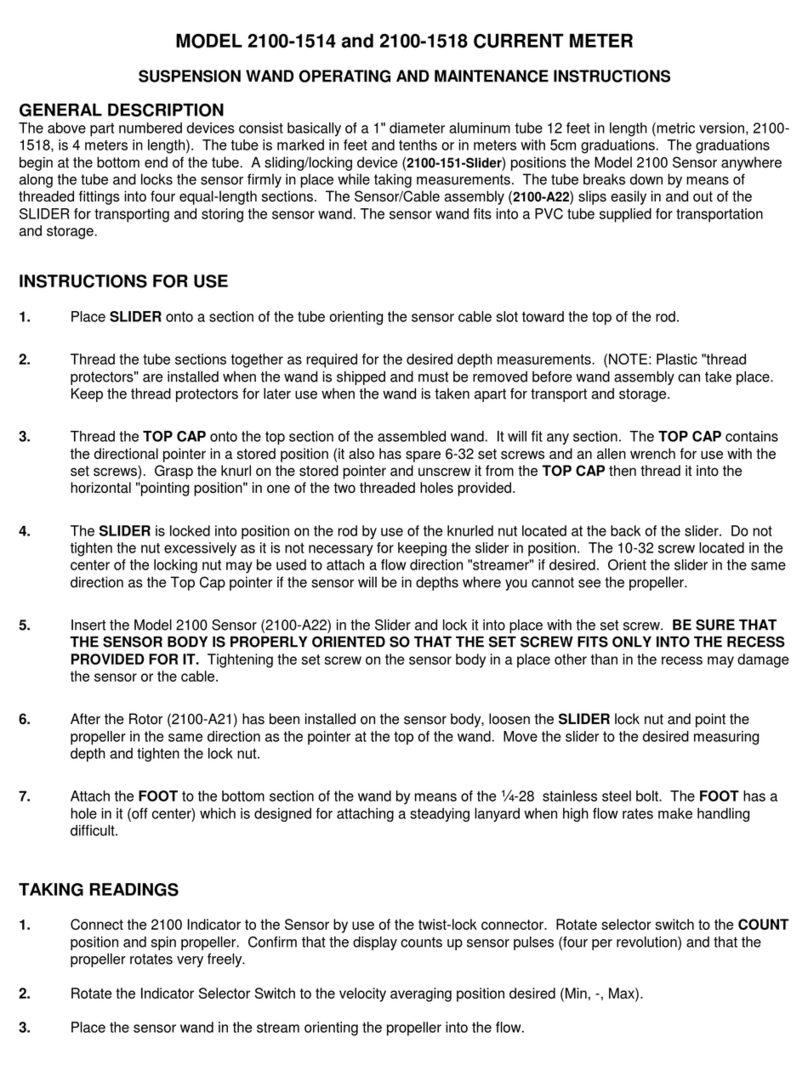
Swoffer Instruments
Swoffer Instruments 2100-1518 Operating and maintenance instructions

Mahr
Mahr umaxum II instruction manual