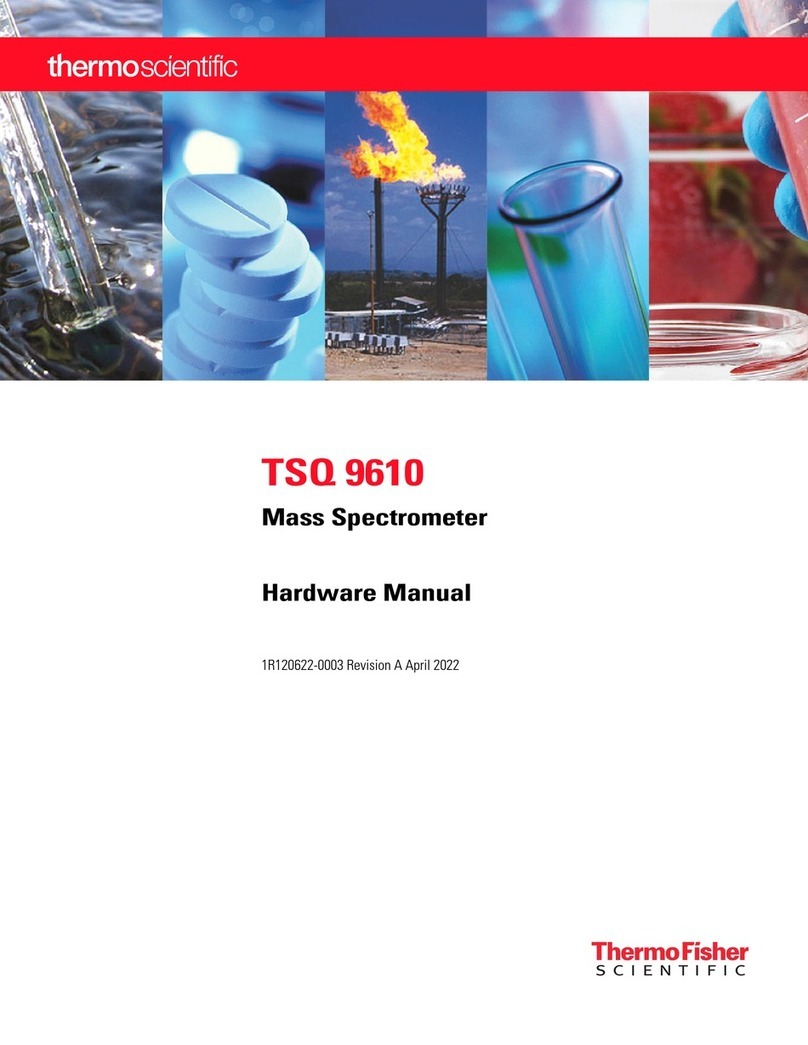Thermo Scientific Nanodrop Lite User manual
Other Thermo Scientific Measuring Instrument manuals

Thermo Scientific
Thermo Scientific 20 GENESYS User manual

Thermo Scientific
Thermo Scientific NanoDrop One User manual

Thermo Scientific
Thermo Scientific 1064Defender User manual

Thermo Scientific
Thermo Scientific Eutech Expert pH User manual
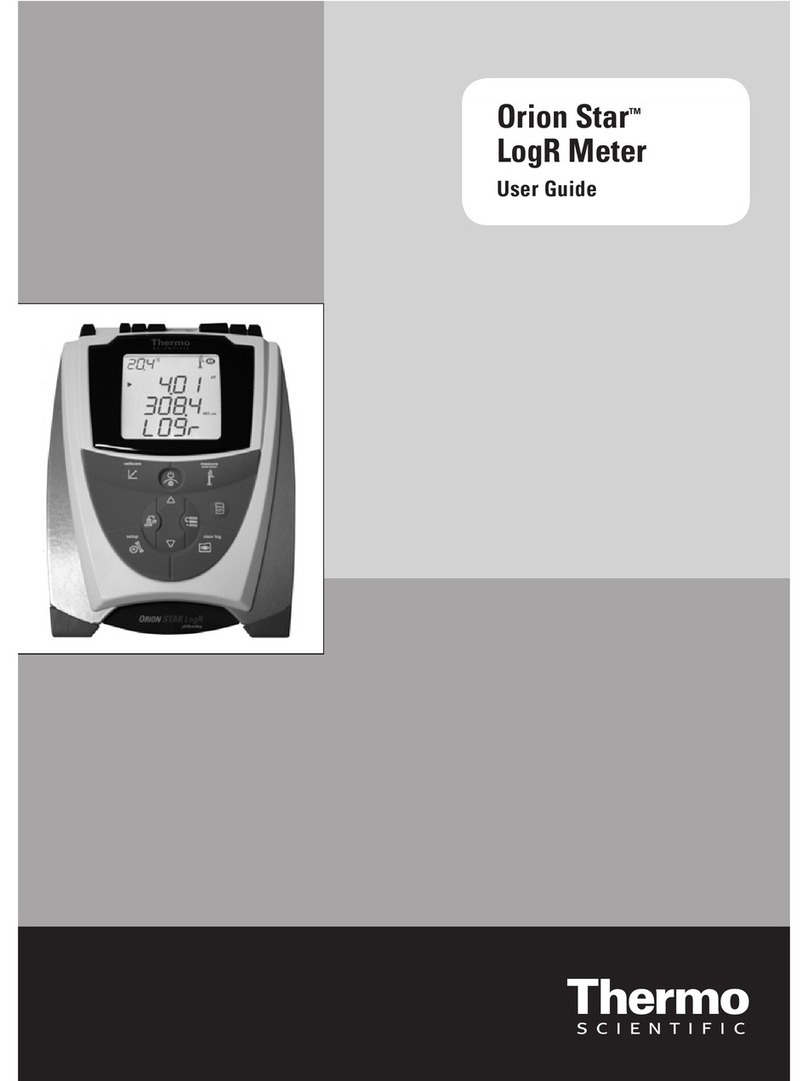
Thermo Scientific
Thermo Scientific Orion Star LogR Meter User manual
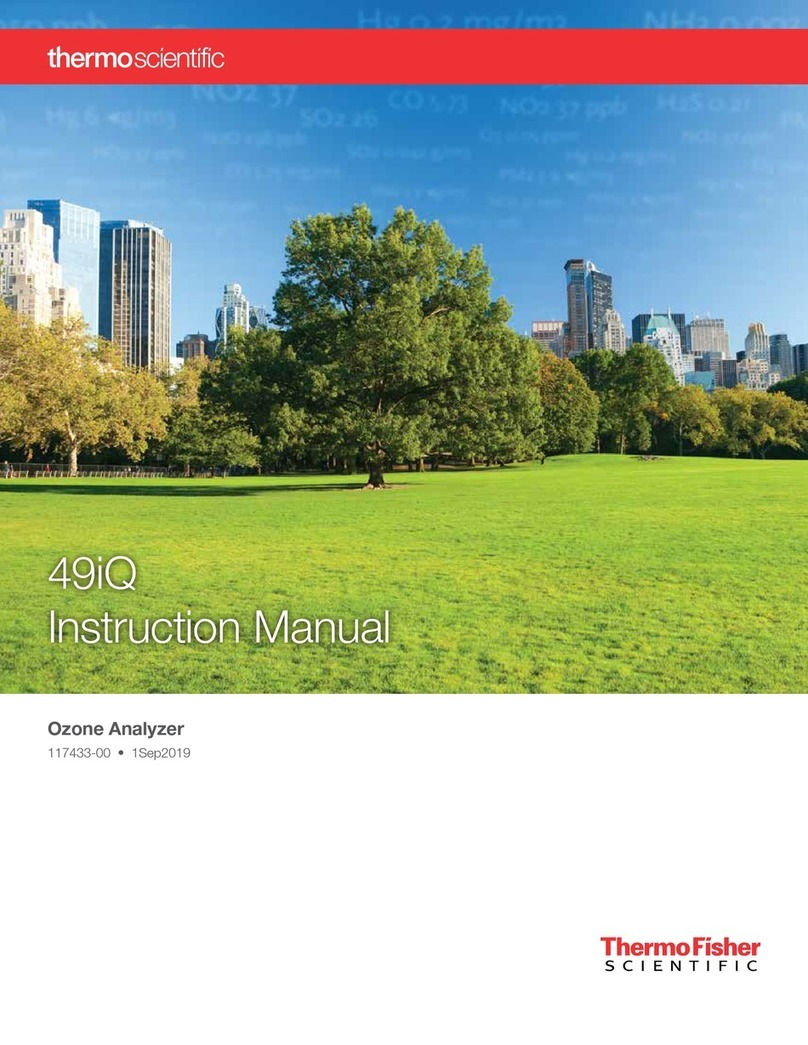
Thermo Scientific
Thermo Scientific 49iQ User manual
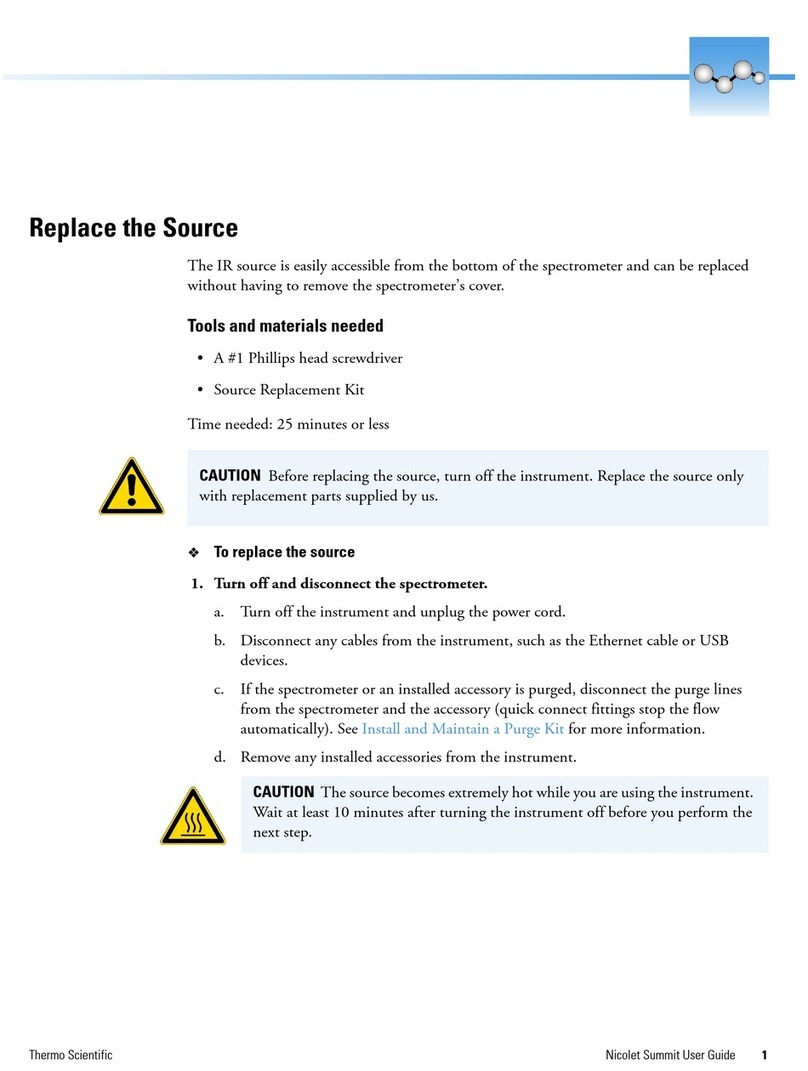
Thermo Scientific
Thermo Scientific Nicolet Summit PRO User manual

Thermo Scientific
Thermo Scientific 450iQ User manual
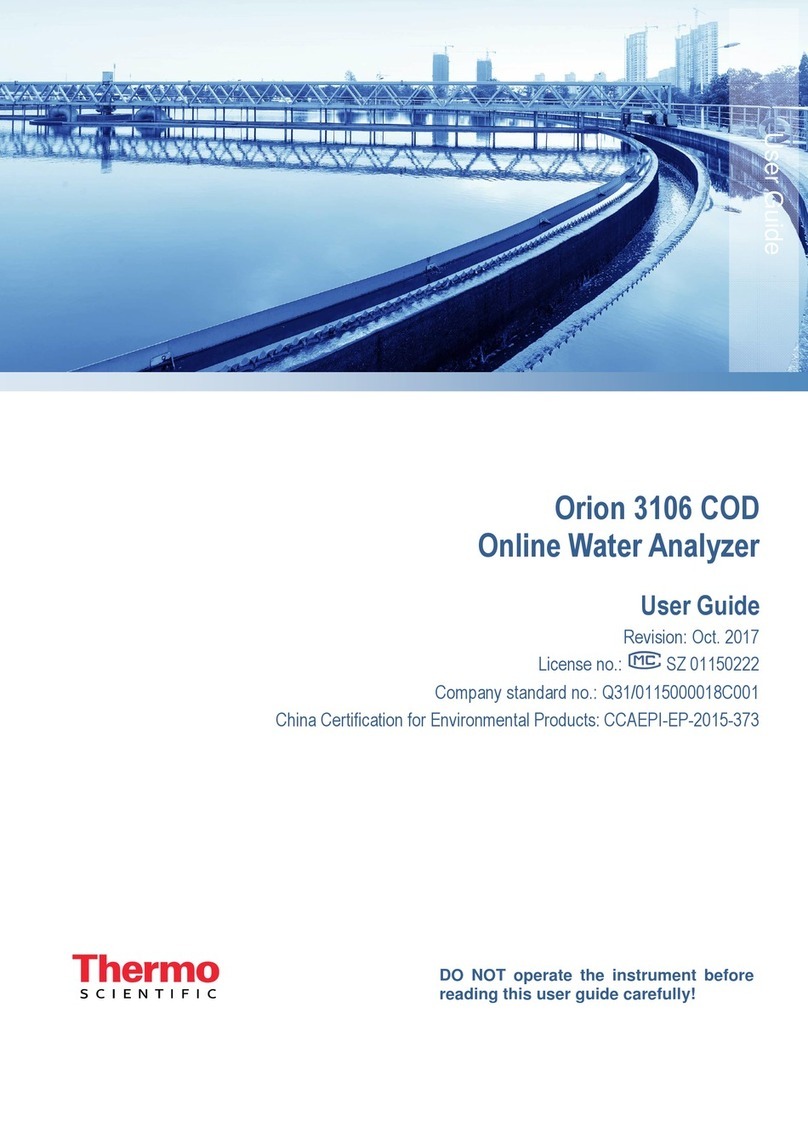
Thermo Scientific
Thermo Scientific Orion 3106 User manual
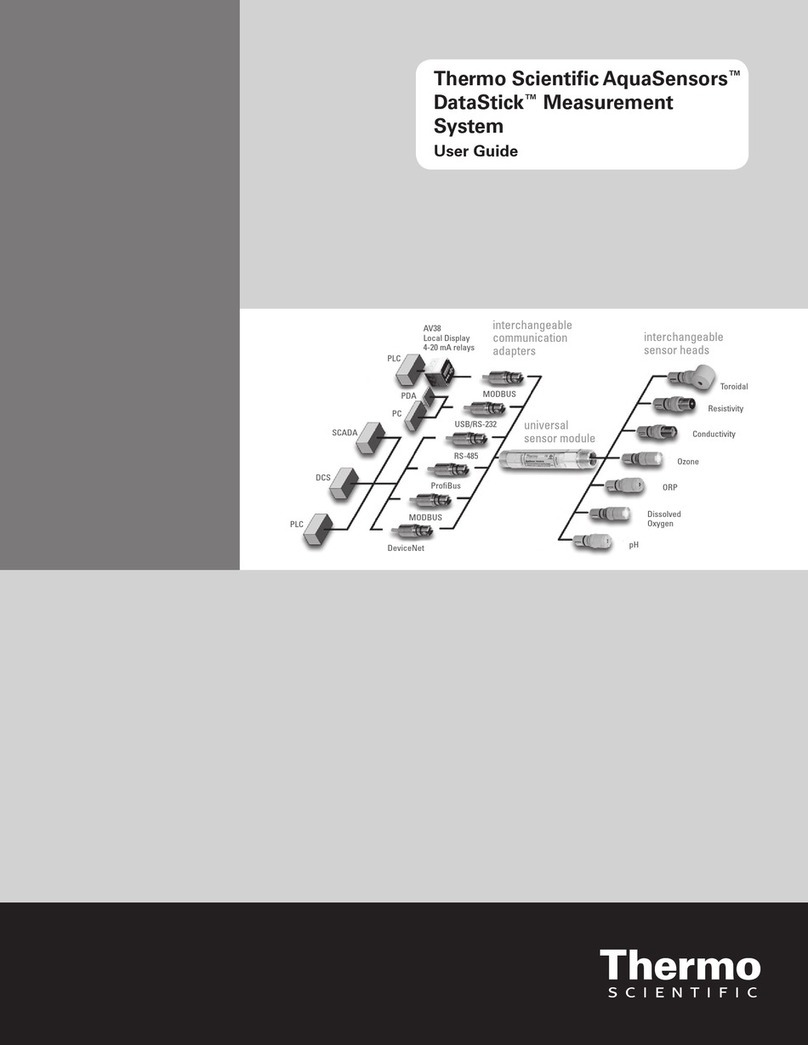
Thermo Scientific
Thermo Scientific Scientific AquaSensors DataStick User manual

Thermo Scientific
Thermo Scientific Orion Star LogR User manual

Thermo Scientific
Thermo Scientific RadEye B20-ER User manual
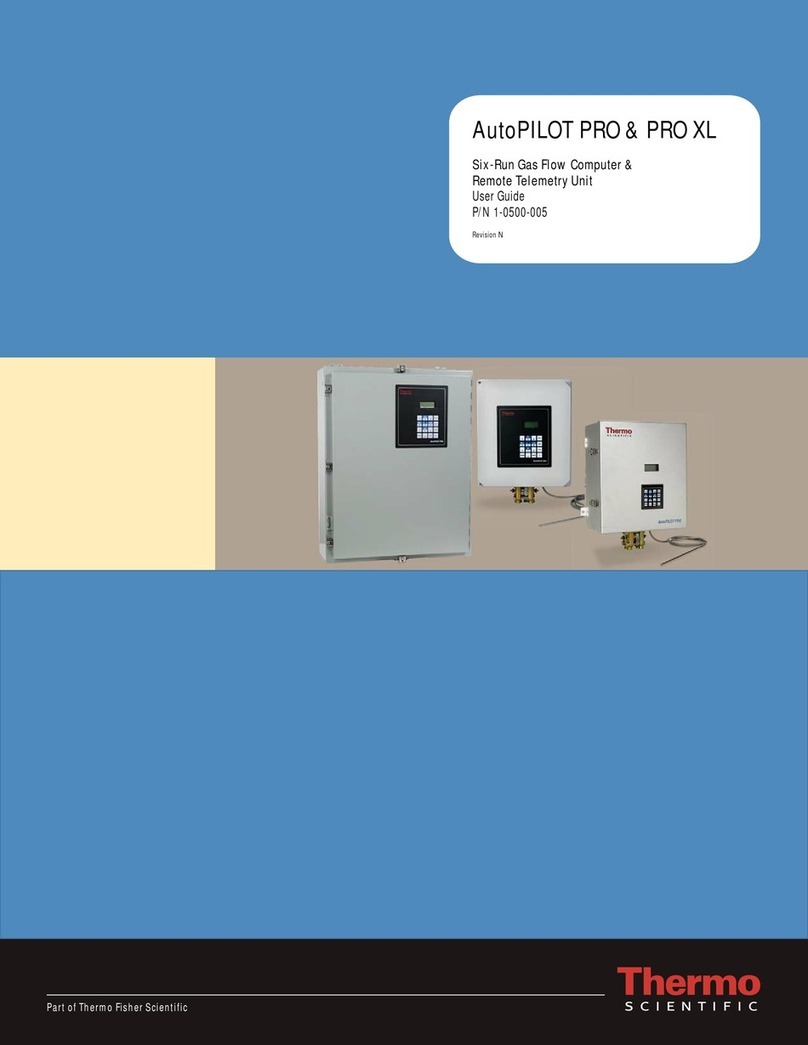
Thermo Scientific
Thermo Scientific AutoPILOT PRO User manual

Thermo Scientific
Thermo Scientific 20-35-NM-F User manual

Thermo Scientific
Thermo Scientific Star A222 User manual

Thermo Scientific
Thermo Scientific Nicolet iS50 AEM User manual

Thermo Scientific
Thermo Scientific EUTECH INSTRUMENTS OAKTON 450 Series User manual

Thermo Scientific
Thermo Scientific Orion Star A320 Series User manual

Thermo Scientific
Thermo Scientific NanoDrop OneC User manual

Thermo Scientific
Thermo Scientific 42iQHL User manual
Popular Measuring Instrument manuals by other brands

Powerfix Profi
Powerfix Profi 278296 Operation and safety notes

Test Equipment Depot
Test Equipment Depot GVT-427B user manual

Fieldpiece
Fieldpiece ACH Operator's manual

FLYSURFER
FLYSURFER VIRON3 user manual

GMW
GMW TG uni 1 operating manual

Downeaster
Downeaster Wind & Weather Medallion Series instruction manual

Hanna Instruments
Hanna Instruments HI96725C instruction manual

Nokeval
Nokeval KMR260 quick guide

HOKUYO AUTOMATIC
HOKUYO AUTOMATIC UBG-05LN instruction manual

Fluke
Fluke 96000 Series Operator's manual

Test Products International
Test Products International SP565 user manual

General Sleep
General Sleep Zmachine Insight+ DT-200 Service manual