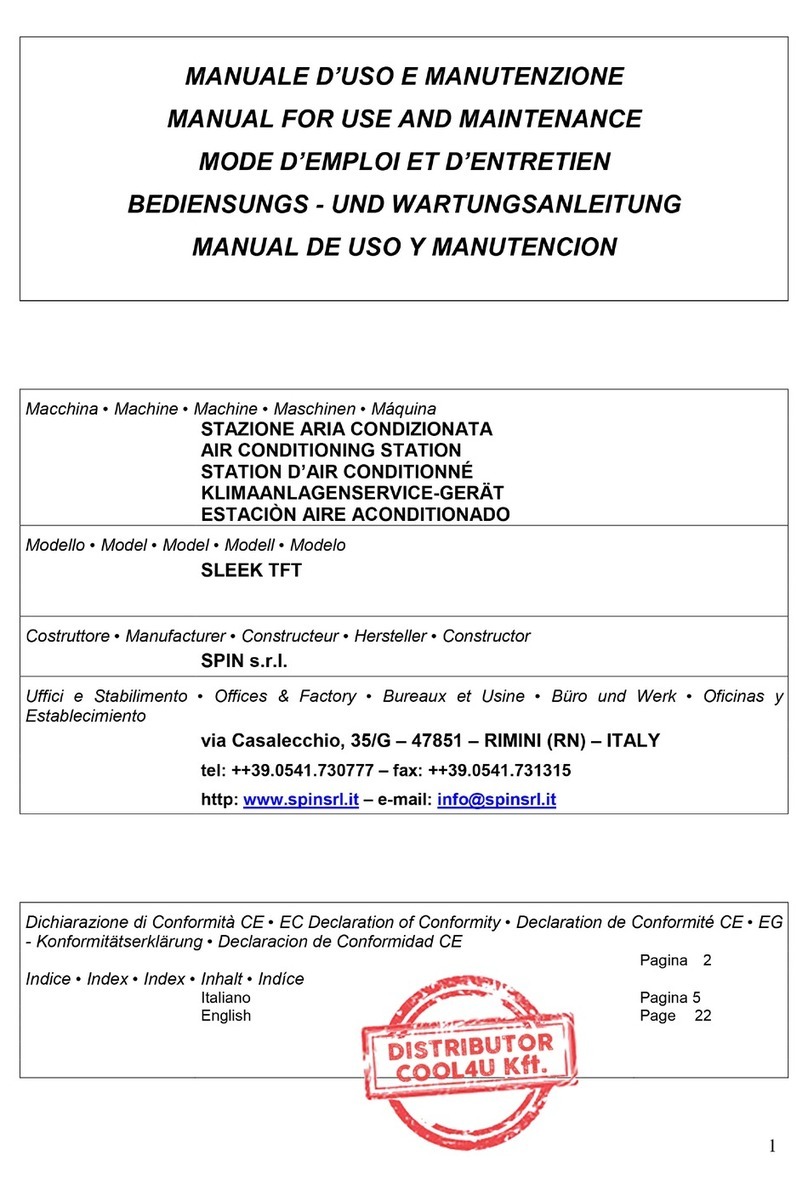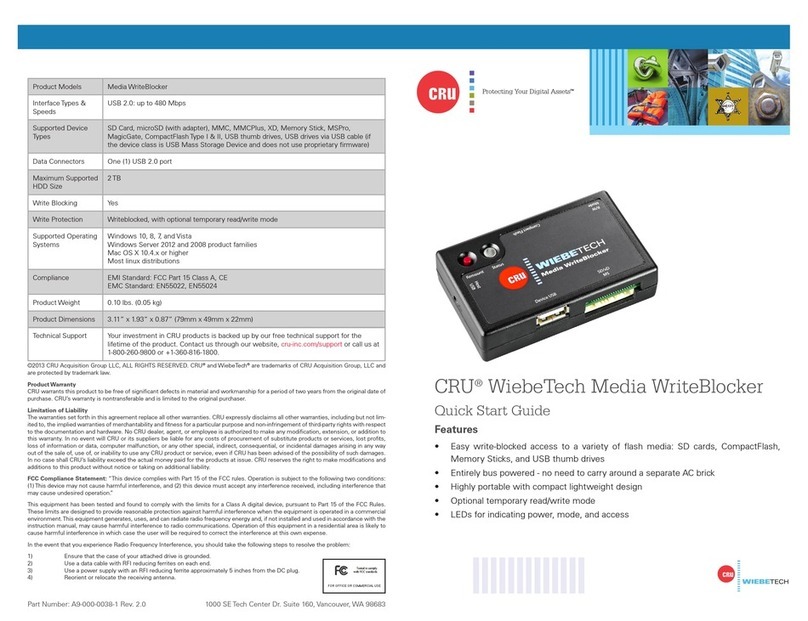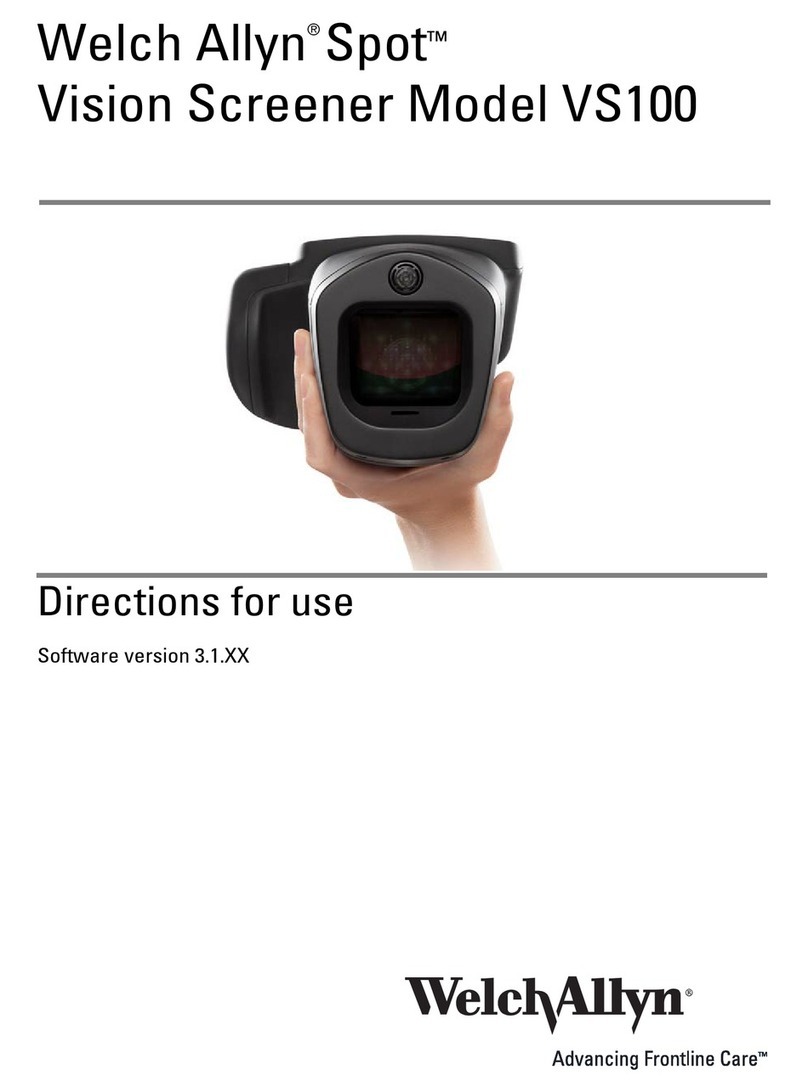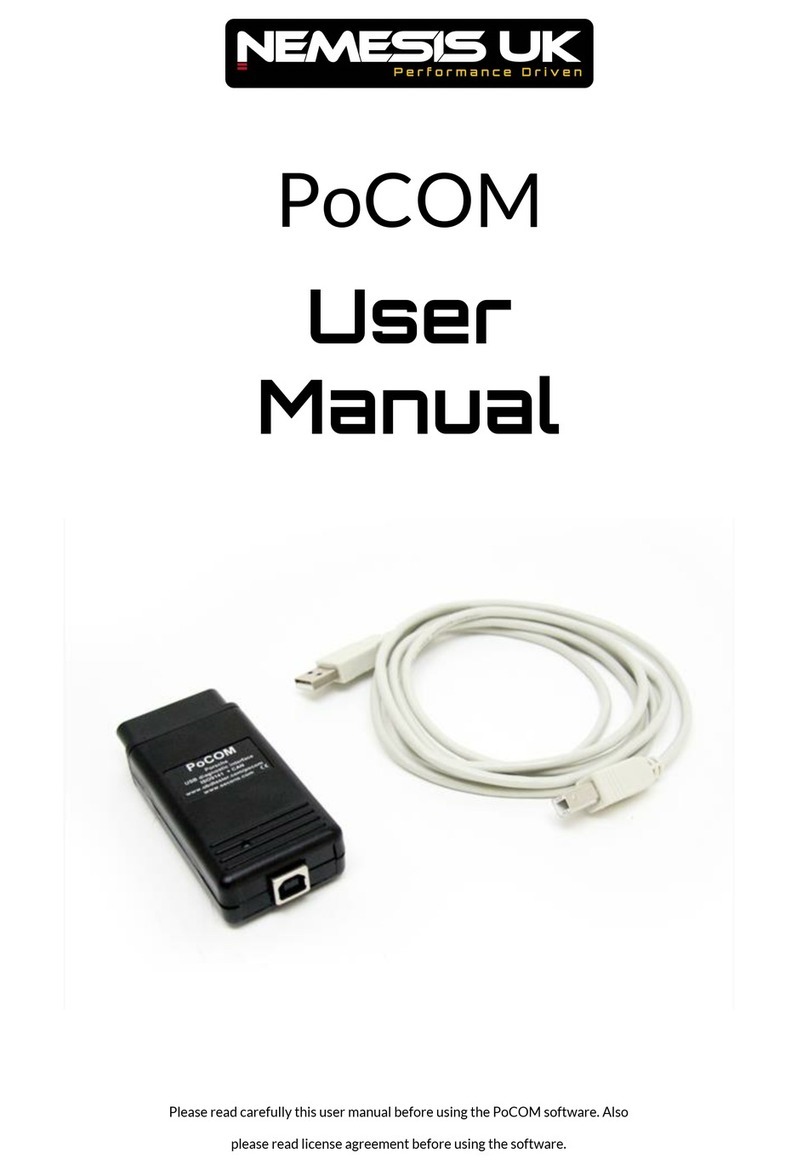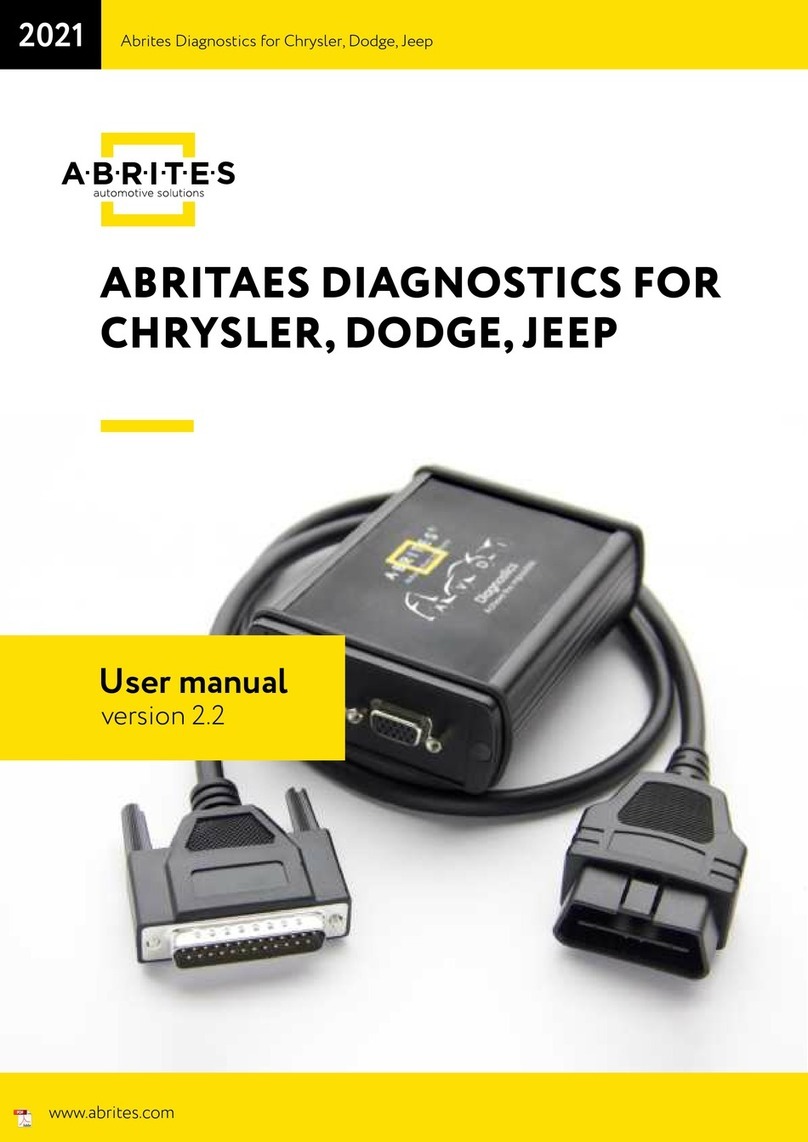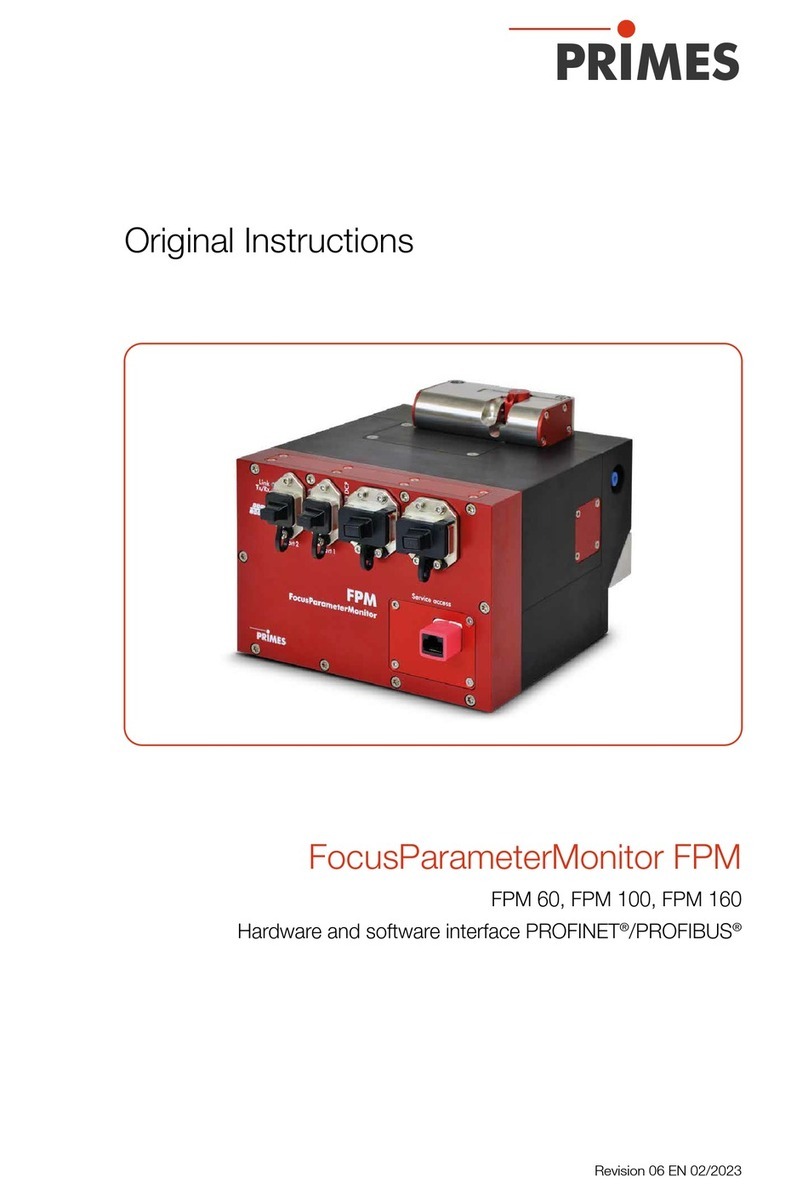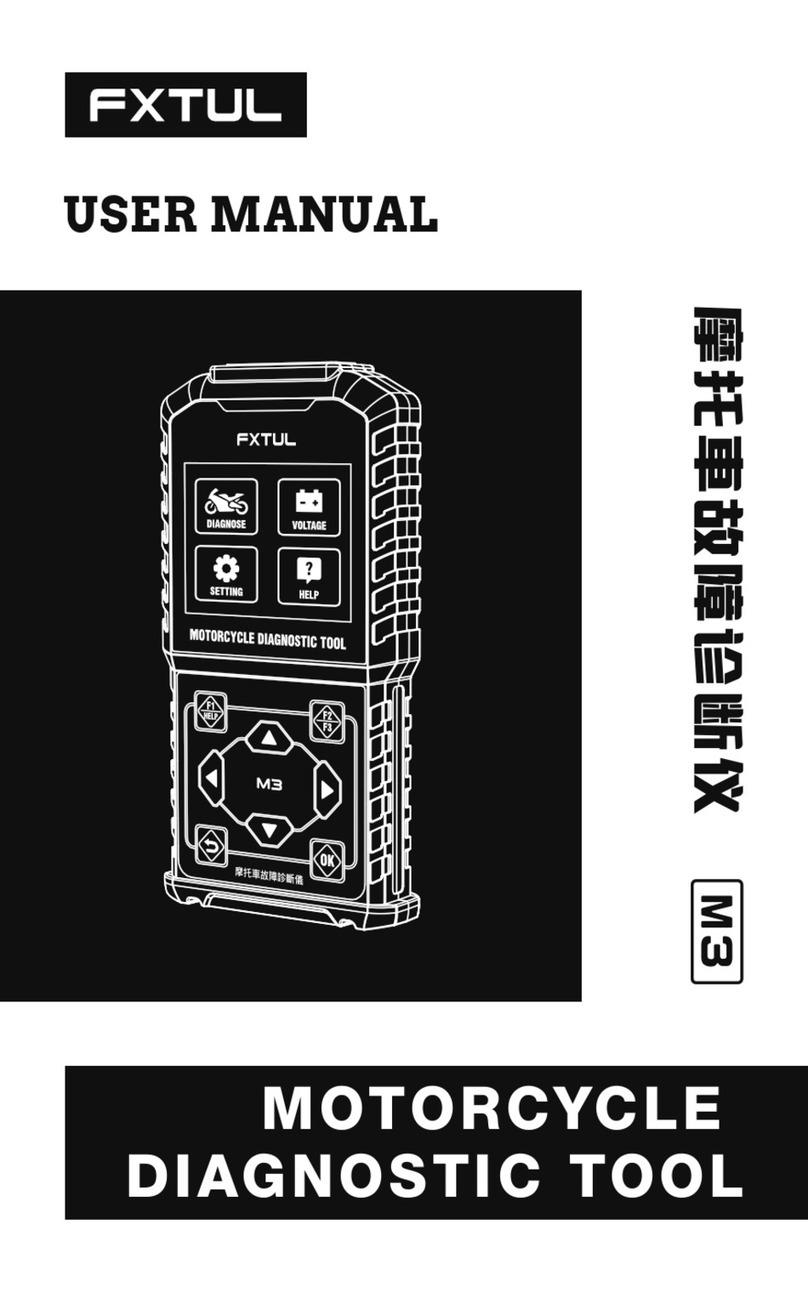Thinkcar ThinkTool PD8 User manual

Version: V1.00.001
Statement: THINKCAR owns the complete intellectual property rights for the software
used by this product. For any reverse engineering or cracking actions against the software,
THINKCAR will block the use of this product and reserve the right to pursue their legal
liabilities.
THINKCAR
Any product problems (incompatibility/
defects/returns), please to contact the
ThinkTool PD8 after-sales line :

www.thinkcar.com
THINKCAR
I
IC Requirement
This device contains licence-exempt transmitter(s)/receiver(s) that comply with Innovation,Science and
Economic Development Canada’ s licence-exempt RSS(s). Operation is subject to the following two
conditions:
(1)This device may not cause interference.
(2)This device must accept any interference,including interference that may cause undesired operation
of the device.
L'émetteur/récepteur exempt de licence contenu dans le présent appareil est conforme aux CNR
d'Innovation,Sciences et Développement économique Canada applicables aux appareils radio exempts
de licence. L 'exploitation est autorisée aux deux conditions suivantes :
1)L'appareil ne doit pas produire de brouillage;
2)L'appareil doit accepter tout brouillage radioélectrique subi, même si le brouillage est susceptible d'en
compromettre le fonctionnement.
IC WARNING
Cet équipement est conforme aux limites d’exposition aux rayonnements ISED établies pour un
environnement non contrôlé. L’utilisateur fi nal doit suivre les instructions spécifi ques pour satisfaire les
normes. Cet émetteur ne doit pas être co-implanté ou fonctionner en conjonction avec toute autre antenne
ou transmetteur.
Le dispositif portatif est conçu pour répondre aux exigences d’exposition aux ondes radio établie par
ledéveloppement énergétique DURABLE. Ces exigences un SAR limite de 1,6 W/kg en moyenne pour
un gramme de tissu. La valeur SAR la 0.733W/kg plus élevée signalée en vertu de cette norme lors de la
certifi cation de produit à utiliser lorsqu’il est correctement porté sur le corps.

www.thinkcar.com THINKCAR
II
FCC Requirement
Changes or modifi cations not expressly approved by the party responsible for compliance could void the
user’ s authority to operate the equipment.
This device complies with Part 15 of the FCC Rules. Operation is subject to the following two conditions:
(1) this device may not cause harmful interference, and
(2) this device must accept any interference received, including interference that may cause undesired
operation.
Note: This equipment has been tested and found to comply with the limits for a Class B digital device,
pursuant to Part 15 of the FCC Rules. These limits are designed to provide reasonable protection
against harmful interference in a residential installation. This equipment generates, uses, and can
radiate radio frequency energy, and if not installed and used in accordance with the instructions, may
cause harmful interference to radio communications. However, there is no guarantee that interference
will not occur in a particular installation. If this equipment does cause harmful interference to radio
or television reception, which can be determined by turning the equipment off and on, the user is
encouraged to try to correct the interference by one or more of the following measures:
– Reorient or relocate the receiving antenna.
– Increase the separation between the equipment and receiver.
– Connect the equipment into an outlet on a circuit diff erent from that to which the receiver is connected.
– Consult the dealer or an experienced radio/TV technician for help.
FCC WARNING
This equipment complies with FCC radiation exposure limits set forth for an uncontrolled environment. End
user must follow the specifi c operating instructions for satisfying RF exposure compliance. This transmitter
must not be co-located or operating in conjunction with any other antenna or transmitter.
The mobile device is designed to meet the requirements for exposure to radio waves established by the
Federal Communications Commission (USA). These requirements set a SAR limit of 1.6 W/kg averaged
over one gram of tissue. The highest SAR value reported under this standard during product certifi cation
for use when properly worn on the body is 0.733 W/kg.
For body operation, this device has been tested and meets FCC RF exposure guidelines when used with
any accessory that contains no metal and that positions a minimum of 15mm from the body. Use of other
accessories may not ensure compliance with FCC RF exposure guidelines.

www.thinkcar.com
THINKCAR
III
Copyright Information
Copyright © 2020 by THINKCAR TECH CO., LTD(hereinafter referred to as “THINKCAR”). All rights
reserved. No part of this publication may be reproduced, stored in a retrieval system, or transmitted in any
form or by any means, electronic, mechanical, photocopying and recording or otherwise, without the prior
written permission of THINKCAR. The information contained herein is designed only for the use of this
unit. THINKCAR is not responsible for any use of this information as applied to other units.
Neither THINKCAR nor its affi liates shall be liable to the purchaser of this unit or third parties for damages,
losses, costs, or expenses incurred by purchaser or third parties as a result of: Accident, misuse, or abuse
of this unit, or unauthorized modifi cations, repairs, or alterations to this unit, or failure to strictly comply with
THINKCAR operating and maintenance instructions. THINKCAR shall not be liable for any damages or
problems arising from the use of any options or any consumable products other than those designated as
Original THINKCAR Products or THINKCAR Approved Products.
Formal statement: The names of other products mentioned in this manual are intended to explain how to
use this equipment, and the registered trademark ownership still belongs to the original company.
This equipment is designed for professional technicians or maintenance personnel.
Trademark
THINKCAR is a registered trademark of THINKCAR TECH CO., LTD in China and other overseas
countries. All other THINKCAR trademarks, service marks, domain names, logos, and company names
referred to in this manual are either trademarks, registered trademarks, service marks, domain names,
logos, company names of or are otherwise the property of THINKCAR or its affi liates. In countries where
any of the THINKCAR trademarks, service marks, domain names, logos and company names are not
registered, THINKCAR claims other rights associated with unregistered trademarks, service marks,
domain names, logos, and company names. Other products or company names referred to in this manual
may be trademarks of their respective owners. You may not use any trademark, service mark, domain
name, logo, or company name of THINKTOOL or any third party without permission from the owner of the
applicable trademark, service mark, domain name, logo, or company name.
You may contact THINKCAR TECH INC by visiting the website at www.mythinkcar.com, or writing to
THINKCAR TECH CO., LTD., Room 2606, Block#4, Tian'an Cloud Park, Bantian, Longgang District,
Shenzhen, China, to request written permission to use Materials on this manual for purposes or for all
other questions relating to this manual.
Safety Precautions and Warnings
To avoid personal injury, property loss, or accidental damage to the product, read all of the information in
this section before using the product.
Handle equipment carefully
Do not drop, bend, or puncture the tool, or insert extra objects into or place heavy objects on
the device. The vulnerable components inside may be damaged.
Do not disassemble or modify the equipment
The device is a sealed device with no user-serviceable parts inside. All internal repairs must be performed

www.thinkcar.com THINKCAR
IV
by an authorized maintenance organization or qualifi ed technician. Attempts to disassemble or modify the
device will void the warranty.
Do not try to replace the internal battery
The internal rechargeable lithium battery must be replaced by an authorized maintenance organization or
qualifi ed technician. Contact the dealer for factory replacement.
Adapter information
Avoid immersing the device in water or placing it in a location where it may absorb moisture or other liquids.
During normal use, the charging device may become hot. Please ensure that there is good ventilation
while charging device.
If any of the following situation occurs, please unplug the charging device:
• The charging device is exposed to rain, liquid or in an environment with excessive overlap.
• The charging device showed physical damage.
• Cleaning the charging device.
Data and Software Protection
Do not delete unknown fi les or change the names of fi les or directories created by others, otherwise the
device software may not run.
!Note: Access to network resources makes the device vulnerable to computer viruses, hackers, spyware, and
other malicious behaviors, and may damage the device, software, or data. To make ensure that you are using
fi rewalls, anti-virus software and anti-spyware software to provide adequate protection for your computer and
keep these software up to date.
Precautions on Using this tool
• To make sure the ignition switch should be in the OFF position when plugging and unplugging the
diagnostic connector.
• Keep the connector in the storage box on the back of the main unit, when the vehicle diagnosis is fi nished.
• Gently press the diagnostic connector to pop up the diagnostic connector. Do not pull or use sharp
objects to pry the diagnostic connector.
Precautions on Operating Vehicle’s ECU
• Do not disconnect battery or any wiring cables in the vehicle when the ignition switch is on, as this could
avoid damage to the sensors or the ECU.
• Do not place any magnetic objects near the ECU. Disconnect the power supply to the ECU before
performing any welding operations on the vehicle.
• Use extreme caution when performing any operations near the ECU or sensors. Ground yourself when
you disassemble PROM, otherwise ECU and sensors can be damaged by static electricity.
• When reconnecting the ECU harness connector, be sure it is attached firmly, otherwise electronic
elements, such as ICs inside the ECU, can be damaged.

www.thinkcar.com
THINKCAR
V
Content
1. Quick Start Manual............................................................................................................1
1.1 Initial Use............................................................................................................................................. 1
1.1.1 Turn on the Machine .................................................................................................................. 1
1.1.2 Language Setting........................................................................................................................ 1
1.1.3 Connect Wi-Fi ............................................................................................................................. 1
1.1.4 Choose Time Zone ..................................................................................................................... 2
1.1.5 User Agreement.......................................................................................................................... 2
1.1.6 Create an Account ...................................................................................................................... 2
1.1.7 VCI Activation ............................................................................................................................. 3
1.2 Diagnosis Flowchart ............................................................................................................................ 3
1.3 Function Menu..................................................................................................................................... 4
1.4 Charging.............................................................................................................................................. 4
1.5 Battery ................................................................................................................................................. 5
1.6 VCI Connections.................................................................................................................................. 5
2. Introduction........................................................................................................................6
2.1 Product Profi le..................................................................................................................................... 6
2.2 Components & Controls ...................................................................................................................... 6
2.3 Function Modules ................................................................................................................................ 7
2.4 Parameters.......................................................................................................................................... 7
3. Begin to Use.......................................................................................................................8
3.1 Intelligent Diagnosis ............................................................................................................................ 8
3.2 Local Diagnosis ................................................................................................................................... 8
3.2.1 Manual Diagnosis ....................................................................................................................... 8
3.2.2 System Selection ...................................................................................................................... 10
3.2.3 Function Selection .................................................................................................................... 10
3.3 Quick Check and Printing.................................................................................................................. 14
3.4 Maintenance...................................................................................................................................... 15
3.4.1 Oil Reset ................................................................................................................................... 15
3.4.2 Elec. Throttle Adaption.............................................................................................................. 15
3.4.3 Steering Angle Reset ................................................................................................................ 16
3.4.4 Battery Matching....................................................................................................................... 16
3.4.5 ABS Bleeding............................................................................................................................ 16
3.4.6 Break-pad Reset....................................................................................................................... 16
3.4.7 DPF Regeneration .................................................................................................................... 17
3.4.8 Gear Learning........................................................................................................................... 17
3.4.9 IMMO Service ........................................................................................................................... 17
3.4.10 Injector Coding........................................................................................................................ 17
3.4.11 TPMS Reset............................................................................................................................ 17
3.4.12 Suspension Matching ............................................................................................................. 18
3.4.13 AFS Reset............................................................................................................................... 18
3.4.14 A/T Learning ........................................................................................................................... 18

www.thinkcar.com THINKCAR
VI
3.4.15 Sunroof Initialization ............................................................................................................... 18
3.4.16 EGR Adaption ......................................................................................................................... 18
3.4.17 ODO Reset ............................................................................................................................. 18
3.4.18 Airbag Reset ........................................................................................................................... 18
3.4.19 Transport Mode....................................................................................................................... 18
3.4.20 A/F Reset ................................................................................................................................ 19
3.4.21 Stop/Start Reset ..................................................................................................................... 19
3.4.22 NOx Sensor Reset.................................................................................................................. 19
3.4.23 AdBlue Reset (Diesel Engine Exhaust Gas Filter).................................................................. 19
3.4.24 Seat Calibration ...................................................................................................................... 19
3.4.25 Coolant Bleeding .................................................................................................................... 19
3.4.26 Tyre Reset .............................................................................................................................. 19
3.4.27 Windows Calibration ............................................................................................................... 19
3.4.28 Language Change .................................................................................................................. 19
3.5 TPMS Diagnostics ............................................................................................................................. 20
3.6 Diagnostic Feedback......................................................................................................................... 21
3.7 Coverage list...................................................................................................................................... 22
3.8 Repair Info......................................................................................................................................... 22
3.8.1 Fault Code Enquiry ................................................................................................................... 22
3.8.2 Vehicle Coverage Enquiry ........................................................................................................ 22
3.8.3 Learning Course ....................................................................................................................... 22
3.9 ThinkFile ............................................................................................................................................ 22
3.10 ThinkStore ....................................................................................................................................... 22
4.Software Update ...............................................................................................................23
4.1 Upgrade all Software......................................................................................................................... 23
5. Set Up ...............................................................................................................................23
5.1 VCI..................................................................................................................................................... 23
5.2 Activate VCI....................................................................................................................................... 24
5.3 Fix VCI fi rmware/system.................................................................................................................... 24
5.4 Data Stream Sample ......................................................................................................................... 24
5.5 My Order............................................................................................................................................ 24
5.6 Profi le ................................................................................................................................................ 24
5.7 Change Password ............................................................................................................................ 24
5.8 Wi-Fi Settings .................................................................................................................................... 24
5.9 Diagnostic Software Clear................................................................................................................. 24
5.10 Business Information....................................................................................................................... 24
5.11 Customer Management ................................................................................................................... 25
5.12 Photo Album .................................................................................................................................... 25
5.13 Screen Recorder ............................................................................................................................. 25
5.14 Settings............................................................................................................................................ 25
5.15 Hotkey Setting ................................................................................................................................. 25
6.FAQ ....................................................................................................................................25

www.thinkcar.com
THINKCAR
1
1. Quick Start Manual
1.1 Initial Use
The following settings should be made when you initially use the tool.
1.1.1 Turn on the Machine
After pressing the power button, images will be shown on the screen as follows.
1.1.2 Language Setting
Select the tool language from the languages displayed on the interface.
1.1.3 Connect Wi-Fi
The system will automatically search all available Wi-Fi networks and you can choose the Wi-FiI needed. If
the chosen network is open, you can connect it directly; If the chosen network is encrypted, you must enter
the correct password. Then You can connect Wi-Fi after clicking “connect”.
!Tips: Wi-Fi must be set. If no Wi-Fi network is available nearby, you can enable "Portable Mobile Hotspot".
!

www.thinkcar.com THINKCAR
2
1.1.4 Choose Time Zone
Choose the time zone of the current location, then the system will automatically cofi gure the time according
to the time zone you chose.
1.1.5 User Agreement
Please read all the terms and conditions of the user agreement carefully. Choose “Agree all the above
terms”, and click the “Agree” button to complete the registration process.
Then the page will jump to the “Congratulations on your successful registration” interface.
1.1.6 Create an Account
You need to register an account through your e-mail box. If you have owned other products of THINK
series, you can directly log in by using the account available.

www.thinkcar.com
THINKCAR
3
1.1.7 VCI Activation
Enter the connector serial number and activation code to activate and bind the diagnostic connector. If you
have not activated it, you can also click "Settings" on the main interface to enter and select "Activate" to
operate.
!Tips: The activation code is an 8-digit number and is pasted on the "password letter".
1.2 Diagnosis Flowchart
Register / Create an Account
Connect Diagnostic Connector
BT Connection
Activation
Log in Choose Vehicle Type
Choose System

www.thinkcar.com THINKCAR
4
1.3 Function Menu
Power on the main units, the system will automatically enter into the function menu selection interface:
It mainly includes the following features:
• The main unit and diagnostic connector support Bluetooth communication.
• Supports powerful intelligent VIN recognition technology, which is convenient, fast and effi cient.
• Quick Check Printing: Automatic Identifi cation of Vehicle Information, Auto Checking and Report Printing.
• Modular expansion: Support 8 optional modules: printer, work light, video scope, battery tester, scope
box, thermal imager, module dock, wireless TPMS tool.
• It can detect faults in the electronic control systems of most high-end, medium-end, and low-end vehicles
in Asia, Europe, the United States and China. Powerful diagnostic functions include reading fault codes,
clearing fault codes, reading data streams, action tests, and special functions.
• Maintenance function: matching, coding, programming of most vehicles’ programable modules, and most
commonly used maintenance and reset functions: Oil Reset, Elec. Throttle Adaption, IMMO Service,
Injector Coding, Break-pad Reset, Steering Angle Reset, ABS Bleeding, AFS Reset, Battery Matching,
A/T Learning, DPF Regeneration, EGR Adaption, TPMS Reset, Sunroof Initialization, Suspension
Matching, Gear Learning, Airbag Reset, ODO Meter Reset, AdBlue Reset, A/F Reset, Coolant Bleeding,
Language Change, NOx Sensor Reset, Seat Calibration, Stop/Start Reset, Transport Mode, Tyre Reset,
Windows Calibration.
• TPMS function: with wireless TPMS tool (optional), TPMS activation, programming and learning
functions can be supported.
• Online one click to update diagnosis software, client and fi rmware.
• Feedback: Any abnormal of software or function during the diagnosis, just feedback to us, our
professional technician will track and deal with it in time.
1.4 Charging
Follow the steps below to charge the main unit:
• Connect one end of the power cord to the USB socket of the power adapter.
• Connect the other end to the charging jack on the bottom of the main unit.
• Plug the charger power plug into a power outlet to start charging.
• When the battery status icon displays , the main unit has been charged.
When it displays , the charging process has been completed and you shall disconnect the main unit.

www.thinkcar.com
THINKCAR
5
1.5 Battery
• It is normal that the main unit won’t turn on when charging because the battery has not been used for a
long time or it is exhausted. Please turn on the main unit again after charging the battery for a while.
• Please charge the main unit through the charger in the package. The company assumes no responsibility
for damages and losses caused by charging with chargers other than those specifi ed by the company.
• The battery can be recharged repeatedly. However, as the battery is wearable, the standby time of the
device will be shortened after long-time use. Please avoid frequent repeated charging so as to extend
battery life.
• The battery charging time varies with temperature and battery status.
• When the battery power is low, the system will pop up a prompt reminding you to connect the charger.
When the battery power is too low, the device will turn off .
1.6 VCI Connections
Connection steps as below:
(1) Locate vehicle’s DLC socket. Most of the DLC are standard OBD II diagnostic sockets (non-standard
OBD II vehicle diagnostic sockets need to use the corresponding adapter).The DLC is usually located
12 inches from the center of the instrument panel (dash), under or around the driver’s side for most
vehicles. If the DLC cannot be found, refer to the vehicle’s service manual for the location.
(2) For OBDII vehicle, follow the steps mentioned below to proceed:
a) Plug the VCI dongle into the vehicle’s DLC socket
b) Use the OBD II extension cable to connect the VCI dongle and DLC socket.
(3) For non-OBDII vehicle, If the pin of the DLC is damaged or has insuffi cient power, please follow the
either of the following methods to proceed:
a) Cigarette Lighter cable
b) Battery Clamps Cable
AOpel, Volkswagen, Audi
BHonda
CVolkswagen
DOpel, Volkswagen, Citroen
EChangan
F
Hyundai, Daewoo, Kia, Honda, Toyota, Nissan,Mitsubishi,
Renault, Opel, BMW, Mercedes-Benz, Mazda, Volkswagen,
Audi, GM, Chrysler,Peugeot, Regal, Beijing Jeep, Citroen and
most prevailing models

www.thinkcar.com THINKCAR
6
2. Introduction
2.1 Product Profi le
THINKTOOL is a new generation modular intelligent diagnostic equipment based on Android 10 system
developed by THINKCAR. Featured with our unique modular design, THINKTOOL can be widely applied
various scenarios. The functional modules for THINKTOOL includes printer, videoscope, worklight,
battery tester, thermal imager, oscilloscope, module dock, wireless TPMS diagnostic module.THINKTOOL
integrates 28 commonly used maintenance and reset service functions, with the additional wireless TPMS
diagnostic tool, you are able to perform TPMS diagnostic function. THINKTOOL is a highly cost-eff ective
solution for automotive diagnostics.
2.2 Components & Controls
(1) Display
(2) Power Key
Press and hold it for 3 seconds to turn it off .
Press and hold it for 8 seconds to perform forced shutdown.
Press it once to activate or turn off the device.
(3) Type C Charging Slot: connect the supplied charger for charging
(4) USB Port: Reserved for add-on modules and other devices with similar port.
(5) Speaker
43
1
2
5

www.thinkcar.com
THINKCAR
7
2.3 Function Modules
THINKTOOL support below optional function modules, list as below:
S/N Name Image Description
1THINK Video
Scope
Super long custom coil pipeline design, fl exible bending
with durable materials, suitable for a variety of complex
environments. Multiple uses with 3 kinds of special
connectors (Hook, side view mirror, magnet). Supports
720P HD image. With 6 auxiliary lights for brighter light,
easily used in dark environment.
Application scenarios: 1. Engine combustion chamber
inspection; 2. Engine internal carbon deposit inspection;
3. Three-way catalytic inspection; 4. Air-conditioning
pipeline inspection; 5. The corners of the vehicle that
are not easy to detect, such as falling screws, or water
leakage, cracks, and foreign objects…
2THINK Scope
Box
Equipped with 4 channels 100MHz bandwidth,
sampling rate reaches up to 1GS/ s. Combined with
the THINKTOOL screen to achieve full touch control
operation. Specially developed auto repair and detection
special menu and HD waveform display brings more
convenient for usage.
Application scenarios: The THINK Scopebox can
accurately determine the problems of sensors, actuators,
control modules or lines
2.4 Parameters
Host computer
• Operating System: Android 10.0
• Memory: 2G
• Storage: 32G
• Battery: 6000mAh/7.6V
• Screen: 8 inches
• Camera: Rear camera 8.0MP
• Network: Wi-Fi, WLAN 802.11b/g/n
• Bluetooth: Bluetooth 5.0
• Working Temperature: 32 ℉~122 ℉(
0℃~ 50℃)
• Storage Temperature: -4 ℉~140 ℉(-20℃~ 60℃)

www.thinkcar.com THINKCAR
8
3. Begin to Use
Diagnostic function, coverage more than 100 car brands, support intelligent diagnosis and traditional
diagnosis, including OBD II full-function diagnosis, full-system diagnosis including: read fault code, clear
fault code, read real-time data stream, special function, actuation test. A diagnosis report can be generated
after the diagnosis.
3.1 Intelligent Diagnosis
Connect the vehicle first, click “Intelligent Diagnosis”on the main interface, the tool will start the smart
diagnosis program and automatically read the vehicle VIN, as shown in below:
If the device failed to access the VIN information, please use “Local Diagnosis”
3.2 Local Diagnosis
In this mode, user can manually select vehicle models and systems for diagnosis
3.2.1 Manual Diagnosis
THINKTOOL also supports step-by-step manual selection of menus for diagnosis.
To use the "DEMO" as an example to introduce how to start the diagnosis as below.
1) Select vehicle type: click on the "demo " icon on the main diagnostic interface to enter.
!Tips: The diagnosis menu varies with diff erent vehicles

www.thinkcar.com
THINKCAR
9
2) Select Diagnostic method: After the connection is successful, the screen will enter the test item selection
interface.
A.Health Report: It enables you to quickly access all the electronic control units of the vehicle and generate
a detailed report about vehicle health. ( This function varies from vehicle to vehicle.)
Click "Health Report", the system will start scanning the ECUs to see if there is fault code and and displays
the specifi c results.
Click "Report" to generate a vehicle health report.

www.thinkcar.com THINKCAR
10
B.System Scan: automatically scan all systems of the vehicle
C.System Selection: manually choose the automotive electronic control system.
3.2.2 System Selection
Choose the system: Click “ECM” (e.g.), and the screen will enter selection interface
3.2.3 Function Selection
Click the function to be tested
!Tips: The diagnosis menu varies with diff erent vehicles

www.thinkcar.com
THINKCAR
11
a) Version Information
As shown in the picture, click “Version Information” to read the current version information of the car ECU.
b) Read Fault Code
This function is to read the DTC in the ECU memory, helping maintenance personnel to quickly identify the
cause of the vehicle breakdown.
As shown below, click “Read Fault Code”, and then the screen will display diagnostic results.
!Tips: Reading the DTC when troubleshooting a vehicle is only a small step in the entire diagnostic process.
Vehicle DTC are for reference only, and parts cannot be replace directly based on the given DTC defi nition.
Each DTC has a set of test procedures. The maintenance technician must strictly conform to the operation
instructions and procedures described in the car maintenance manual to confirm the root cause of the
breakdown.
c) Clear DTC
On the diagnostic function selection screen, tap Clear Fault Code, the system will automatically delete the
currently existing DTCs and display the dialog box of "DTCs Cleared".
!Note: For general models, please operate strictly according to the normal sequence: read DTC - clear DTC -
test the car - retrieve DTC for verifi cation - repair the car - clear DTC – recheck the car, to confi rm that the
DTC no longer appears.
d) Read data stream
This option lets you view and capture (record) real-time Live Data of ECU. This data, including current
operating status for parameters and/or sensor information, can provide insight on overall vehicle
performance. It can also be used to guide vehicle repair.
!Note: If you must drive the vehicle in order to perform a troubleshooting procedure, ALWAYS have a second
person help you. Trying to drive and operate the diagnostic tool at the same time is dangerous, and could cause
a serious traffi c accident.

www.thinkcar.com THINKCAR
12
On-screen Buttons:
[Graph]
Displays the parameters of the selected data stream in waveform. On the data stream
waveform page, you can do the following:
[Combine]: Displayed in graph merge status for data comparison.
[Value]: Displayed the parameters in values and shown in list format.
[Customize]: Customize the data stream option to be viewed. Tap the button, a pull-
down list of the data stream items appears on the screen. Select the desired items (max
12 items), and then screen will display the waveforms corresponding to these items
immediately. If need to remove any items, just deselect them.

www.thinkcar.com
THINKCAR
13
[ ]
Tap to display the current (single) data stream in waveform graph. On the waveform
graph page, you can do the following:
[Min/Max]: Tap to defi ne the maximum / minimum value. Once the value goes beyond
the specifi ed value, the system will alarm.
[Customize]: Tap “<”on the right side of the screen, to defi ne the data stream option to
be viewed.
!Note: Max 4 data streams can be displayed.
[Compare
Sample]
Tap to select the sample DS fi le. All the values you customized and saved in process of
DS sampling will be imported into the Standard Range column for your comparison.
!Note: Before executing this function, you have to sample the values of data stream items
and save it as a sample Data Stream fi le.
Table of contents
Other Thinkcar Diagnostic Equipment manuals

Thinkcar
Thinkcar THINKOBD 100 User manual
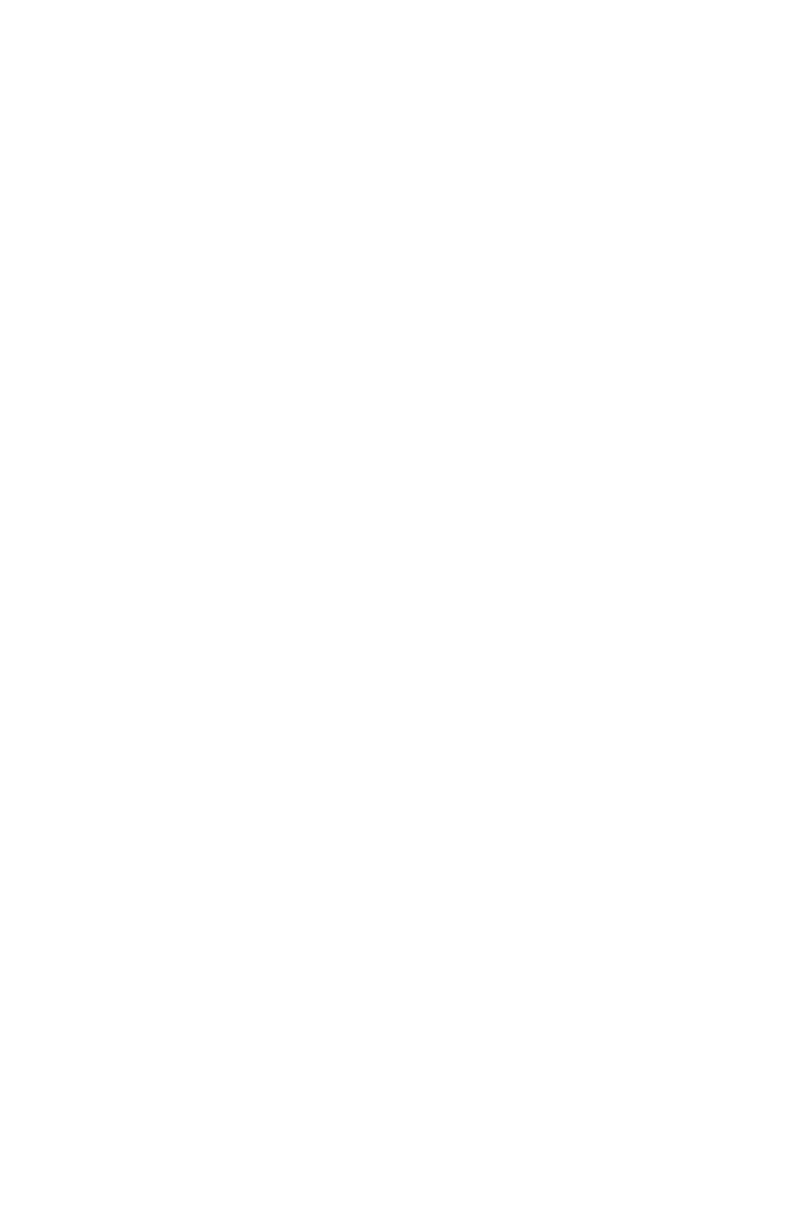
Thinkcar
Thinkcar ADAS User manual

Thinkcar
Thinkcar THINKOBD 500 User manual

Thinkcar
Thinkcar TK-IMT602 User manual
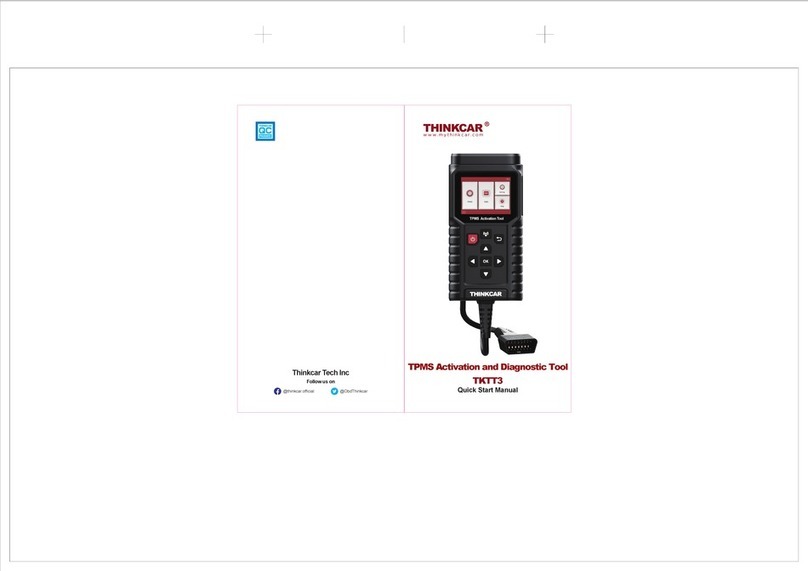
Thinkcar
Thinkcar TKTT3 Instruction manual
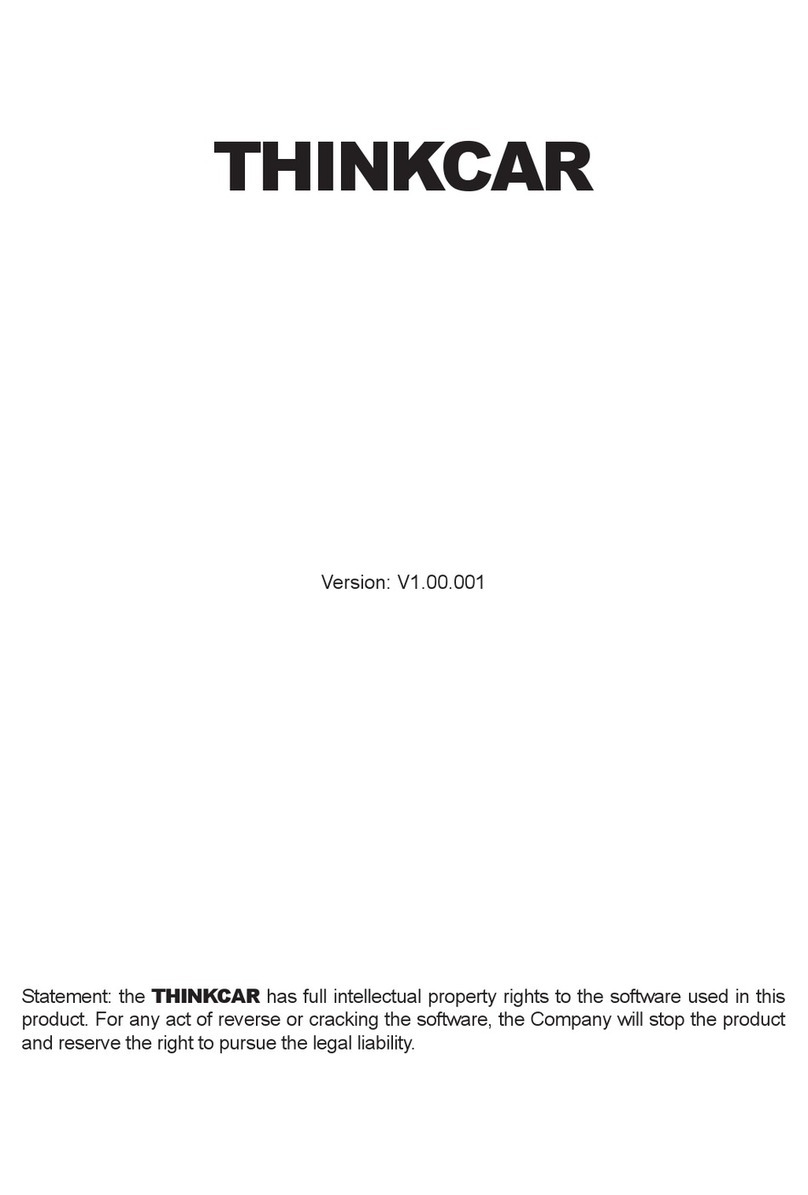
Thinkcar
Thinkcar X10 User manual
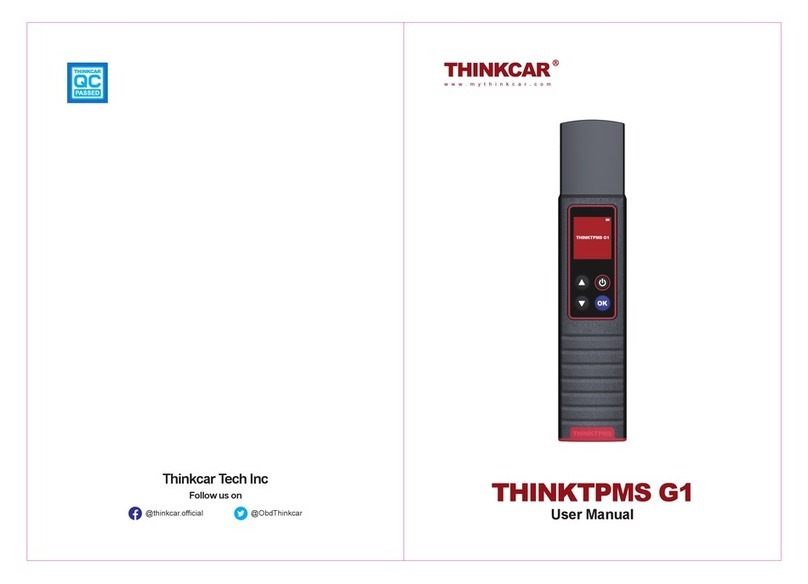
Thinkcar
Thinkcar THINKTPMS G1 User manual
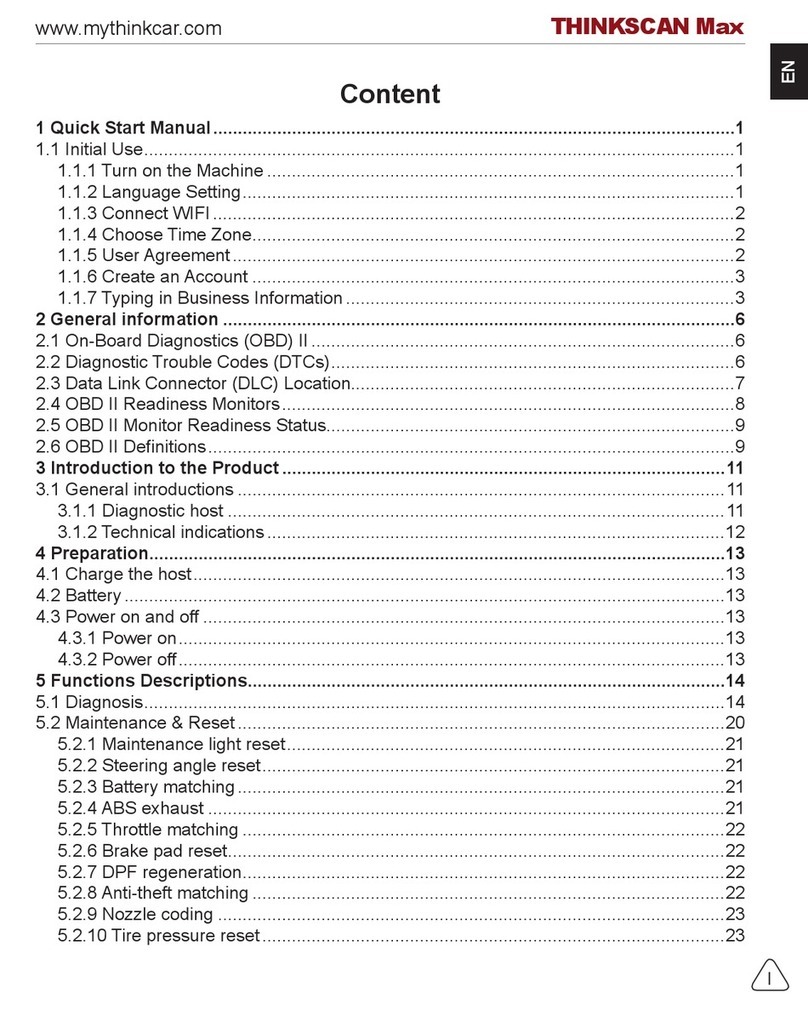
Thinkcar
Thinkcar THINKSCAN Max User manual