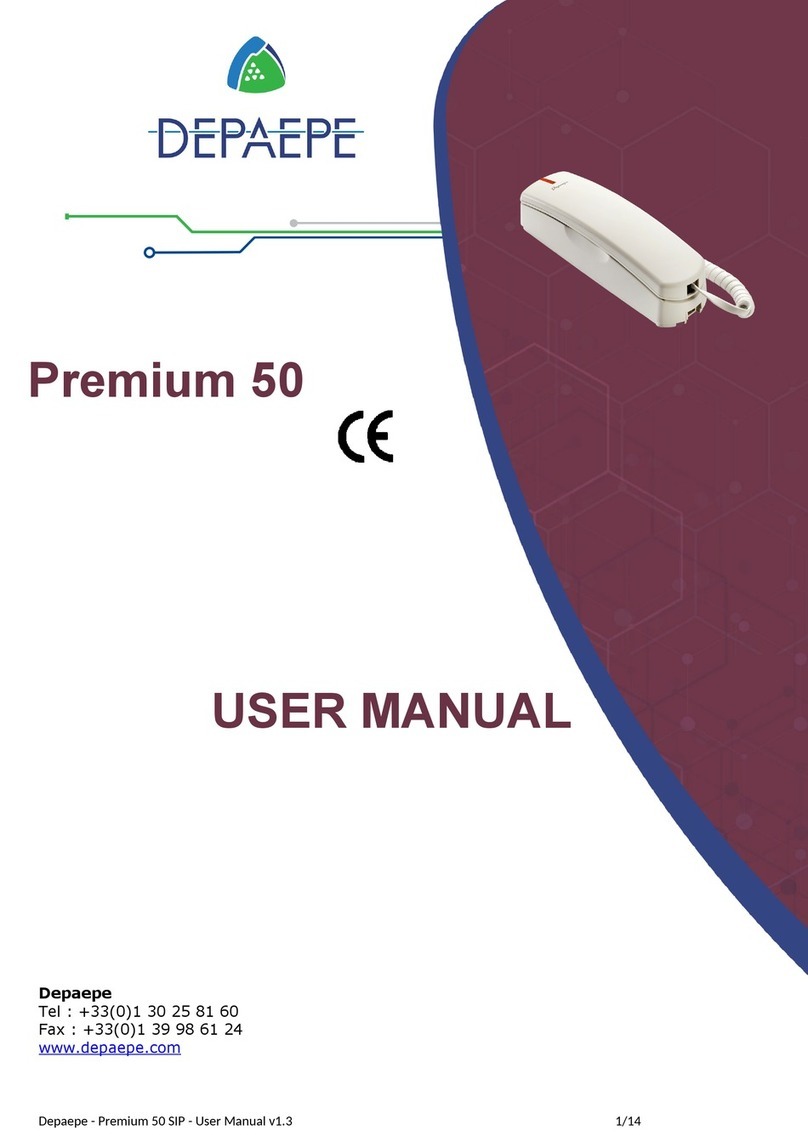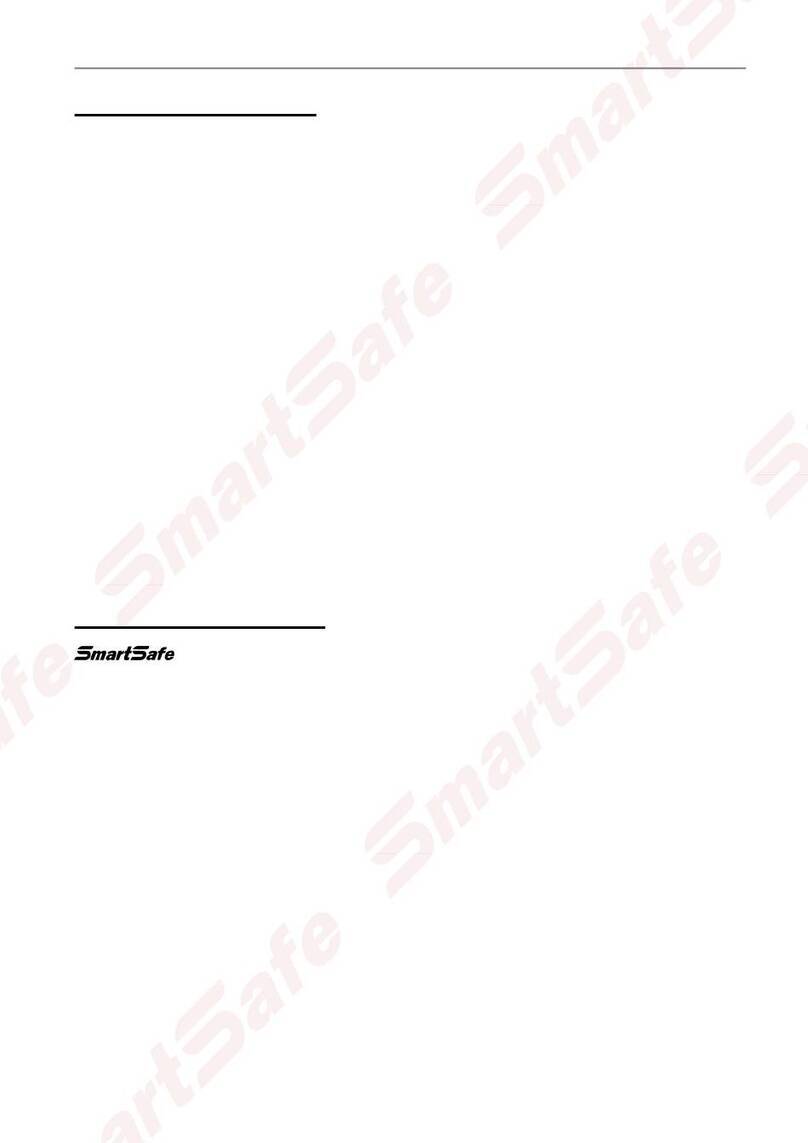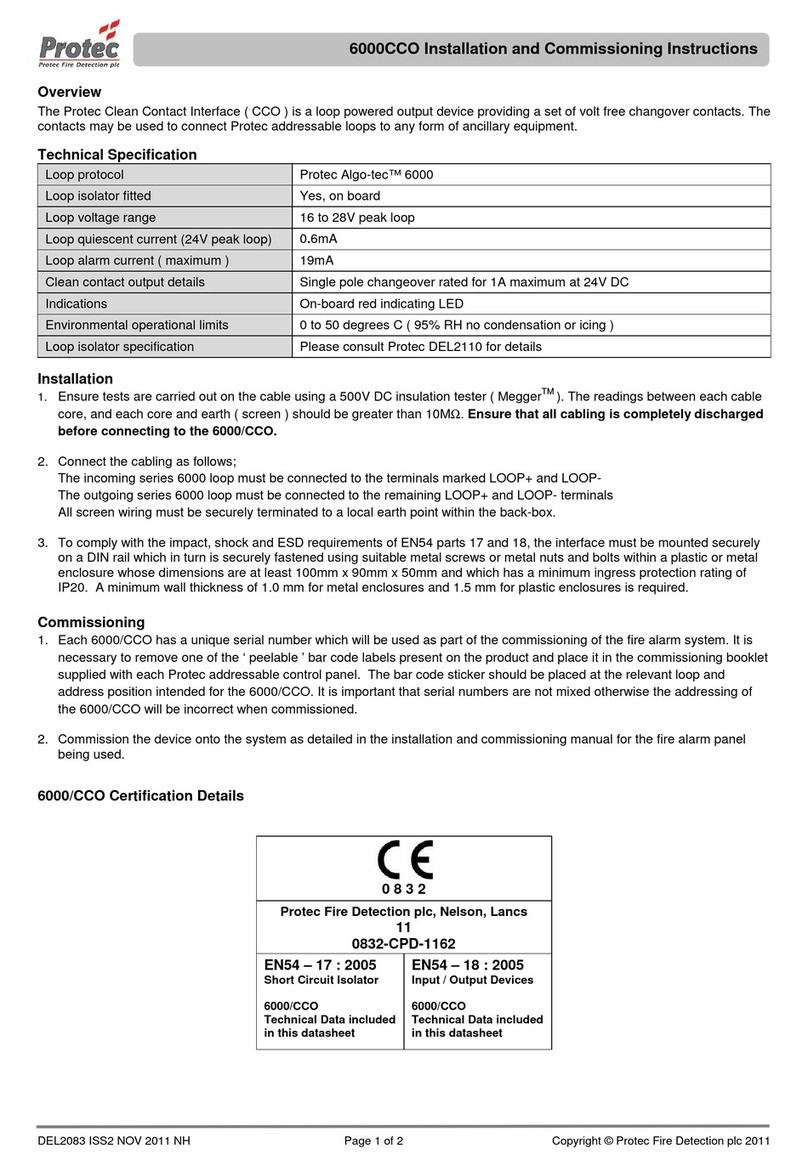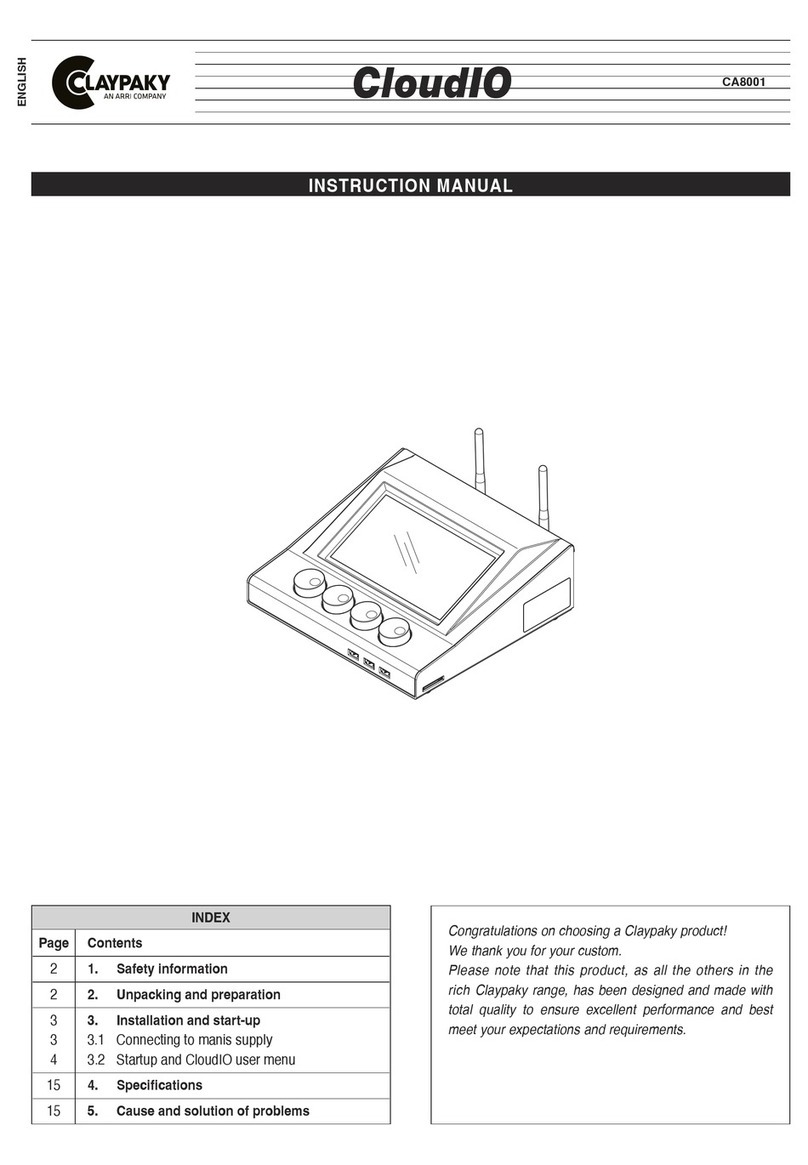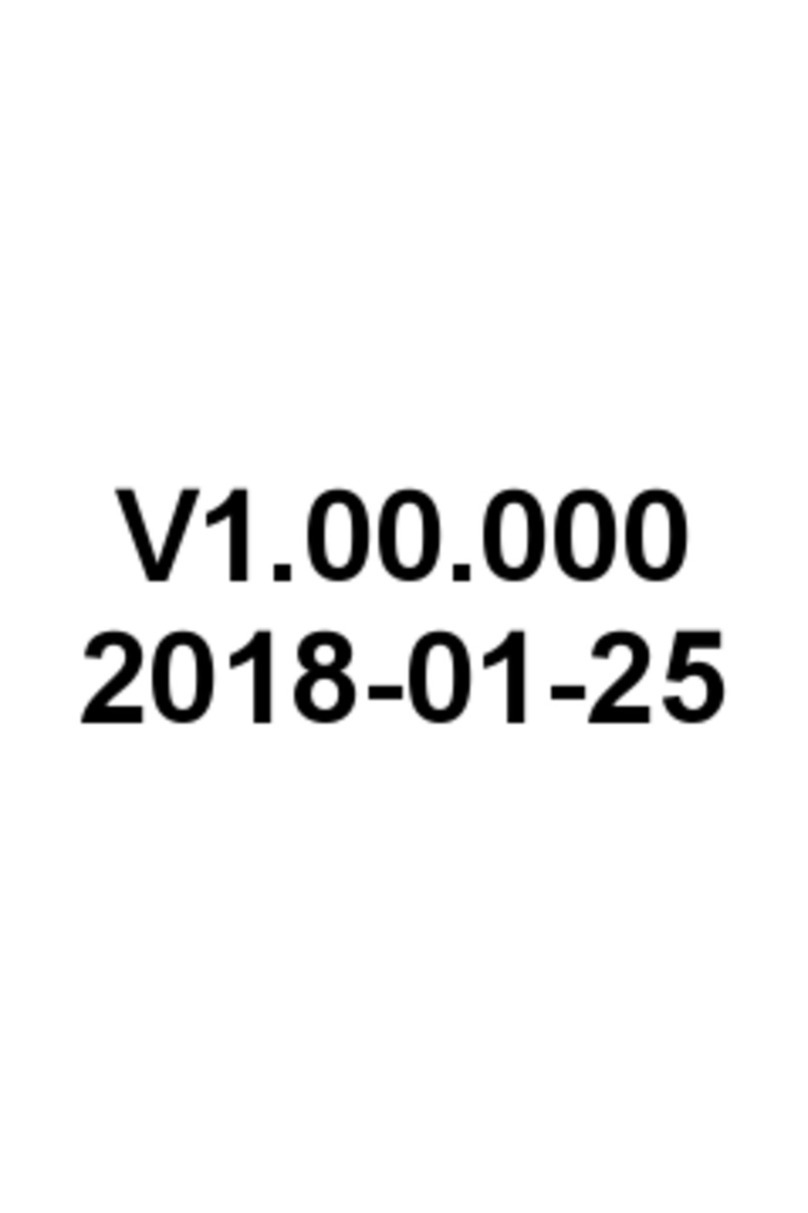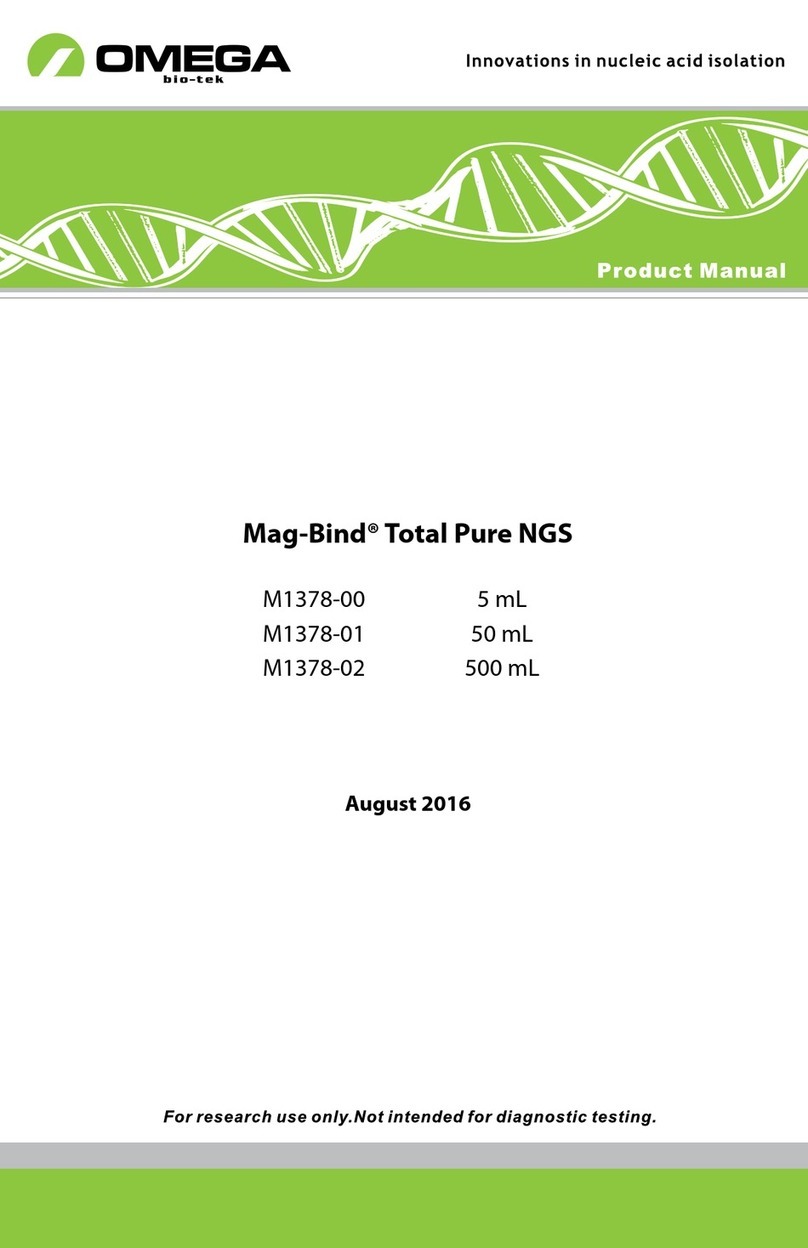Thinkcar X10 User manual

Version: V1.00.001
Statement: the THINKCAR has full intellectual property rights to the software used in this
product. For any act of reverse or cracking the software, the Company will stop the product
and reserve the right to pursue the legal liability.
THINKCAR

www.thinkcar.com
THINKTOOL X10
I
Copyright Information
Without the written consent of THINKCAR TECH CO., LTD (hereinafter referred to as "THINKCAR"), no
company or individual may copy or backup this manual in any form (electronic, mechanical, photocopying,
recording or other forms). This manual is specially designed for the use of THINKCAR products. The
company will not be responsible for any consequences caused by using it to guide the operation of other
equipment. This manual and all examples included are subject to change without notice. THINKCAR and
its branches shall not be liable for any costs and expenses incurred in damage or loss of the equipment
caused by the user's personal or third party's accident, misuse or mal-operation of the equipment,
unauthorized modification or repair of the equipment, or failure to comply with the operation and
maintenance requirements of THINKCAR. THINKCAR does not assume any responsibility for the damage
or problems caused by the use of other selected accessories or consumables other than THINKCAR
original products or approved products of THINKCAR. Formal statement: the purpose of the other product
names mentioned in this manual is to explain how the equipment is used, and the registered trademark
ownership remains with the original company.
This equipment is used by professional technician or maintenance personal.
Registered Trademark
THINKCAR has been registered in China and a number of overseas countries, its logo is THINKCAR. In
countries where the trademark, service mark, domain name, symbols and company name of THINKCAR
are not registered, THINKCAR states that it retains ownership of the trademark, service mark, domain
name, symbols and company name. Trademarks of other products and company names mentioned in
this manual retain the ownership of original registered companies. No one may use the trademark, service
mark, domain name, symbols and company name of THINKCAR prior to written consent of the owner.
You can visit the website: http://www.thinkcar.com for information about THINKCAR products; you can also
write to: Shenzhen Thinkcar Tech Co., Ltd., No. 2606, F26, Building 4, Phase II of Tian'an Yungu Industrial
Park, Longgang District, Shenzhen City, Guangdong Province, China, to contact Think to obtain written
consent to the use of the manual.
Important Security and Operation Information
To avoid personal injury, property loss or accidental damage to the product, please read all information in
this chapter before using the product.
Handle the Equipment with Care
Do not drop, bend, puncture, insert foreign objects, or place heavy objects on the equipment, or else,
vulnerable components inside may be damaged.
Do not Disassemble or Modify the Equipment
It is a sealed device without part that can be repaired by user inside. All internal repairs must be carried out
by authorized maintenance agencies or technicians. Attempts to disassemble or modify the equipment will
void the warranty.
Do not Attempt to Replace Internal Battery
The internal rechargeable battery must be replaced by authorized maintenance organization or technician.

www.thinkcar.com THINKTOOL X10
II
Adapter information
Do not wet the equipment and adapter. Do not soak the equipment into water or place it in position where it
may absorb water or other liquids. The charging device may be hot in normal use. Ensure good ventilation
around the charging device.
Unplug the charging device if any of the following occurs:
• The charging device is exposed to rain, liquid, or excessive humidity.
• The charging device shows signs of physical damage.
• You attempt to clean the charging device.
Protect Data and Software
Do not delete unknown files or change names of files or directories created by others, otherwise, the
equipment software may fail to run.
!Note: access to network resources may make devices vulnerable to computer viruses, hackers, spyware, and
other malicious acts, which may damage devices, software, or data. You should ensure that your computer is
adequately protected with fi rewalls, anti-virus software, and anti-spyware software, and that these software is
always up to date.
Precautions for Use
The ignition switch should be in the OFF position when the diagnosis line is removed or inserted.
Precautions for Vehicle ECU Operation
• When the ignition switch is on, please do not disconnect the internal electrical device of the car at will, so
as to avoid damage to the ECU or equipment.
• Do not place magnetic objects near the computer to avoid circuit and component failure in the ECU.
• Disconnect the ECU system power supply when welding is carried out on the vehicle.
• When performing repairs near the computer or sensor, pay particular attention to avoid damage to the
ECU and sensor.
• The connector of the ECU wire harness should be connected reliably to avoid damage to the integrated
circuit and other electronic components inside the ECU.

www.thinkcar.com
THINKTOOL X10
III
Content
1. Overview............................................................................................................................................... 1
1.1 Instruction............................................................................................................................................ 1
1.2 Recognize diagnosis host.................................................................................................................... 1
1.3 Performance parameter....................................................................................................................... 2
1.4 Equipment operation ........................................................................................................................... 2
1.5 Shortcut setting.................................................................................................................................... 2
2. Rapid use introduction ....................................................................................................................... 3
2.1 First use............................................................................................................................................... 3
2.1.1 Start............................................................................................................................................ 3
2.1.2 Language Setting....................................................................................................................... 3
2.1.3 Connect Wi-Fi ............................................................................................................................ 3
2.1.4 Choose Time Zone..................................................................................................................... 4
2.1.5 User agreement ......................................................................................................................... 4
2.1.6 Account creation......................................................................................................................... 5
2.1.7 Diagnosis equipment activation ................................................................................................. 5
2.2 Diagnosis procedure............................................................................................................................ 5
2.3 Function menu..................................................................................................................................... 6
2.4 Recharge the host ............................................................................................................................... 6
2.5 Battery use .......................................................................................................................................... 7
2.6 Diagnosis equipment connection......................................................................................................... 7
3. Diagnosis ............................................................................................................................................. 8
3.1 VIN automatic identifi cation................................................................................................................. 8
3.2 Manual diagnosis................................................................................................................................. 8
3.3 Select diagnosis system.................................................................................................................... 10
4. Remote diagnosis.............................................................................................................................. 16
4.1 Remote diagnosis fl ow ...................................................................................................................... 16
4.2 Connect and start remote diagnosis.................................................................................................. 16
5. Maintenance....................................................................................................................................... 18
5.1 Oil Reset............................................................................................................................................ 18
5.2 Elec. Throttle Rlrn.............................................................................................................................. 18
5.3 SAS Reset......................................................................................................................................... 19
5.4 BAT. Match ........................................................................................................................................ 19
5.5 Bleeding............................................................................................................................................. 19
5.6 Brake Reset....................................................................................................................................... 19
5.7 DPF Reg............................................................................................................................................ 20
5.8 Gear Learn ........................................................................................................................................ 20
5.9 Immo.................................................................................................................................................. 20
5.10 Injector............................................................................................................................................. 20
5.11 TPMS Reset .................................................................................................................................... 20
5.12 Sus Reset........................................................................................................................................ 20
5.13 AFS Reset ....................................................................................................................................... 21
5.14 GearBox Learn ................................................................................................................................ 21
5.15 Sun Roof.......................................................................................................................................... 21
5.16 EGR Adaption.................................................................................................................................. 21
5.17 ODO Meter ...................................................................................................................................... 21
5.18 Airbag Reset .................................................................................................................................... 21
5.19 Transport Mode ............................................................................................................................... 21
5.20 A/F Reset......................................................................................................................................... 21
5.21 Stop/Start Reset .............................................................................................................................. 22
5.22 NOx Sensor Reset........................................................................................................................... 22
5.23 AdBlue Reset................................................................................................................................... 22

www.thinkcar.com THINKTOOL X10
IV
5.24 Seats Calibration ............................................................................................................................. 22
5.25 Coolant Bleed.................................................................................................................................. 22
5.26 Tyre Reset ....................................................................................................................................... 22
5.27 Windows Calibration........................................................................................................................ 22
5.28 Language Change........................................................................................................................... 22
5.29 AC System Relearn/Initialization ..................................................................................................... 22
5.30 Intelligent Cruise Control System .................................................................................................... 22
5.31 Engine Power Balance Monitoring .................................................................................................. 22
5.32 Gas Particulate Filter Regeneration ................................................................................................ 22
5.33 Motor Angle Calibration ................................................................................................................... 23
5.34 High Voltate Battery Diagnostics ..................................................................................................... 23
5.35 IMMO PROG (optional) ................................................................................................................... 23
6. Other functions.................................................................................................................................. 23
6.1 TPMS................................................................................................................................................. 23
6.2 Feedback........................................................................................................................................... 24
6.3 Repair Info......................................................................................................................................... 25
6.3.1 OBD fault code base................................................................................................................ 25
6.3.2 Coverage List........................................................................................................................... 25
6.3.3 Video ........................................................................................................................................ 25
6.3.4 Learning materials.................................................................................................................... 25
6.4 ThinkFile ............................................................................................................................................ 26
6.5 ADAS................................................................................................................................................. 26
7. ThinkStore.......................................................................................................................................... 27
8. Upgrade.............................................................................................................................................. 27
9. Personal ............................................................................................................................................. 28
9.1 VCI..................................................................................................................................................... 28
9.2 Activate VCI ....................................................................................................................................... 28
9.3 Activate TPMS VCI ............................................................................................................................ 28
9.4 Firmware Fix...................................................................................................................................... 28
9.5 Data Stream Sample ......................................................................................................................... 28
9.6 My order ............................................................................................................................................ 28
9.7 Remote Order.................................................................................................................................... 28
9.8 Profi le ................................................................................................................................................ 28
9.9 Change Password ............................................................................................................................. 28
9.10 Wi-Fi ................................................................................................................................................ 29
9.11 Business management .................................................................................................................... 29
9.12 Customer management................................................................................................................... 29
9.13 Setting ............................................................................................................................................. 29
10. FAQ ................................................................................................................................................... 29
Warranty Terms...................................................................................................................................... 34

www.thinkcar.com
THINKTOOL X10
1
1. Overview
1.1 Instruction
The THINKTOOL X10 video remote diagnosis equipment (hereinafter referred to as THINKTOOL X10)
has the strongest dual diagnosis mode, which can not only realize the local diagnosis function, but
also complete the remote vehicle diagnosis through real-time communication of equipment, so that the
diagnosis is not bound by space.
THINKTOOL X10 supports voice and video communication, and provides massive technical
maintenance expert support anytime. THINKTOOL X10 remote service merchants and certified
technicians can initiate remote diagnosis services online according to maintenance needs, and remotely
solve auto repair problems for you.
1.2 Recognize diagnosis host
432
1 910
5
8
6
7
①Screen
②Power/Button
Long press the button to start or shut down.
Simply press the key to sleep or wake up.
③Diagnosis interface
④Ethernet interface
⑤Type C charge jack
For connecting attached charger for charging.
⑥Rear camera
⑦LED lamp
⑧Adjustable bracket
Adjustable for 180°, support three modes of
lifting, support and normal.
⑨Loudspeaker
⑩Microphone

www.thinkcar.com THINKTOOL X10
2
1.3 Performance parameter
Operating system Android 10
Memory 4 GB
Memory capacity 128 GB
Battery 12600mAh/ 3.7V
Display screen 10 inches
Camera Rear 13 megapixel camera
Network connection Wi-Fi/Ethernet interface
Bluetooth Bluetooth 5.1
Work temperature 0℃ ~ 50℃
Storage temperature -20℃ ~ 60℃
1.4 Equipment operation
The equipment interface shows return key " ", and gesture return is available.
1.5 Shortcut setting
Drop-down menu shortcut keys, including Wi-Fi, screen recording, screen capture, screen flip, LED
switch, and Ethernet switch (the red bottom indicates enabled). The screen brightness and volume can
be also adjusted.
After the screen capture function is enabled, the screen displays the screen capture button
capture the screen by clicking the button. Check screenshot from "Personal" -> "Photo Album".
Long press the Wi-Fi to enter the Wi-Fi setting interface rapidly.

www.thinkcar.com
THINKTOOL X10
3
2. Rapid use introduction
2.1 First use
The following setting should be made in fi rst use.
2.1.1 Start
Long press the power key to start the machine, and the screen displays as follows:
2.1.2 Language Setting
Select the tool language from the languages displayed on the interface.
2.1.3 Connect Wi-Fi
The system will automatically search all available Wi-Fi networks and you can choose the Wi-Fi needed. If
the chosen network is open, you can connect it directly; If the chosen network is encrypted, you must enter
the correct password.
!Tips: Wi-Fi must be set. If no Wi-Fi network is available nearby, you can enable "Portable Mobile Hotspot".

www.thinkcar.com THINKTOOL X10
4
2.1.4 Choose Time Zone
Choose the time zone of the current location, then the system will automatically cofigure the time
according to the time zone you chose.
2.1.5 User agreement
Read all the terms and conditions of the user agreement carefully and select "Agree to the Terms".

www.thinkcar.com
THINKTOOL X10
5
2.1.6 Account creation
You need to enter your email address to register an account. If you already have other THINKCAR
products and have registered, you can directly use the existing account to log in.
2.1.7 Diagnosis equipment activation
Enter the serial number and activation code of the equipment to activate it. If no activation operation is
performed, you can also tap [Personal] on the home screen to enter to select [Activation VCI] to carry
out operation.
!Note: the activation code consists of 8 digits, pasted on the "Password Letter".
2.2 Diagnosis procedure
Register / create account
Login
Connect equipment with vehicle
Activate equipment
Intelligent diagnosis / manual
vehicle model selection
Select diagnosis system

www.thinkcar.com THINKTOOL X10
6
2.3 Function menu
After diagnosis host is started, the system automatically enters the home page:
THINKTOOL X10 mainly comprises the following function options:
• [Remote]: the user and the remote expert technician communicate the diagnosis requirements
through this module, and the expert technician can use the third-party diagnostic equipment to provide
professional remote diagnosis support after confi rming the operation.
• [Diagnosis]: including intelligent diagnosis and traditional diagnosis. It can detect the electronic control
system faults of most high, middle and low class models of Asian, European, and American vehicles.
The diagnostic functions include fault code reading, fault code clearing, data stream reading, action
testing, special functions, etc.
• [Maintenance]: it supports matching, code setting and common special functions of programmable
modules of most models: AC System Relearn/Initialization, AdBlue Reset, AFS Reset, Airbag Reset,
A/F Reset, Bleeding, BAT. Match, GearBox Learn, Brake Reset, Coolant Bleed, DPF Reg., EGR
Adaption, Engine Power Balance Monitoring, Elec. Throttle Rlrn, Gear Learn, Gas Particulate Filter
Regeneration, High Voltate Battery Diagnostics, Intelligent Cruise Control System, Immo, Injector,
Language Change, Motor Angle Calibration, NOx Sensor Reset, ODO Meter, Oil Reset, SAS Reset,
Seats Calibration, Stop/Start Reset, Sun Roof, Sus Reset, TPMS Reset, Transport Mode, Tyre Reset,
Windows Calibration, IMMO PROG(optional).
• [Upgrade]: the model diagnosis software, client and fi rmware can be upgraded online with one key.
• [ThinkStore]:ThinkStore is launched by THINKCAR, including software and hardware products.
• [Message]: to display list of contacted merchants and relevant information.
• [Personal]: In this function, includes machine settings, account management, information query, etc.
• [Others]: includes ASDS, thinkfi le, tire pressure, remote assistance, diagnosis feedback, Repair Info
and use guidelines.
2.4 Recharge the host
The host is recharged by the following steps:
1. Connect one end of the power cable to the USB socket of the power adapter.
2. Connect the other end of the power cable to the charge jack at the top of the host.
3. Plug the charger into the power socket and start charging.
4. When the battery symbol shows , it means charging is fi nished, and disconnect the power socket
of the host.
Function
menu

www.thinkcar.com
THINKTOOL X10
7
2.5 Battery use
• If the battery has not been used for a long time or the battery is exhausted, it may not be able to start
up the machine properly when charging. This is normal. Please charge the battery for a period of time
before starting the machine.
• Please use the attached charger for charging. The Company will not be responsible for any damage
or loss caused by using other chargers other than those specifi ed by the Company.
• The battery can be recharged. But since the battery is a consumable, after a long time of use, the
standby time of the equipment will be shortened. To extend the service life of the battery, avoid
frequent recharging.
• The battery charging time varies with temperature conditions and battery usage.
• When the battery of the equipment is low, the system will pop up the prompt of connecting the
charger. When the battery is too low, the equipment may be automatically shut down.
2.6 Diagnosis equipment connection
The connection steps are as follows:
1. Find the diagnosis seat on the vehicle. Most of the diagnosis seats are standard OBDII diagnosis
seats (non-standard OBDII vehicle diagnosis seats require corresponding adapters) and are generally
mounted on the driver's side, 12 inches from the center of the instrument panel. If you cannot fi nd the
location of the vehicle diagnosis seat, please consult the vehicle maintenance manual.
AOpel, Volkswagen, Audi
BHonda
CVolkswagen
DOpel, Volkswagen, Citroen
EChangan
F
Hyundai, Daewoo, Kia, Honda, Toyota, Nissan,Mitsubishi,
Renault, Opel, BMW, Mercedes-Benz, Mazda, Volkswagen,
Audi, GM, Chrysler,Peugeot, Regal, Beijing Jeep, Citroen and
most prevailing models
2. Connect the diagnosis equipment with the diagnosis seat on the vehicle.
Note: for the non-standard OBDII diagnosis seat, if the diagnostic block is insuffi cient in power, power supply can
be obtained in a battery double-embedded wire mode.

www.thinkcar.com THINKTOOL X10
8
3. Diagnosis
When using the diagnosis function, the user can use VIN identifi cation to quickly enter the system for
diagnosis, or manually select the model and system for diagnosis.
3.1 VIN automatic identifi cation
Automatic VIN identification gives you faster access to the test vehicle system, and models and
submodels do not need to be manually selected.
Click [Diagnosis] on the home page of the equipment, and then click [VINSCAN] button to enter the
function.
A. Intelligent diagnosis: the user can connect the vehicle through the diagnosis cable to read the VIN
from the ECU of the vehicle, and then compare the read VIN with the server, so as to obtain the vehicle
information for quick diagnosis, and the previous problems that the menu shall be selected step by step
to test the vehicle, the speed is slow, and selection errors can be made, can be solved. (You can also
enter the function directly through "Intelligent diagnosis" in the diagnosis main screen.)
B. Camera Scan: click to read and test VIN of the vehicle.
C. Enter VIN: click to enter manual input of VIN, and click [OK] to enter the diagnosis software.
Note: the VIN is usually located on the driver's side, in the lower right corner of the front windshield. The
exact location varies in vehicles. Generally, VIN consists of 17 standard characters. VIN characters can contain
uppercase letters A to Z and numbers 1 to 0, but to avoid misreading, letters I, O, and Q are usually not used. Enter
VIN without Spaces and symbols.
3.2 Manual diagnosis
In addition to supporting quick diagnosis, it also supports step-by-step manual selection of the menu for
diagnosis.
How to start the diagnosis is explained as follows by taking [Demo] programas example: using the demo
as an example.
1) Select model: directly click the [Demo] symbol on the diagnosis interface, and click [OK] in the lower
right corner after entering. (For actual diagnosis, please select the vehicle model on the main diagnosis
interface.)

www.thinkcar.com
THINKTOOL X10
9
!Note: diagnosis software for diff erent models may have diff erent diagnosis menus.
2) Select diagnosis mode: after the connection is successful, the screen will enter the diagnosis item
selection interface.
!Note: the interface has two display modes of system topology and system list, with the same functions. You
can switch them according to your personal habits.
!Note: this icon is a shortcut key for remote diagnosis, which can be slid and docked on both sides of the screen.
After tapping, the following pop-up box will appear.
A. Smart Scan: this function is used to quickly detect vehicles and view vehicle health reports (this item
will only be displayed if the model diagnosis software supports this function).

www.thinkcar.com THINKTOOL X10
10
Click [Smart Scan], the system starts to scan for fault codes in each system and displays specifi c scan
results.
Click [Report] to generate vehicle health report.
B. System Scan: what systems the vehicle is equipped with are automatically scanned.
C. Selection scanning: scan the manually selected vehicle electric control system.
3.3 Select diagnosis system
1) Select diagnosis system, click [Enter], the screen enters the function selection interface. EMC (engine control

www.thinkcar.com
THINKTOOL X10
11
model) is taken as example.
!Note: in the system topology mode, click [EMC] fi rst and then click [Enter].
2) Click to diagnose the function.
!Note: the diagnosis menu may vary from vehicle to vehicle.
a) Version information
Click [Version Information] to read the version information of the ECU of the current vehicle.
b) Read fault code
This function is used to read the fault codes existing in the ECU of the current vehicle.
Click [Read Fault Code] on the function selection page, and the diagnosis result will be displayed on the
screen.
!Note: reading the fault code is only a small step in the process of vehicle troubleshooting. The vehicle fault
code is only for reference, and the parts cannot be replaced directly on the basis of the given fault code
definition. Each fault code has a set of test procedures, maintenance technicians must strictly follow the
operation instructions and procedures described in the vehicle maintenance manual to confi rm the root of the
fault.

www.thinkcar.com THINKTOOL X10
12
c) Clear fault code
On the function selection page, click [Clear Fault Code], the system automatically deletes the existing
fault code and pups up the dialog box "Clear Fault Code successfully".
!Note: for general vehicles, please operate strictly following the routine sequence: fi rst read the fault code,
then clear the fault code, carry out trial run, read the fault code again for verifi cation, repair the vehicle,
clear the fault code, and carry out trial run again to confi rm that the fault code does not appear any more.
d) Read data stream
This function is mainly used to read and display the real-time operation data and parameters of vehicle
ECU. By observing this real-time data stream, maintenance technicians can gain insight into the overall
performance of the vehicle and provide guidance on vehicle maintenance.
!Note: to perform vehicle troubleshooting, you must drive the vehicle, please fi nd someone else to help you. It
is dangerous to drive and operate the diagnosis equipment at the same time, and serious traffi c accidents can be
caused.
When the data stream options are not displayed in the screen, scroll up and down to view all the
options. There are three display modes, you can choose the most suitable way to browse:
[Value]: The default display mode displays the parameters as values and lists (*Note: if the data stream
value is not within the standard value range, the data stream is displayed in red).
[Graph]: Parameters are displayed in the waveform mode.

www.thinkcar.com
THINKTOOL X10
13
[Combine]: The graphs are presented in a combination mode for user to compare (*Note: diff erent data
stream options are marked in diff erent colors).
Screen button:
【Graph】
【Graph】: Parameters are displayed in the waveform mode.
【Combine】: Graphs are presented in a combination mode for users to
compare.
!Note: at most 4 data stream waveforms are displayed at the same time.

www.thinkcar.com THINKTOOL X10
14
【 】
In the value mode, click to display the current (single) data stream as a
waveform. On the waveform display page, users can perform the following
operations:
【Upper Limit/Lower Limit】: Click to set Max/Min. If the run value exceeds
the set value, the system issues a warning.
【User Defi ned】: Click " " on the screen to defi ne data stream options
to be checked.
!Note: at most 4 data stream options are selected.
【Report】
Click this button to save the current data stream report.
!Note: the saved report is stored under menus "Other" → "ThinkFile".
【Record】
Used to record diagnosis data for user to playback and review. To stop reading,
click the button .
!Note: the saved file is named after the serial number of the model diagnosis
connector + the system time when it starts recording, and it is stored under menus
"Other" → "ThinkFile".

www.thinkcar.com
THINKTOOL X10
15
【Save Sample】
Used to collect standard data streams, standard values stored can be imported
into the [Standard Range].
Click [Collect] to start recording the sample data stream (Note: the system only
records the data stream option with unit). After the recording is complete, click
to terminate recording, then the system automatically jumps to the value
modifi cation page.
Click values in columns "Min" and "Max" after the data stream option to modify
the value. When the modifi cation is complete, click "Save" to save your data
stream values as a standard data stream sample. All standard data streams are
stored in "Personal" → "Data Stream Sample".
【Compare
Sample】
Click [Compare Sample] to select the standard data stream sample acquired
and saved. The values you set and saved in the data stream acquisition
process will be imported into the column "Standard Range" for you to compare.
!Note: before you perform this function, you must fi rst acquire and save the values of
the data stream options.
e) Actuation test
The function is mainly used to test whether the executive components in the electronic control system
can work normally.
4. Remote diagnosis
Table of contents
Other Thinkcar Diagnostic Equipment manuals
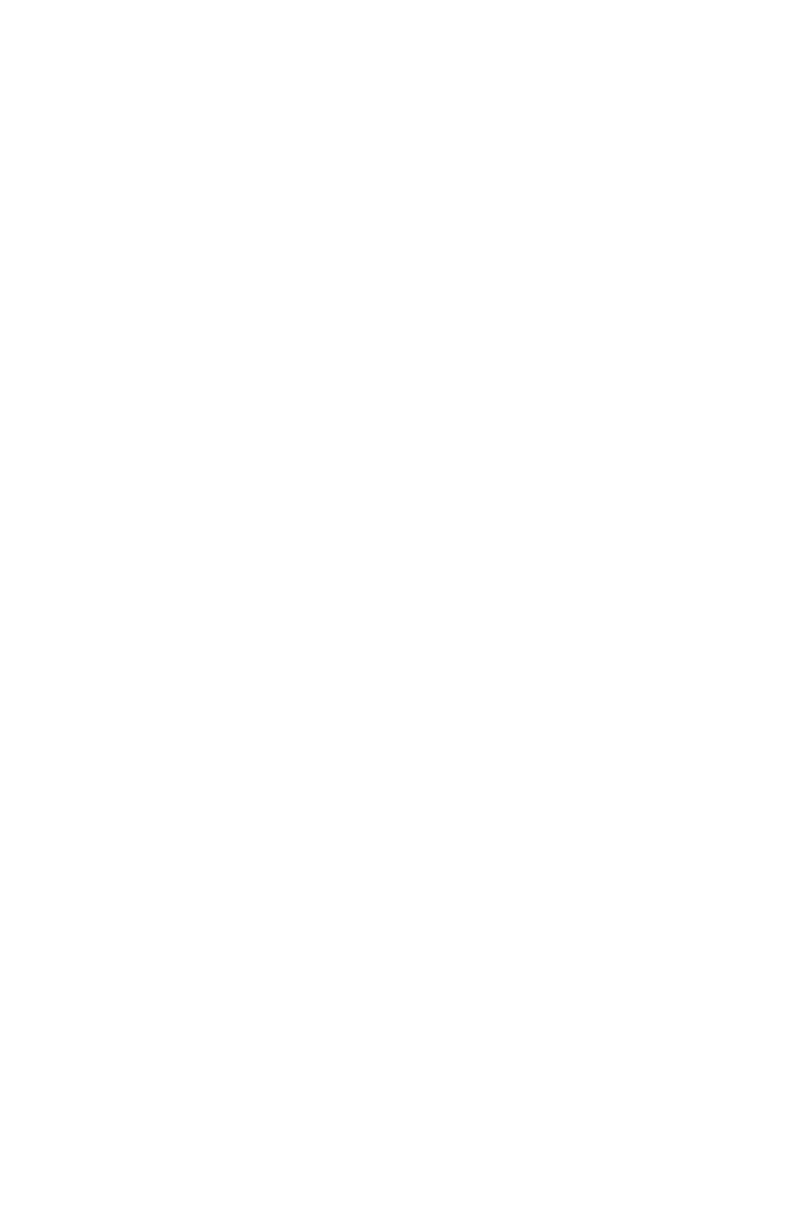
Thinkcar
Thinkcar ADAS User manual
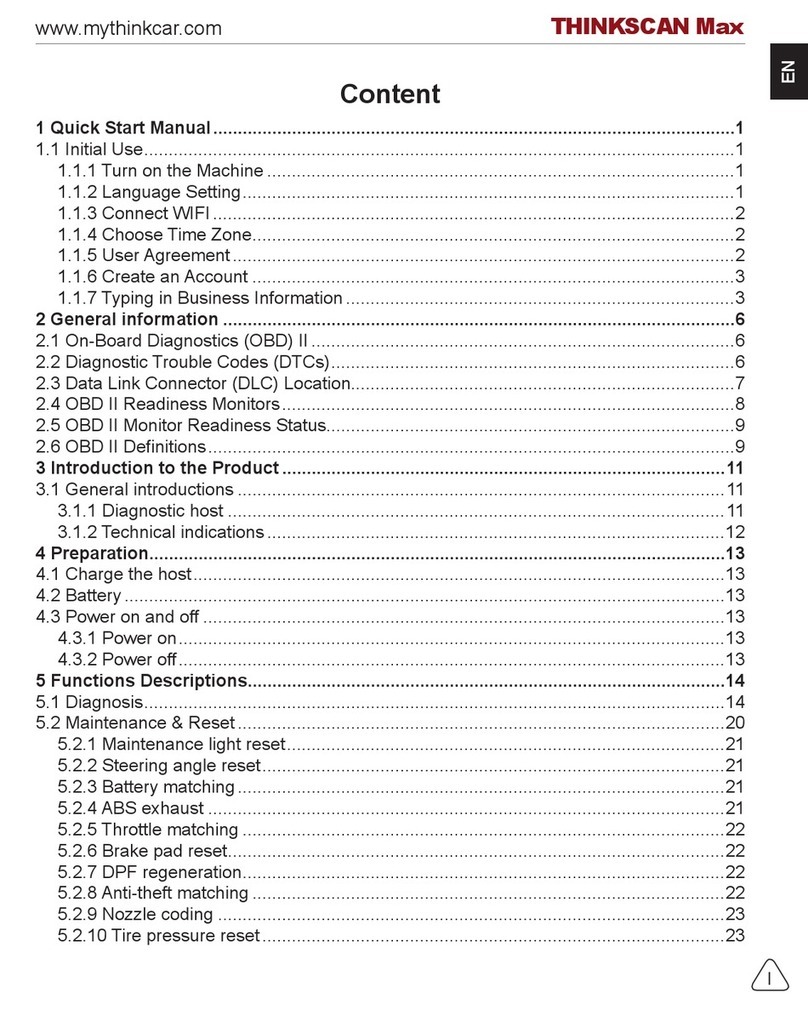
Thinkcar
Thinkcar THINKSCAN Max User manual

Thinkcar
Thinkcar THINKOBD 500 User manual
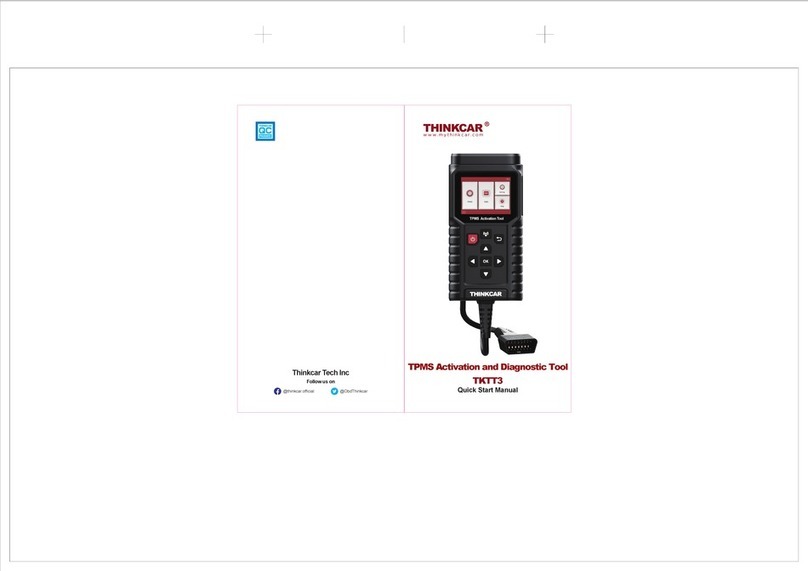
Thinkcar
Thinkcar TKTT3 Instruction manual

Thinkcar
Thinkcar THINKOBD 100 User manual
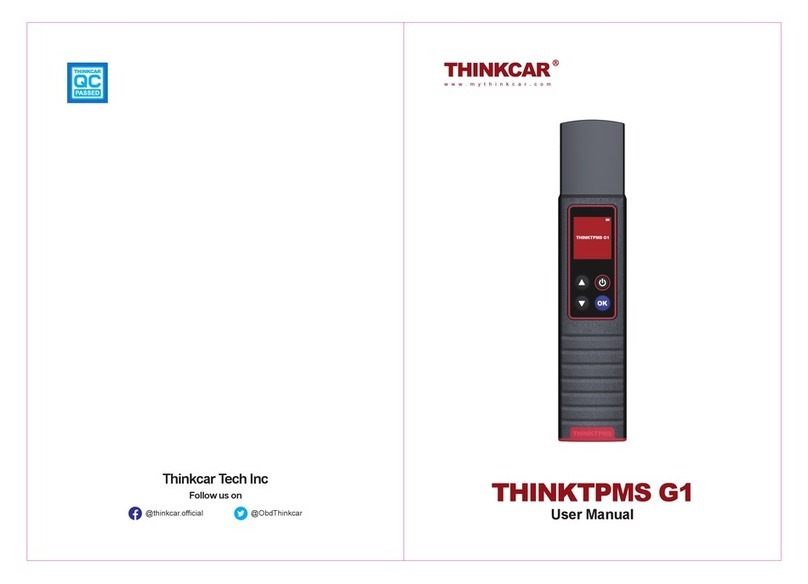
Thinkcar
Thinkcar THINKTPMS G1 User manual

Thinkcar
Thinkcar ThinkTool PD8 User manual

Thinkcar
Thinkcar TK-IMT602 User manual