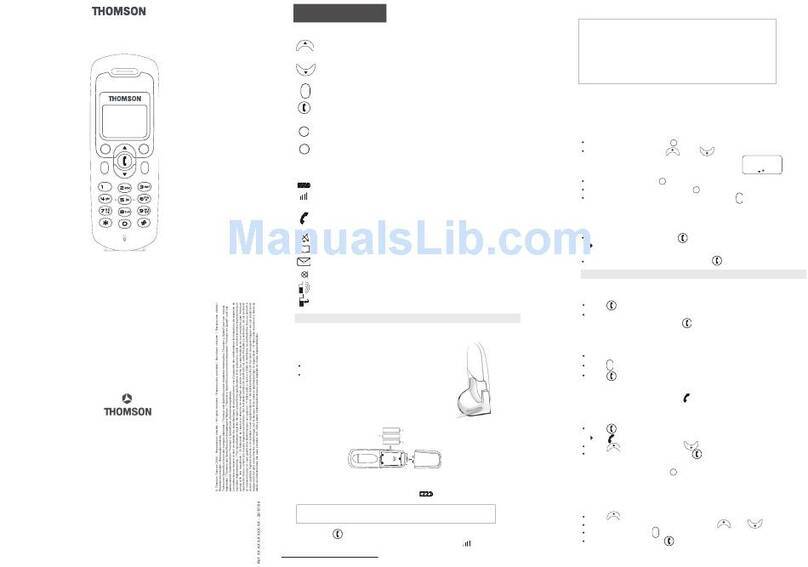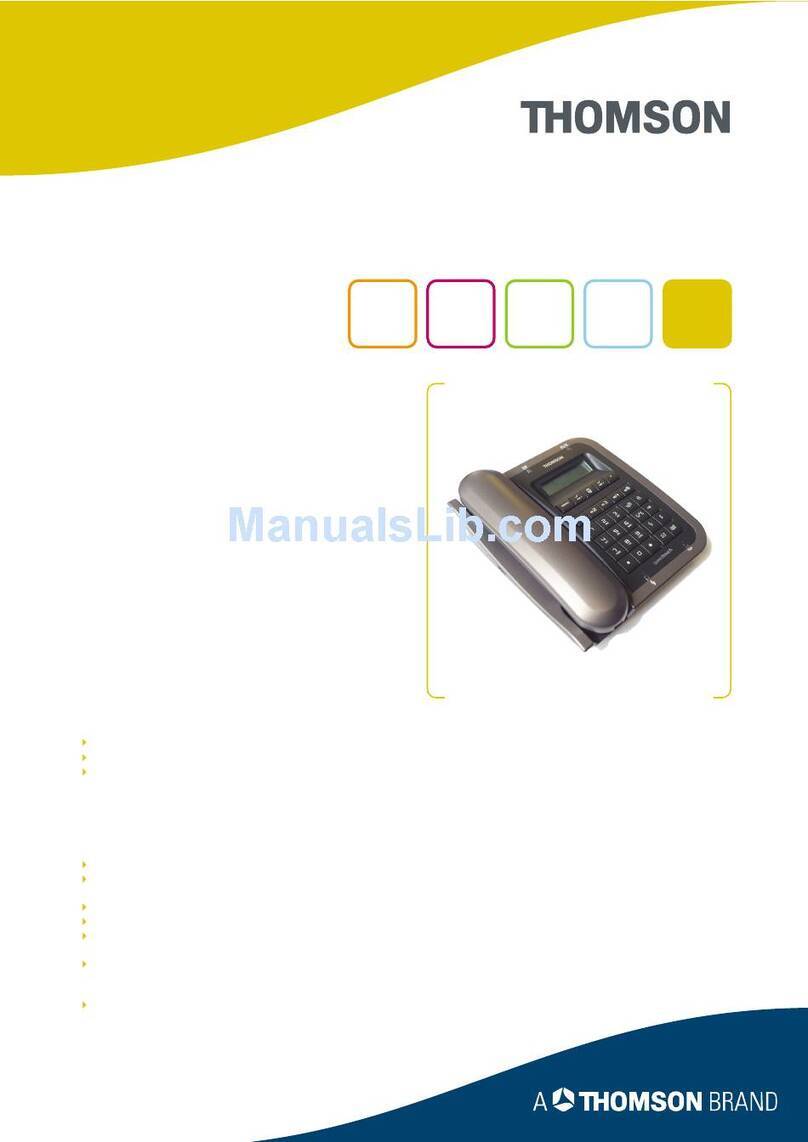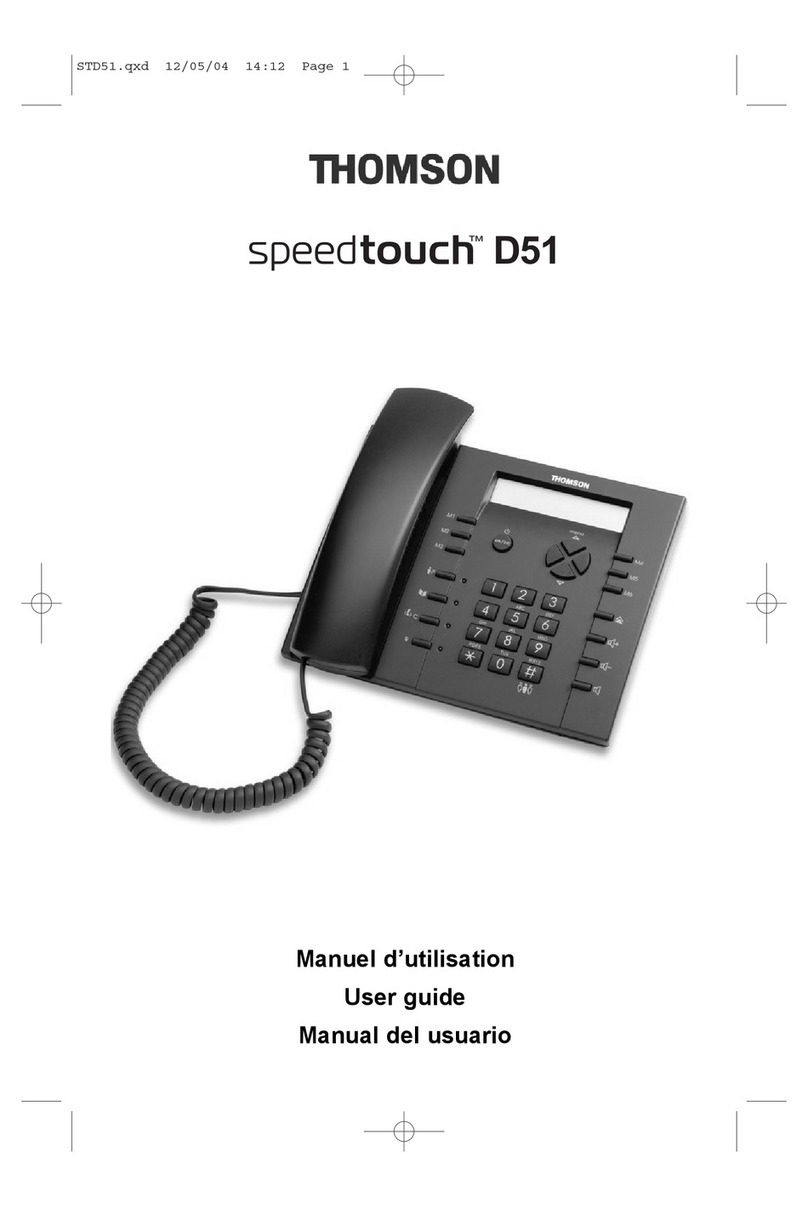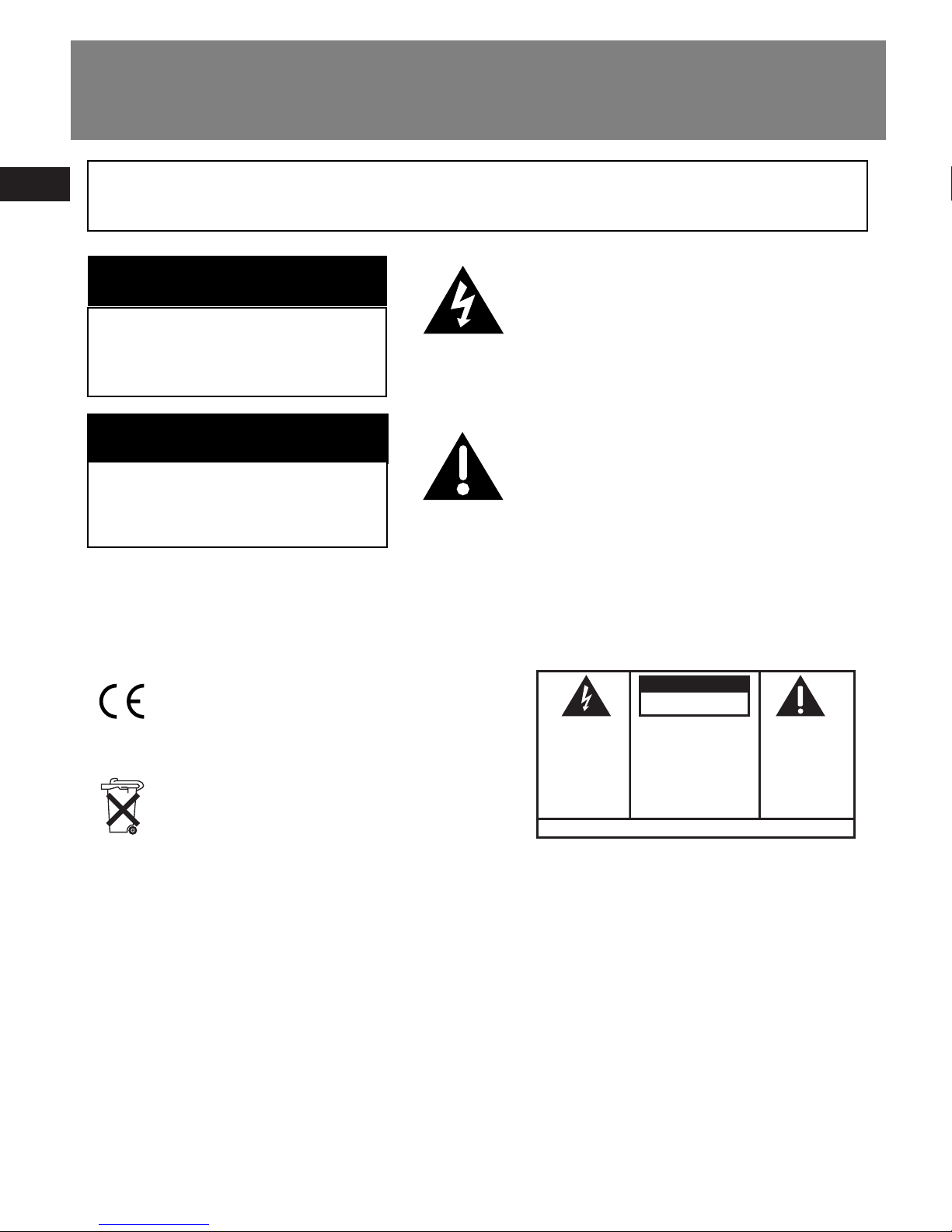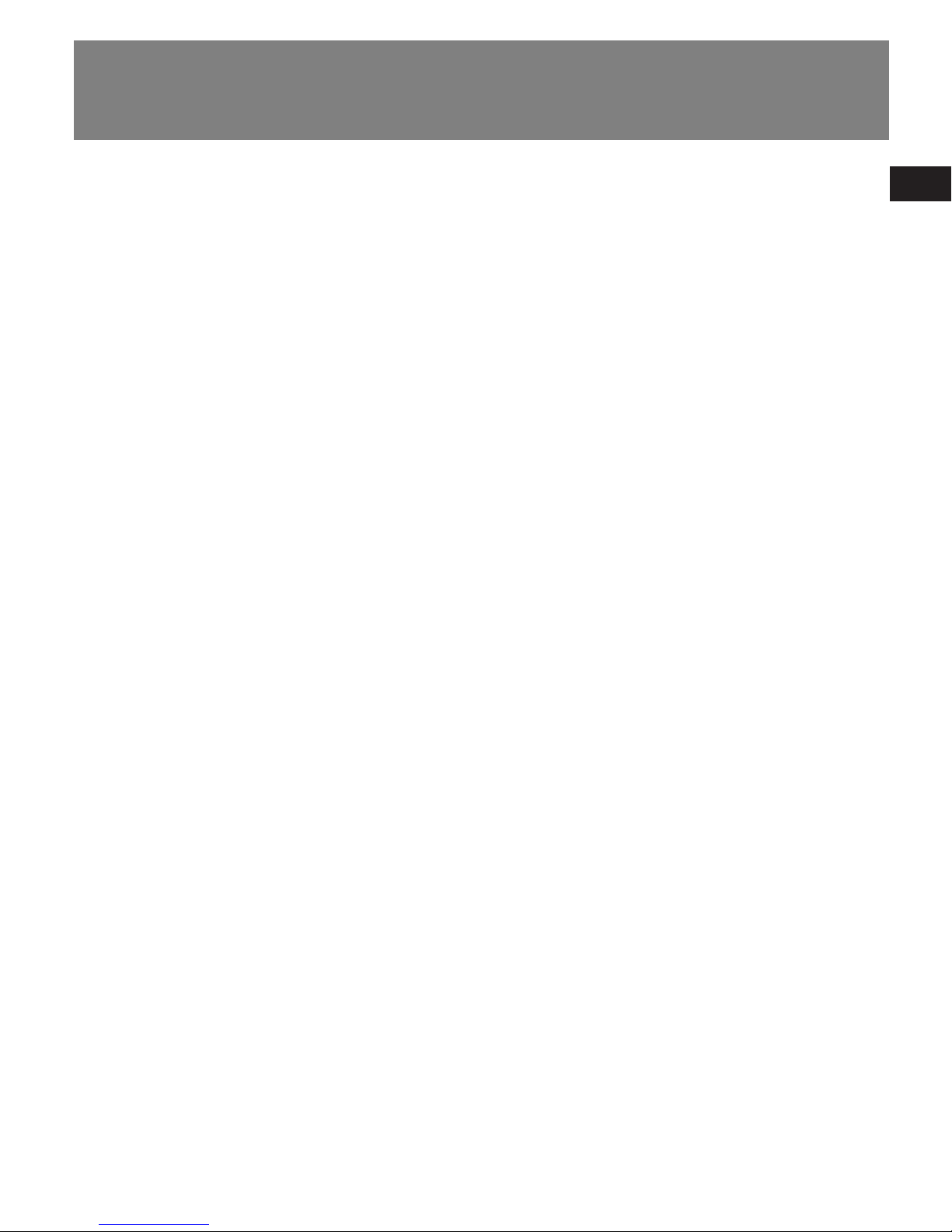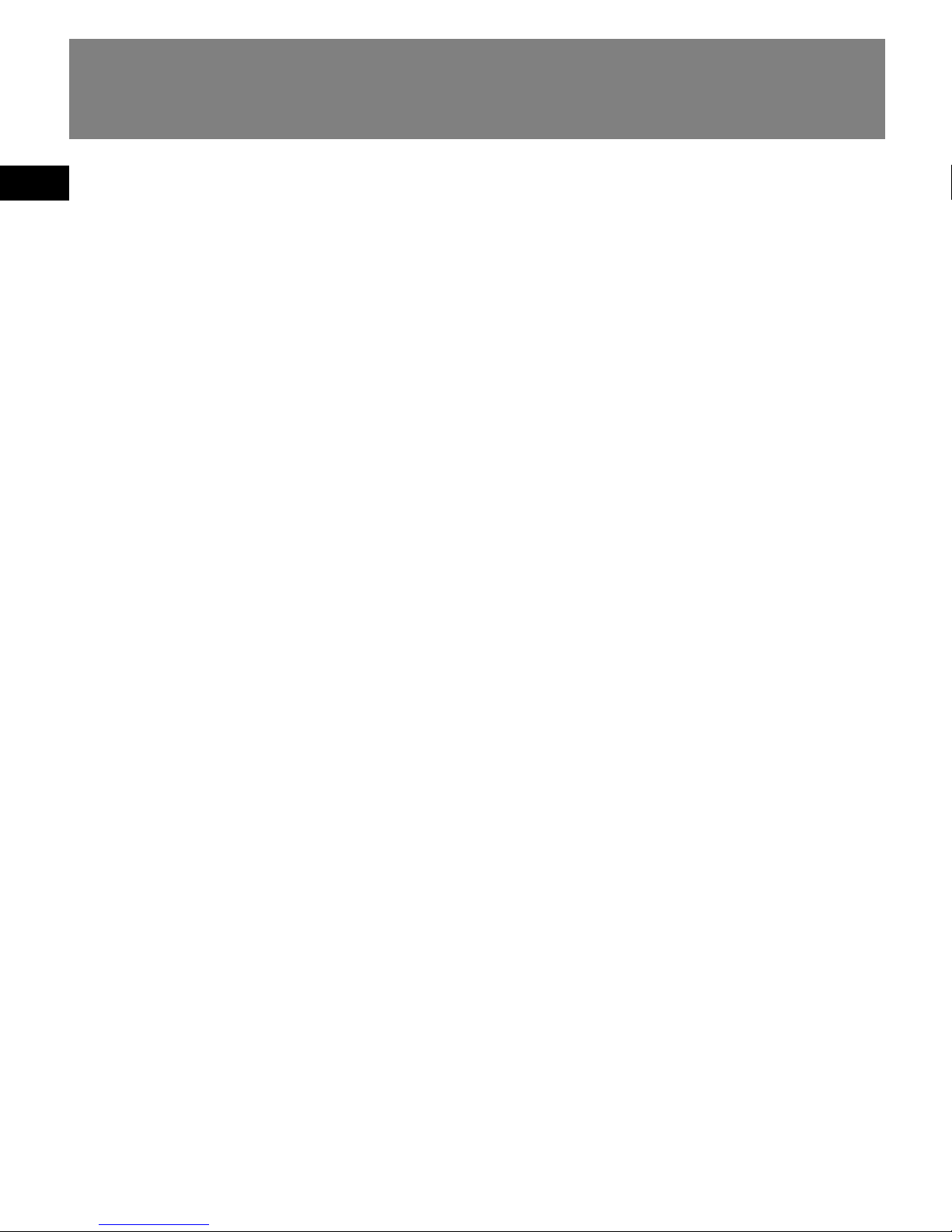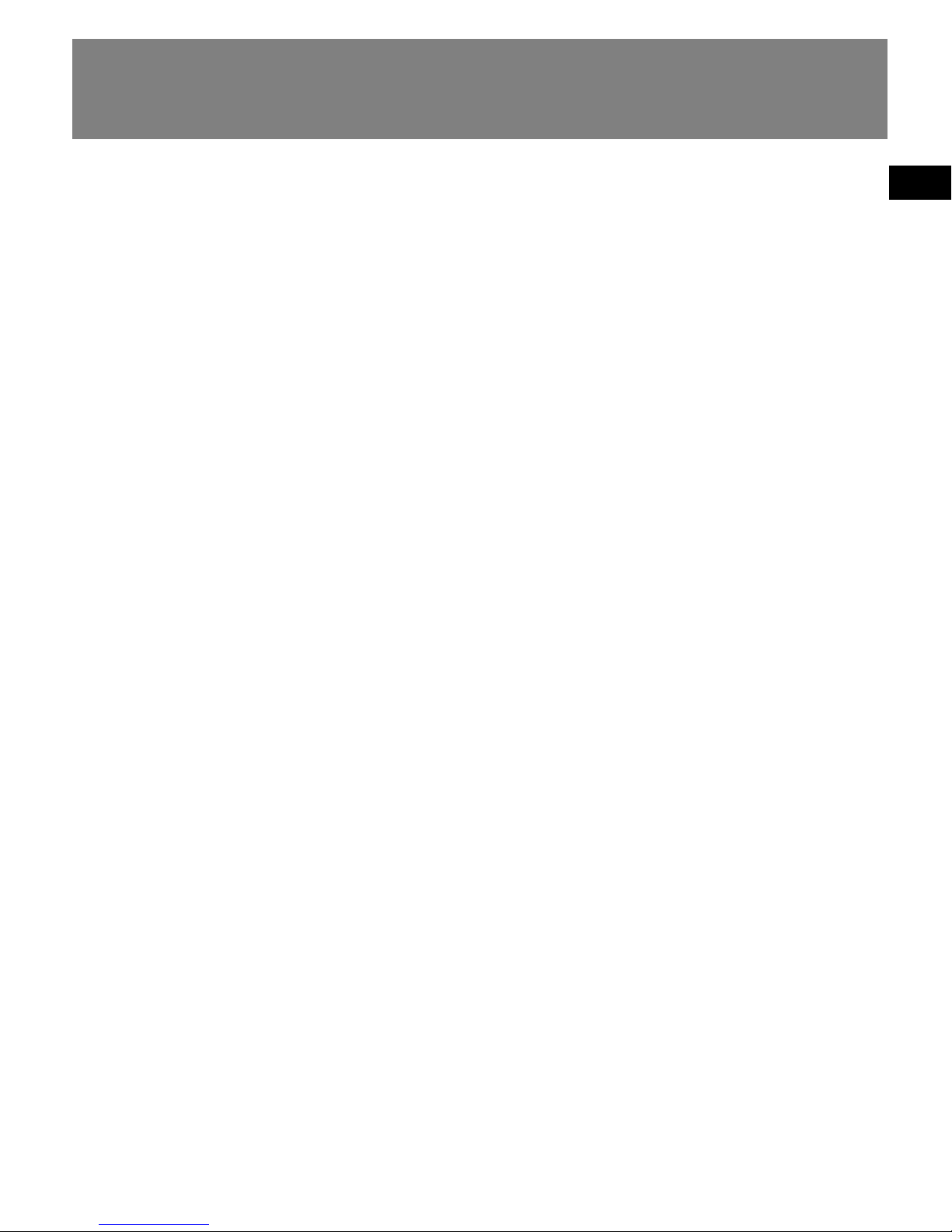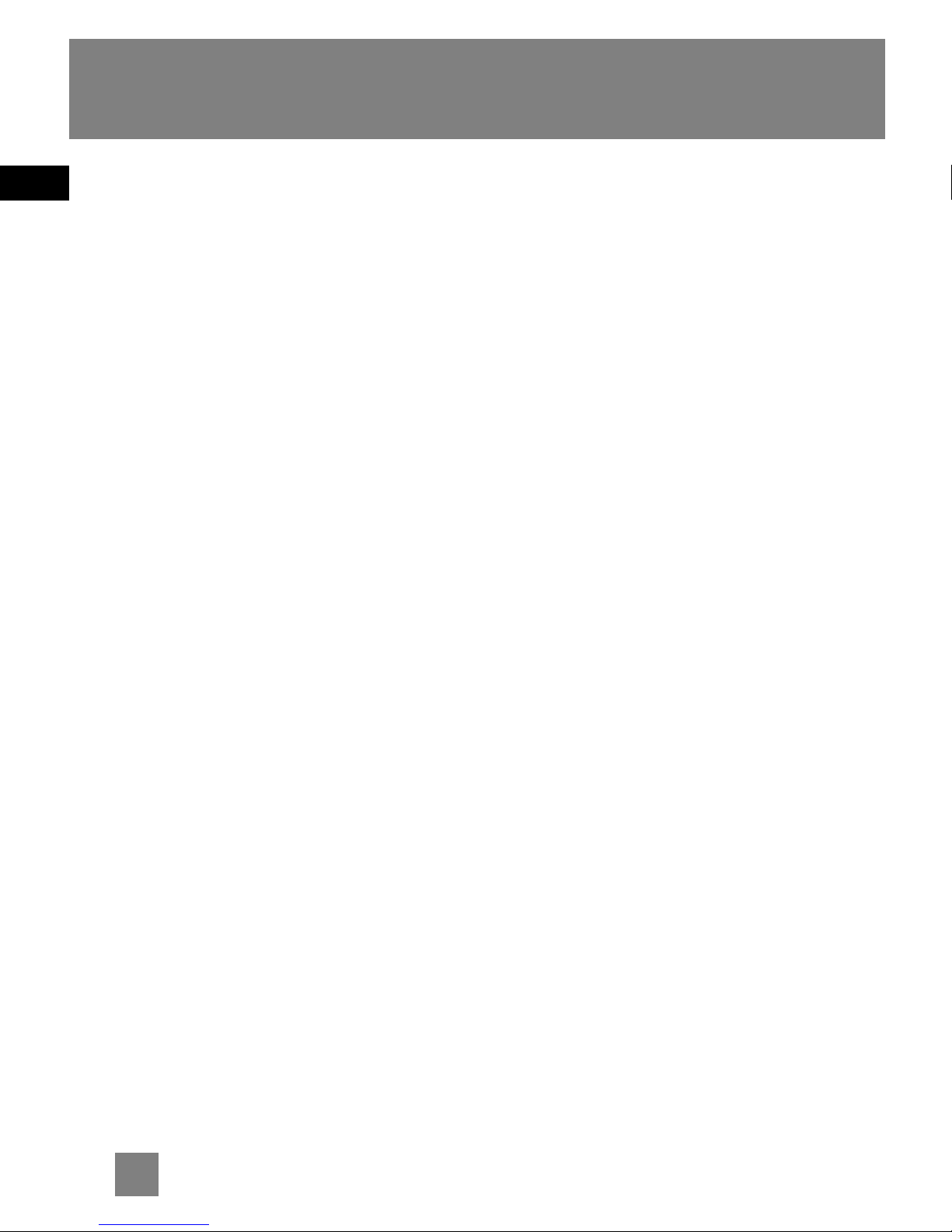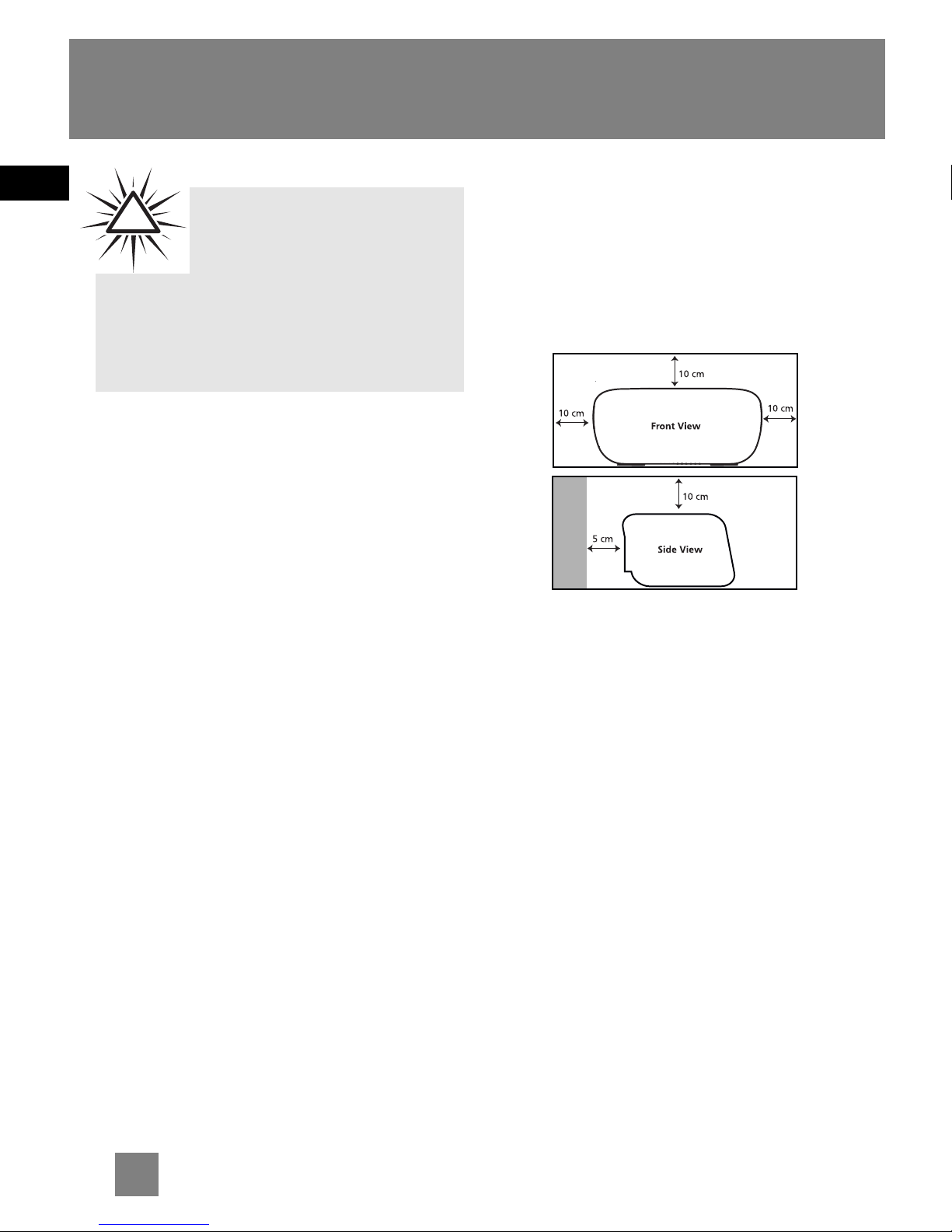EN
End User License Agreement
TERM AND TERMINATION
a) The license is effective on the date you accept
this Agreement, and remains in effect until
terminated by either party.
b) You may terminate this license without any
notice or delay, by destroying or permanently
erasing the Program and all copies thereof.
c) If you use, copy, modify, or transfer the
Program, or any copy, in whole or part, except as
expressly provided for in this license, your license
is automatically terminated.
d) When the license is terminated, you must
destroy or permanently erase the Program and
all copies thereof.
WARRANTY DISCLAIMER
THE PROGRAM IS PROVIDED "AS IS" WITHOUT
WARRANTY OF ANY KIND, EITHER EXPRESSED
OR IMPLIED, INCLUDING, BUT NOT LIMITED TO
THE IMPLIED WARRANTIES OF
MERCHANTABILITY, FITNESS FOR A PARTICULAR
PURPOSE, TITLE OR NON-INFRINGEMENT. THE
ENTIRE RISK AS TO THE QUALITY AND
PERFORMANCE OF THE PROGRAM IS WITH YOU.
SHOULD THE PROGRAM PROVE DEFECTIVE, YOU
(AND NOT THOMSON, ITS SUPPLIERS, ITS
AFFILIATES OR ITS DEALERS) ASSUME THE
ENTIRE COST FOR ALL NECESSARY REPAIR OR
CORRECTION.
This exclusion of warranty may not be allowed
under some applicable laws. As a result, the
above exclusion may not apply to you, and you
may have other rights depending on the law
that applies to you.
OWNERSHIP RIGHTS
All title and intellectual property rights in and to
the Program and any copies thereof are owned
by Thomson or its suppliers. All title and
intellectual property rights in and to the content
which may be accessed through use of the
Program is the property of the respective
content owner and may be protected by
applicable copyright or other intellectual
property laws and treaties. This license grants
you no rights to use such content.
LIMITATION OF LIABILITY
a) TO THE MAXIMUM EXTENT PERMITTED BY
APPLICABLE LAW, IN NO EVENT SHALL
THOMSON, ITS AFFILIATES, OR ITS DEALERS BE
LIABLE FOR ANY SPECIAL, INCIDENTAL, INDIRECT
OR CONSEQUENTIAL DAMAGES WHATSOEVER
(INCLUDING, WITHOUT LIMITATION, DAMAGES
FOR LOSS OF PROFITS, BUSINESS INTERRUPTION,
CORRUPTION OF FILES, LOSS OF BUSINESS
INFORMATION OR ANY OTHER PECUNIARY
LOSS) REGARDLESS OF CAUSE OR FORM OF
ACTION, INCLUDING CONTRACT, TORT OR
NEGLIGENCE, ARISING OUT OF THE USE OF OR
INABILITY TO USE THE PROGRAM, EVEN IF
THOMSON HAS BEEN ADVISED OF THE
POSSIBILITY OF SUCH DAMAGES. BECAUSE
SOME STATES AND JURISDICTIONS DO NOT
ALLOW THE EXCLUSION OR LIMITATION OF
LIABILITY OF CONSEQUENTIAL OR INCIDENTAL
DAMAGES, THE ABOVE LIMITATION MAY NOT
APPLY TO YOU.
b) YOU ASSUME RESPONSIBILITY FOR THE
SELECTION OF THE APPROPRIATE PROGRAM TO
ACHIEVE YOUR INTENDED RESULTS, AND FOR
THE INSTALLATION, USE, AND RESULTS
OBTAINED.
WINDOWS MEDIA
This version of the Personal Digital Player
("Player") contains software licensed from
Microsoft that enables you to play Windows
Media Audio (WMA) files ("WMA Software").