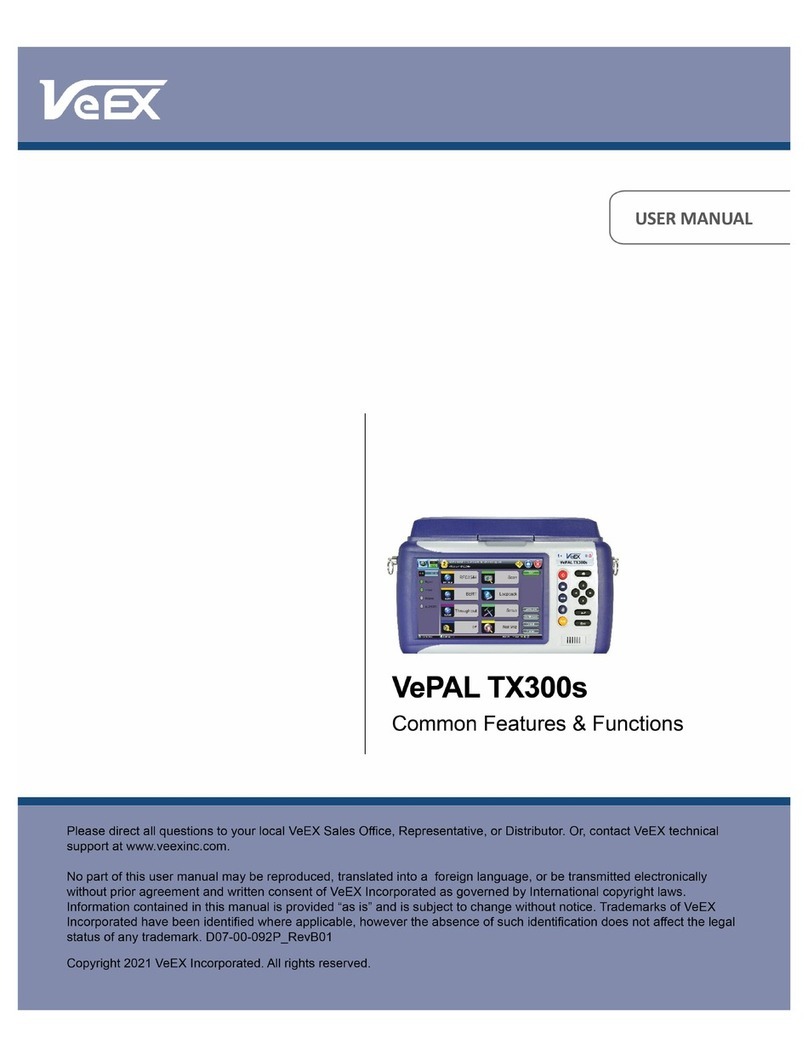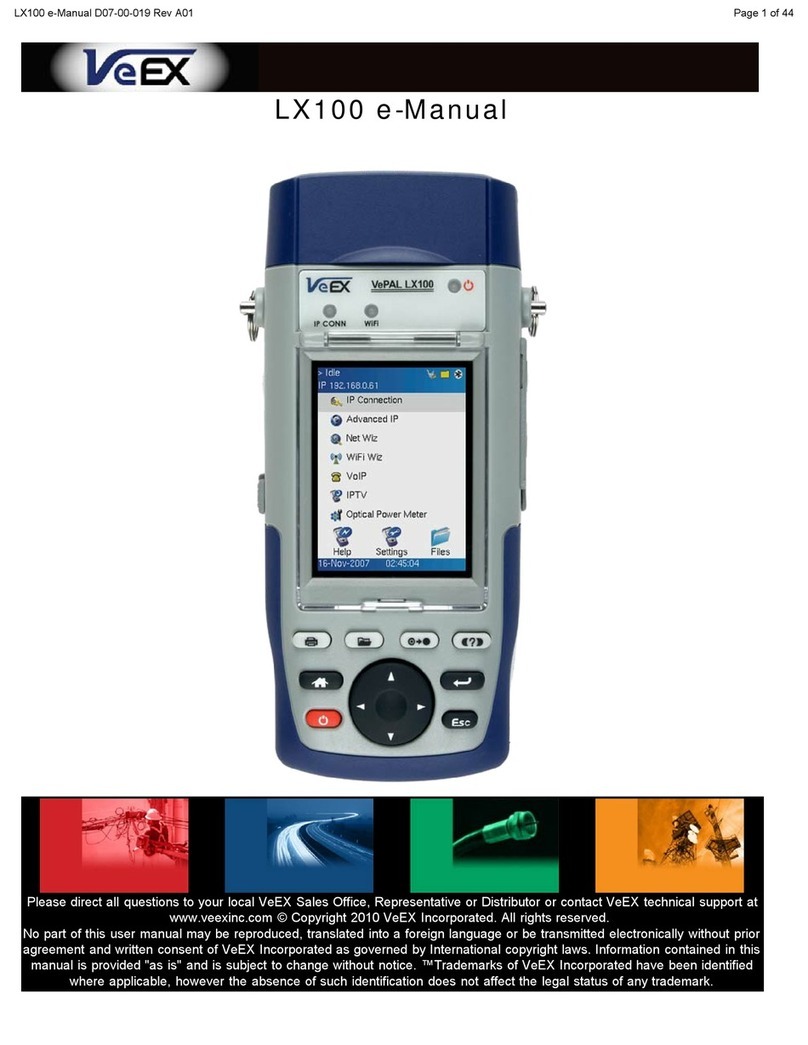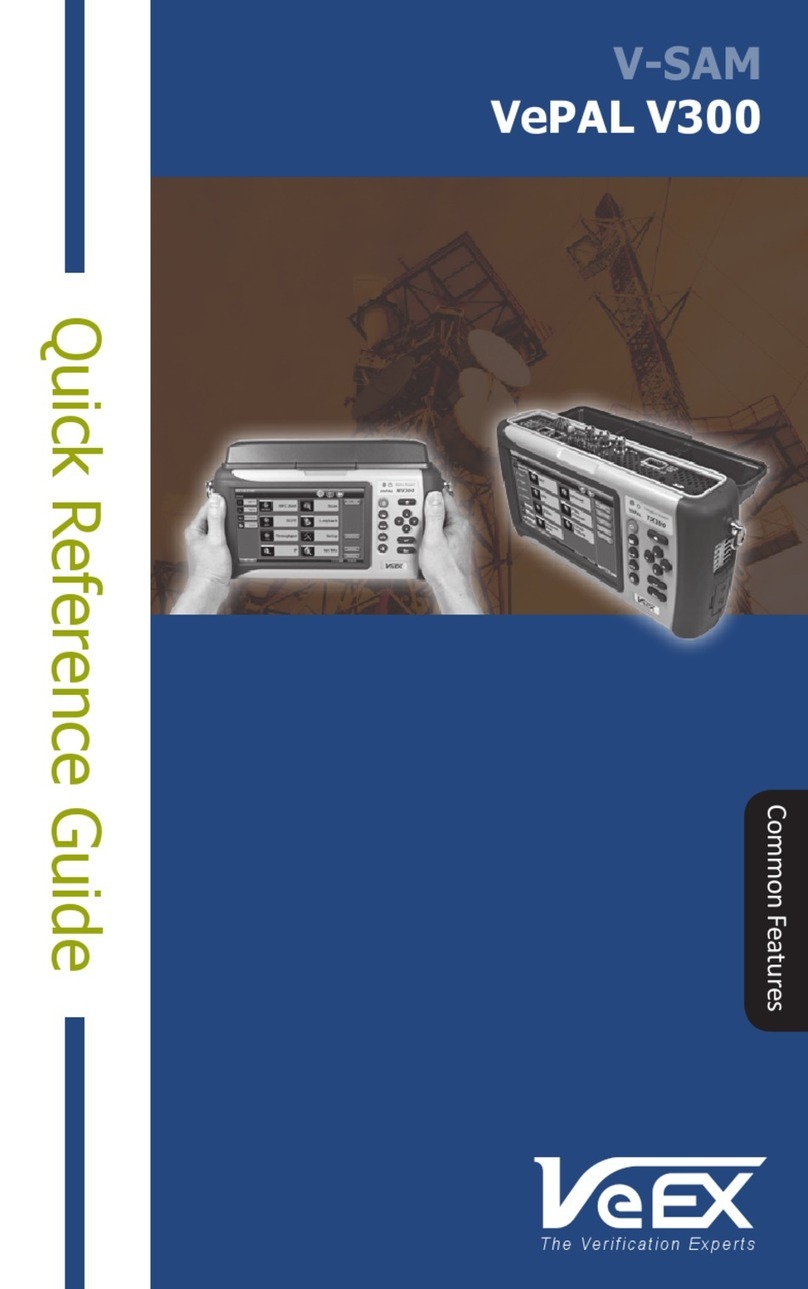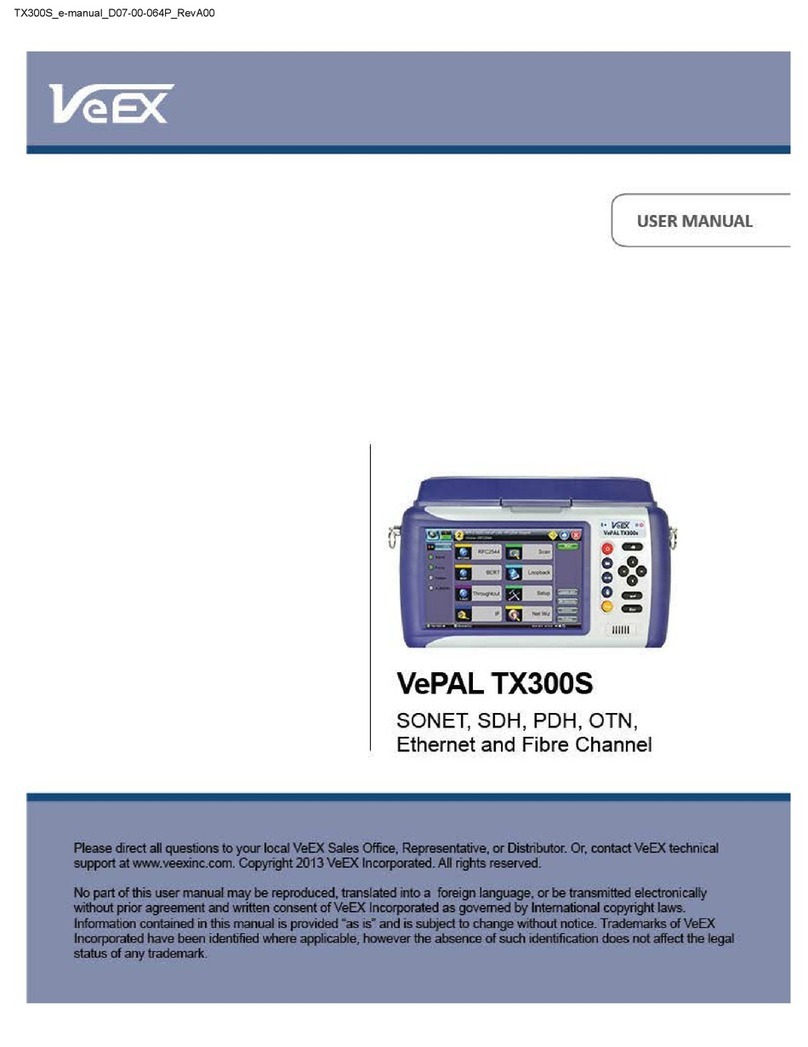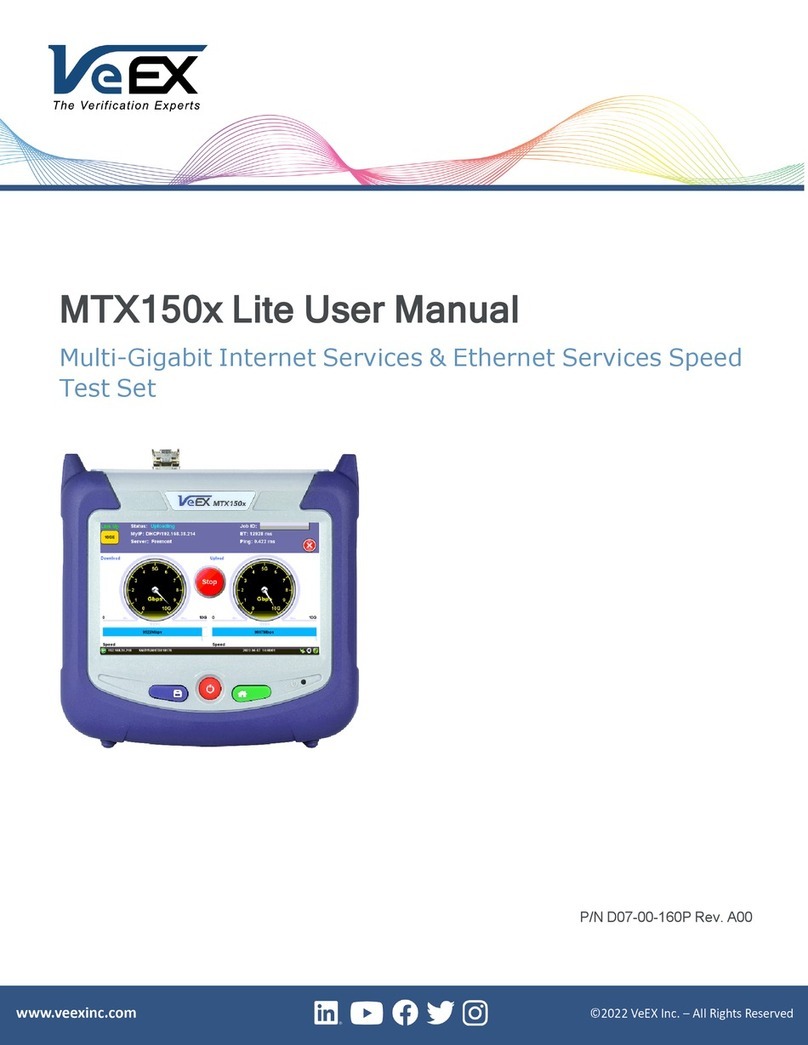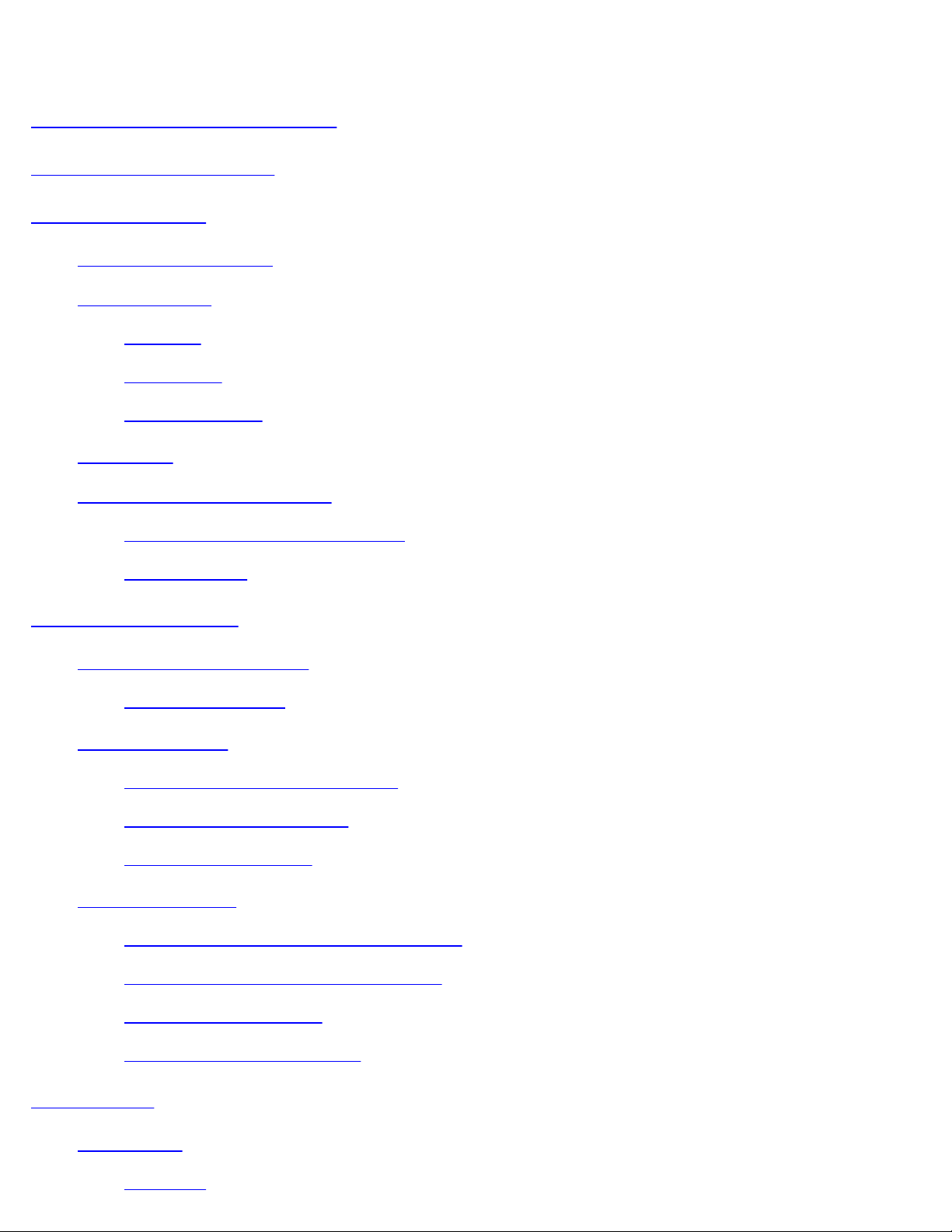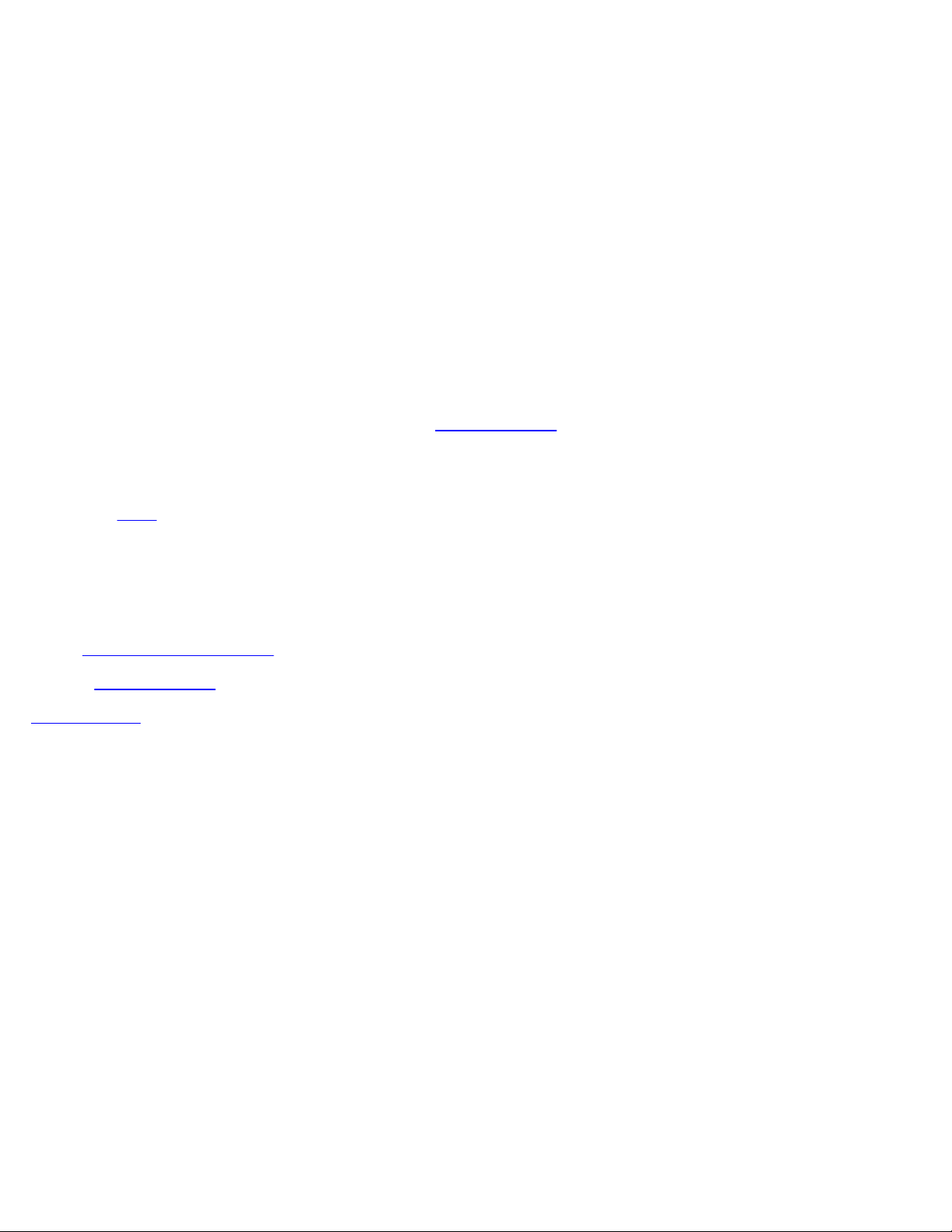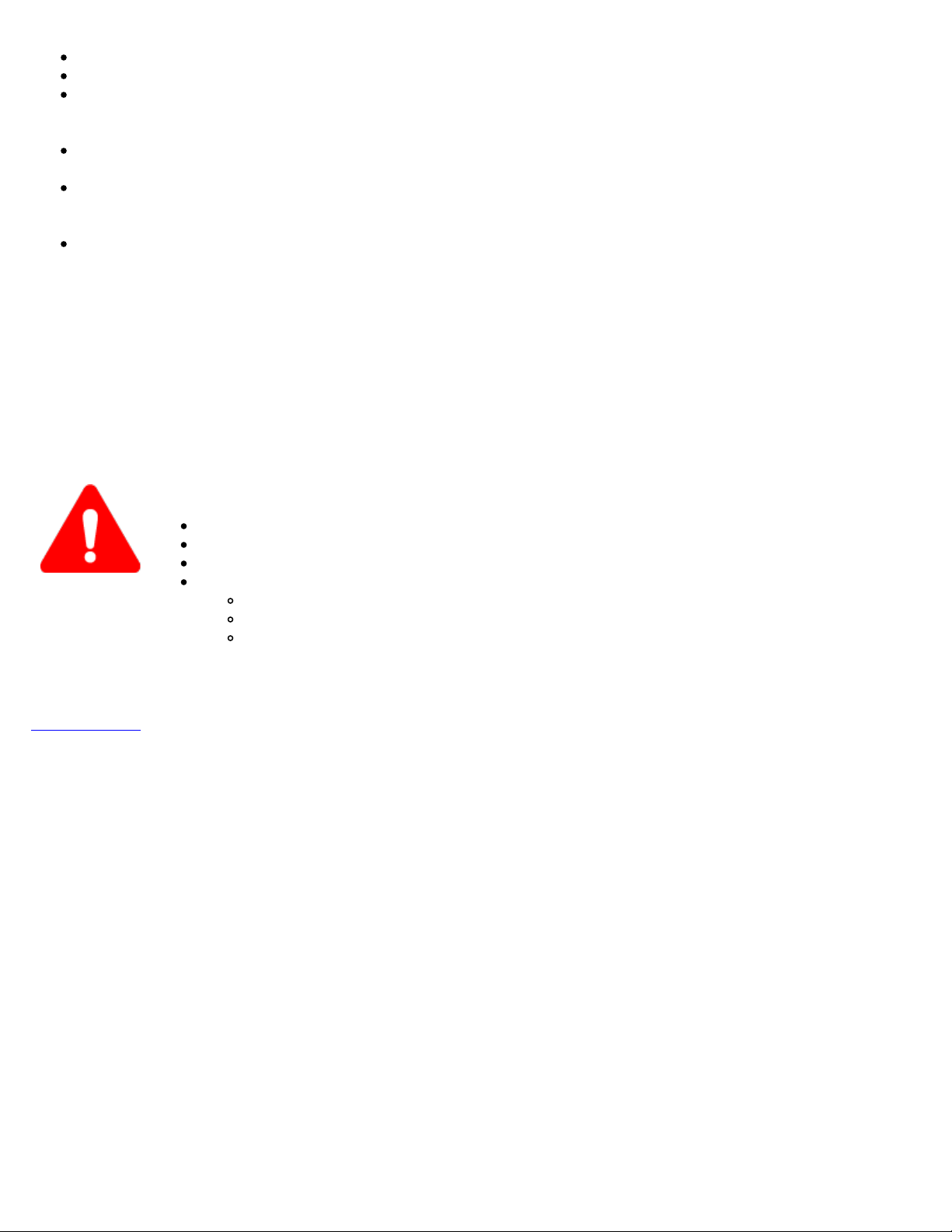UX400 (no test modules selected or tests running) would recharge faster than an active one.
Attention!
For safety reasons, the battery charging time is always limited to a
maximum of three hours
If the UX400 is being used while charging and a full charge (100%
capacity) cannot be achieved within three hours, the charging will
automatically stop.
To resume charging, unplug the AC/DC adapter and let the UX400 work on
battery power for a minute or two and plug the AC/DC back in. This will
reset the charging circuitry.
Warning!
DO NOT disconnect the AC/DC power supply when the UX400 is running
under heavy load conditions (greater than the battery's current ratings),
such as certain multi-module multi-test applications.
If the current required is too high, but still within the battery's limits, a
warning message would be displayed when the AC/DC adapter is
unplugged, while all the tests are properly closed and UX400 shuts down.
Under overload conditions, the battery may not be able to supply enough
current to keep the test scenario running and its safety mechanisms may
shut the battery down without warning and test results may be lost.
Battery Safety precautions
For more information on safety precautions for batteries, see Lithium-ion Battery Precautions.
Go back to top Go back to TOC
3.3.1 Using the Built-in Battery Backup System
The internal battery pack option provides uninterrupted operation during short power outages and time-saving convenience when
moving the test set from one point to another, without having to cycle power.
Use caution when planning to rely on battery operation or backup power availability. Due to its flexibility and scalability, the capacity
of the platform may exceed its battery rating. Independent of how many modules or module combinations are loaded, if the total
power required by the active test modules exceeds 95W, the battery operation will be disabled for safety reasons and to protect the
battery pack.
Before entering extended battery operation
1. Make sure the battery is fully charged.
2. Release any unused test modules to assure that the total power consumption is less than 95W. If moving the test platform to
a different location (e.g. between workstations, benches, racks, equipment rooms), release the test modules as their test
cables are disconnected to assure a hitless transition. After moving the unit, reactivate the modules quickly by assigning them
to a test application and recalling its previous configuration (profile) as the test cables are reconnected. Rebooting the unit is
not necessary.
3. Use the power gauge information (battery icon) for an estimate on the autonomy time, which is based on the actual power
consumption.
Inactive modules, those not assigned to a test application, do not consume power. When working in battery-only mode, the unit
displays a notification when the maximum battery capacity has been reached or when the capacity is not enough to support the new
module being activated. Activate a test module by assigning one of its test ports to a test application; otherwise, it remains inactive
with little or no power consumption.
The test platform itself consumes 20 Watts of power. This leaves 95 Watts of battery power available for active test modules. Use the
information in the modules' data sheets to calculate the maximum power consumption for any desired test scenario.
UX400_Platform_Manual_RevB00