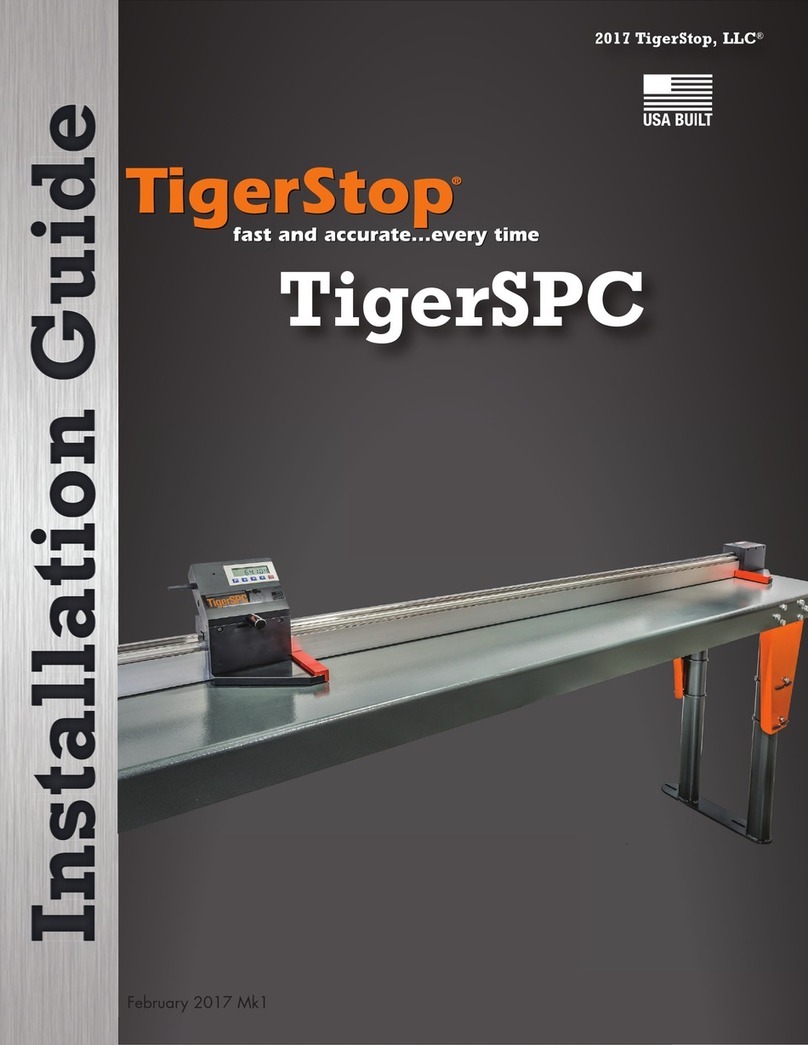TigerStop HeavyDuty2 User manual

HeavyDuty2
User Manual


iii
Table of Contents
1 Contact Us
2 Parts Inventory
6 HeavyDuty2 Installation
6 ElEctrical rEquirEmEnts
6 HEavyDuty2 anatomy
7 mounting BrackEt installation
7 attacH HEavyDuty2
8 gangstop installation
8 cHEck & aDjust tHE pinion
9 rEmovE sHipping oil plug
10 stanDarD intErconnEct kit installation
12 controllEr stanD
13 mount tHE amplifiEr
13 final connEctions
14 Setup
14 HomE routinE
14 rEaDy scrEEn
15 run tHE DrivE tEst
16 finD tHE EnD limits
16 sEt units
17 caliBratE HEavyDuty2
18 kErf
19 sEt intErconnEct typE
20 optimizEr sEttings
22 TigerStop®Standard Controller Basic Functions
22 manual movEmEnt
22 calculator moDE
23 incrEmEnt
24 jog
24 quick caliBration
24 prEsEt
26 EntEring part lists
28 BackBoarD DEfEcting & optimizing
30 DisaBlE quick caliBration
31 Maintenance Schedule
32 Maintenance Log
33 Appendix A: Default Parameter Values
35 Appendix B: Accessories & Software
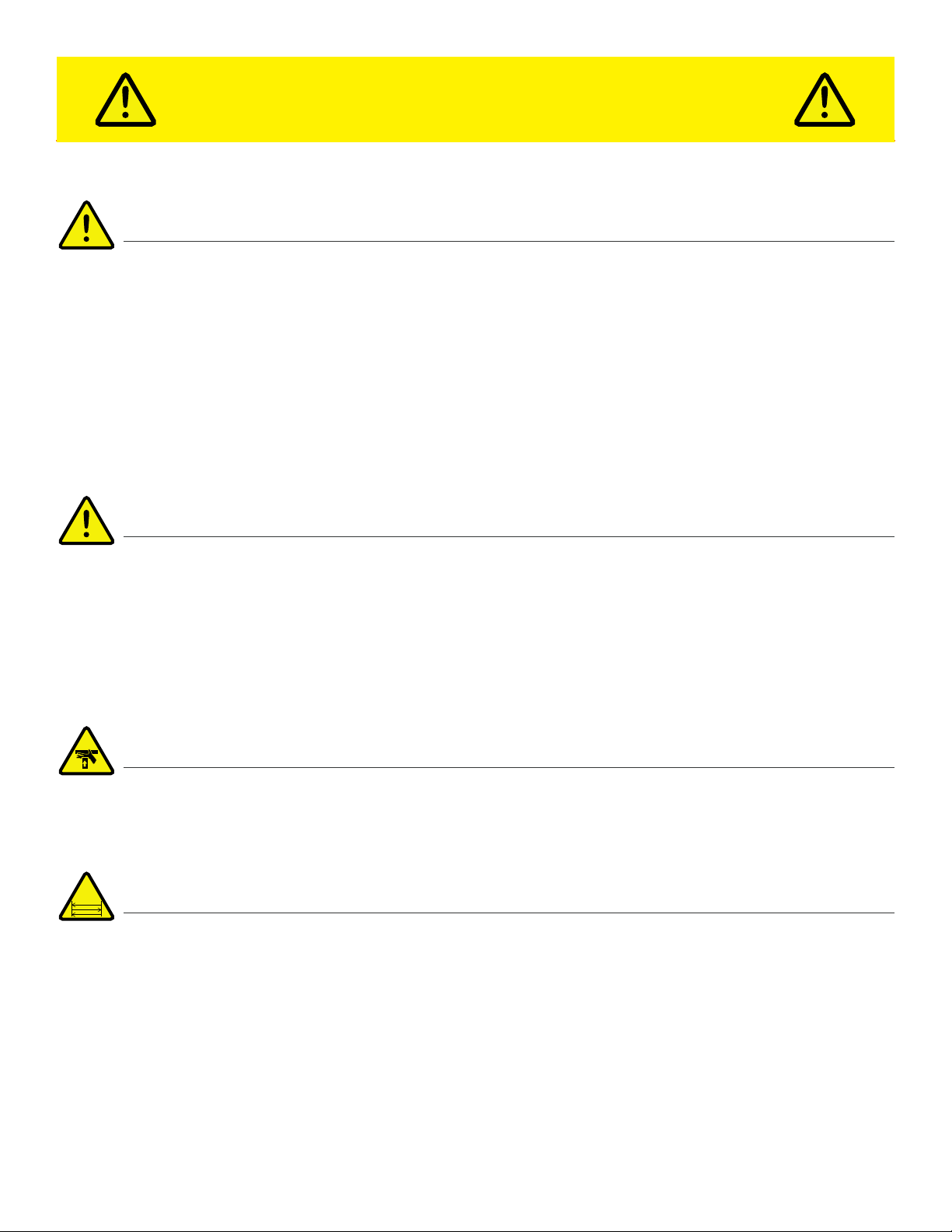
iv
SAFETY FIRST!
IMPORTANT SAFETY INFORMATION. READ ALL WARNINGS BEFORE OPERATING THIS PRODUCT.
WARNING: Installation of your TigerStop® Product must be done by a person trained in the safe design and installation of
automation products, and in the safe operation of power equipment. Ensure that such installation meets all legally required
safety requirements and guidelines, and that proper guarding and safety devices are provided on all sides of the equipment to
preclude unintended access during operation. Consult with and follow the recommendations of a qualified safety engineer.
WARNING: TigerStop® Products are components intended for use in conjunction with potentially dangerous machinery.
The use of TigerStop® Products does not make other machinery safe. TigerStop® Products are not intended to substitute,
in any manner, for safe operating practices in general, or for safety features present in other machines designed to make
those machines as safe as possible. TIGERSTOP® PRODUCTS, IF USED OR INSTALLED IMPROPERLY, MAY CAUSE
PERSONAL INJURY OR DEATH AND SHOULD ONLY BE OPERATED BY PERSONS TRAINED IN THEIR SAFE OPERATING
PROCEDURES. Illustrations of TigerStop® Products in use do not show, and are not intended to show, all safety features and
practices necessary for their safe operation.
WARNING: TigerStop® Products must be installed in accordance with all local, state, and federal regulations. Only personnel
properly trained in the safe design and installation of automation machinery and related power equipment should install
TigerStop® Products onto other equipment, to ensure a safe and proper work station. TigerStop® Products should not be
operated without proper training, both in the operation of TigerStop® Products, and in the operation of related equipment.
IMPORTANT CAUTION:
The motor box (compartment) contains DC voltage with potentially FATAL amperage. NEVER attempt any unauthorized actions
inside the motor box.
WARNING: Using a TigerStop® interconnect does not relieve you of the responsibility for making sure that your saw or other
tool has all the necessary safety equipment in place. All installations must meet all legally required safety requirements and
guidelines. Installation and training should be done following the recommendations of a qualified safety engineer.
DANGER: This machine can start, move and stop automatically. Keep hands and loose clothing clear of moving parts while
operating. Moving parts can crush and cut. When used with a saw or other cutting equipment, bodily injury and death may result
if operated without safety guards on all machines. Do not operate with guards removed. Operators must wear adequate eye and
ear protection.
GENERAL WARNINGS
INSTALLATION WARNINGS
INTERCONNECTS
OPERATION

v
IMPORTANT SAFETY INFORMATION. READ ALL WARNINGS BEFORE OPERATING THIS PRODUCT.
DANGER! Don’t get pinched by the push feeder. Keep your hands away when in motion!
Keep the work area clean and well lighted to avoid accidental injury.
Do not operate near flammable liquids or in gaseous or explosive atmospheres!
Use only 3-wire extension cords that have 3-prong grounding type plugs and 3-pole
receptacles that accept the tools plug for 120VAC. Use only 5-wire cords and plugs
when using 3 phase.
Do not open motor compartment or controller keypad. DC Voltage with potentially
FATAL amperage! Disconnect power before servicing. No user-serviceable parts inside.
DO NOT operate this or any machine under the influence of drugs or alcohol!
No one should operate this machine except for fully qualified personnel.
READ THE MANUAL!
Do not use TigerStop® machines in a dangerous environment. Using power tools in damp
or wet locations or in rain can cause shock or electrocution.
Wear proper apparel, no loose clothes, long hair or jewelry which could get pulled into
moving machinery or materials. Wear non slip footwear, safety glasses, ear protection
and a dust mask.

vi
Enable your HeavyDuty2
He av y Dut y2 won’tfu ncti on unti l it i s ena bleD.
wHat is My PasswoRD?
1. Fill out the warranty registration form and send it to TigerStop®
Customer Service via email at service@tigerstop.com or fax it to (360)
260-0755.
2. TigerStop®Customer Service will email you the enable code during
business hours, Monday-Friday 6am-4pm PST. You can also request
the code by phone.
3. After installing HeavyDuty2, power it on and the screen displays: “Enter
Enable Code…Call TigerStop®…ph# 360-254-0661” and the machine
serial number in the format “SN=#######”.
4. Enter the enable code and press to load it.
The HeavyDuty2 password is set to the serial number.

1
TigerStop®technical support on the web, including manuals and videos:
TigerStop®customer service and technical support by email:
TigerStop®customer service and technical support by phone:
Contact Us
https://www.tigerstop.com/service-center/
service@tigerstop.com (Americas, Australia)
sos@tigerstop.nl (Europe)
1 (360) 448 6102 (Americas, Australia)
00 31 546 575 171 (Europe)

2
Parts Inventory
PART DESCRIPTION
(NUMBER) QUANTITY
HeavyDuty2 Beam &
Carriage
(HD2R-XXX)
1
Amplifier
(AMP6) 1
TigerStop® Standard
Controller
(CON5)
1
Standard Interconnect
Kit
(SIK)
1
Power Cable
(PC-220V) 1
Data Cable
(CC5-XX) 1
Main asseMbly

3
PART DESCRIPTION
(NUMBER) QUANTITY
Controller Stand Top
(M1803) 1
Square Tube
(M1808) 1
Round Tube
(M1807) 1
Controller Stand
Base Half-Bracket
(M10070)
2
M6x14mm
Socket-Head Screw
(F7216)
1
M6x10mm
Socket-Head Screw
(F7208)
1
M8x50mm
Hex-Head Screw
(F9827)
1
M8x45mm
Hex-Head Screw
(F9826)
2
contRolleR stanD asseMbly
Parts Inventory

4
PART DESCRIPTION
(NUMBER) QUANTITY
Spacer
(F6702) 1
M8x35mm
T-Bolt
(F0184)
2
M8
Flange Nut
(F0419)
5
PART DESCRIPTION
(NUMBER) QUANTITY
HeavyDuty2 Gangstop
(GSX-T T-HD2) 1
M8x30mm Cap Screw
(F10318) 3
M8 Washer
(F3025) 3
M8x16mm Set Screw
(F1962) 6
GanGstoP asseMbly
Parts Inventory

5
PART DESCRIPTION
(NUMBER) QUANTITY
Mounting Bracket
(UBR) Varies
Mounting Bracket
Hardware Pack
(F0032)
1 per Mounting
Bracket
HeavyDuty2 Mounting
Hardware Pack
(F0031)
Varies
MountinG HaRDwaRe
Parts Inventory

6
HeavyDuty2 Installation
electRical RequiReMents
Pow eR
HeavyDuty2 requires a dedicated circuit.
VOLTS CIRCUIT BREAKER
220/240V 20A (USA)/16A (EU)
Controller
Controller
Stand
Carriage/
Motor Box
Mounting Slots
(Underside)
Amplifier Box
Maintenance
Access Panels
Cable Track
(Inside Beam)
Rack
HeavyDuty 2
Serial Number
HeavyDuty2 anatoMy

7
HeavyDuty2 Installation
MountinG bRacket installation
Each HeavyDuty2 comes with an appropriate number of Mounting Brackets. Install these to the back of the
intended mounting surface. Use one Mounting Bracket Hardware Pack per Mounting Bracket.
Space mounting brackets ~3 feet (914 mm) apart.
Bolt
Washer
Nut
1. Lower HeavyDuty2 into position over the Mounting Brackets.
2. Attach HeavyDuty2 using the HeavyDuty2 Mounting Hardware Pack(s). The factory pre-inserts T-Nuts into
the mounting slots on the bottom of HeavyDuty2.
attacH HeavyDuty2

8
HeavyDuty2 Installation
GanGstoP installation
1. Unlatch the cover and remove it from the Carriage.
2. Attach the Gangstop to the HeavyDuty2 carriage
using the three M8x30mm Cap Screws and M8
Washers. Leave them loose enough to adjust the
arm.
3. Insert six M8x16mm Set Screws and use them to
level the Gangstop’s foot.
4. Tighten the Cap Screws.
5. Replace the cover.
cHeck & aDjust tHe Pinion
The pinion gear rides along the rack and moves the carriage. Check the pinion to ensure it is properly adjusted
before putting HeavyDuty2 into service.
cHec k tH e Pin io n te nsio n
Power-o HeavyDuty2 before checking the
pinion tension.
1. Place a ~1” (25mm) strip of paper on the rack teeth
near the carriage.
2. Slowly roll the carriage over the paper until it comes
out the other side.
Keep fingers clear of the path!
3. Check the paper. The rack should emboss the paper
in a crinkle pattern that matches the teeth. If the
paper is torn or perforated, the pinion gear is too
tight. If the paper is not embossed, the pinion gear is
too loose.

9
HeavyDuty2 Installation
aDj u st tHe P ini o n te n sio n
Power-o HeavyDuty2 before adjusting the pinion gear.
1. Unlatch the cover and remove it from the Carriage.
2. Locate and loosen the 4 gearbox mount bolts.
Pinion Tension Set Screw
Gearbox Mount Bolts
Gearbox Mount Bolts
3. Tighten the pinion tension set screw. Move the carriage
slightly after each full-turn of the screw. When you hear the
pinion click against the rack, slow down. Begin moving the
carriage every quarter-turn of the screw; checking for the
click.
4. As soon as the clicking sound ceases, stop tightening the
set screw. Try to move the carriage.
If you cannot move the carriage, loosen the pinon
tension set screw.
5. Re-check the pinion tension and modify, as necessary.
6. Tighten the gearbox mount bolts and replace the cover.
ReMove sHiPPinG oil PluG
HeavyDuty 2 ships with a plug in the gearbox to keep oil from leaking during shipping. Replace this plug with the
breather plug.
Running HeavyDuty 2 with the shipping plug in place voids the warranty.
1. Unscrew the shipping oil plug.
2. Screw in the breather plug.
The breather plug ships in a bag attached to the
gearbox. If missing, contact TigerStop®Customer
Service. Oil Plug
4. Send the carriage a short distance. If the carriage makes a grinding sound, the pinion is too tight. If the
carriage makes a clinking sound, the pinion is too loose.

10
HeavyDuty2 Installation
stanDaRD inteRconnect kit installation
liM it switc H fu ncti o n
The limit switch tells HeavyDuty2 the tool’s current status.
Integrate the tool and HeavyDuty2 with the Limit Switch and Air Solenoid to enable safer semi-automatic
operation when running Part Lists.
• Tool Cycling: Opens the Limit Switch and HeavyDuty2 cannot move.
• Tool at Rest: Closes the Limit Switch and HeavyDuty2 is free to move.
For non-pneumatic tools, the 24V of the Air Solenoid are capable of driving an electronic relay to the same
eect. Some wiring required.
aiR so lenoi D fu n cti o n
The air solenoid cuts the tool’s air supply when HeavyDuty2 is in motion.
liM it switc H install ati o n
• Mount the Limit Switch to the tool.
* A suitable mounting location causes the Limit Switch to close when
the tool is at rest and to open when the tool is cycling.
* Make sure the SIK cable can reach the Amplifier.
* Drill and tap, as required.
Lockout/Tagout the tool and HeavyDuty2 before installation.
• HeavyDuty2 in Motion: Closes the Air Solenoid and the tool cannot
move.
• HeavyDuty2 at Rest: Opens the Air Solenoid and the tool is free to
move.

11
HeavyDuty2 Installation
aiR so lenoi D in stall ati o n
1. Determine which of the tool’s air lines is the “IN” line.
2. Disconnect the “IN” line, and measure it’s outside diameter. If the
diameter is neither 6mm nor 4mm, supply the appropriate sized M5
fittings for the air line.
3. Attach the appropriate M5 fittings and Exhaust Muer to the Air
Solenoid.
Before proceeding to the next step, ensure the SIK cable can reach the
Amplifier and the Red & Black wires’ plug can reach the desired Air
Solenoid location.
4. Cut the tool’s “IN” air line and attach the supply side to the Air
Solenoid’s intake, next to the Exhaust Muer. Attach the tool side to the
outflow on the opposite side of the Air Solenoid.
5. Connect the Red & Black wires’ plug on the SIK cable to the Air
Solenoid.
Lockout/Tagout the tool, HeavyDuty2, and air supply before installation.
“IN” Air
“OUT” Air
Muffler

12
HeavyDuty2 Installation
5.2.
contRolleR stanD
Desc R i Pti on an D use
The controller stand mounts the standard controller to any support structure.
The controller stand rotates between 0-90° with the base hardware.
ass eMbly
1. Place the Controller Stand Base Brackets against the Round Tube and insert two M8x45mm Hex-Head
Screws through all three parts.
2. Fasten the Base Brackets to the round tube with M8 Flange Nuts.
3. Insert one M8x35mm T-bolt through each vertical slot in the Controller Stand Base Brackets. Fasten with
M8 Flange Nuts.
4. Insert the Round Tube into the Square tube and fasten with an M6x14mm Socket-Head Screw.
5. Place the Spacer between the Square Tube’s holes.
6. Connect the Spacer, Top, and Tube with an M8x50mm Hex-Head Screw.
7. Fasten with an M8 Flange Nut.
8. Attach the TigerStopStandard Controller to the Controller Stand Top using an M6x10mm Socket-Head
Screw.
9.
1. 3. 4.
6. 7. 8.

13
Mount tHe aMPlifieR
Mount the amplifier within easy reach of the operator as it has the main power switch. Make sure it is in range of
the Standard Interconnect Kit, Controller, and Power cables.
Keep the amplifier away from coolants, liquids, and high vibration areas.
HeavyDuty2 Installation
1. Connect the Data Cable to the TigerStop®Standard Controller and to the Amplifier.
The Data Cable is proprietary. DO NOT use an “o the shelf” cable. Doing so risks damage to
HeavyDuty2.
2. Connect the Standard Interconnect Kit cable to the Amplifier.
3. Connect the Power Cable to the Amplifier and to incoming power.
final connections
cab le Ro uti nG
When routing cables, adhere to a few guidelines:
• Keep data cables and power cables separate.
• Keep cables away from dust collection systems.
• Keep cables away from florescent lighting.
• Keep data cables away from any electrical noise generating devices.
• Do not overtighten any zip ties or other cable management restraints.
• Ensure all cables are routed so that they will not become crushed or pinched.

14
Setup
HoMe Routine
Every time HeavyDuty2 powers-on, it requires the ‘Home Routine’. The Home Routine is a three-step process in
which HeavyDuty2 moves to its farthest possible position.
Ensure the area is clear. HeavyDuty2 moves automatically during this routine.
1. Press to run the Home Routine.
2. When movement stops, HeavyDuty2 displays the Ready Screen.
The Ready Screen is the starting point for all HeavyDuty2 functions.
The Ready Screen is always accessible by repeatedly pressing STOP or .
Line 1 displays the “heartbeat”. The heartbeat is a line that rotates and
indicates that HeavyDuty2 is functioning normally. The letter next to the
heartbeat is the drive indicator. The drive indicator communicates the
motor’s status.
Line 2 shows the current position of HeavyDuty2. The position ends with
either ‘in’ or ‘mm’ depending on measurement system.
Drive Indicator
HHolding Still WWaiting
AAccelerating XDrive Disabled
CConstant Speed NCommunication Error
DDecelerating SStopping
LLash JJog
TWaiting for Text
Entry --- ---
ReaDy scReen
Line 3 shows the next position of HeavyDuty2. This is also where user input
appears.
The Ready Screen has two forms. From the basic Ready Screen, press the
[Show] soft key to display the expanded options.
Press to return to the basic Ready Screen.
Table of contents
Other TigerStop Industrial Equipment manuals
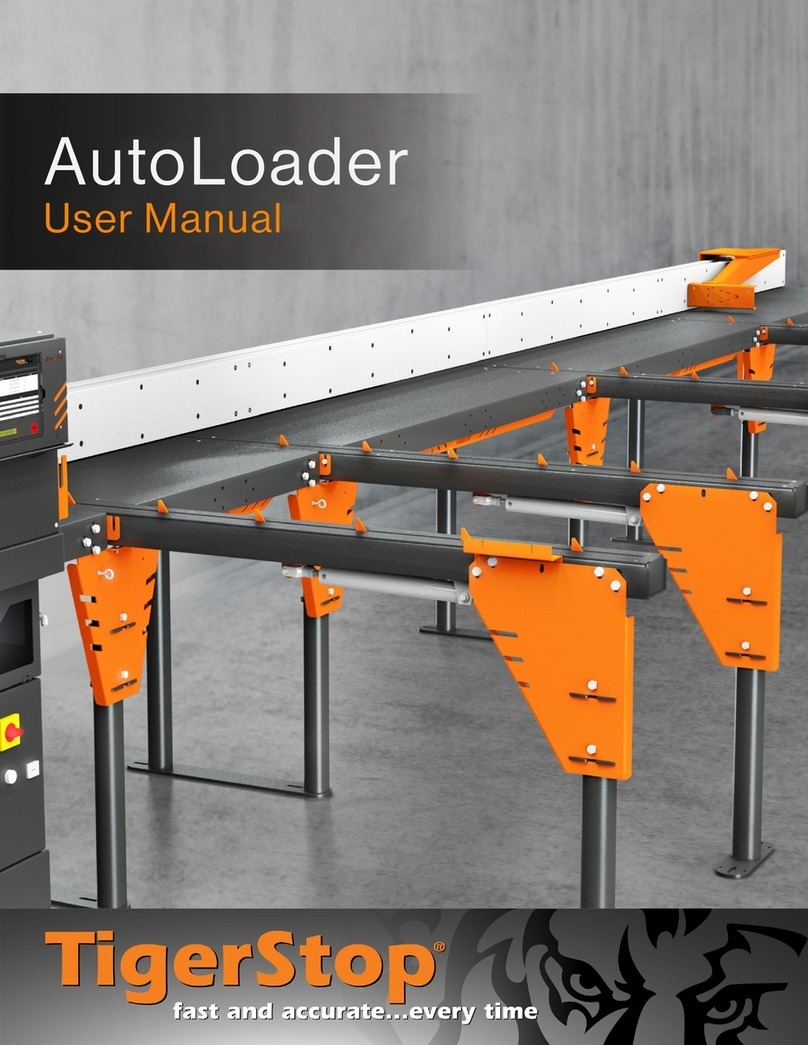
TigerStop
TigerStop AutoLoader User manual

TigerStop
TigerStop TigerScan User manual

TigerStop
TigerStop SAWGEAR User manual
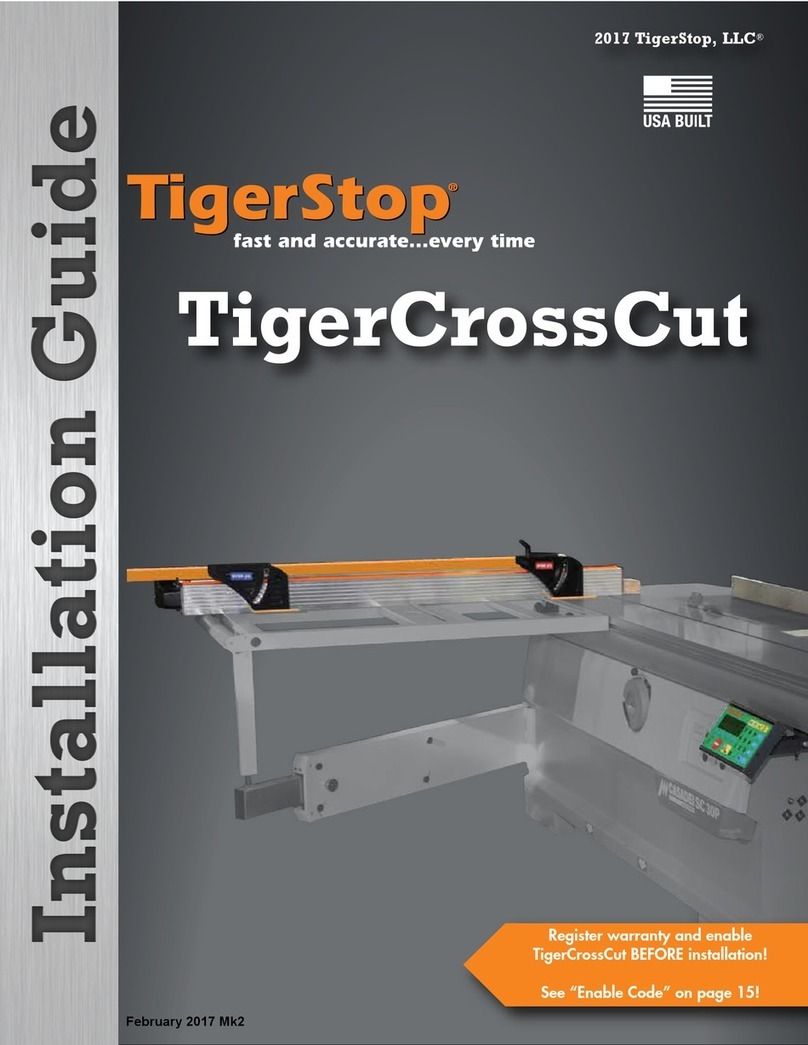
TigerStop
TigerStop TigerCrossCut User manual
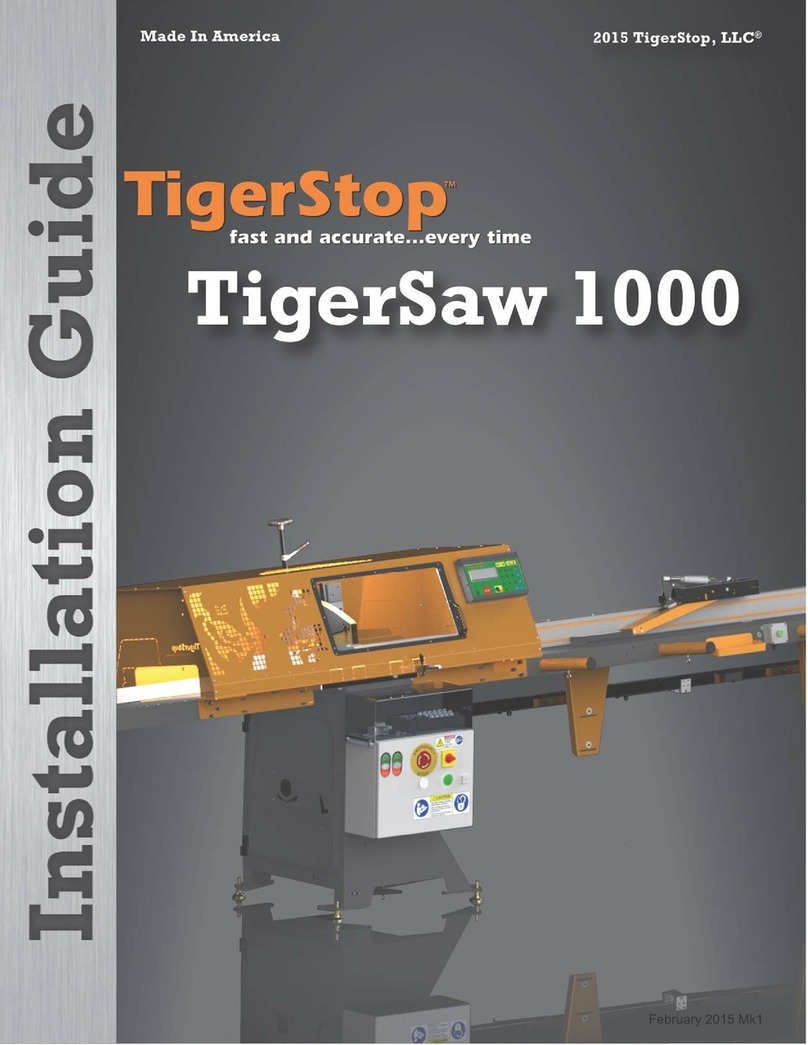
TigerStop
TigerStop TigerSaw 1000 User manual
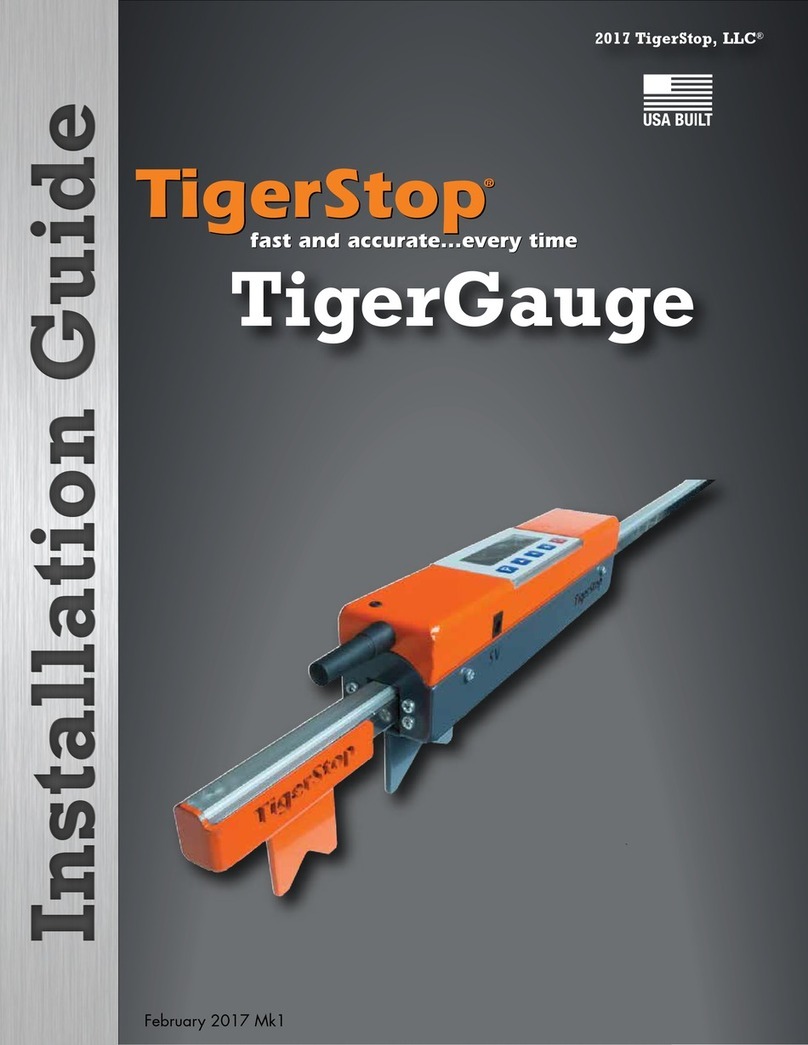
TigerStop
TigerStop TigerGauge User manual

TigerStop
TigerStop TigerSaw 1000 User manual

TigerStop
TigerStop TigerSPC User manual
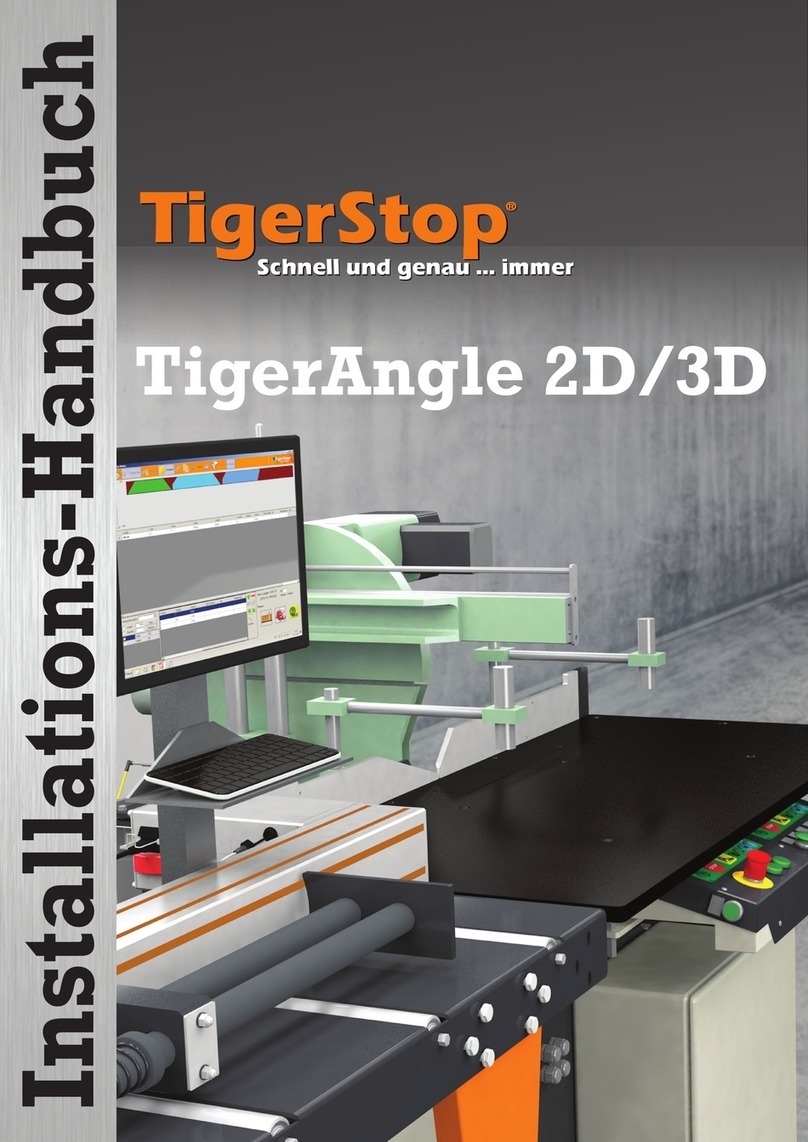
TigerStop
TigerStop TigerAngle 2D System manual

TigerStop
TigerStop TigerRack User manual