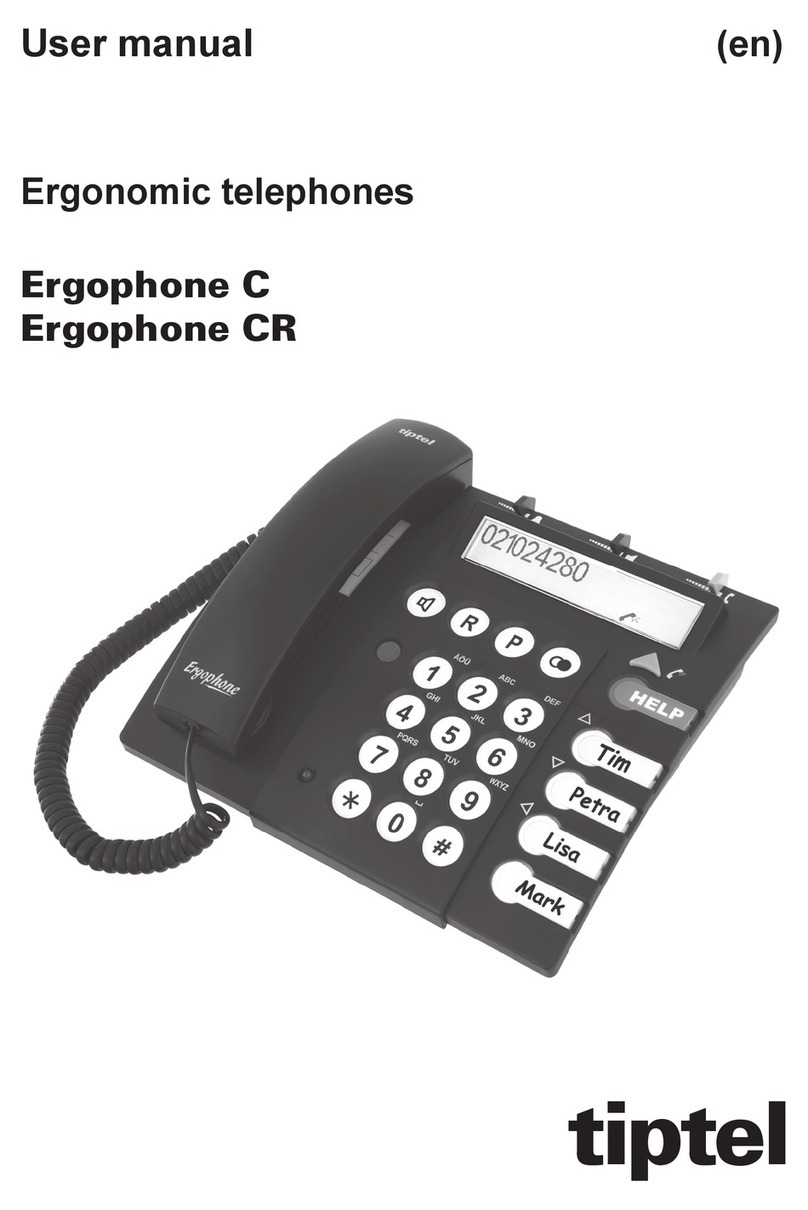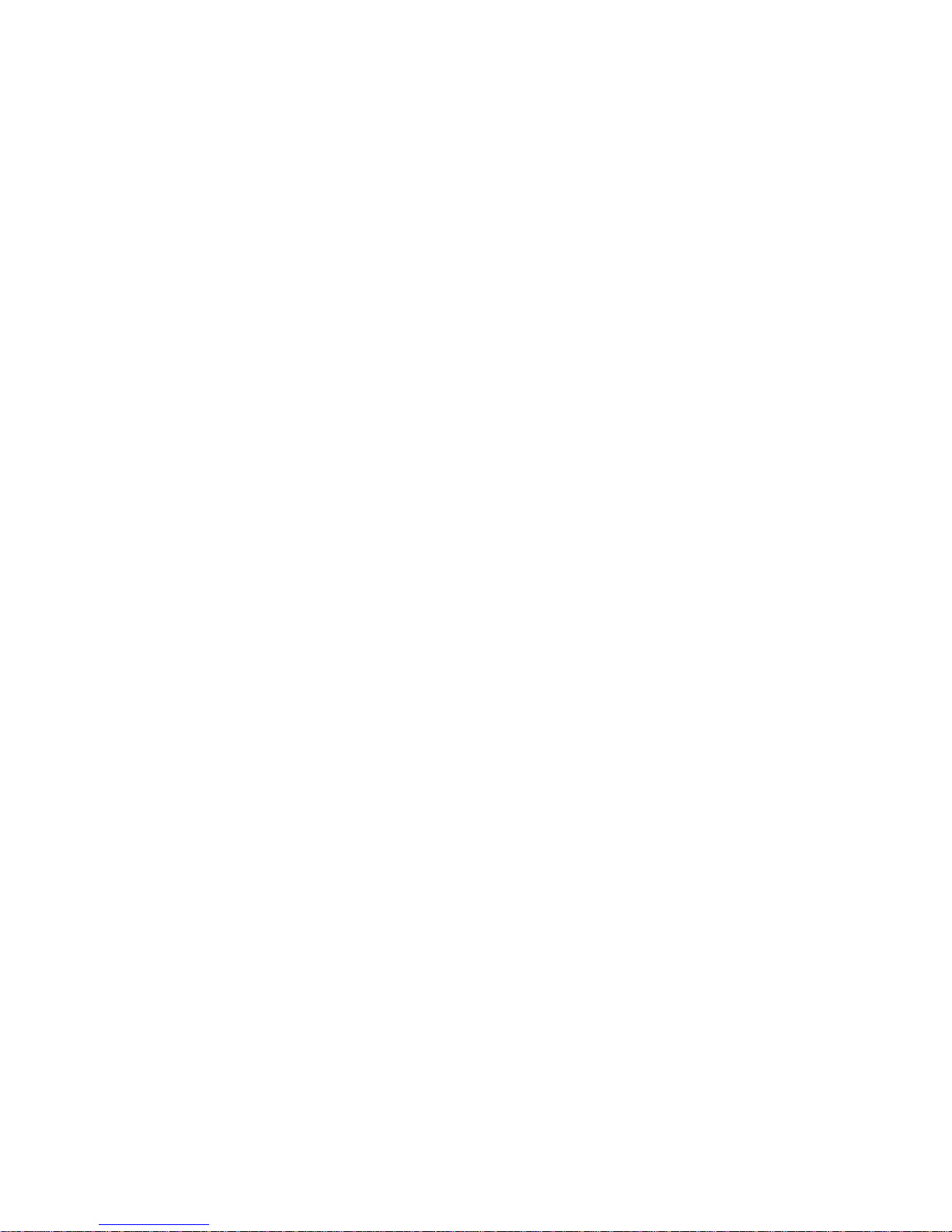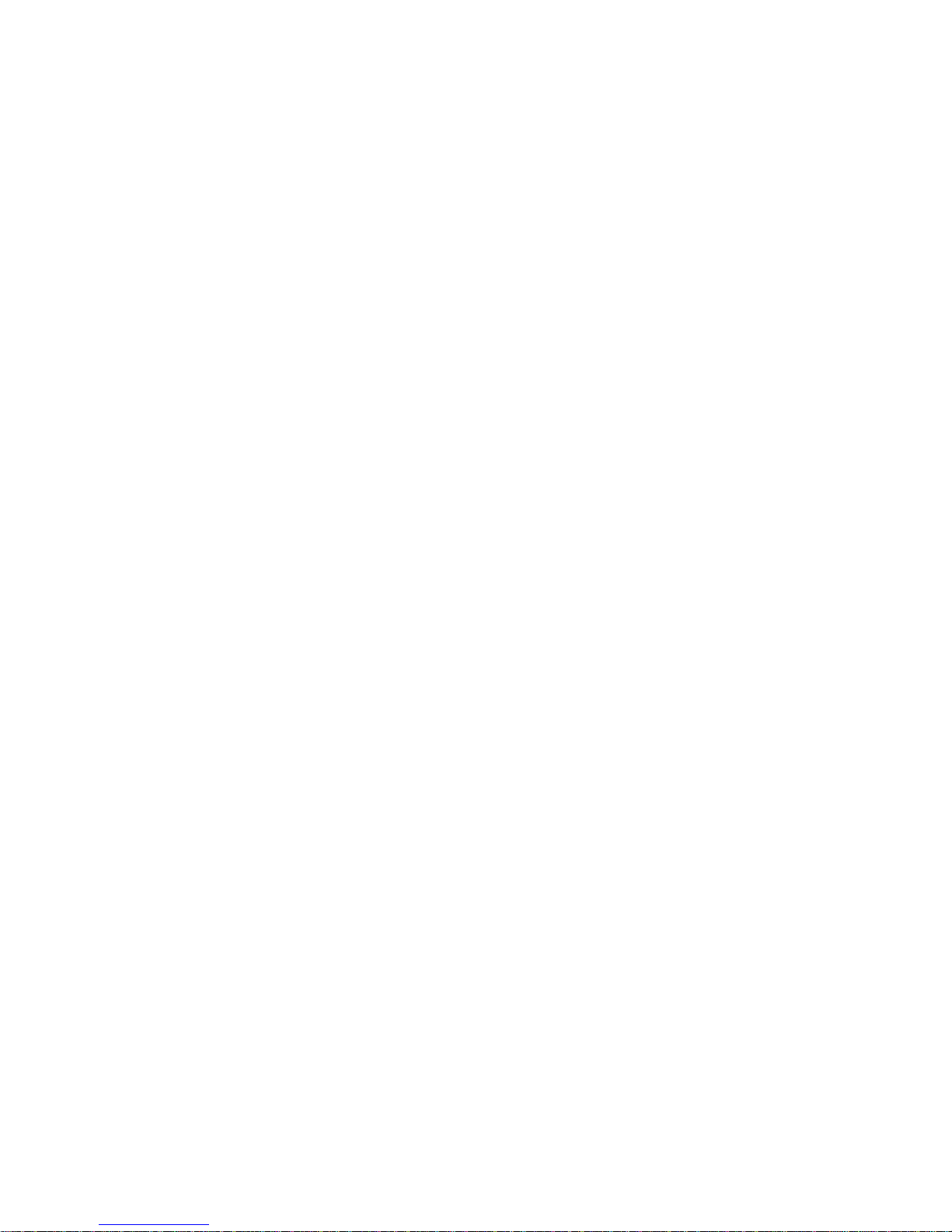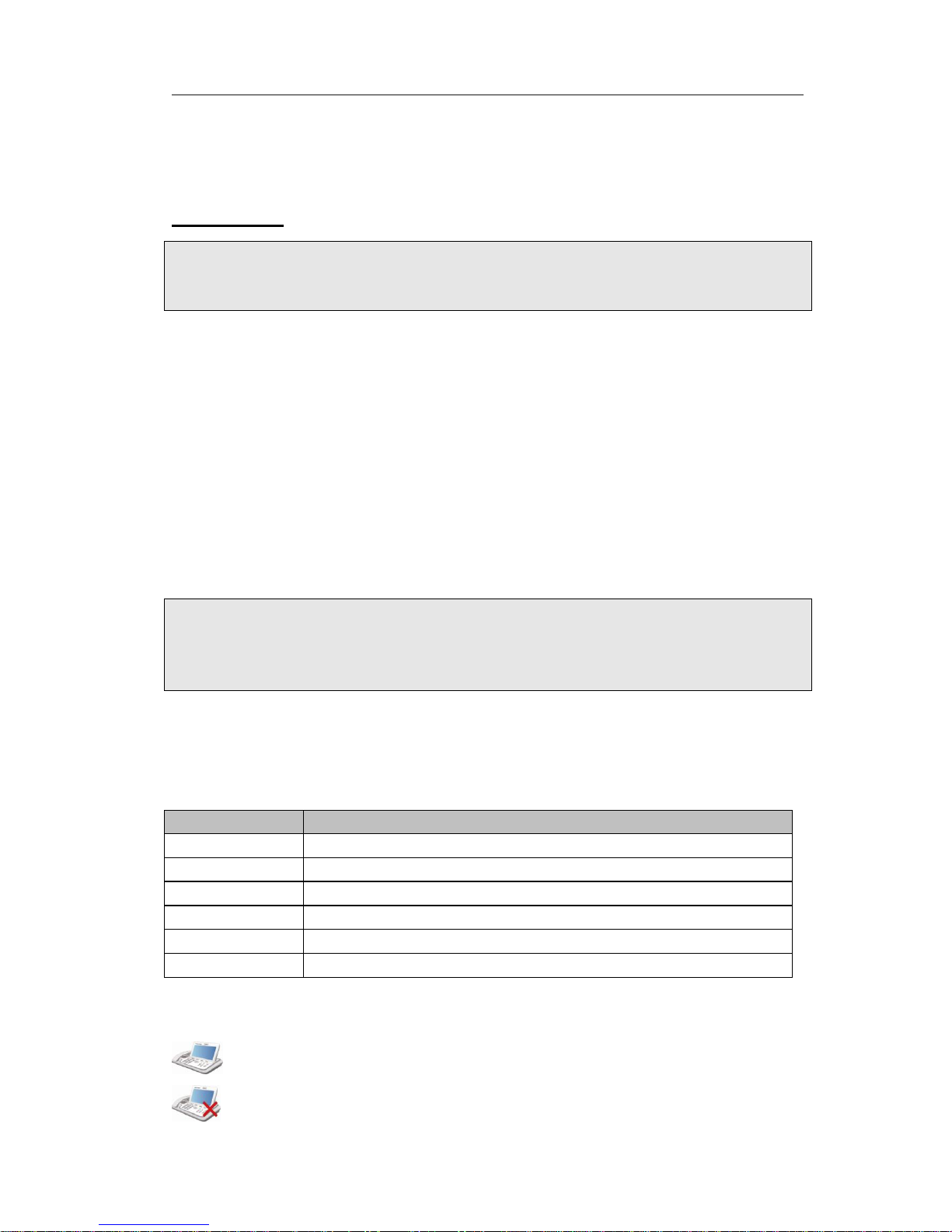Tables of Contents
Getting Started......................................................................................... - 1 -
Packing List .......................................................................................... - 1 -
Assembling the Phone ............................................................................ - 2 -
Configuration and Registration ................................................................ - 4 -
Configuring via Web Page ................................................................. - 5 -
Configuring via keypad..................................................................... - 6 -
Overview .................................................................................................. - 7 -
Keypad Instruction ................................................................................ - 7 -
LED Instruction ..................................................................................... - 9 -
Icon Instruction .................................................................................. - 10 -
User Interface..................................................................................... - 11 -
Customizing Your Phone ........................................................................ - 13 -
Powering Up the Videophone ................................................................ - 13 -
The Idle Interface................................................................................ - 13 -
Check the Status ................................................................................. - 13 -
Basic Settings ..................................................................................... - 14 -
Personalize ................................................................................... - 14 -
Sound .......................................................................................... - 16 -
Date & Time ................................................................................. - 18 -
Security ....................................................................................... - 19 -
Screen Saver ................................................................................ - 20 -
Wallpaper Manage ......................................................................... - 21 -
Call Feature ........................................................................................ - 22 -
Forward........................................................................................ - 22 -
Call Waiting .................................................................................. - 23 -
Auto Answer ................................................................................. - 24 -
Dial Plan....................................................................................... - 25 -
Speed Dial .................................................................................... - 27 -
Key As Send ................................................................................. - 29 -
Hotline ......................................................................................... - 29 -
Directory ............................................................................................ - 29 -
Add Contact .................................................................................. - 30 -
Search Contact.............................................................................. - 32 -
Edit Contact .................................................................................. - 33 -
Delete Contact .............................................................................. - 36 -
Clear Phonebook ........................................................................... - 37 -
Group Manage............................................................................... - 38 -
Export Contact list ......................................................................... - 40 -
Call Out........................................................................................ - 41 -
Call History......................................................................................... - 42 -
View the call history....................................................................... - 42 -