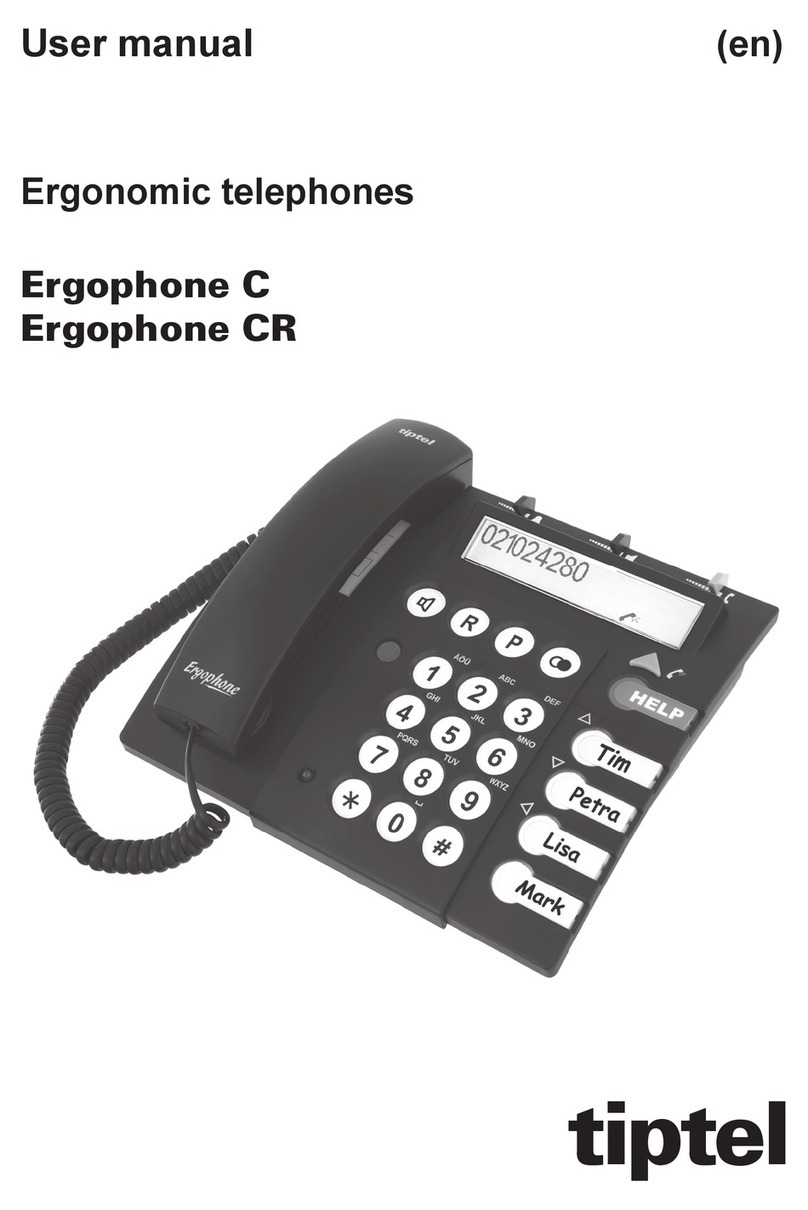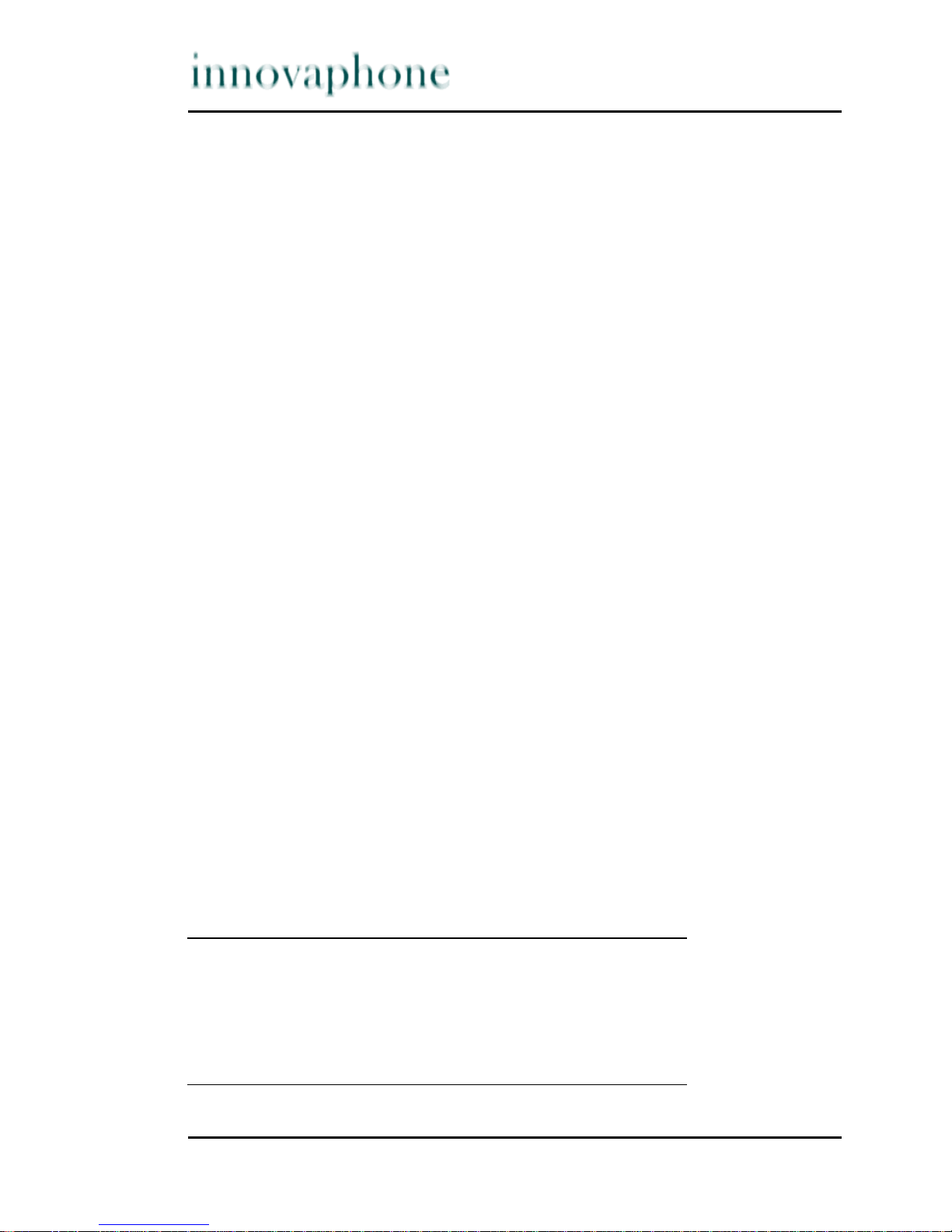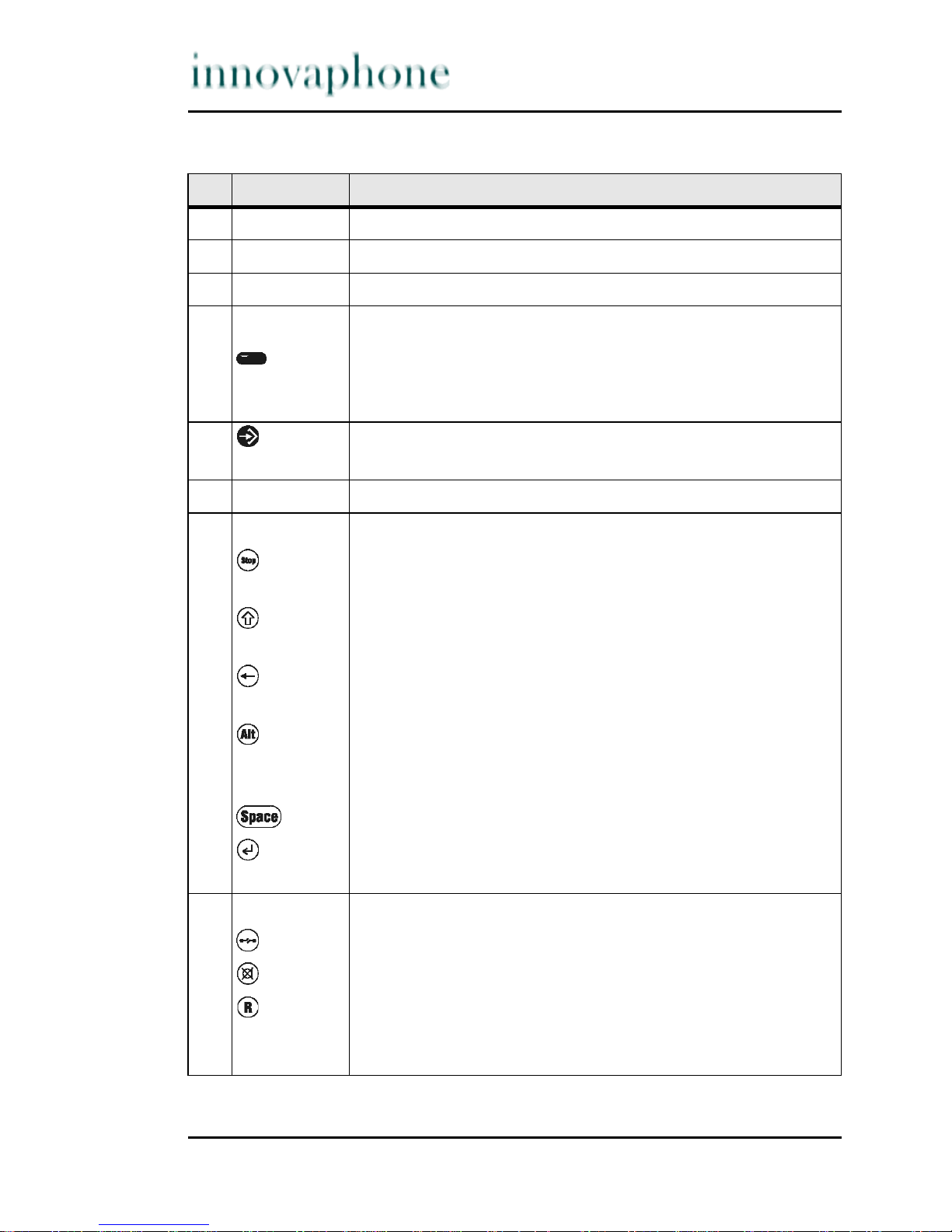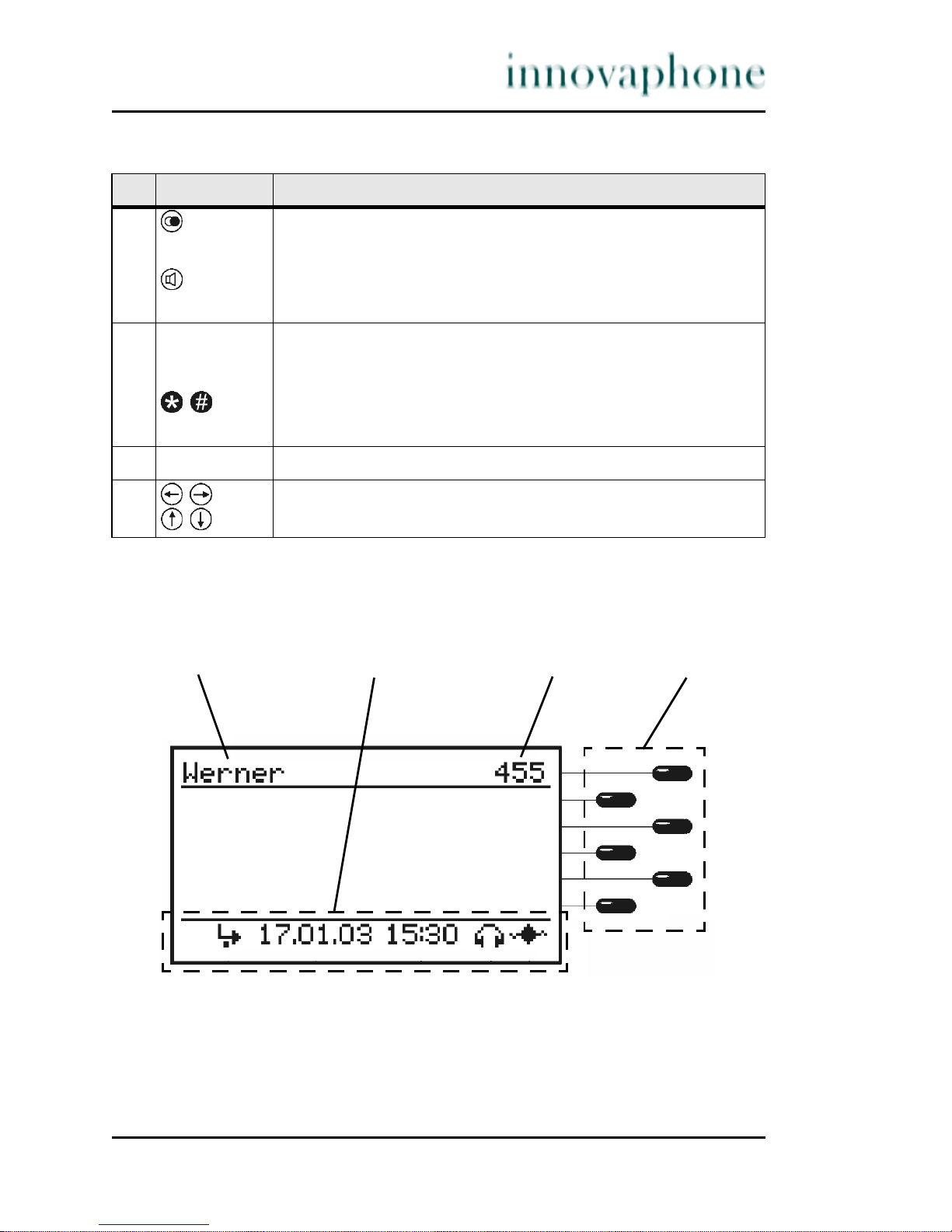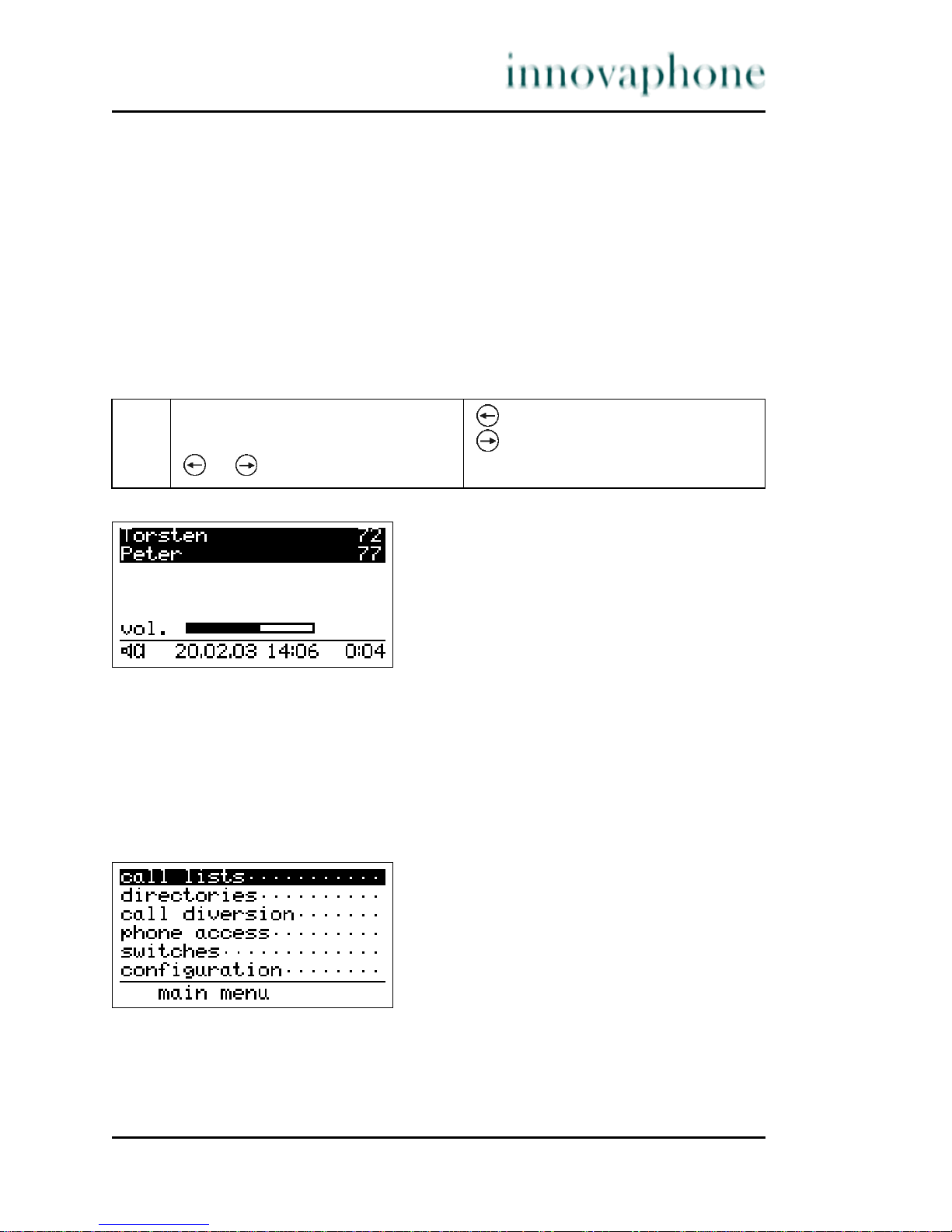Page 8 tiptel innovaphone IP 200
Call lists .....................Menu for displaying call lists for incoming, outgoing
and combined calls. A filter is able to be set for the dis-
play of combined calls, as well as in the menu for dis-
playing the active return calls.
Directories ................ Menu for entering a directory or looking through a
telephone directory.
Call diversion ............Menu for setting and displaying call diversions. This
menu item only appears if the gatekeeper supports the
call diversion in accordance with the H.450 standard.
Phone access ............Menu for blocking the terminal, changing the PIN or
for changing the user and logging joint users on and
off.
Switches .................... Setting functions such as call waiting, line identifica-
tion presentation, head set and direct dialling
Configuration ............Secondary menus for configuration
In general, the following applies:
•The initial condition is that the handset is hung up and the display shows
the date and time.
•The Menu key is used to switch from the initial condition to the main
menu. It is used to switch from any submenu to the next higher-level menu,
at the same time confirming any changes made in the submenu.
•The modified values are saved upon returning to the main menu, but first
an enquiry is made about whether the modifications are to be saved.
•The Function keys next to the display are used to switch to the corres-
ponding submenu of the respective line (i.e. one menu level lower) or to
activate the corresponding function of the line.
•The Arrow keys and are used to switch between the menu selection
lines or function lines and the edit fields of a menu, i.e. to determine the
current line of the menu.
•If the current line is a menu selection line or function line, it is displayed
inversely. If it is an edit field, a flashing cursor indicates the input position.