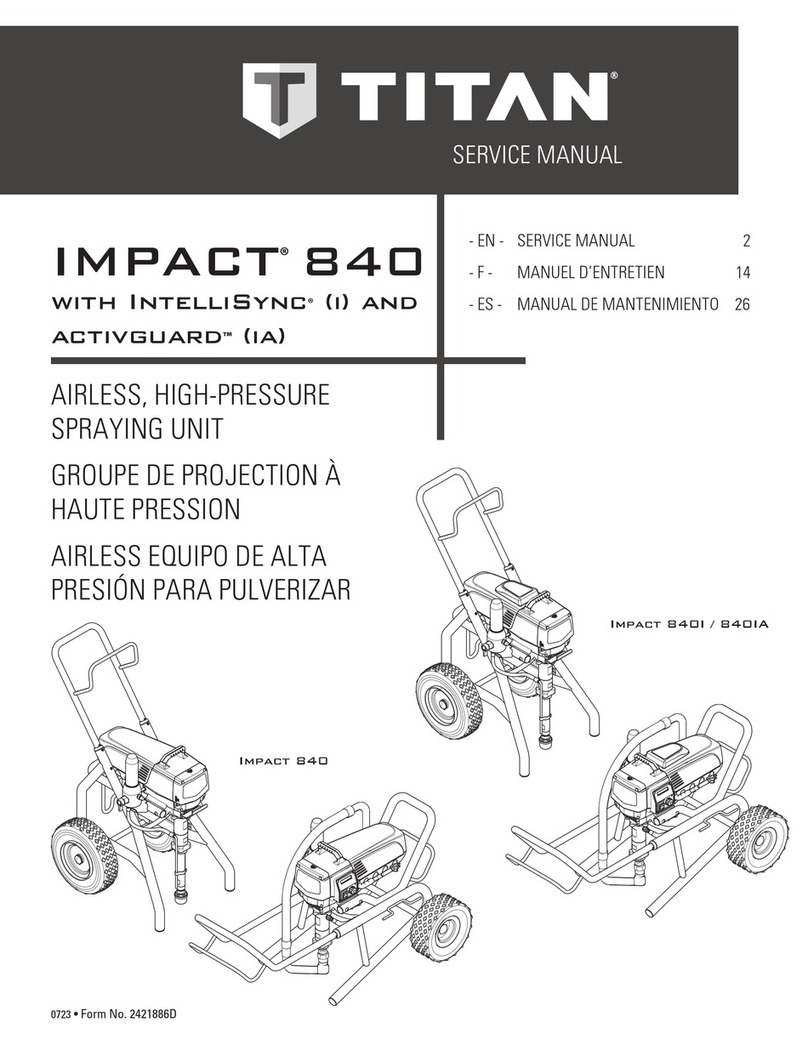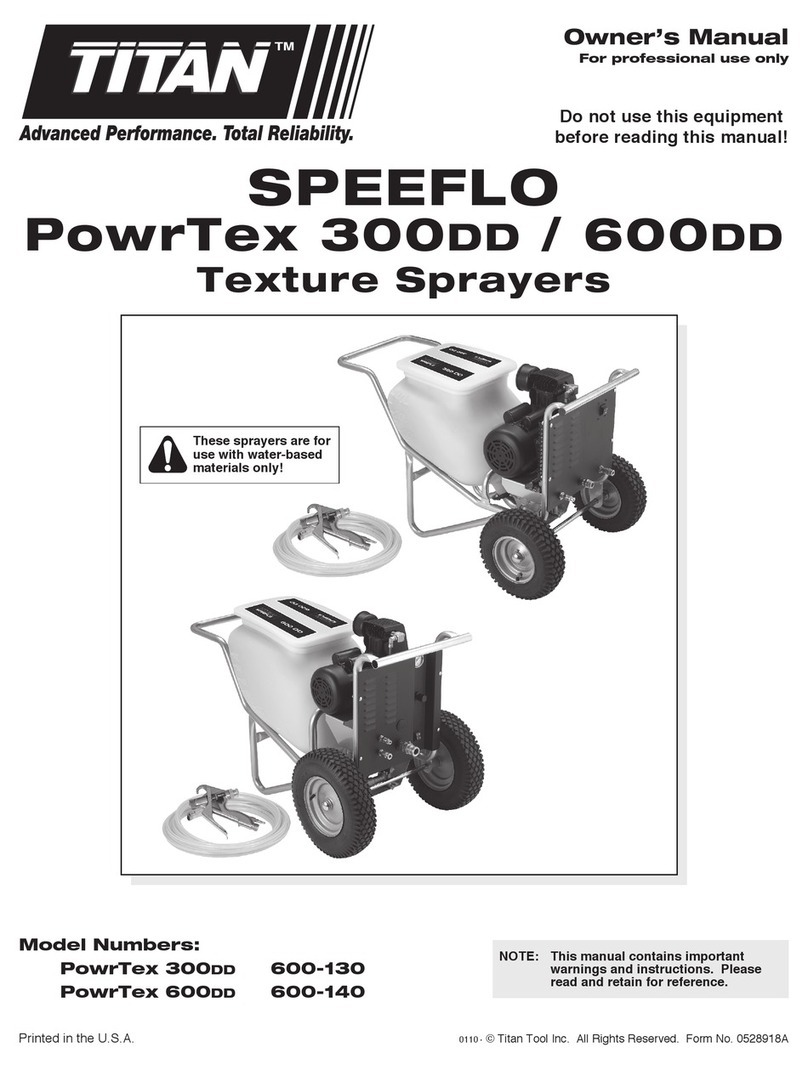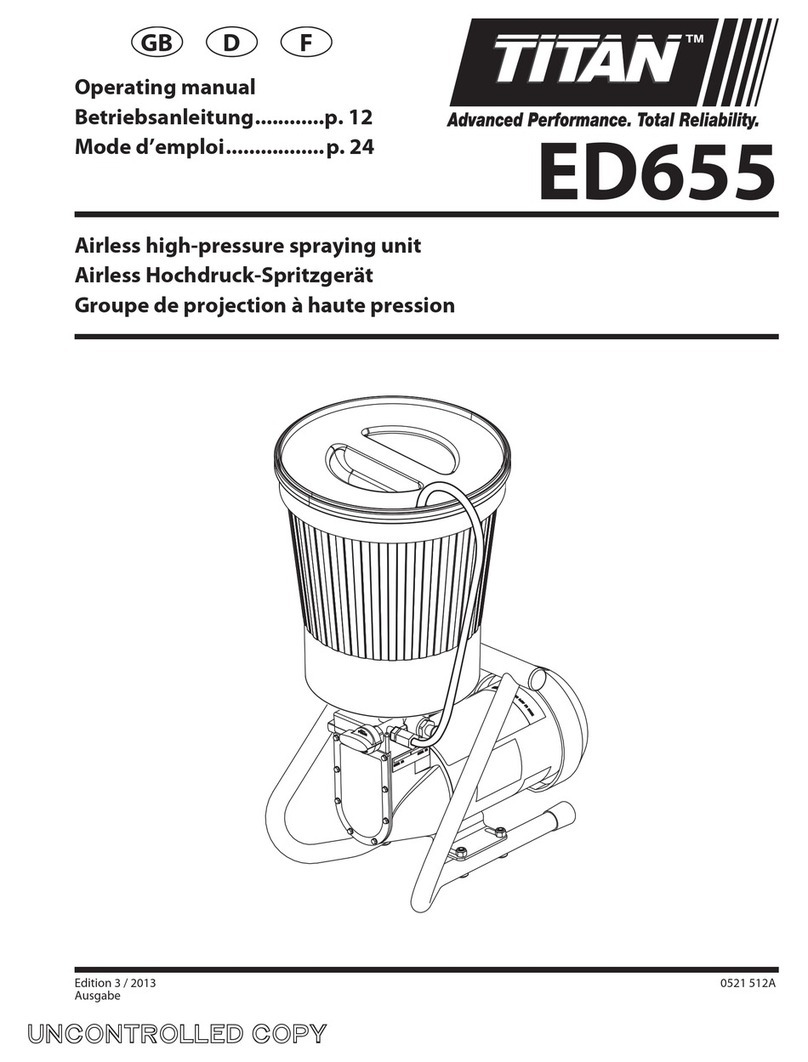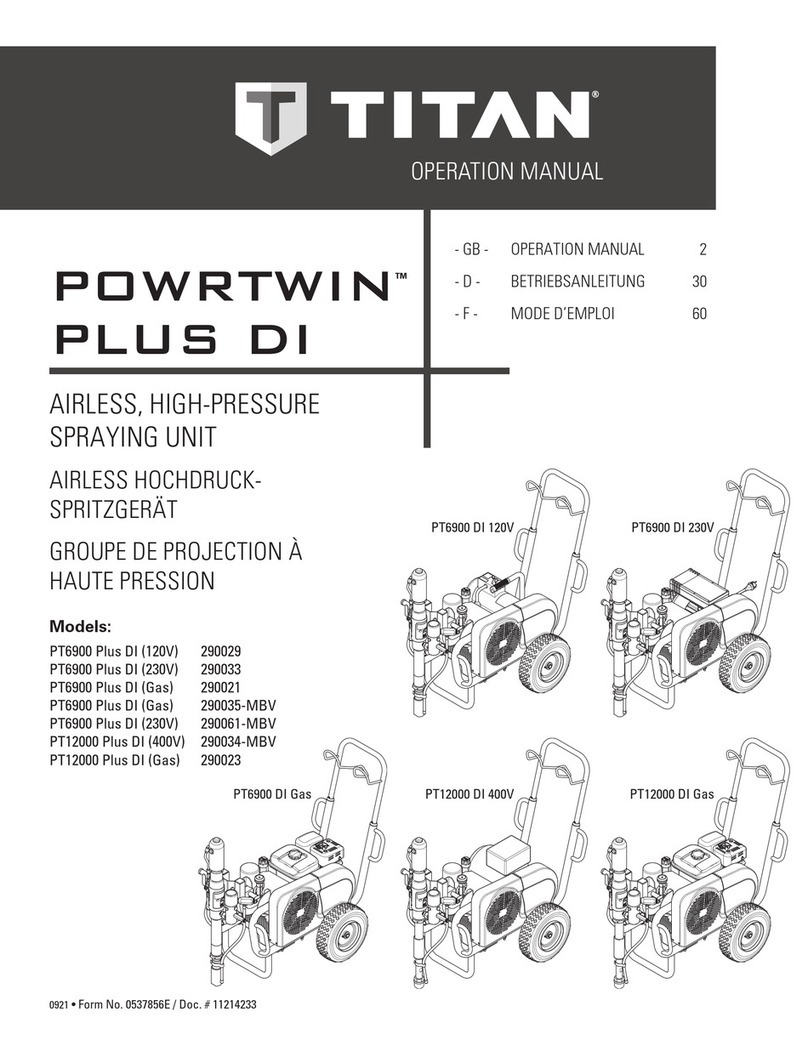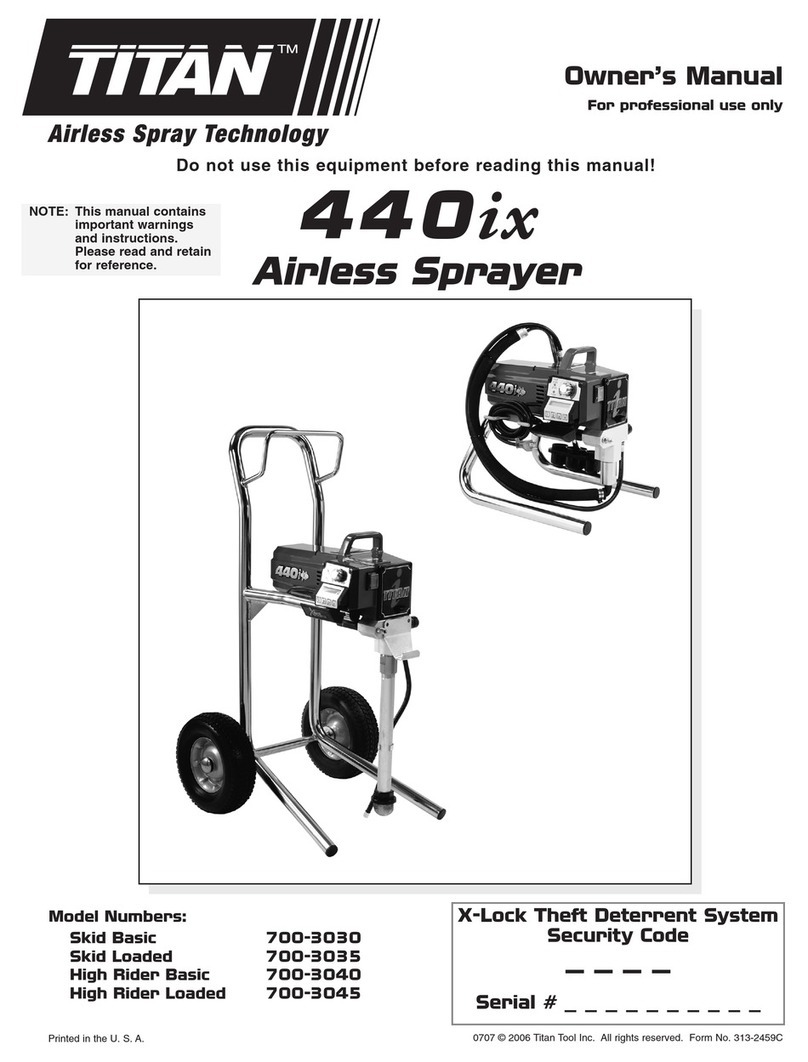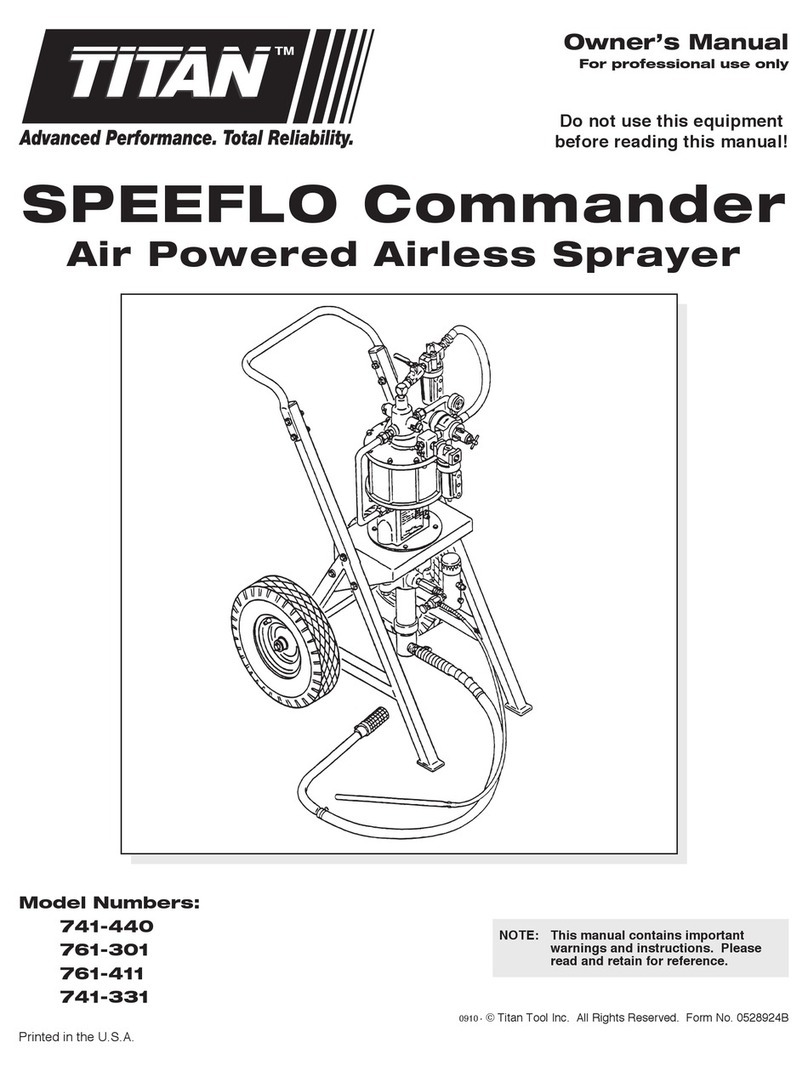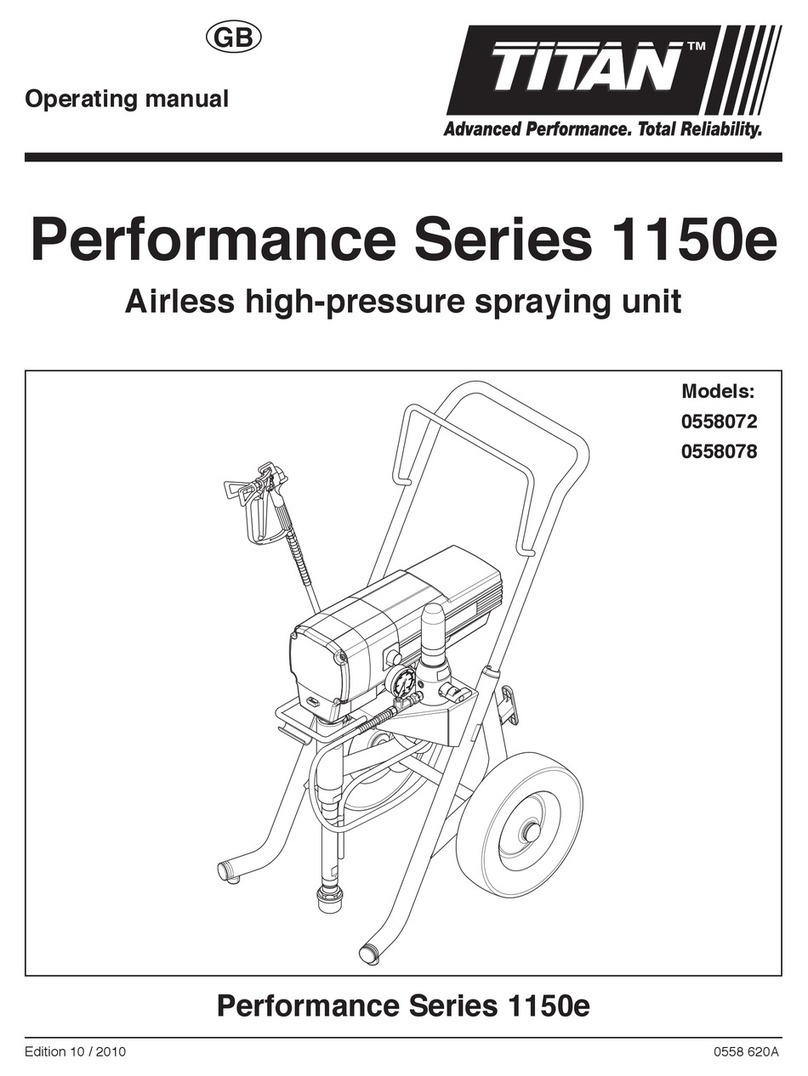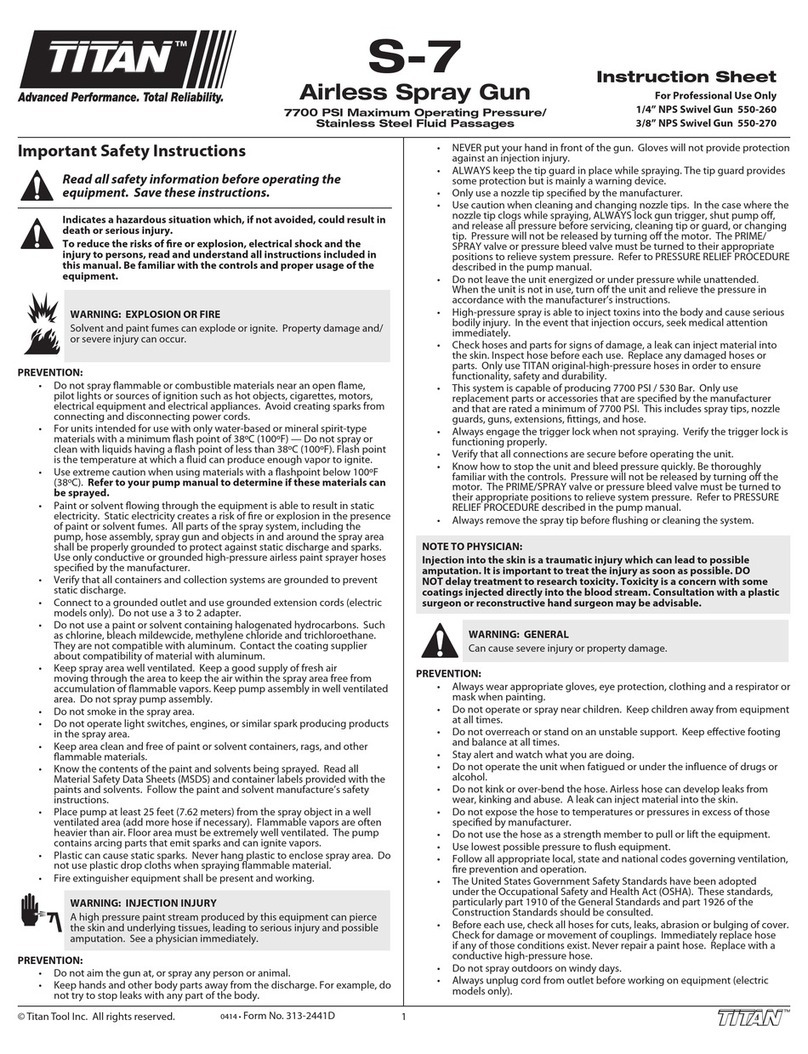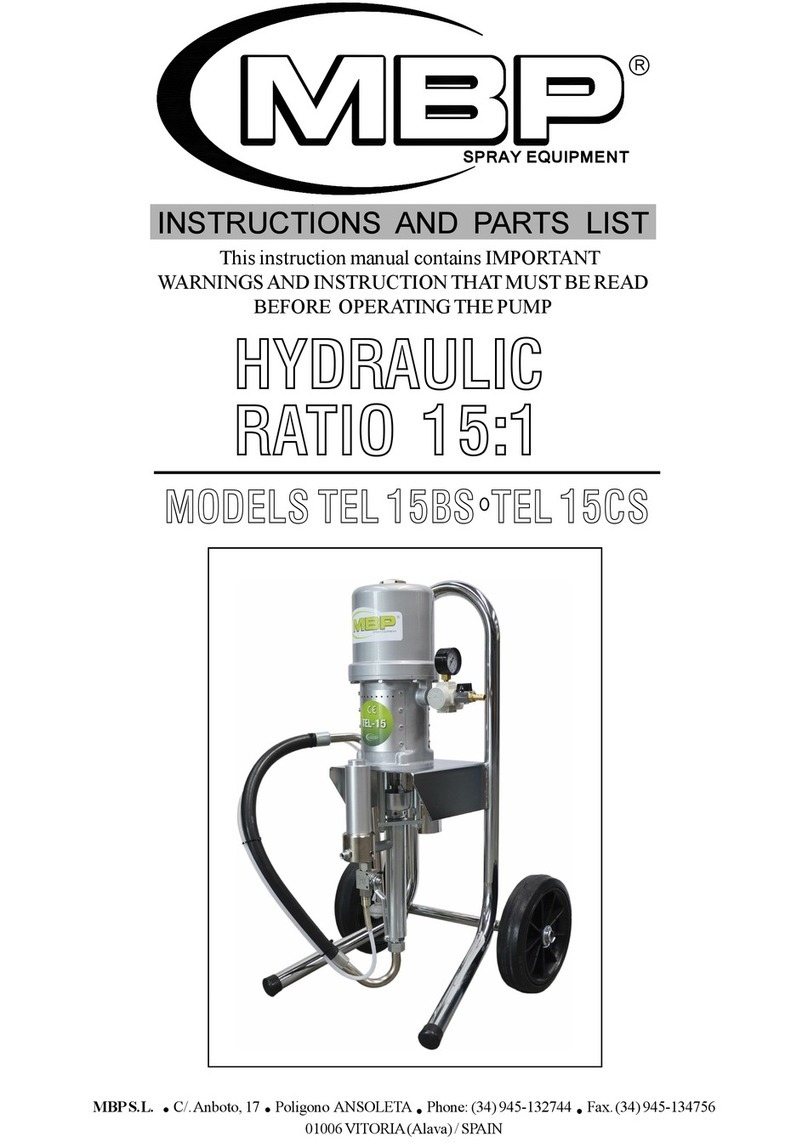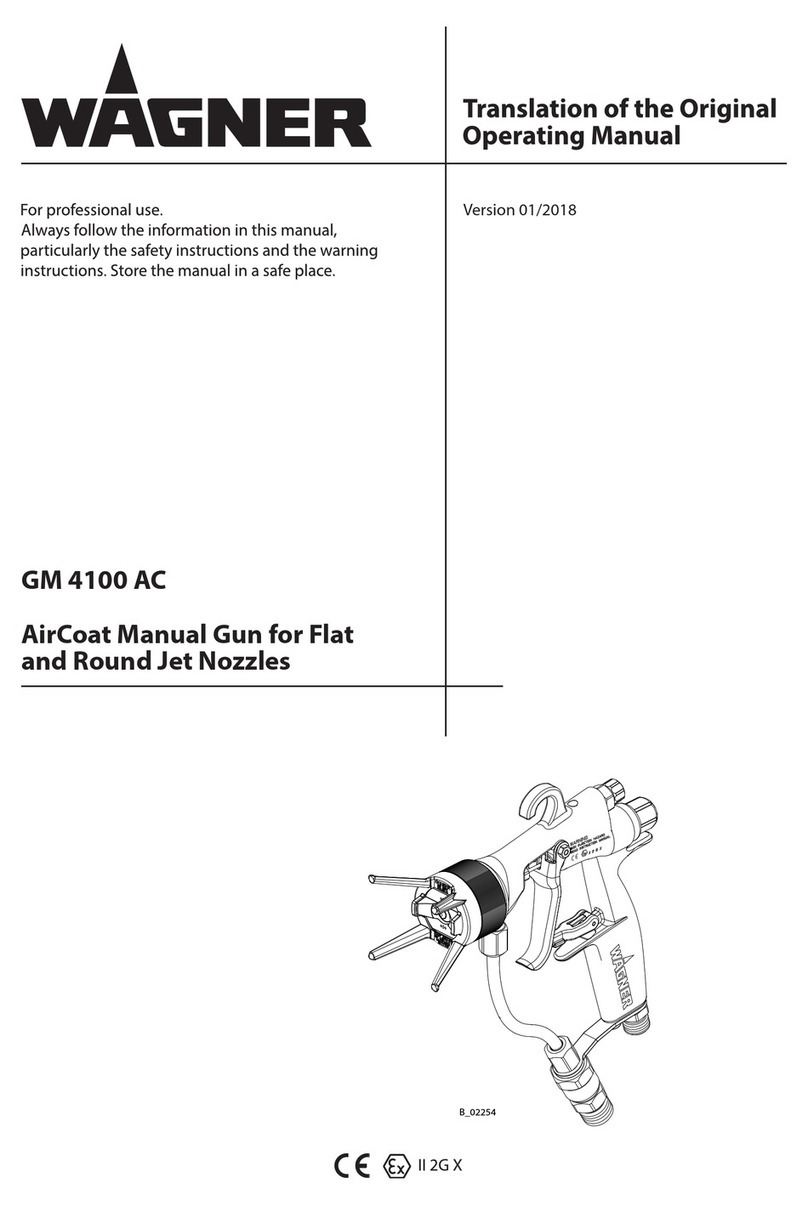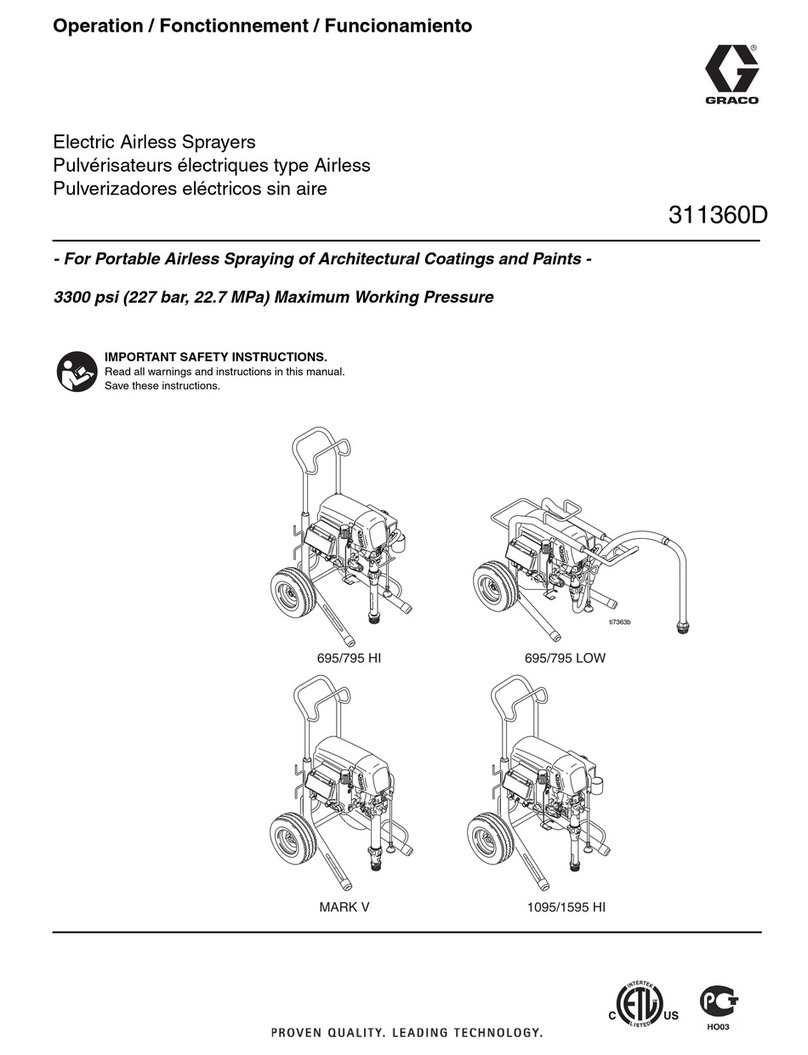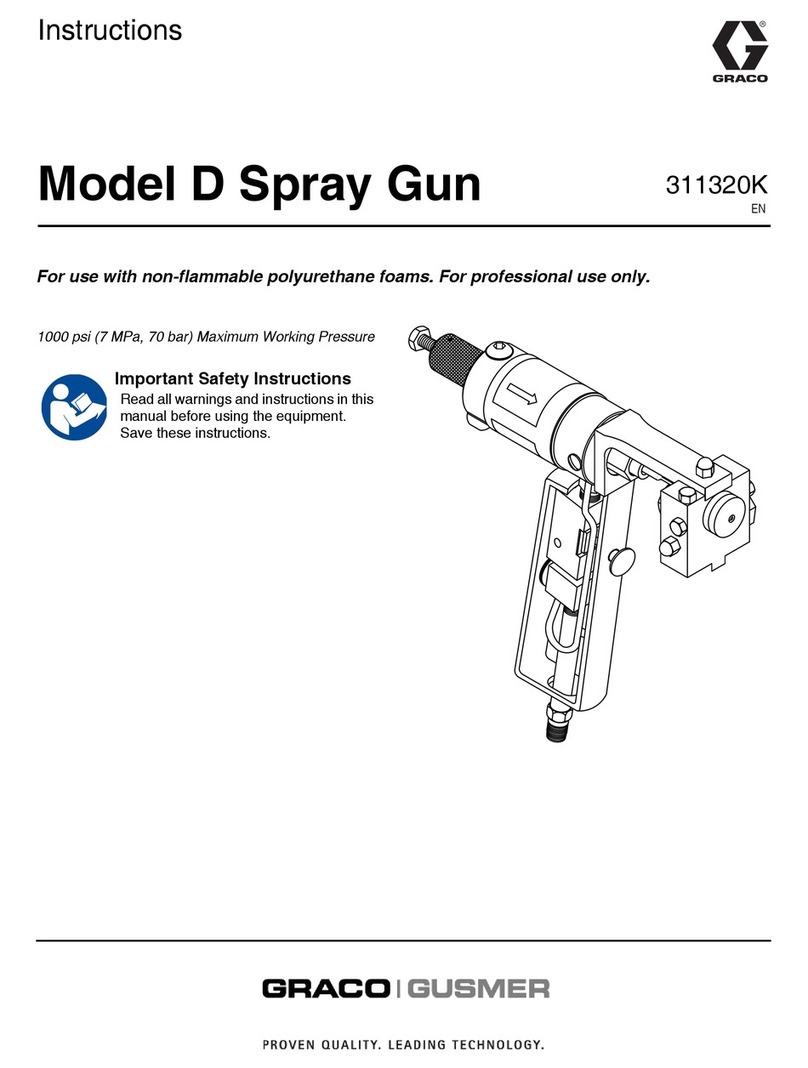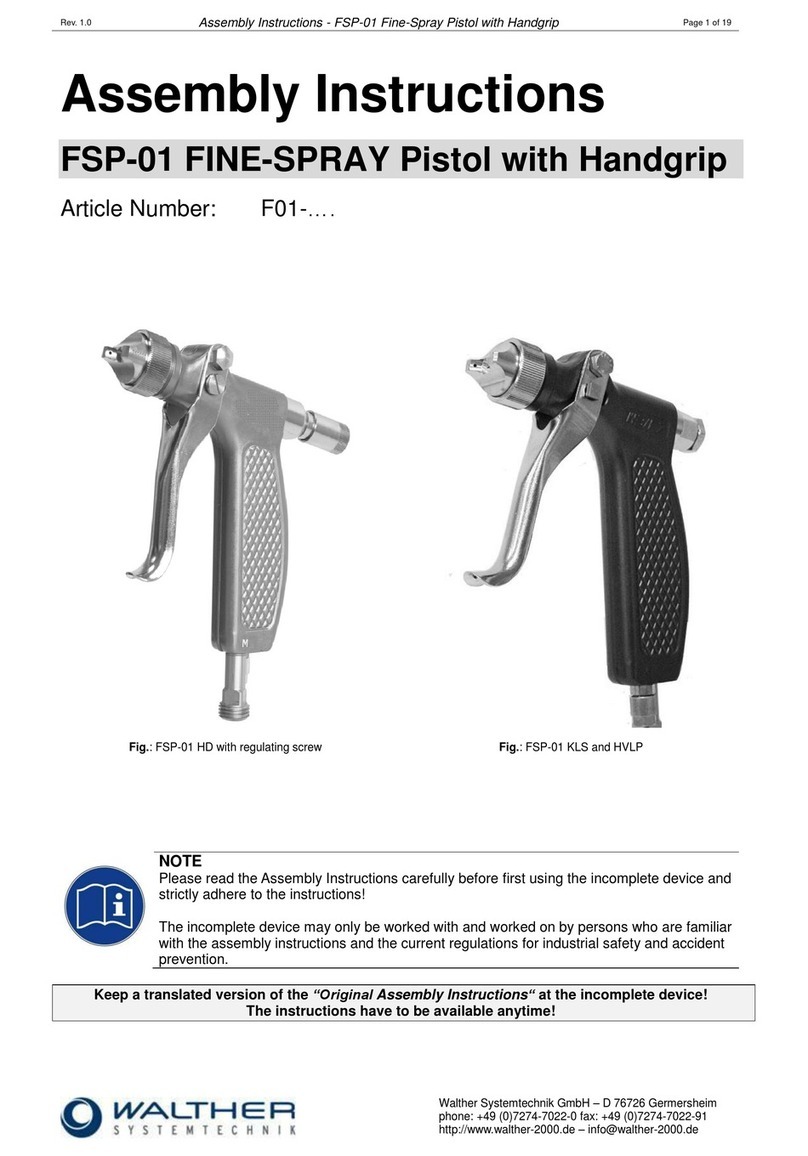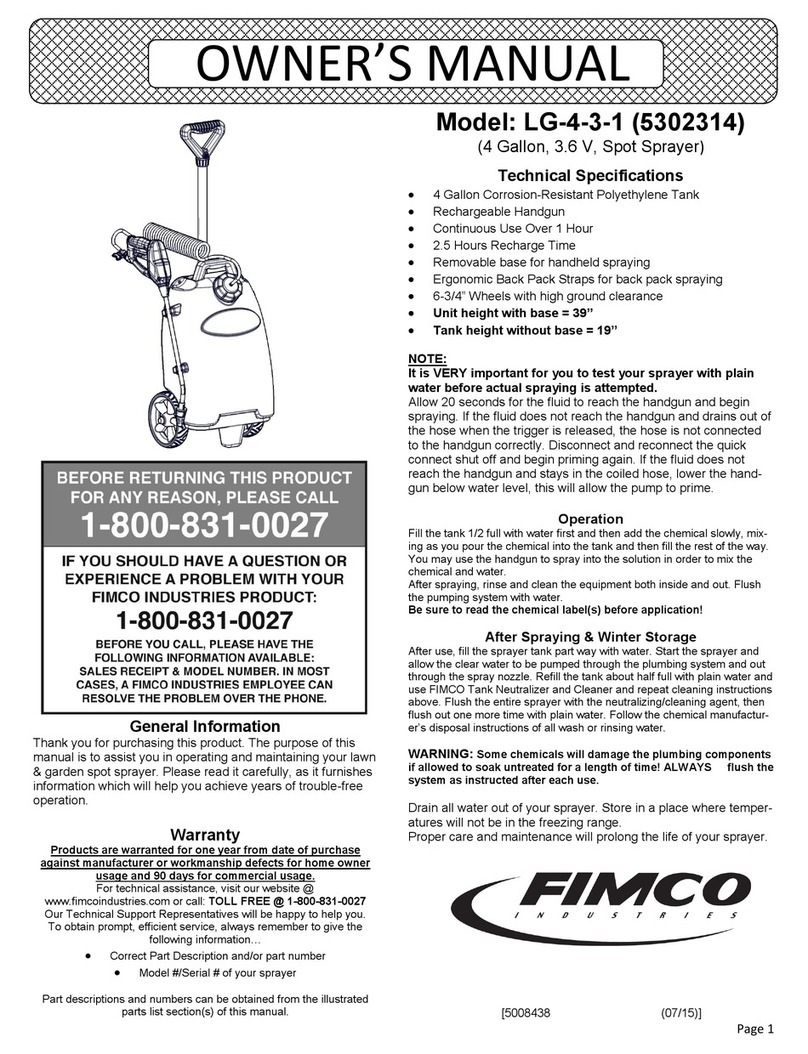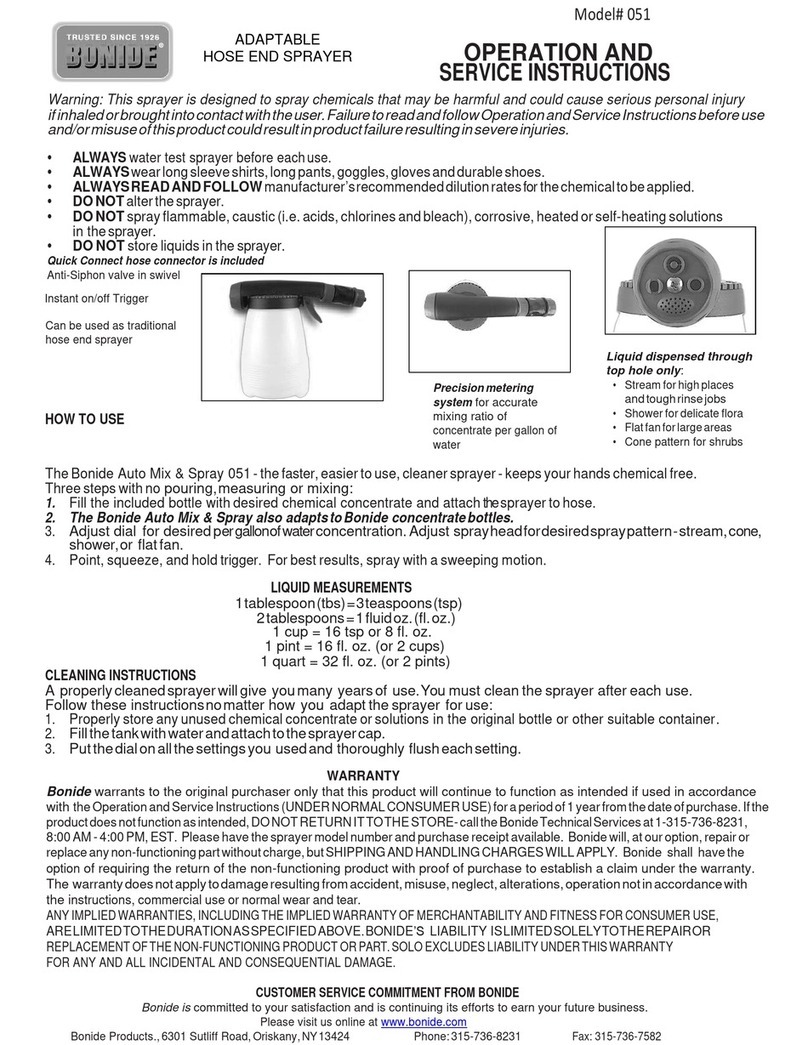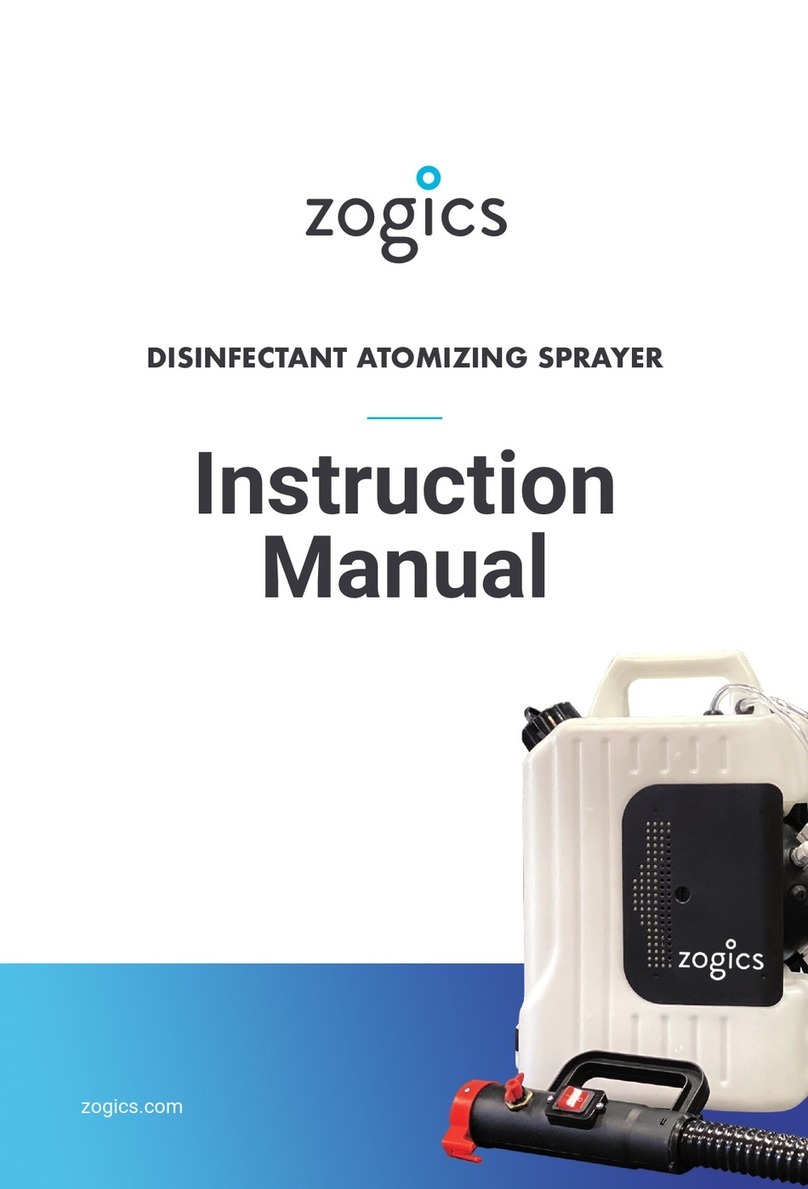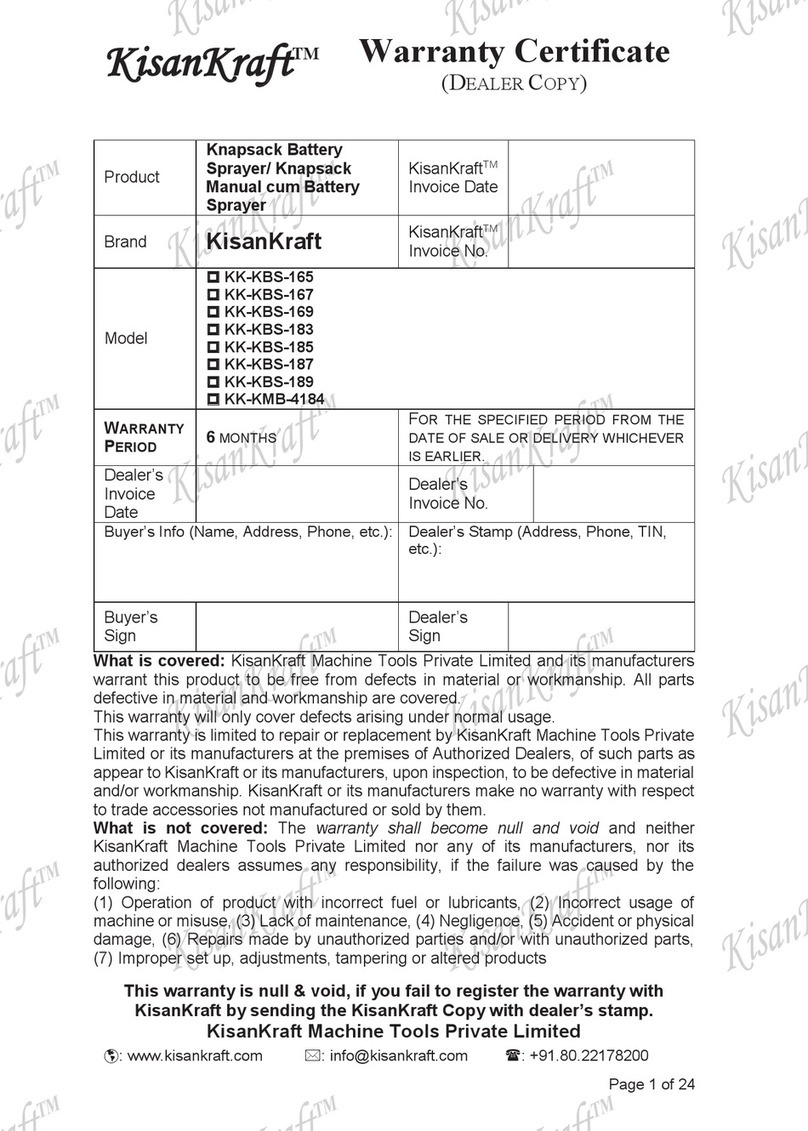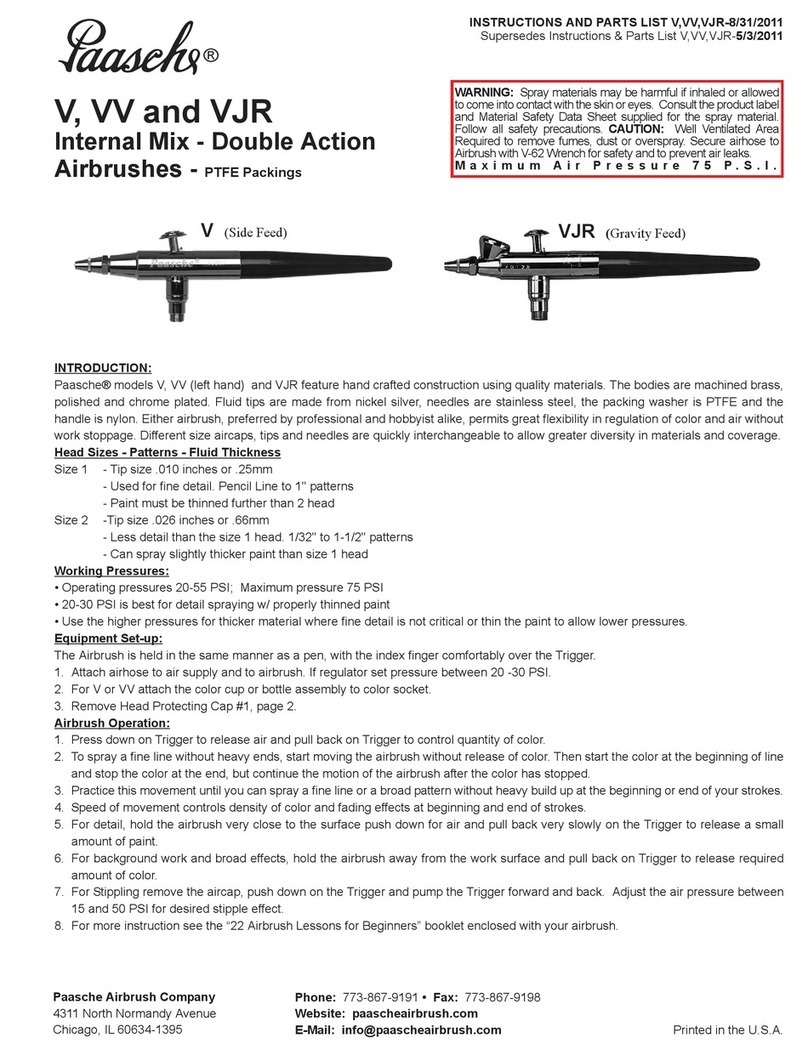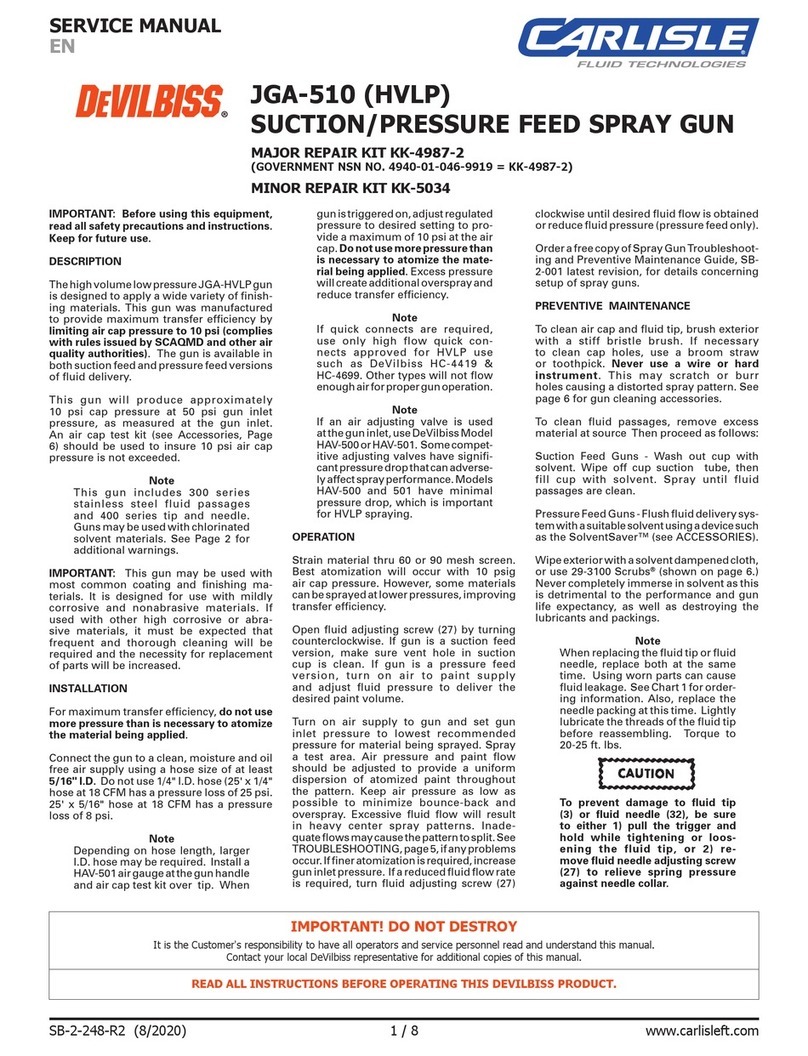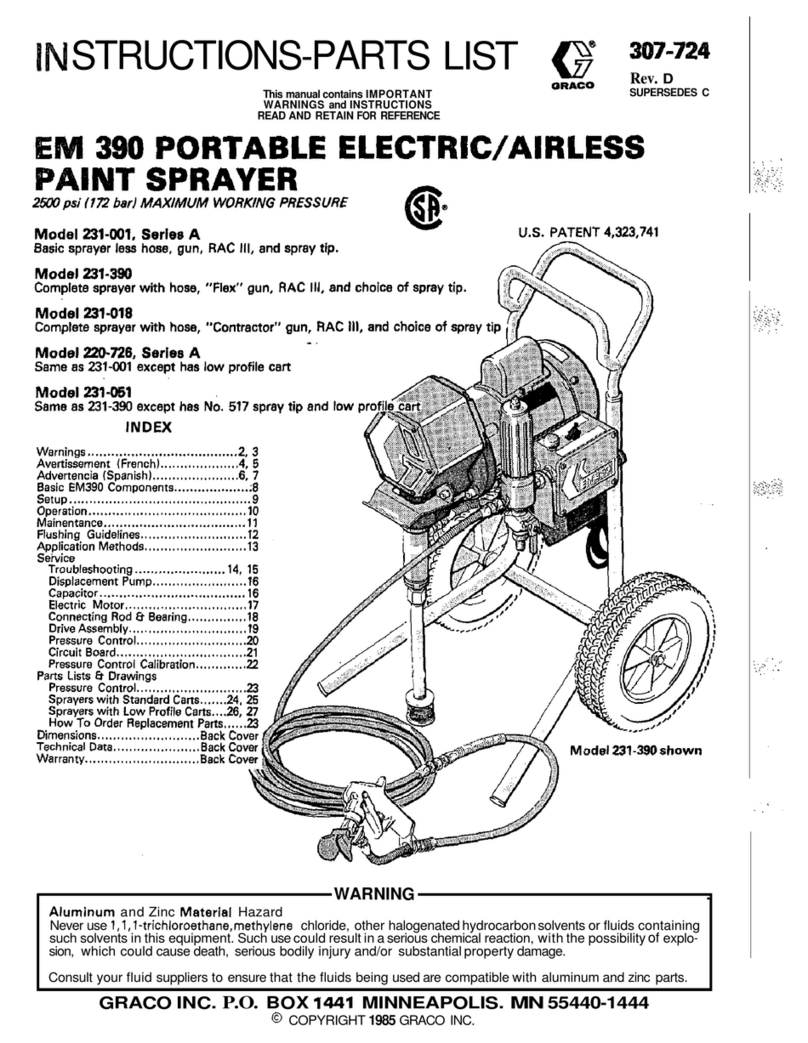5
SaFetY regulationS
HELIX
• Avoid all ignition sources such as static electricity sparks,
electrical appliances, ames, pilot lights, hot objects, and
sparks from connecting and disconnecting power cords or
working light switches.
• Do not smoke in spray area.
• Place sprayer sucient distance from the spray object in a
well ventilated area. Flammable vapors are often heavier
than air. Floor area must be extremely well ventilated. The
pump contains arcing parts that emit sparks and can ignite
vapors.
• The equipment and objects in and around the spray area
must be properly grounded to prevent static sparks.
• Use only conductive or earthed high pressure uid hose.
Gun must be earthed through hose connections.
• Power cord must be connected to a grounded circuit
(electric units only).
• Follow material and solvent manufacturer’s warnings and
instructions. Be familiar with the coating material’s SDS
sheet and technical information to ensure safe use.
• Use lowest possible pressure to ush equipment.
• When cleaning the unit with solvents, the solvent should
never be sprayed or pumped back into a container with
a small opening (bunghole). An explosive gas/air mixture
can arise. The container must be earthed.
HAZARD: HAZARDOUS VAPORS
Solvents and other materials can be harmful if
inhaled or come in contact with body. Vapors
can cause severe nausea, fainting, or poisoning.
PREVENTION:
• Wear respiratory protection when spraying. Read all
instructions supplied with the mask to be sure it will
provide the necessary protection.
• All local regulations regarding protection against
hazardous vapors must be observed.
• Wear protective eyewear.
• Protective clothing, gloves and possibly skin protection
cream are necessary for the protection of the skin. Observe
the regulations of the manufacturer concerning coating
materials, solvents and cleaning agents in preparation,
processing and cleaning units.
HAZARD: BURN HAZARD
Certain components of the equipment are heated
and become hot during operation.
PREVENTION:
• To avoid severe burns and injury, do not touch heated uid
or equipment. Wait until the equipment has completely
cooled.
HAZARD: THERMAL EXPANSION
Heated uids, when in conned areas such as
spray hoses, can create a rapid rise in pressure
due to thermal expansion. Over-pressurization
can lead to a rupture and serious injury.
PREVENTION:
• During system heating, make sure PRIME/SPRAY valves are
set to SPRAY.
• Before each use, check all hoses for cuts, leaks, abrasion
or bulging of cover. Check for damage or movement of
couplings. Immediately replace the hose if any of these
conditions exist. Never repair a spray hose. Replace it with
another earthed high-pressure hose.
HAZARD
: HIGH PRESSURE HOSE
The spray hose can develop leaks from wear,
kinking and abuse. A leak can inject material into
the skin. Inspect the hose before each use.
PREVENTION:
• High-pressure hoses must be checked thoroughly before
they are used.
• Replace any damaged high-pressure hose immediately.
• Never repair defective high-pressure hoses yourself!
• Avoid sharp bends and folds: the smallest bending radius
is about 20 cm.
• Do not drive over the high-pressure hose. Protect against
sharp objects and edges.
• Never pull on the high-pressure hose to move the device.
• Do not twist the high-pressure hose.
• Use only compatible cleaning solutions.
• Lay the high-pressure hose in such a way as to ensure that
it cannot be tripped over.
Only use approved original-high-pressure hoses
in order to ensure functionality, safety and
durability.