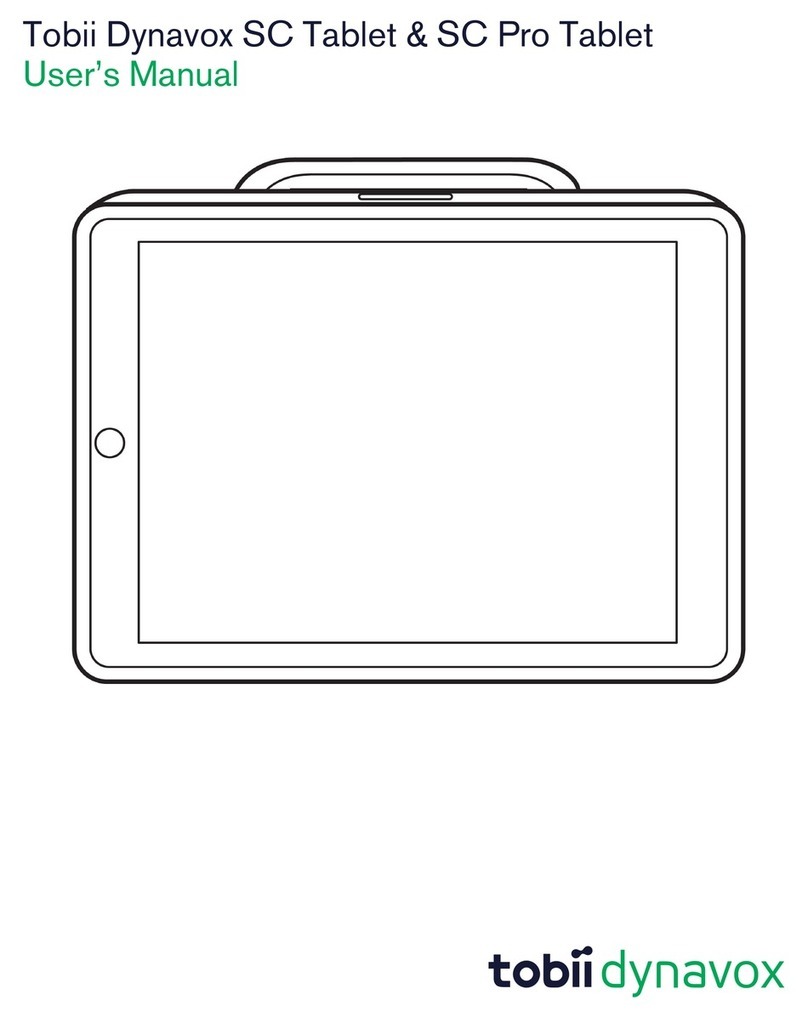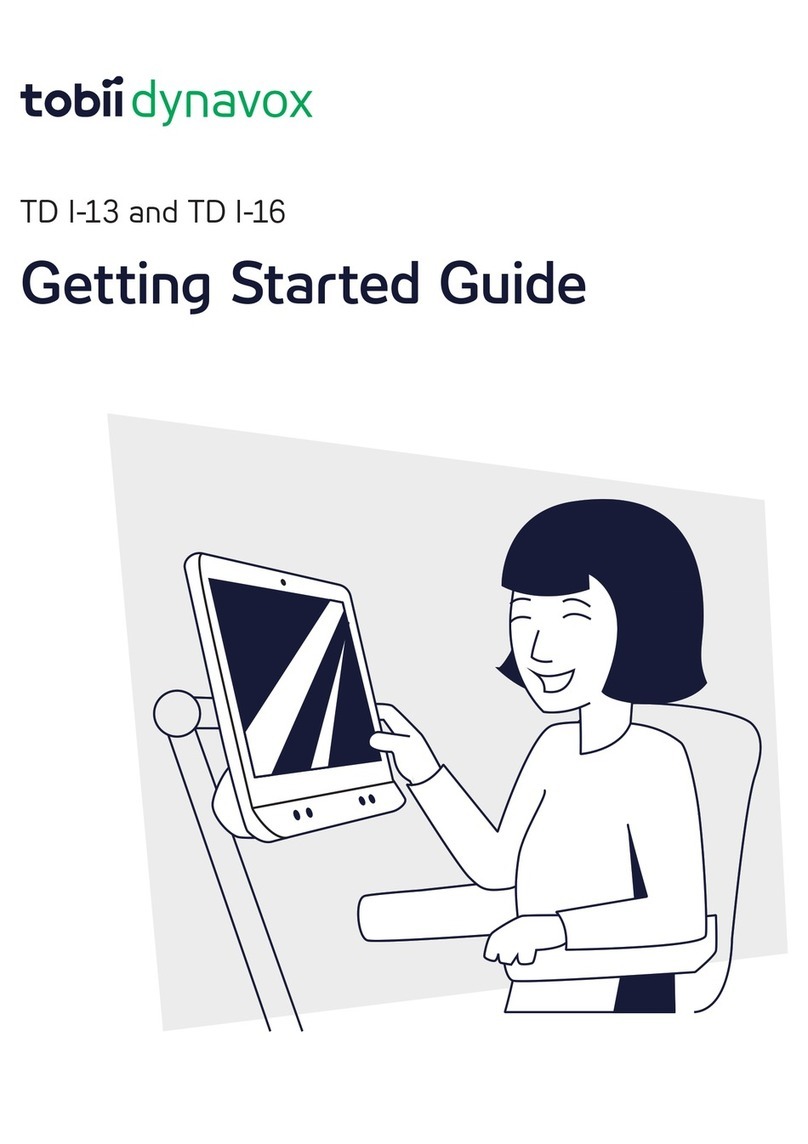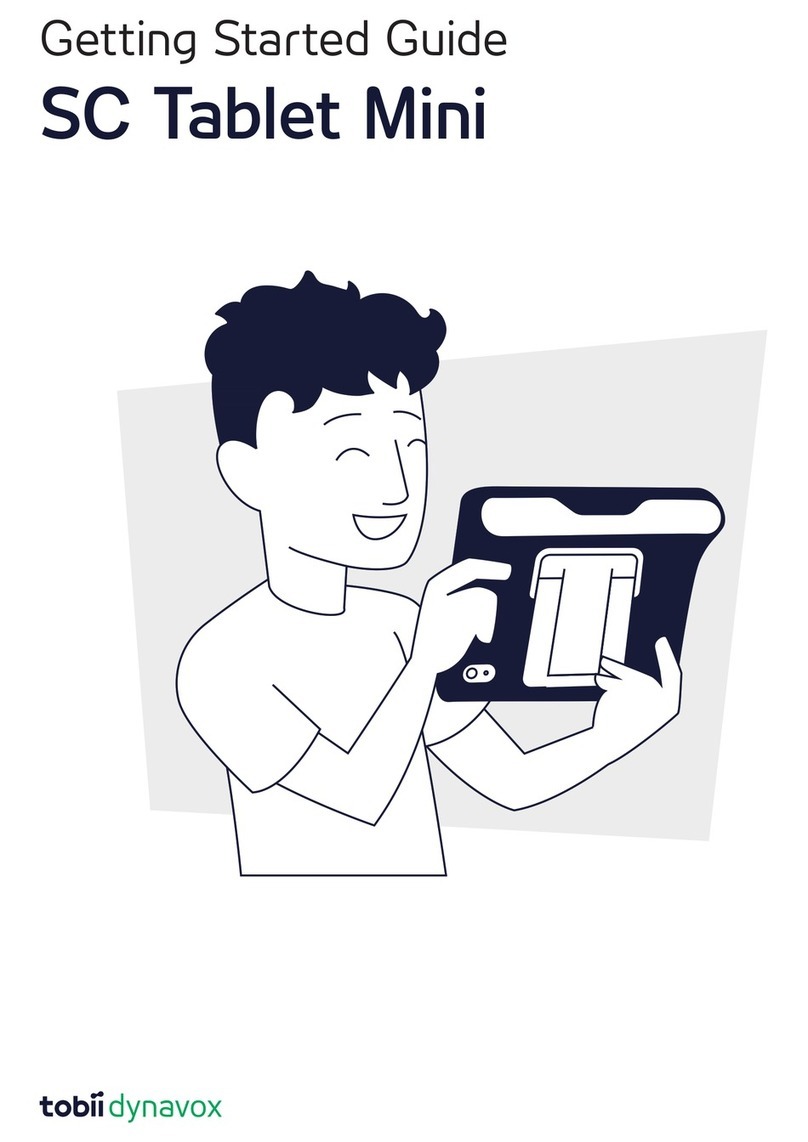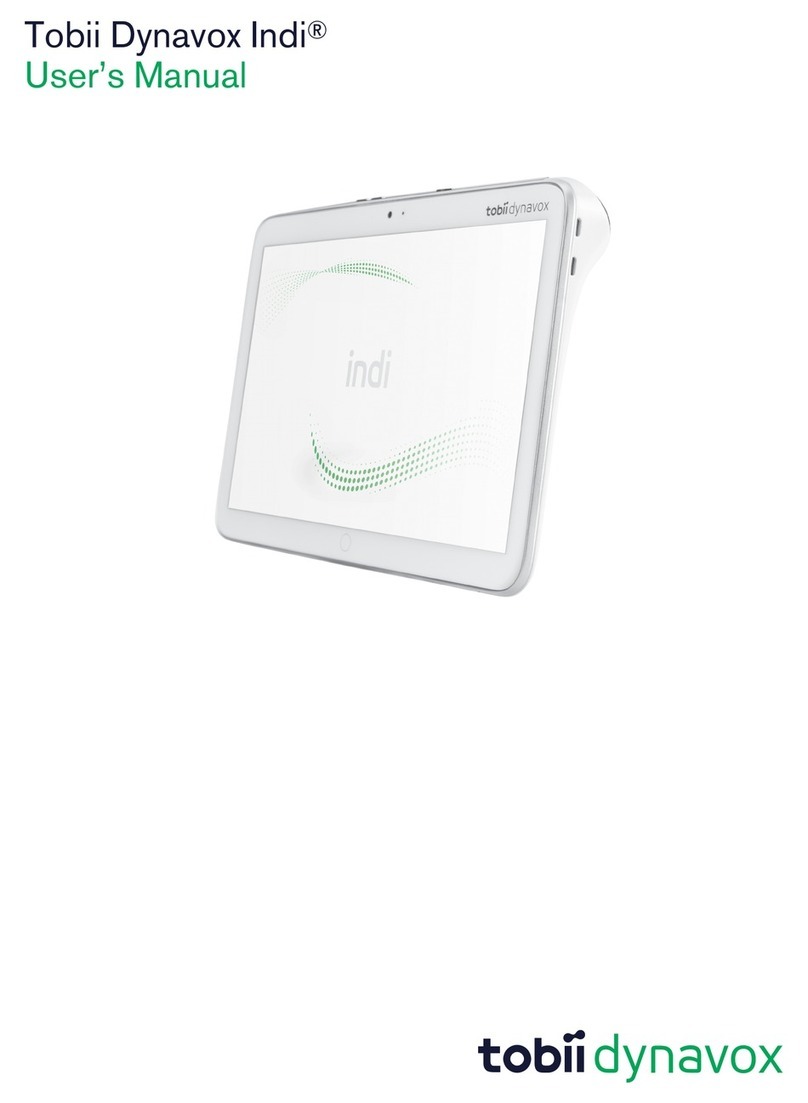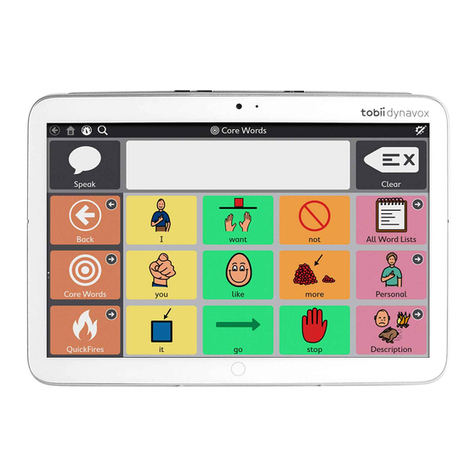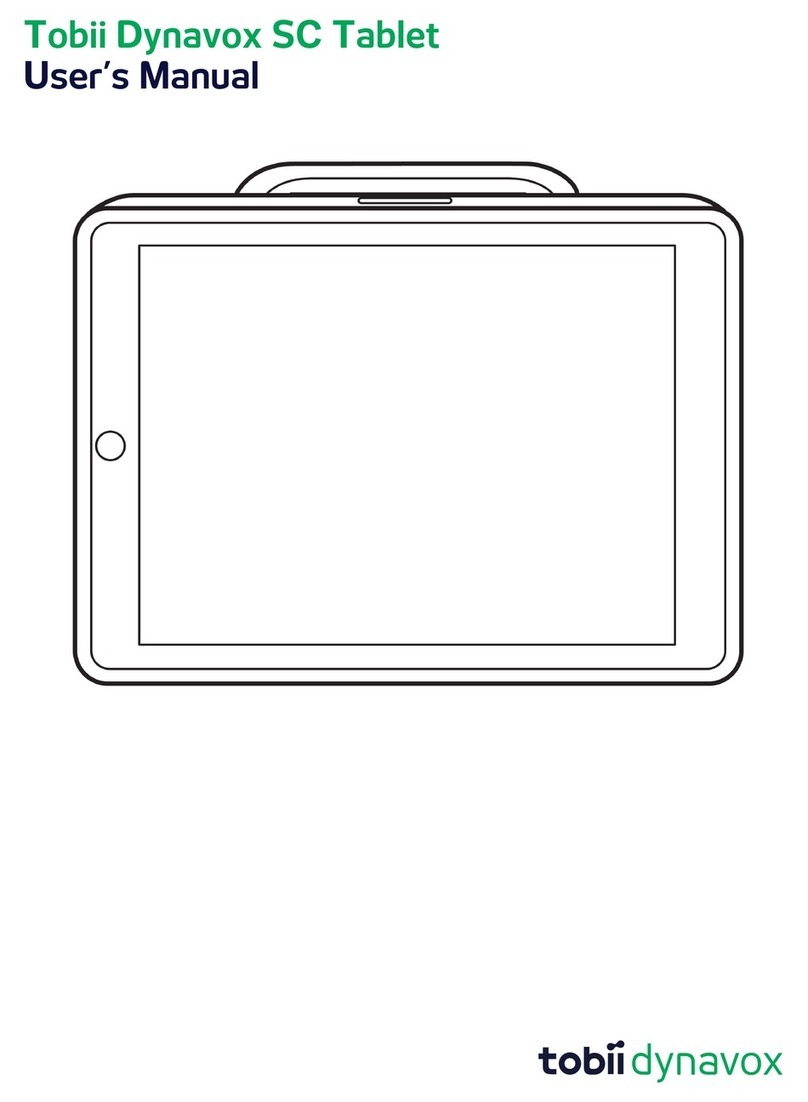Before You Start
If you purchased Speech Case (you are providing your own iPad), continue to Step 1: Place iPad in Speech Case.
If you purchased SC Tablet (Speech Case and iPad bundle), turn on the iPad and follow the on-screen instructions
to complete the iPad setup process. In order to receive the Tobii Dynavox software included with your purchase, you
will need to make the following selections during setup:
Select your language and region.
On the Quick Start screen select Set up manually.
Join a Wi-Fi network, then select Next.
On the Remote Management screen select Next.
Agree to the Apple Terms and Conditions.
Answer the remaining setup prompts based on your personal preferences.
Note
Remote management, also known as MDM, allows Tobii Dynavox to send software and software updates to your
iPad over Wi-Fi. Through remote management Tobii Dynavox will only have access to information about your iPad
hardware specifications, OS version, installed apps, and security settings. Tobii Dynavox will not be able to access
your personal files, photos, cameras, microphones, or location data.
1
2
3
4
5
6
Step 1: Place iPad in Speech Case
Lay the iPad (screen up) on a flat surface.
Place the iPad Frame Cover on top of the iPad and push down to snap
it into place.
Align the iPad’s charging port with the corresponding hole in the
Speech Case, then slide the edge of the iPad under the flexible lip at
the top of the Speech Case.
Angle the iPad down to lay flat inside the Speech Case.
Use your fingers to bend the flexible lip around and over the edges of
the iPad.
1
2
3
4
5
2