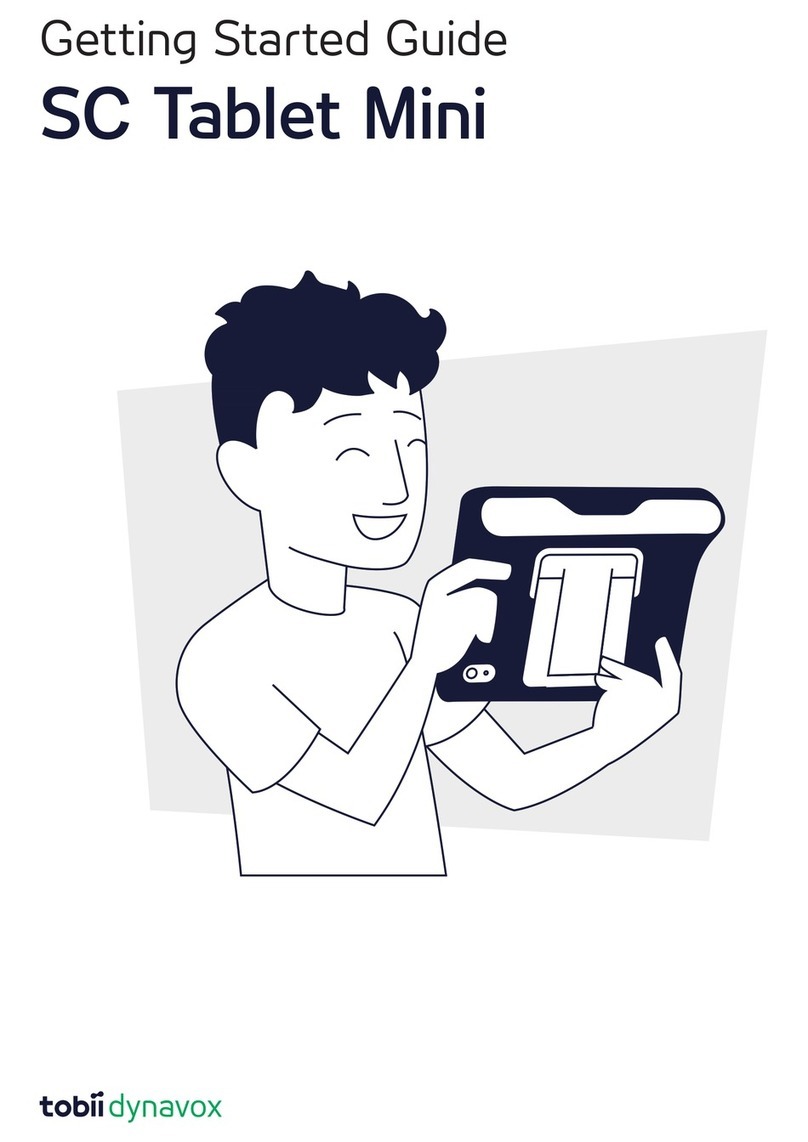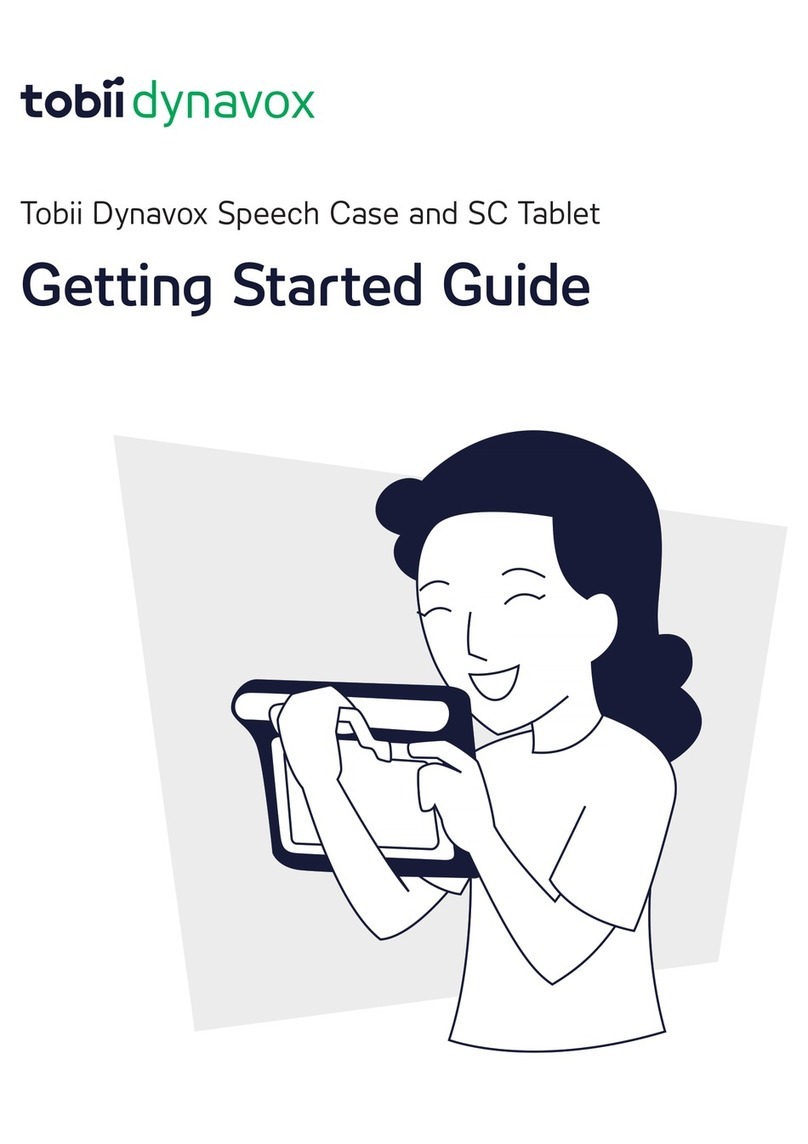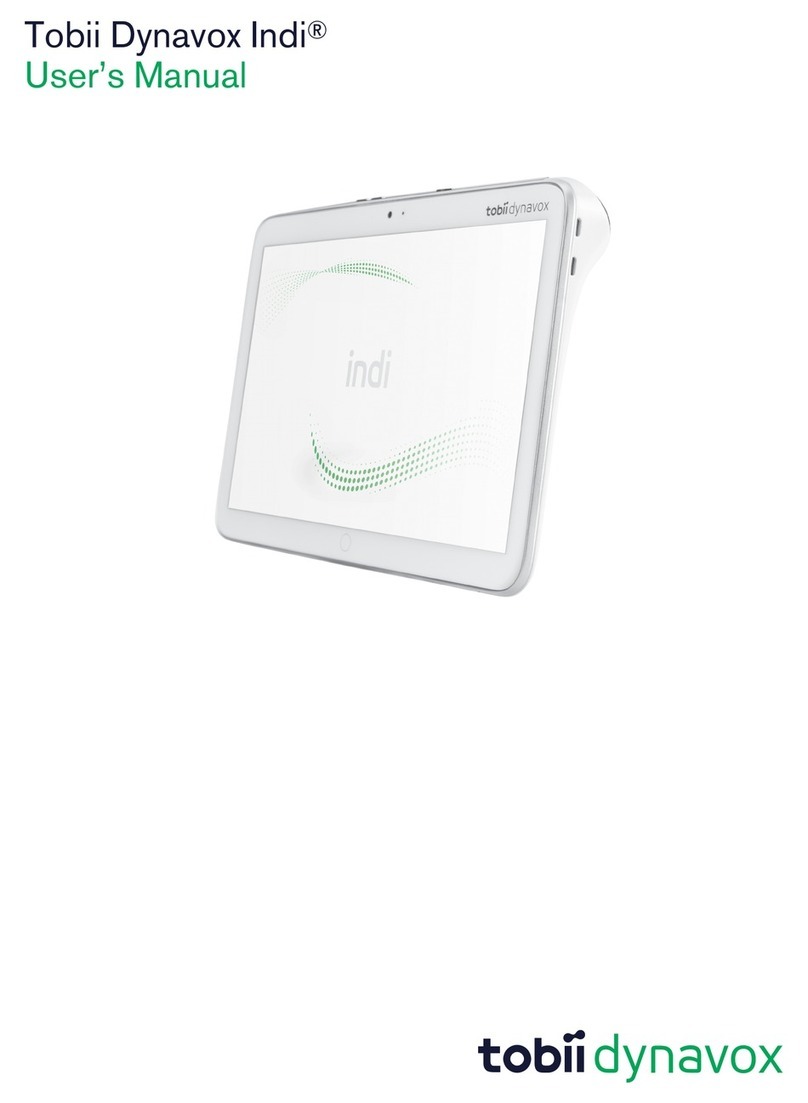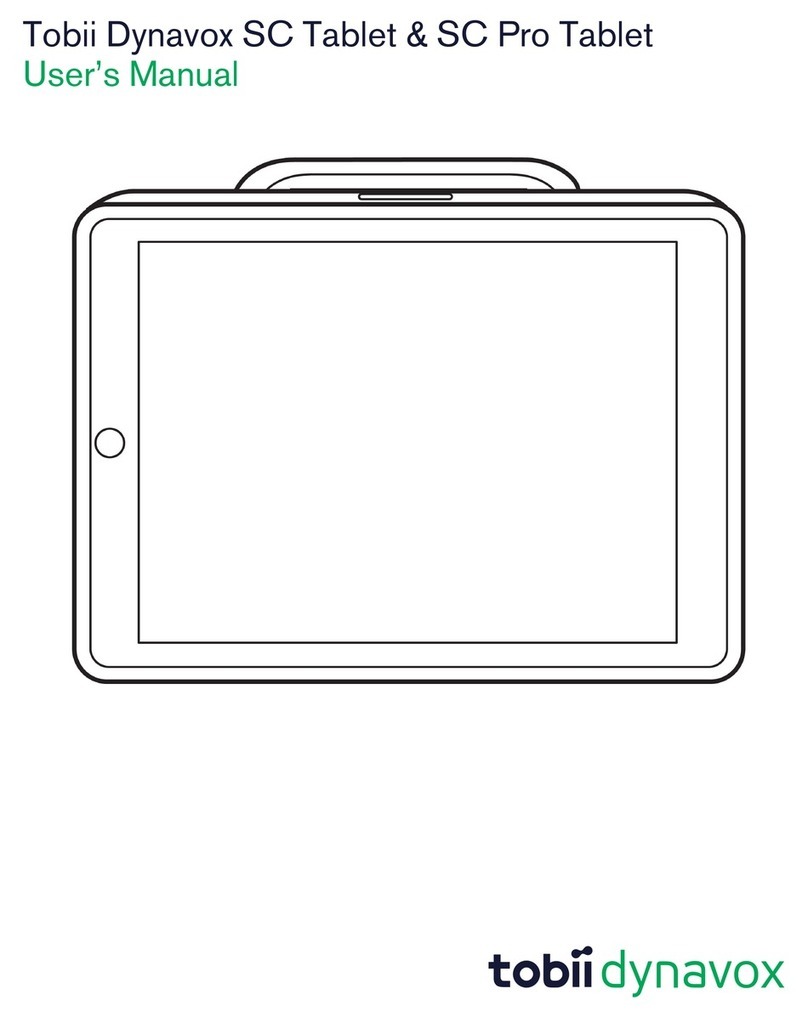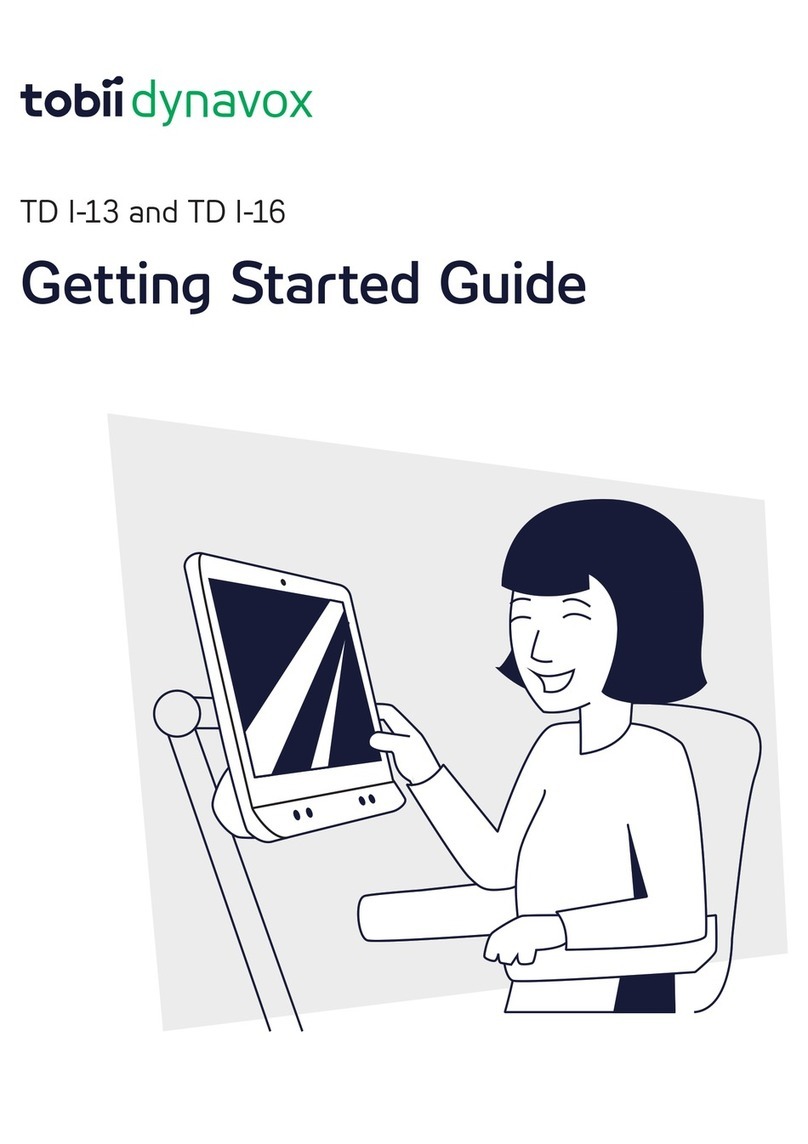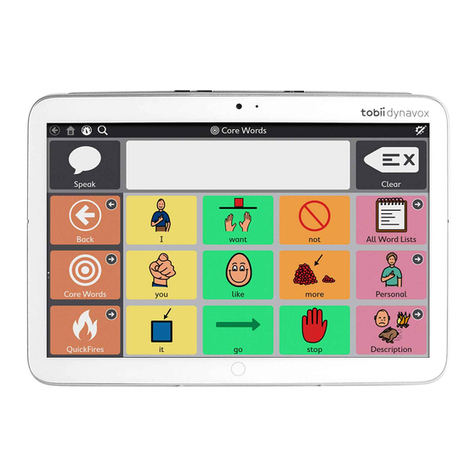Table of Contents
1 Introduction................................................................................................................................... 5
1.1 Explanation of Admonitions....................................................................................................5
1.2 Symbols and Markings ..........................................................................................................5
1.3 Intended Use ........................................................................................................................6
1.4 Package Contents.................................................................................................................6
2 Safety............................................................................................................................................ 7
2.1 Avoiding Hearing Damage ....................................................................................................7
2.2 Power Supply and Batteries...................................................................................................7
2.3 Temperature .........................................................................................................................8
2.4 Mounting ..............................................................................................................................8
2.5 Emergency...........................................................................................................................8
2.6 Electricity..............................................................................................................................9
2.7 Child Safety..........................................................................................................................9
2.8 Magnetic Field ......................................................................................................................9
2.9 Third Party............................................................................................................................9
3 Overview of the SC Tablet .......................................................................................................... 10
3.1 Key Features ......................................................................................................................10
3.2 Product Layout.................................................................................................................... 11
3.2.1 Ports and Device Buttons .....................................................................................11
3.3 Access Method Selector ......................................................................................................12
3.4 Pre-installed Firmware.........................................................................................................13
4 Batteries in the SC Tablet ........................................................................................................... 14
4.1 Batteries.............................................................................................................................14
4.2 Charging the SC Tablet........................................................................................................14
4.2.1 Charging Indicator Light (Power LED) Behavior......................................................14
5 Using the SC Tablet .................................................................................................................... 15
5.1 Selecting the Correct Access Method Selector Position for the User........................................15
5.2 Starting the Device..............................................................................................................15
5.3 Install the iPad®and Pair through Bluetooth®.........................................................................16
5.4 Unpair the Bluetooth®Connection ........................................................................................16
5.5 Battery Status and Power Saving .........................................................................................16
5.6 Adjusting the Volume...........................................................................................................17
5.7 Adjusting the Sound ............................................................................................................17
5.8 Switches ............................................................................................................................17
6 Product Care............................................................................................................................... 18
6.1 Temperature & Humidity ......................................................................................................18
6.1.1 General Use - Operating Temperature ...................................................................18
6.1.2 Transportation and Storage ..................................................................................18
6.1.3 Charging .............................................................................................................18
6.2 Cleaning of the SC Tablet Device .........................................................................................18
6.3 Placement ..........................................................................................................................18
6.4 Transporting the SC Tablet ..................................................................................................18
6.5 Disposing of the SC Tablet Device........................................................................................19
6.6 Disposing of the Batteries ....................................................................................................19
Appendix A Support, Warranty, Training Resources ...................................................................... 20
A1 Customer Support...............................................................................................................20