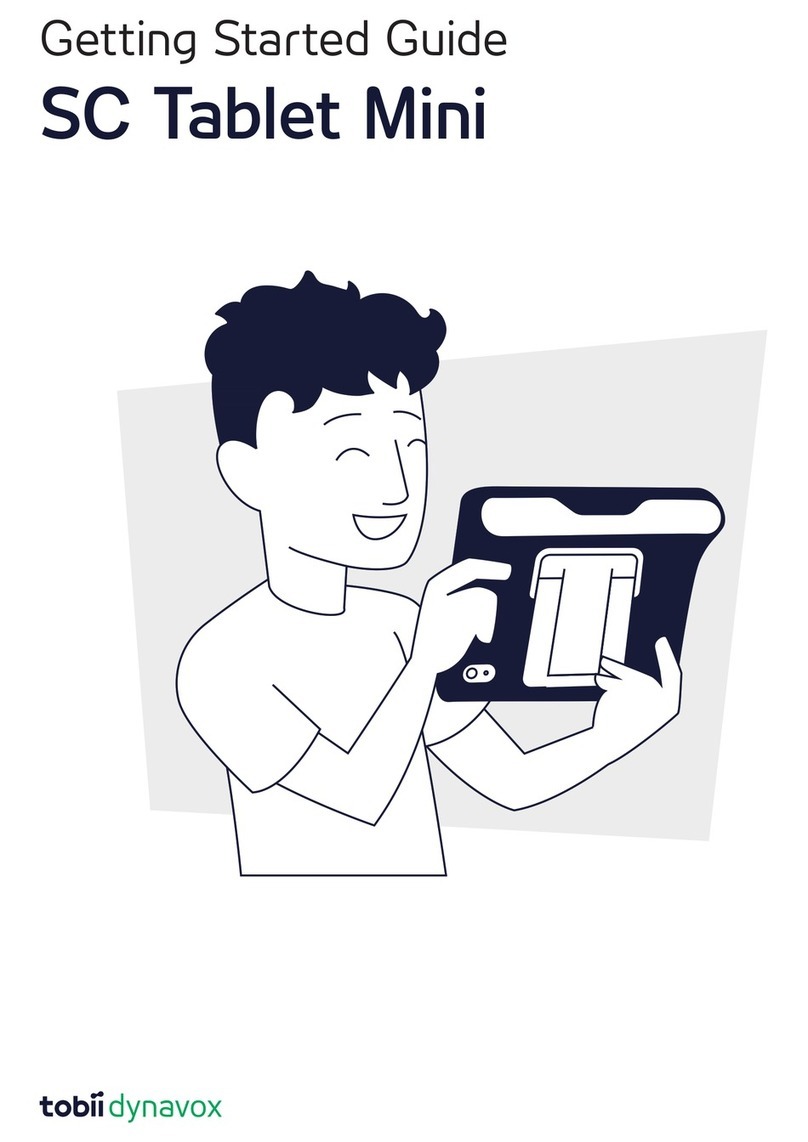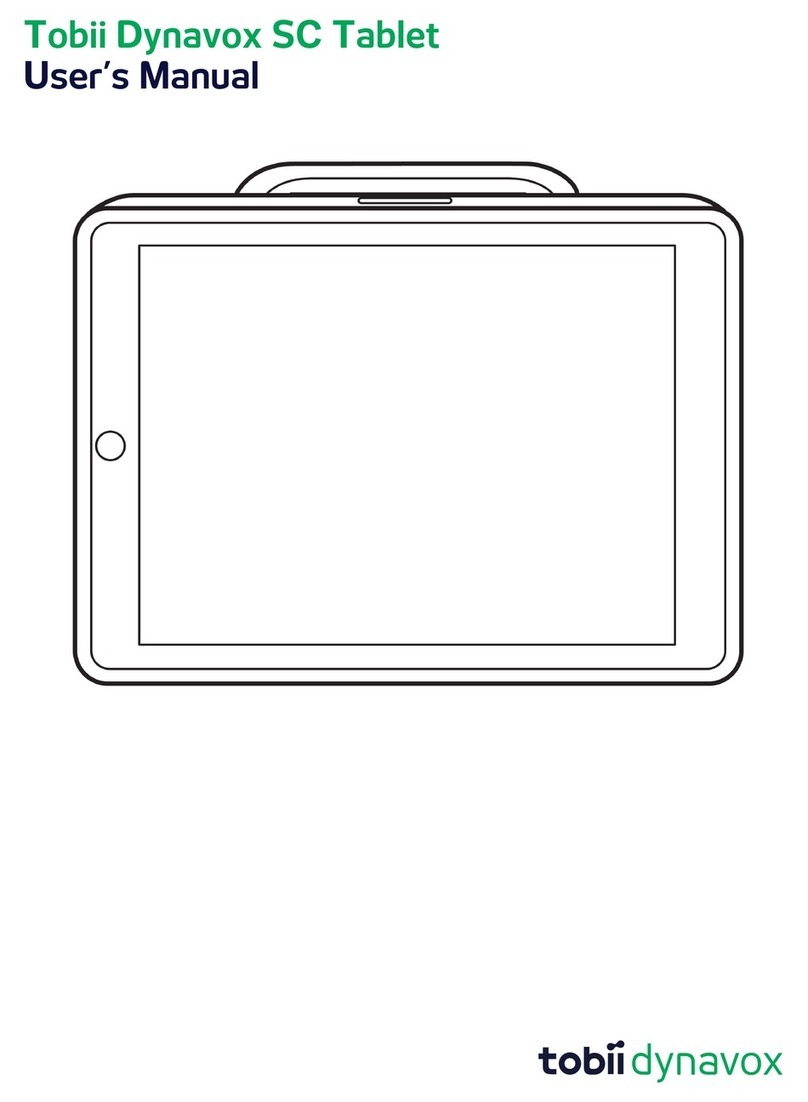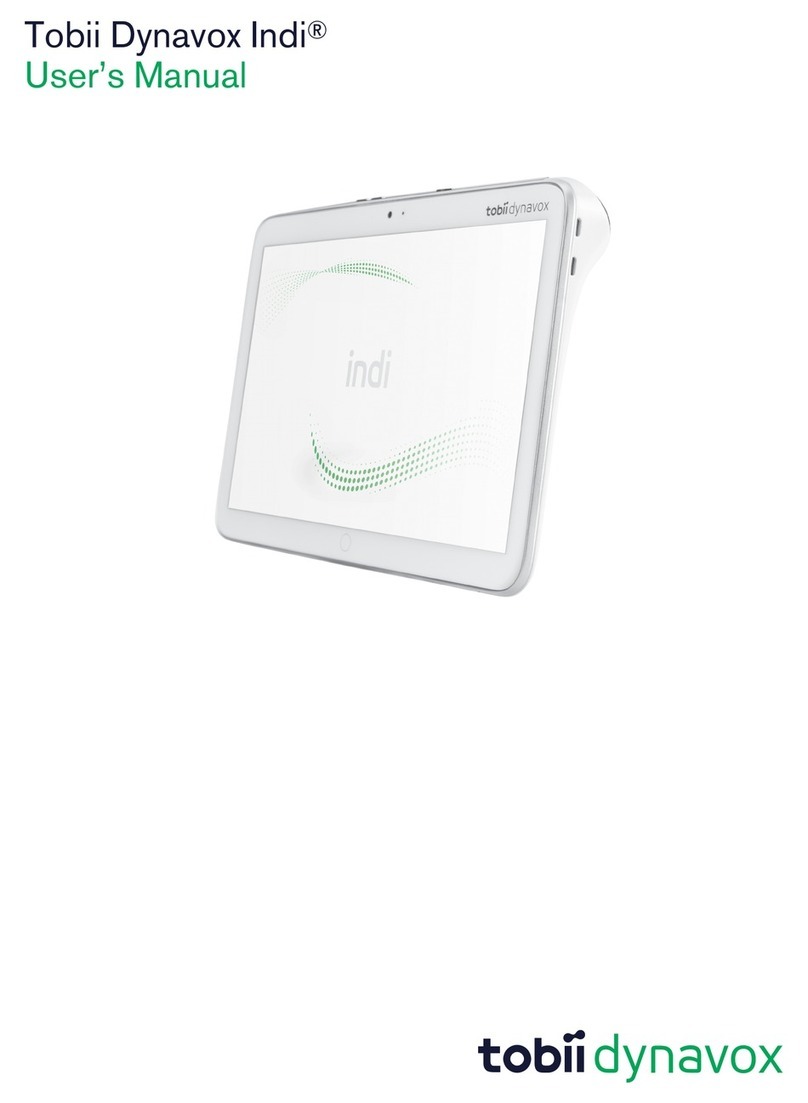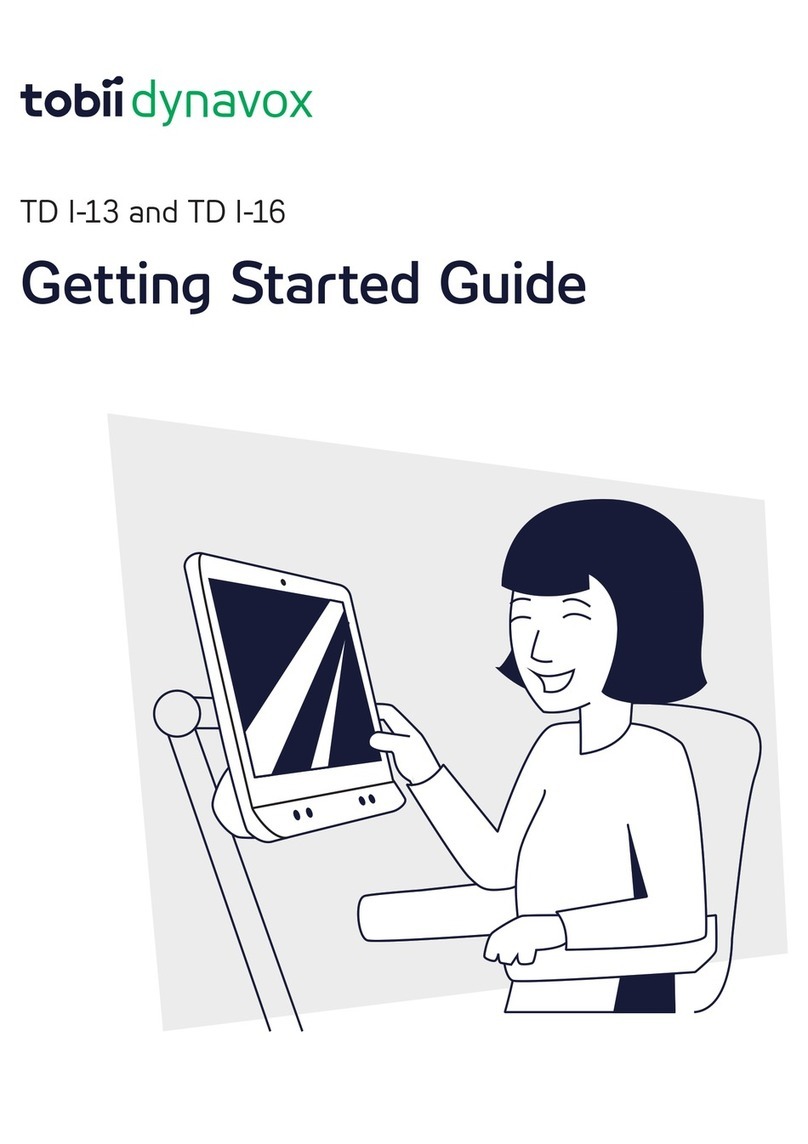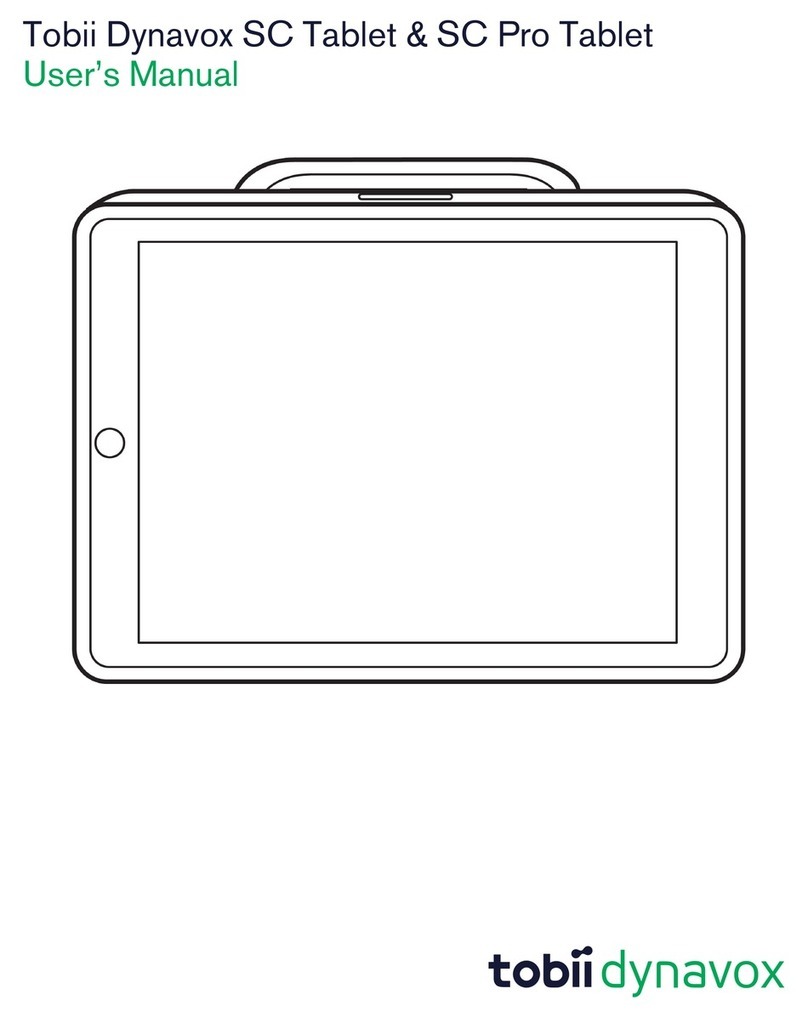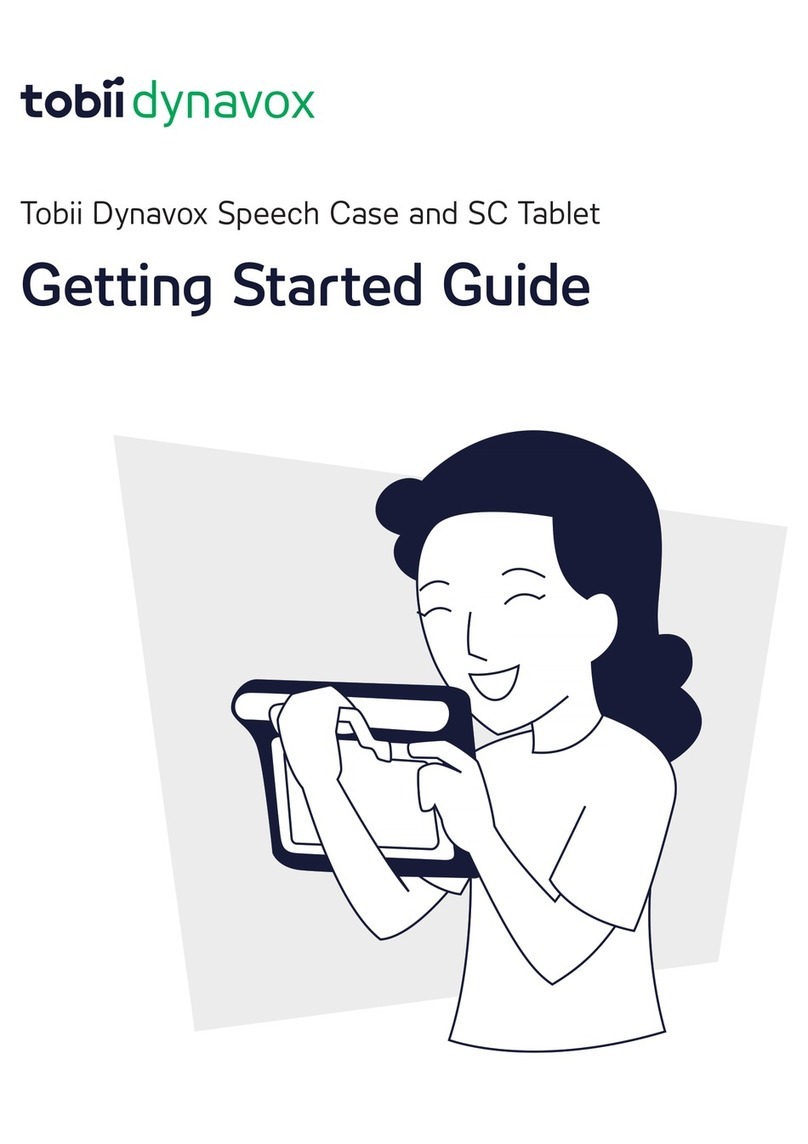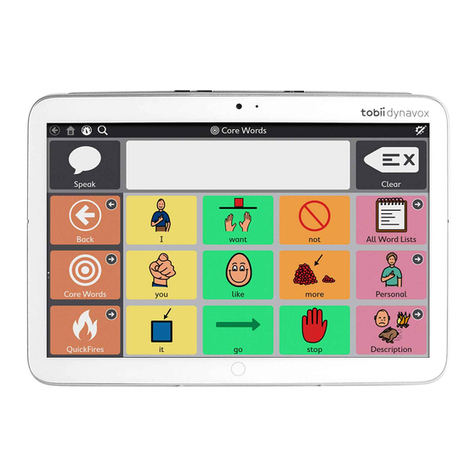Step 2: Set the Mode
The Speech Case has three modes: Touch (T), iOS
Scanning (S), and O (O). Set the mode on the Access
Method Selector BEFORE using the device. Use the
decision tree below to determine the best mode for the
user.
Touch position (T): The unit will say “Power On” and make 1
click.
Scanning position (S): The unit will say “Power On” and
make 2 clicks.
Position (O) is for shipping and extended storage.
If you need to change the mode, please refer to the Speech Case User Manual.
Set to S for iOS scanning
■Access all apps and files using
scanning.
■Not compatible with certain TD Snap
Core First scanning features.
■Configure scanning options in iOS
Accessibility Settings.
■To use iOS scanning in TD Snap, set
the access method in TD Snap to
Touch.
Is the user experienced and
comfortable with using the
scanning access method?
Set to T
Set to T for TD Snap Scanning
■Best for users new to scanning.
■Customize with TD Snap scanning
features such as Group Scanning,
Auditory Cues, and Hold Time.
■Scanning is limited to TD Snap.
Items outside of TD Snap cannot be
scanned.
How will the user make selections on the device?
Touch Scanning
YES NO
SOT