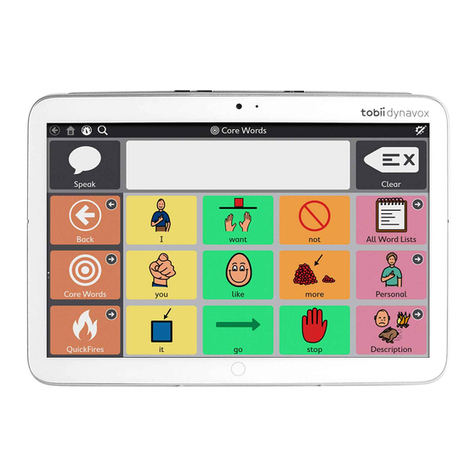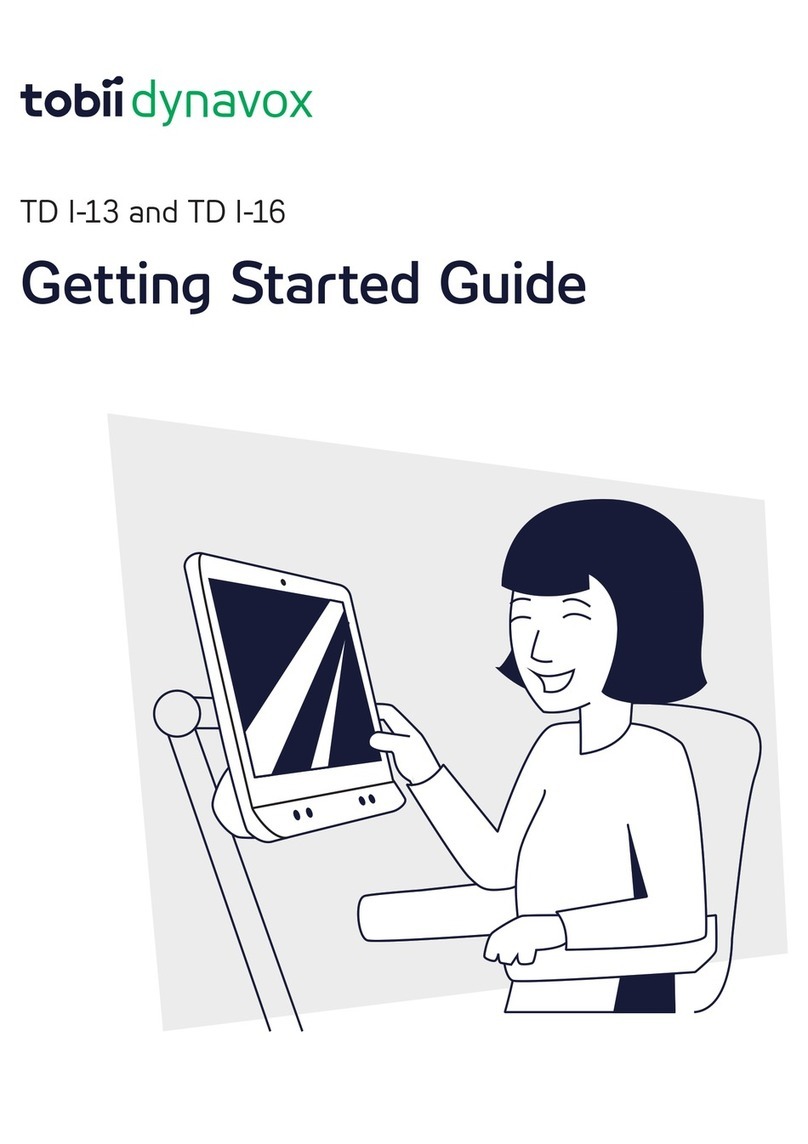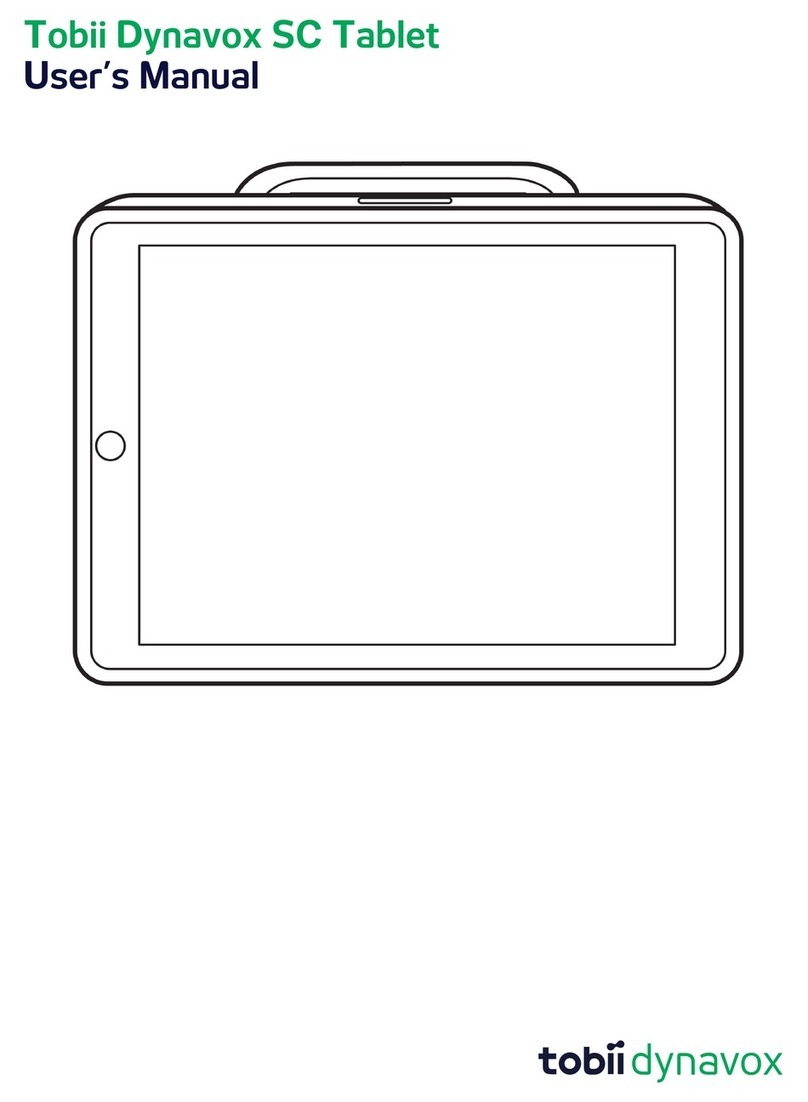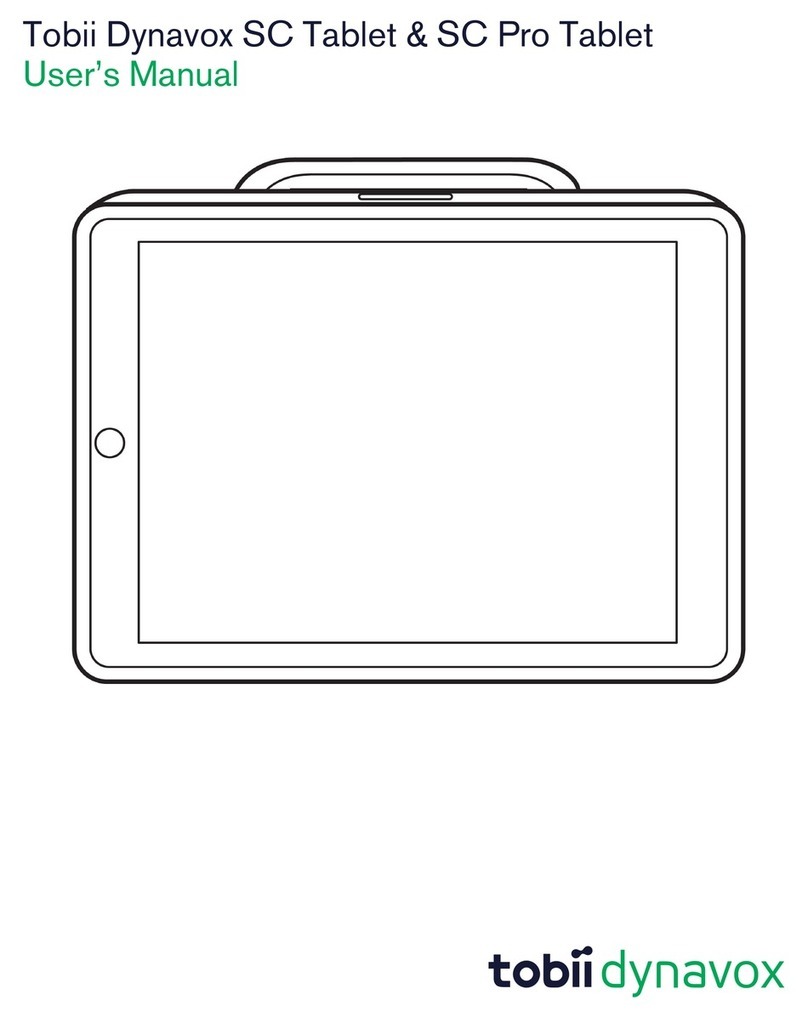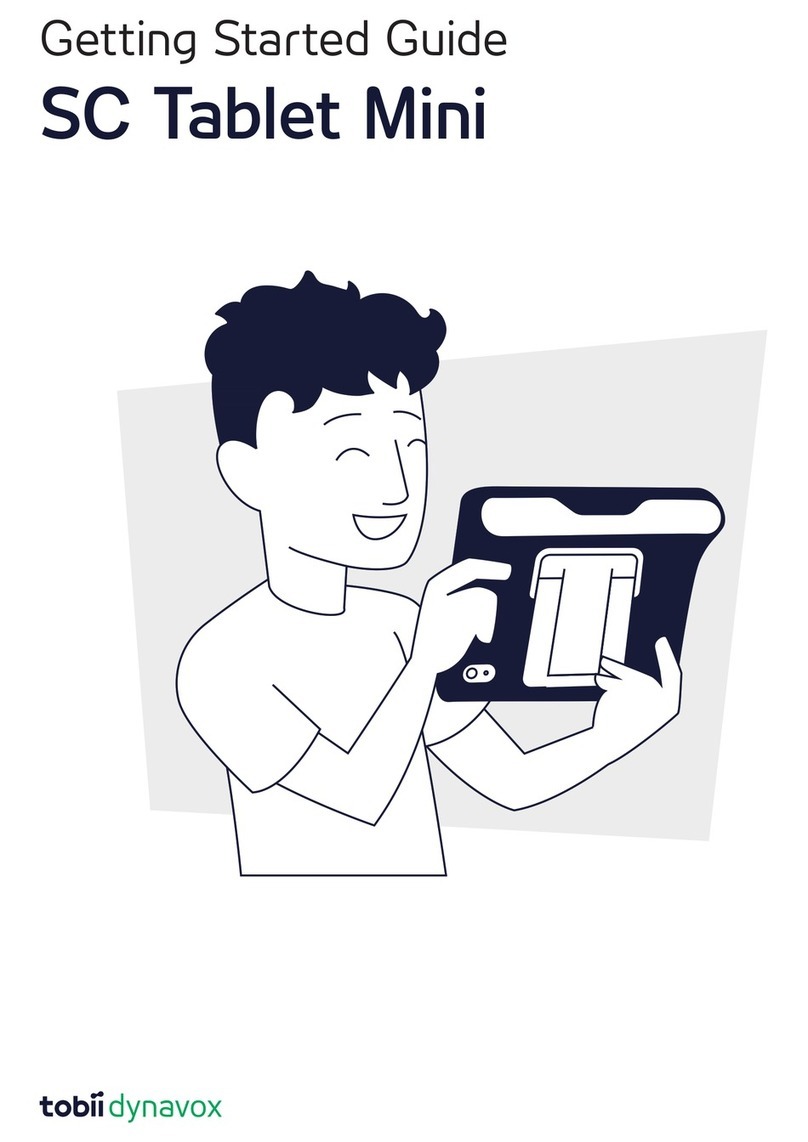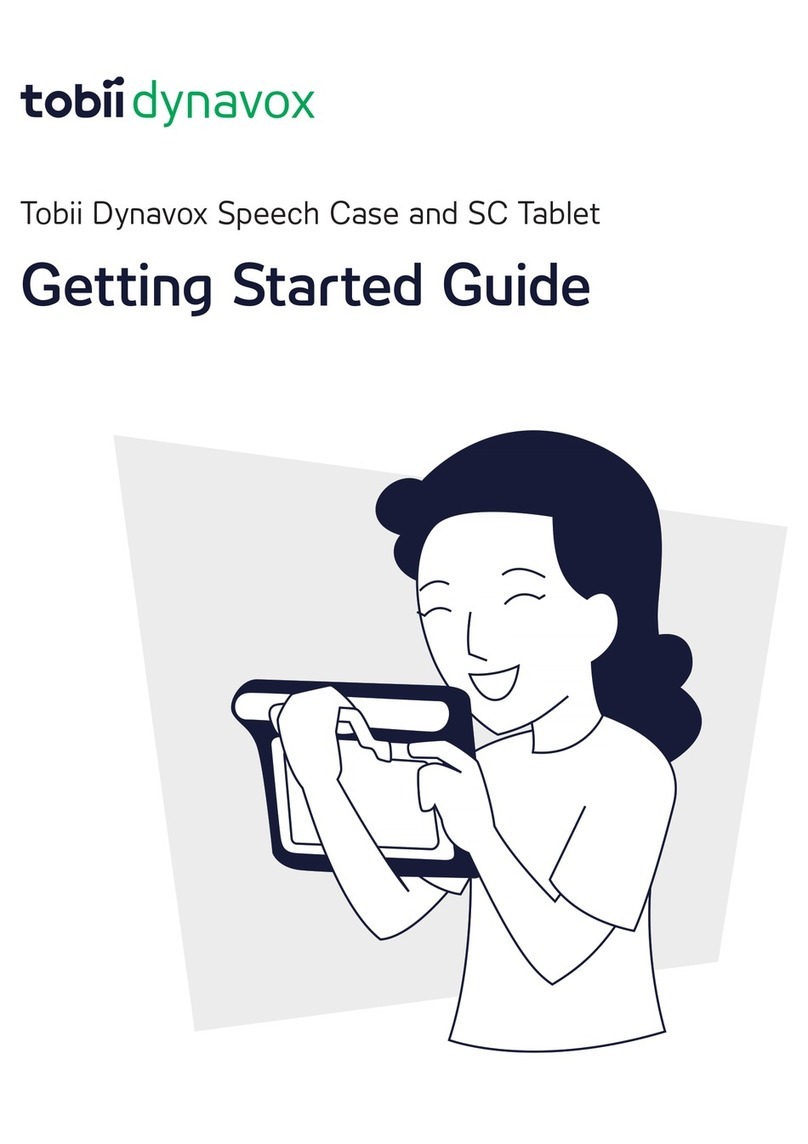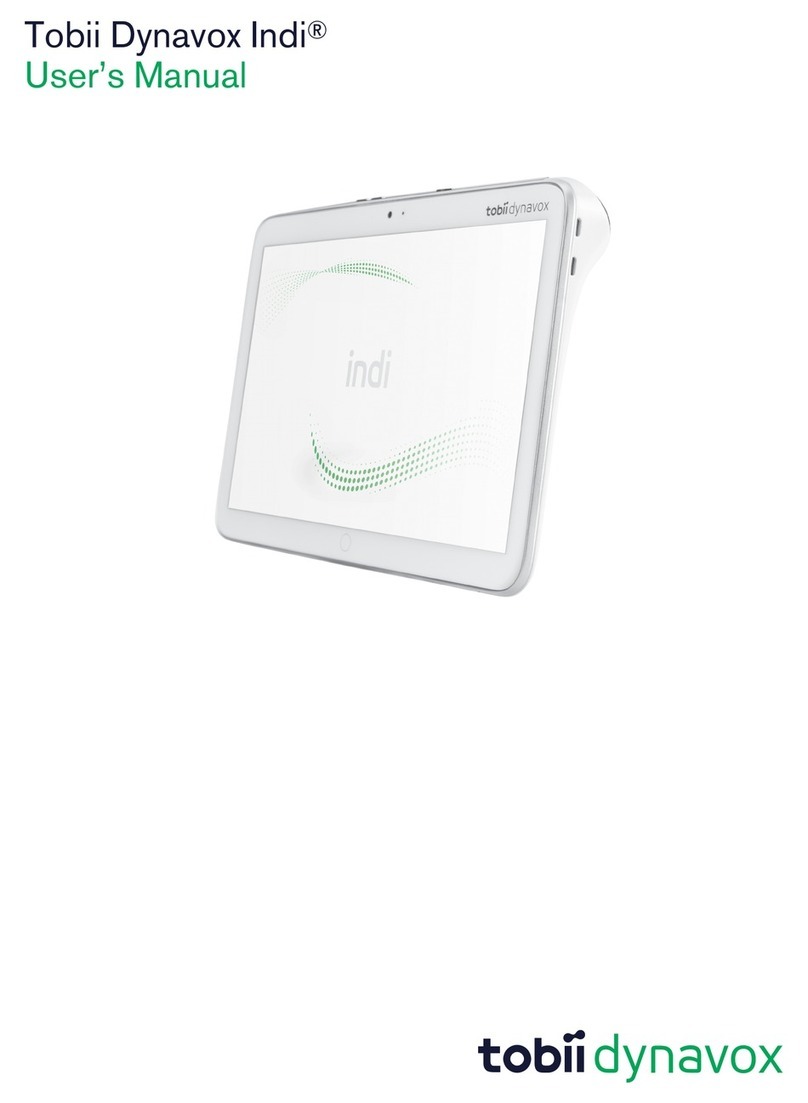5.5.5 Choosing Appropriate Apps ..................................................................................24
5.6 Using Eye tracking .............................................................................................................24
5.6.1 Positioning ..........................................................................................................24
5.6.2 Tips for Outdoor Usage ........................................................................................25
5.6.3 Track Box............................................................................................................25
5.6.4 Track Status ........................................................................................................26
5.7 Using the Adjustable Stand..................................................................................................26
5.8 Using the Partner Window ...................................................................................................27
5.9 Adjusting the Volume...........................................................................................................27
6 TD CoPilot .................................................................................................................................. 28
6.1 Calibration .........................................................................................................................28
6.1.1 Start Calibration...................................................................................................28
6.2 Accuracy ...........................................................................................................................29
6.3 Settings .............................................................................................................................29
6.3.1 Calibration ..........................................................................................................29
6.3.2 Battery ...............................................................................................................30
6.3.3 Assistive Touch ...................................................................................................31
6.3.4 Help ...................................................................................................................32
6.3.5 About .................................................................................................................32
7 Product Care............................................................................................................................... 34
7.1 Temperature & Humidity ......................................................................................................34
7.1.1 General Use - Operating Temperature ...................................................................34
7.1.2 Transportation and Storage ..................................................................................34
7.2 Cleaning of the TD Pilot Device............................................................................................34
7.3 Placement ..........................................................................................................................34
7.4 Transporting the TD Pilot Device ..........................................................................................34
7.5 Disposing of the Batteries ....................................................................................................35
7.6 Disposing of the TD Pilot Device...........................................................................................35
Appendix A Support, Warranty, Training Resources and Trouble-shooting................................... 36
A1 Customer Support...............................................................................................................36
A2 Warranty ............................................................................................................................36
A3 Training Resources .............................................................................................................36
A4 Trouble-shooting Guide .......................................................................................................37
A4.1 If the TD Pilot does not Power up ..........................................................................37
A4.2 How do I carry out a Power Reset on the TD Pilot? .................................................37
A4.3 How can I tell if the TD Pilot Base is Connected to the iPadOS Device? ...................37
A4.4 Refining Eye Gaze ...............................................................................................37
Appendix B Compliance Information .............................................................................................. 39
B1 FCC Statement...................................................................................................................39
B1.1 For P15B Equipment............................................................................................39
B1.2 For Portable Devices............................................................................................39
B2 CE Statement .....................................................................................................................39
B3 Directives and Standards.....................................................................................................39
Appendix C Status LED Information ............................................................................................... 41
Appendix D Technical Specifications .............................................................................................. 42
D1 Standard TD Pilot................................................................................................................42
D2 Device Power Adapter.........................................................................................................43
D3 Battery pack .......................................................................................................................43
D4 Eye Tracker ........................................................................................................................43