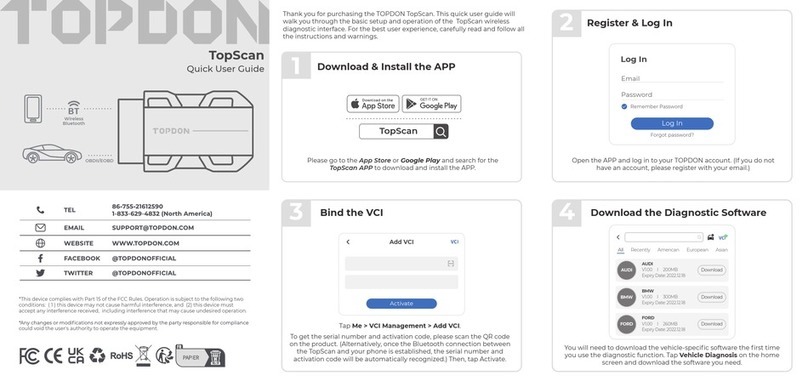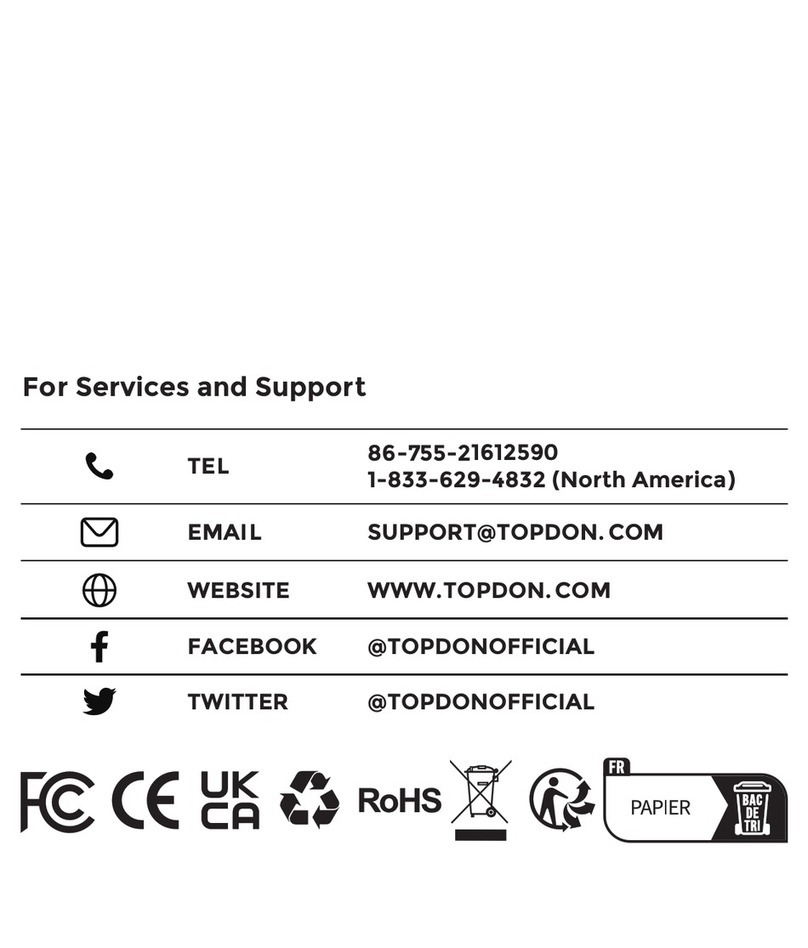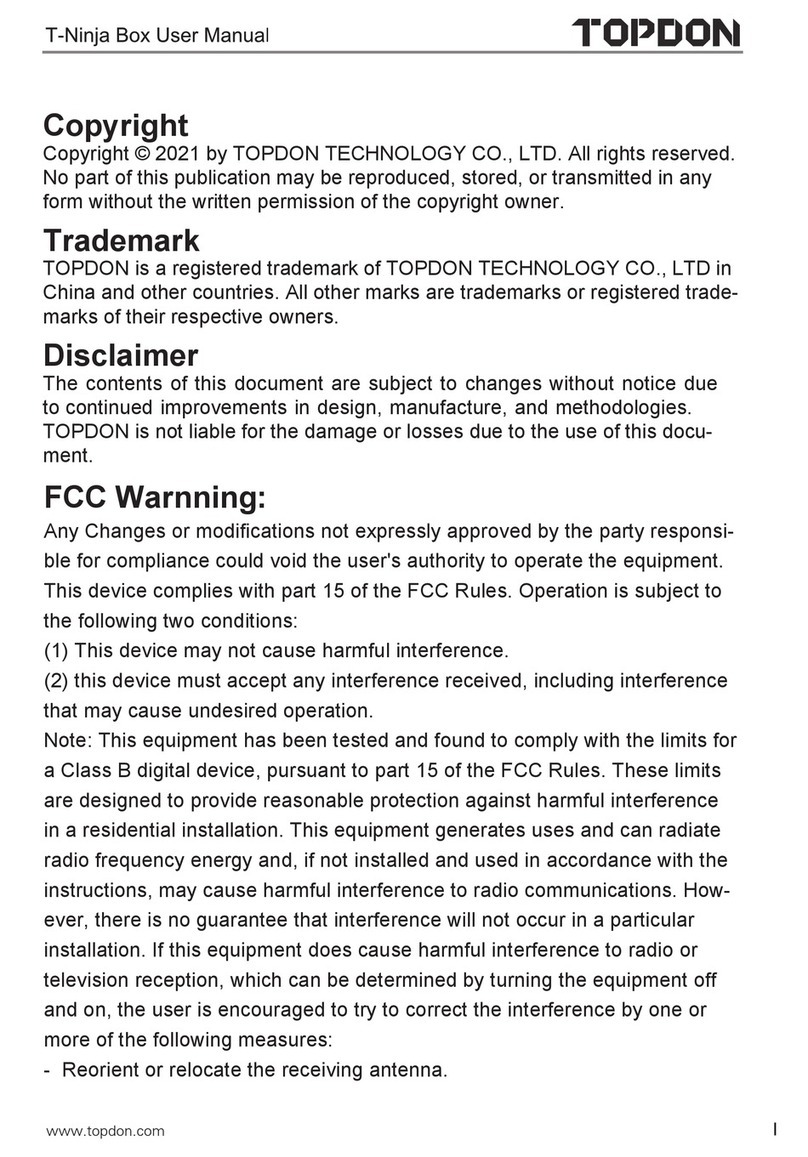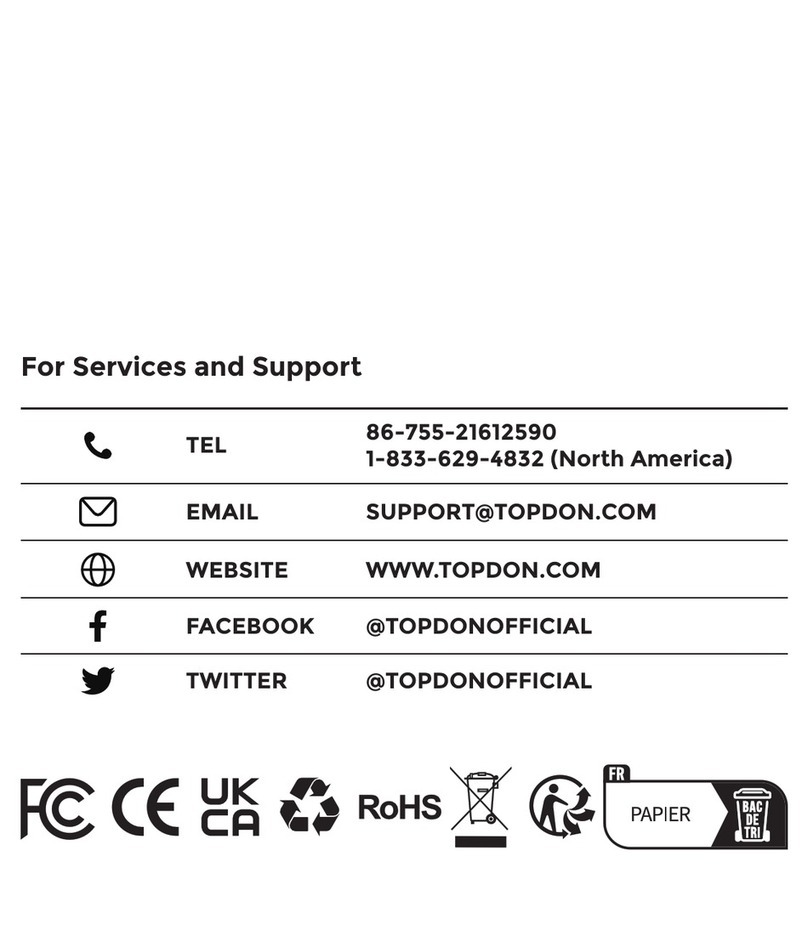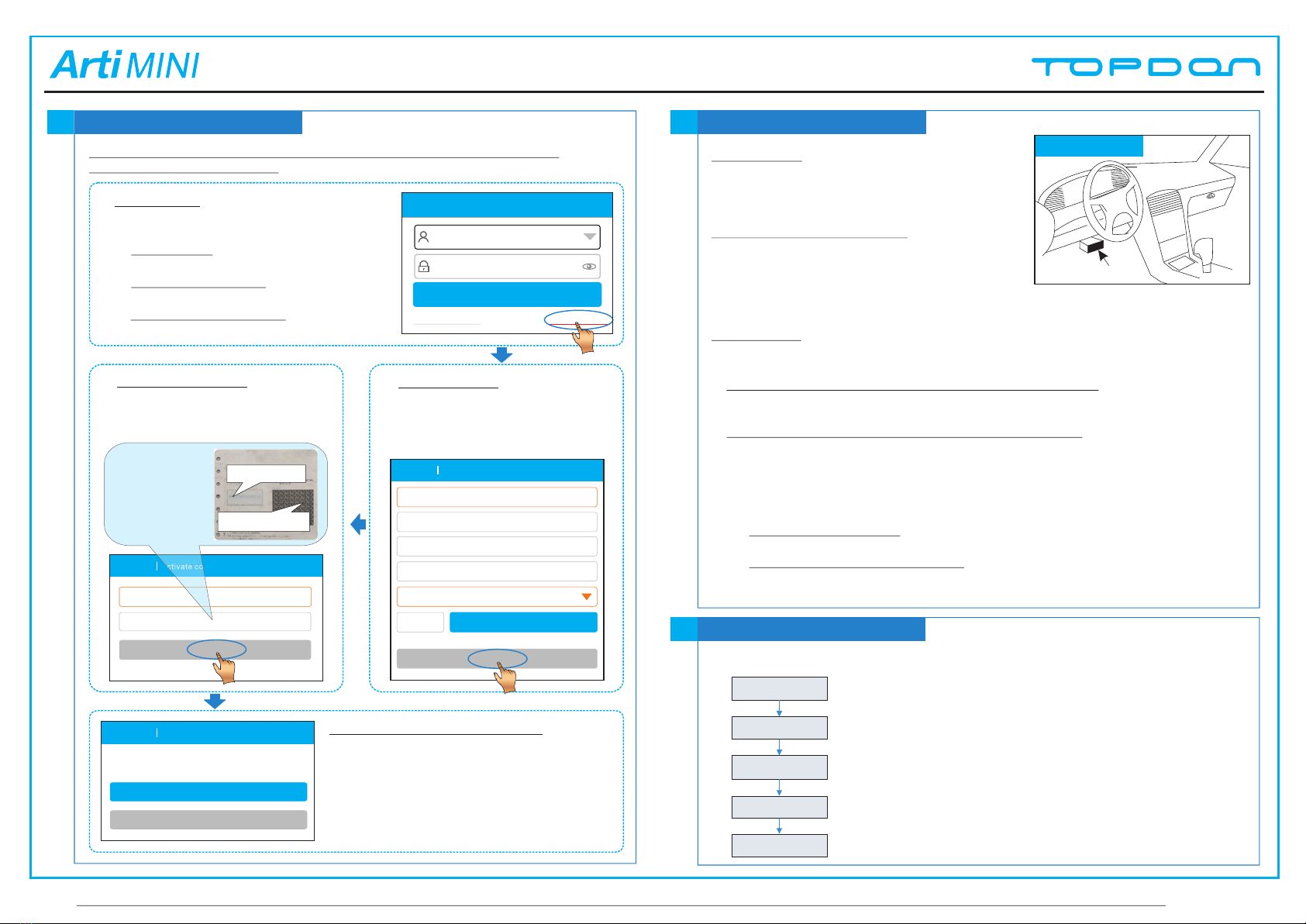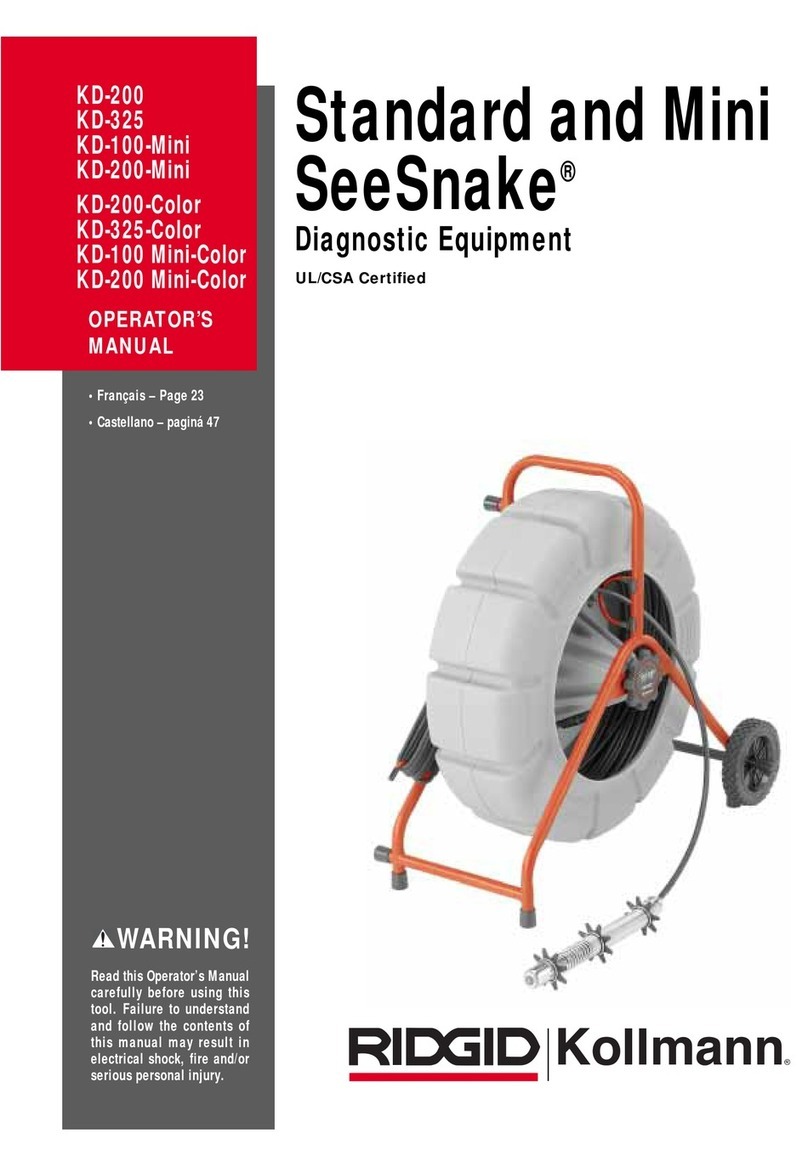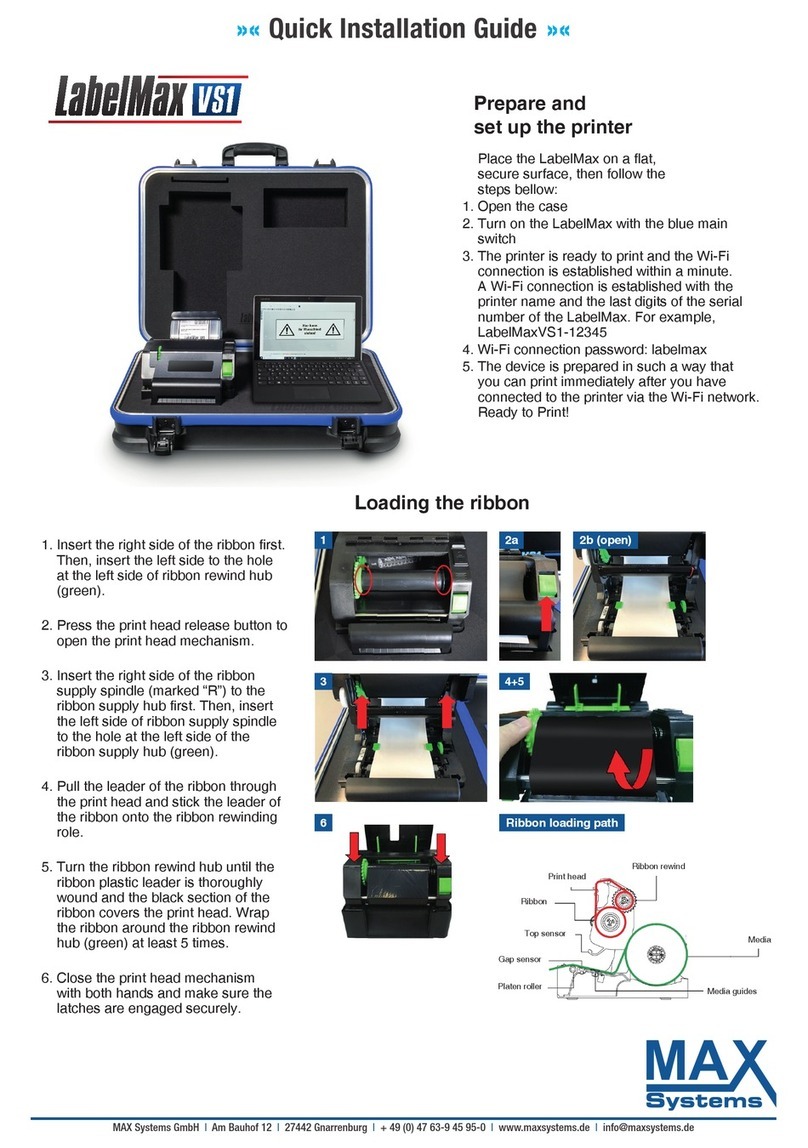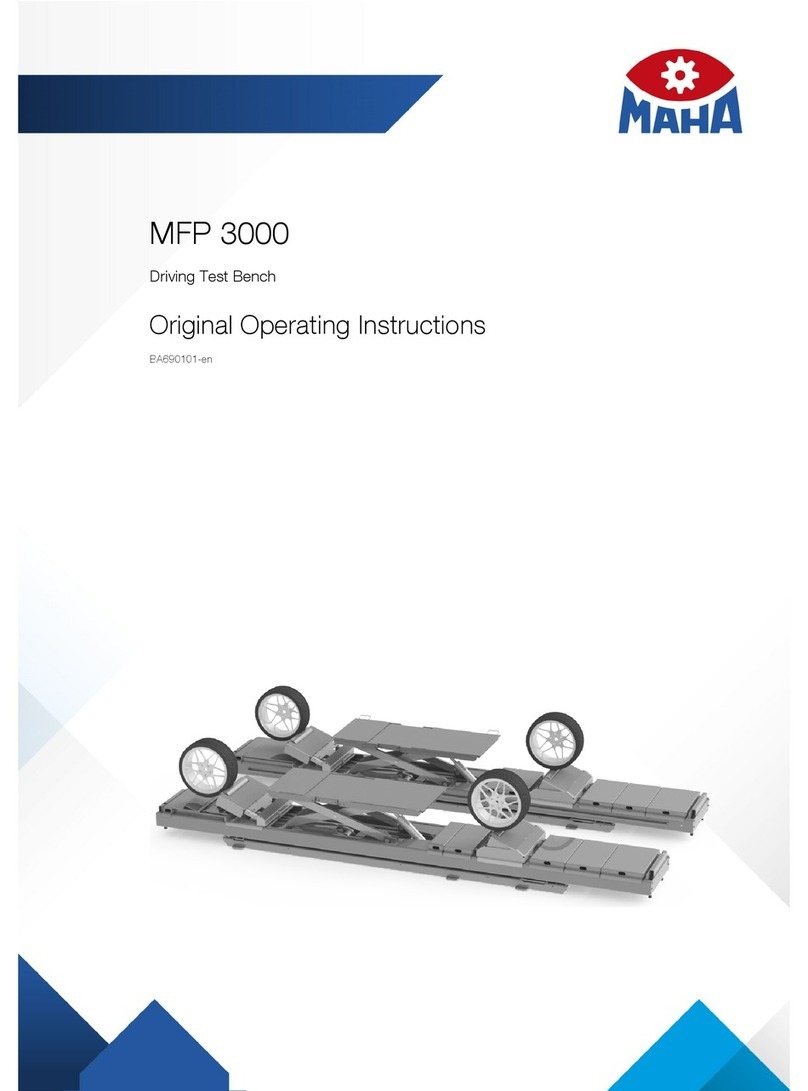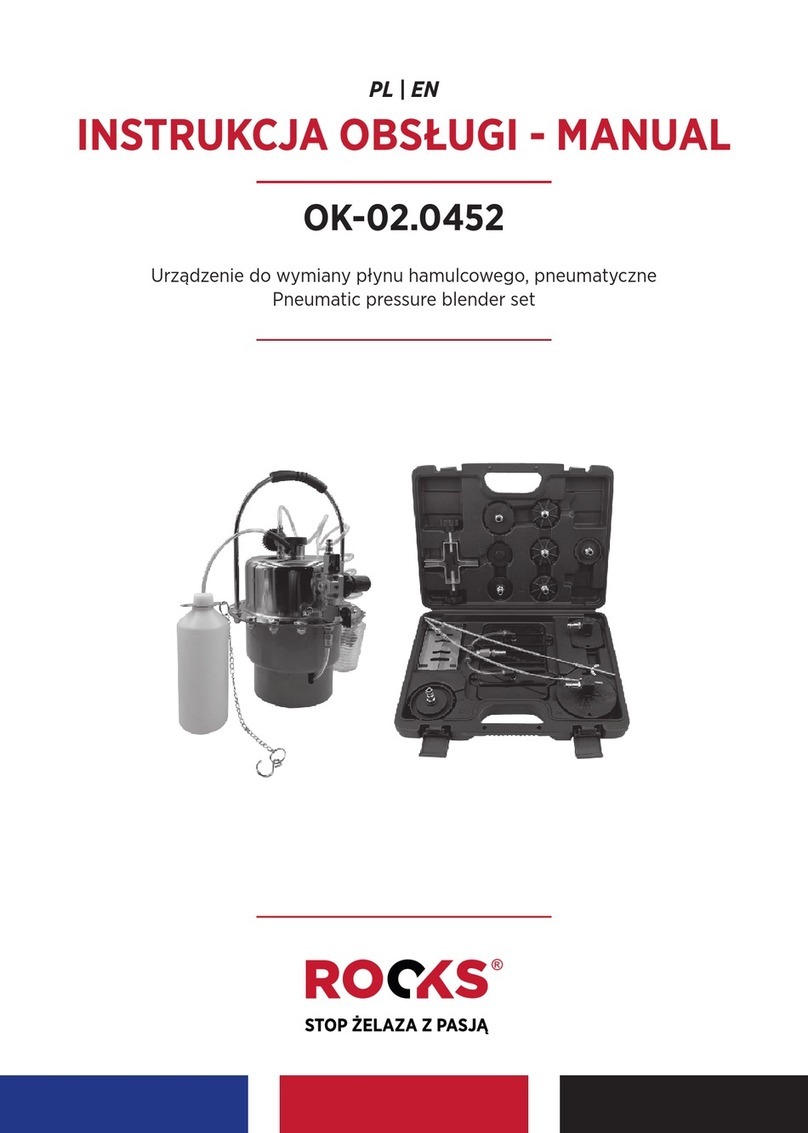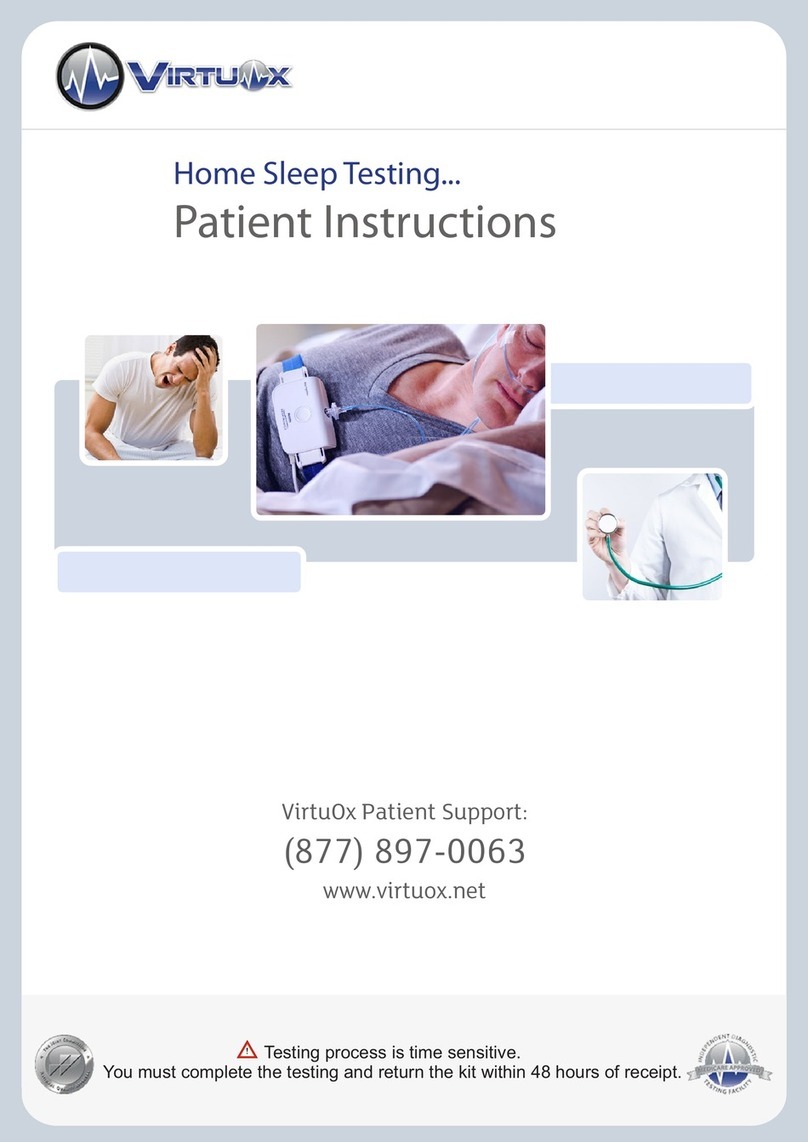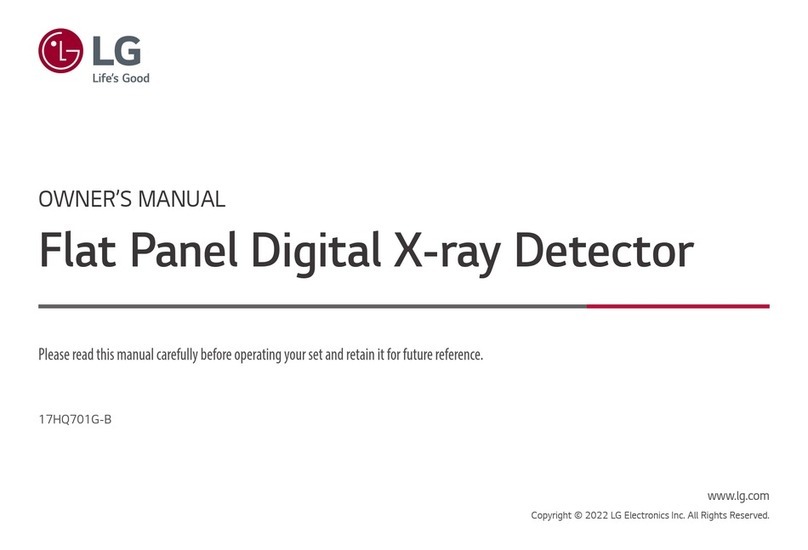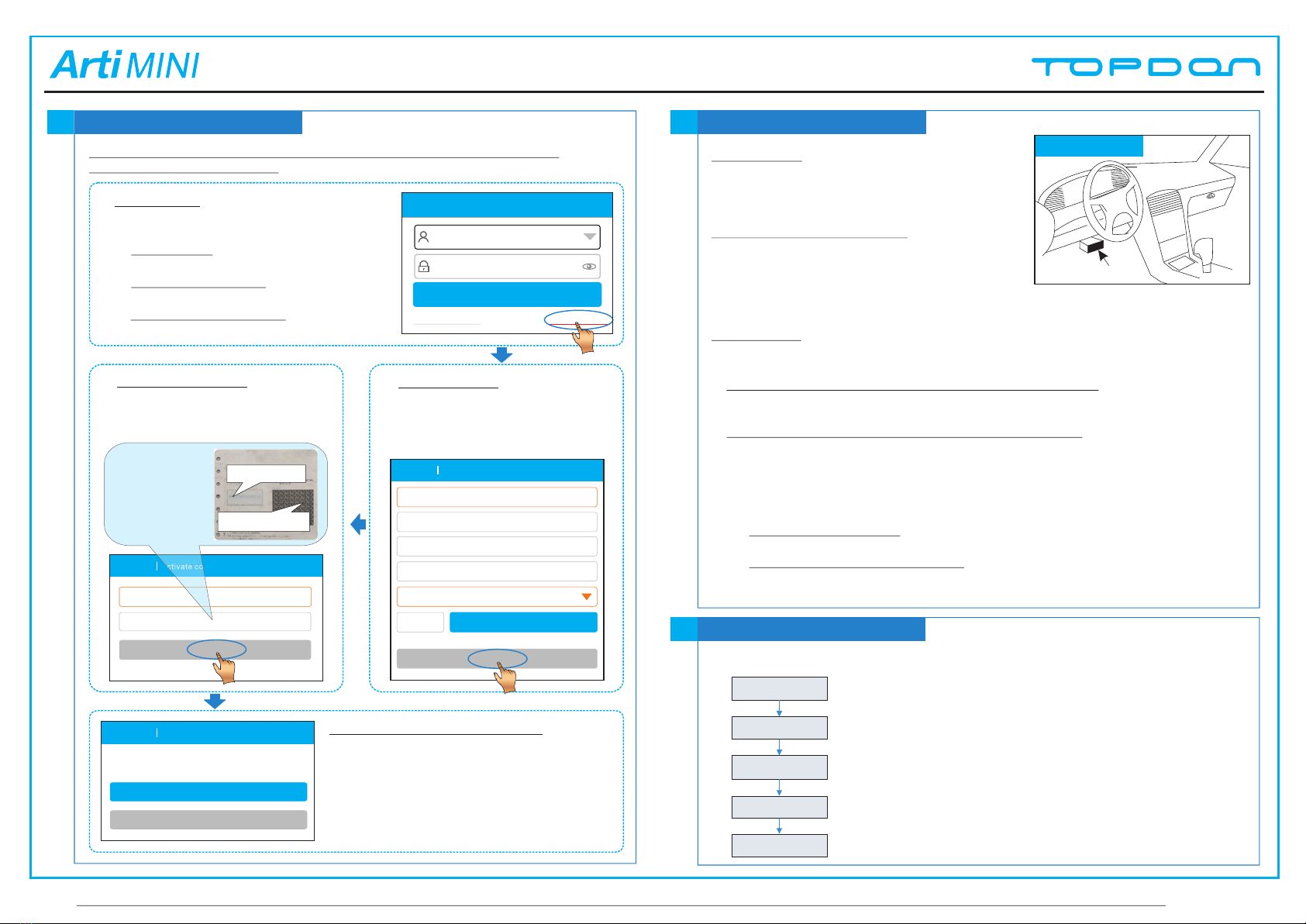
Congratulations! You have successfully completed your
registration. Do you want to download the diagnostic
software now?
Yes
No
Serial Number
Activate
Activation Code
> > Skip
All illustrations are for reference purpose only and this Quick Start Guide is subject to change without notice. For more detailed operations, please refer to the user manual of ArtiMINI.
1. TOPDON App -> 2. Create an App Account -> 3. Activate VCI Connector -> 4.
Download Diagnostic Software)
Register & Update
3
1. TOPDON App: Tap the application icon to
launch it. Tap “Login” on the right upper
corner of the screen.
a.For initial use, tap “New registration” to
open a sign-up page, refer to steps 2~4.
b.If you have an account, tap “Login” to
login directly.
c.If you forgot the password, tap “Retrieve
password” to retrieve it.
Login
Username
Password
Retrieve password New Registration
Login
2. Create Account: Fill in each field
and tap “Register” to go to step 3.
(Note: To obtain more functions and
better service, please enter the real
information.)
3. Activate VCI module: Input the
Product S/N and Activation Code
(can be obtained from the password
envelope), and then tap “Activate”.
4. Download Diagnostic Software: Tap “Yes”
on the left figure to enter diagnostic software
download screen. (Note: To download the
software later, tap “No”. In this case, tap “Software
Upgrade” on the function menu to download it.)
Tap “Update” to download and install the
diagnostic software.(Note: Be sure that the tool
has a strong Wi-Fi connection during downloading.)
Username
Confirm Password
Email
Select Country
CAPTCHA CAPTCHA
Register
Password
Register Create an account
Register Activate connector
Register Finish registration
Product S/N
Activation Code
The right figure
displays the
location of the
product S/N and
activation code.
Preparation & Connections
4
1. Preparation
1) Switch the ignition on.
2) The vehicle battery voltage should be 9-14V.
3) Throttle should be in a closed position.
2.Locate vehicle’s DLC socket
The DLC(Data Link Connector) provides standard
16 pins and is generally located on driver’s side,
about 12 inch away from the center of dashboard.
See Figure DLC Location. If DLC is not equipped under dashboard, a label indicating its
position will be given. In case no DLC is found, please refer to Automobile Repair Manual.
3.Connection
Select the desired diagnostic connector according to the vehicle DLC type and then follow
the steps below to proceed:
1.For vehicles equipped with universal OBD-II diagnostic socket, plug the VCI module
into the vehicle’s DLC directly or use the OBD II extension cable to connect the VCI
module and the DLC.
2.For vehicles not equipped with OBD-II management system, do the following:
1). Select the corresponding non-16pin connector.
2). Plug the non-16pin end of the connector into the DLC socket, then connect the other
end to the OBD I adaptor, and then tighten the captive screws.
3). Connect the other end of the adaptor to the VCI module.
4). To supply power to OBD I adaptor from:
A. Battery Clamps Cable: Connect one end of the battery clamps cable to vehicle's
battery, and the other end to the power jack of OBD I adaptor, Or
B. Cigarette Lighter Cable(optional): Connect one end of the cigarette lighter cable
to vehicle's cigarette lighter receptacle, and the other end to the power jack of OBD
I adaptor.
Near center of dashboard
DLC Location
Start Diagnostics
5
For new users, follow the sequence below to start a new diagnostic session.
Note 1: Arti MINI supports tradition(manual) diagnosis and VINscan
quick diagnosis. If “VINScan” is performed, this step shall not apply.
Notes:
* 1. To start diagnosing a vehicle, you have to activate the VCI module
and download the diagnostic software. For details, please refer to
Section 3 “Register & Update” in this Quick Start Guide.
* 2. All software is updated from time to time. To enjoy more better
service and functions, you are strongly suggested to keep
synchronized with the latest version.
*
Tap “Tradition
Diagnose”
Select vehicle model
(See Note*1)
Select test system
Select test function
Select software
version (See Note*1)
Quick Start Guide