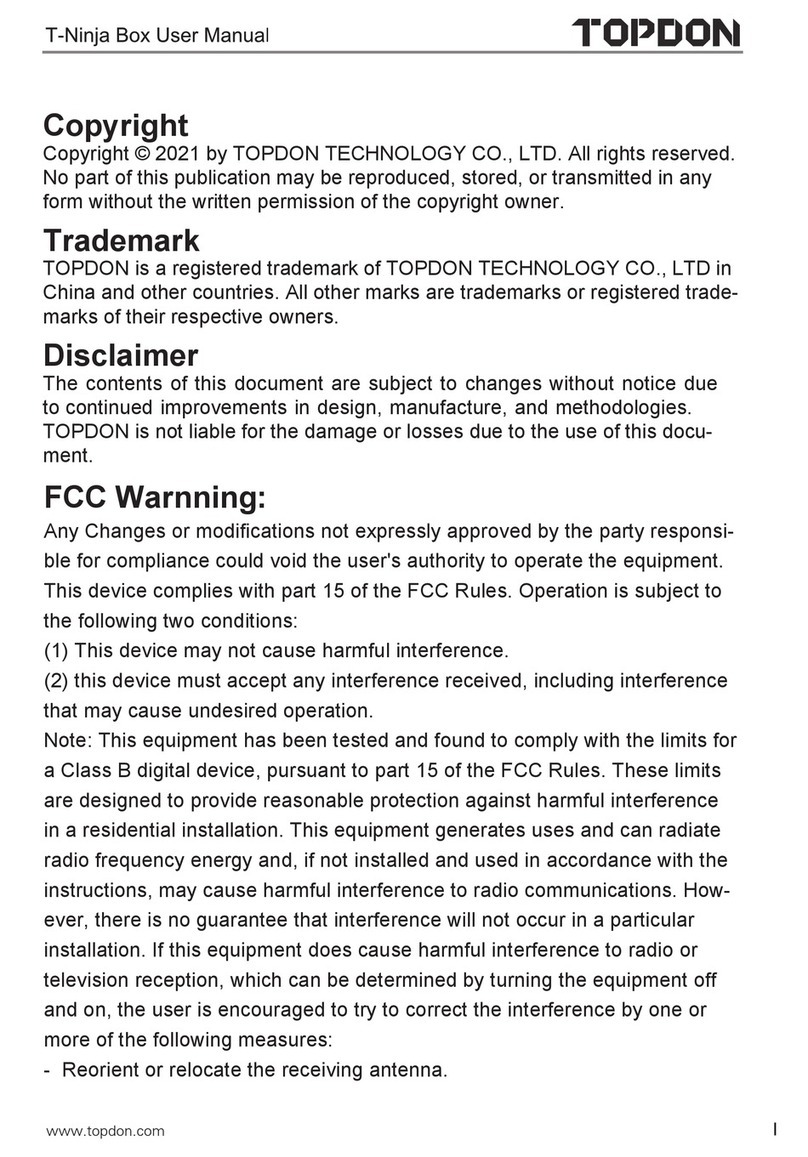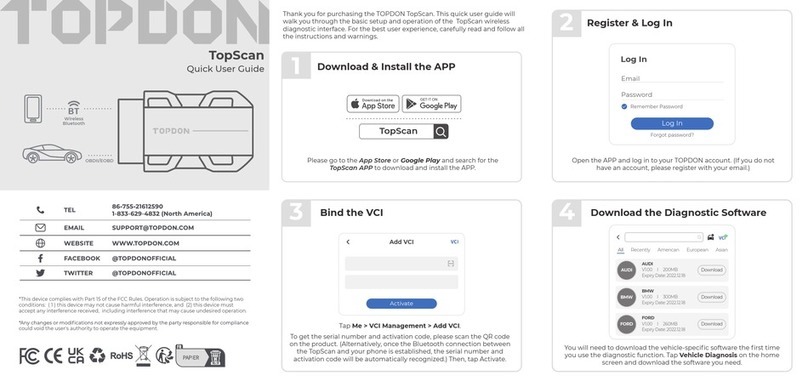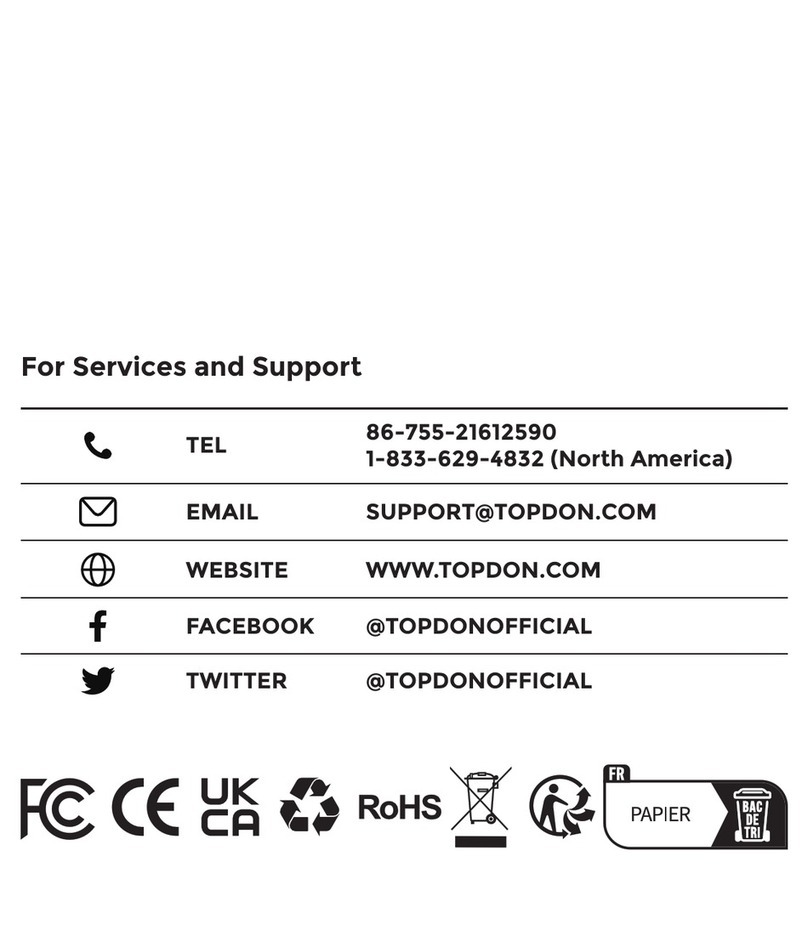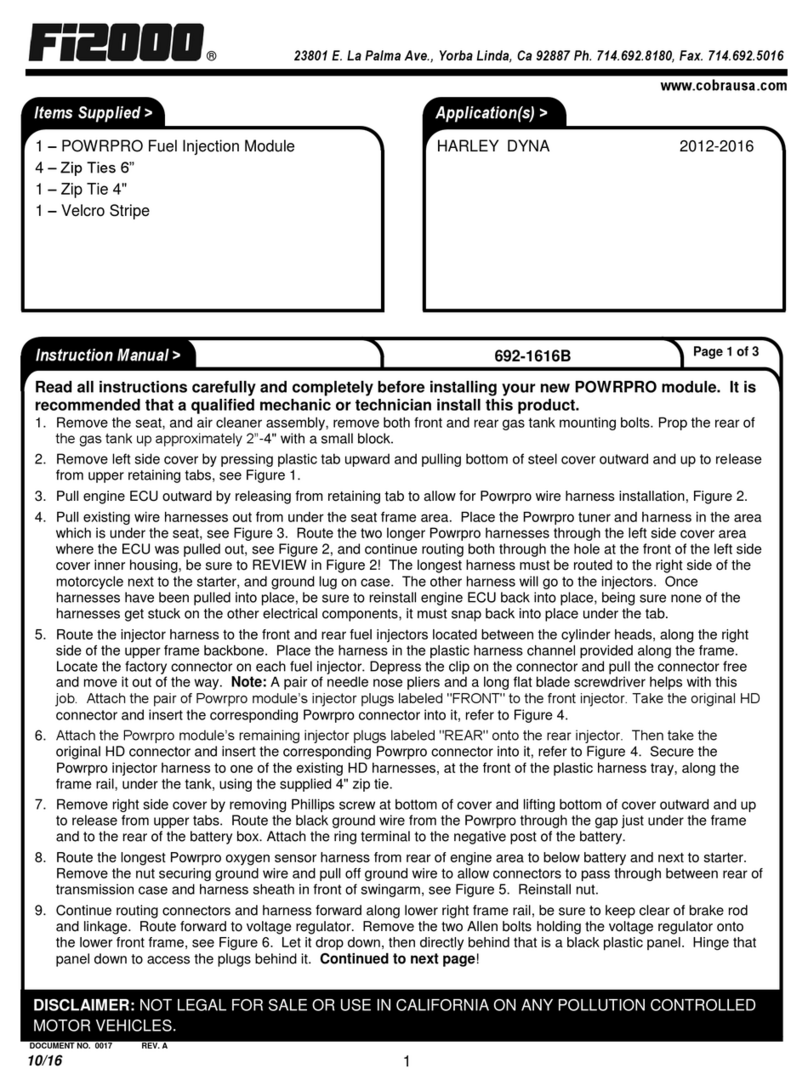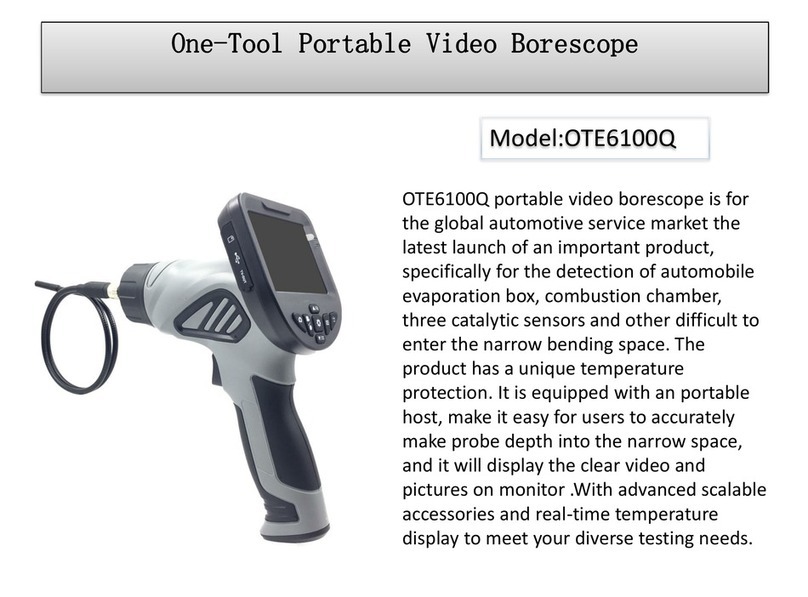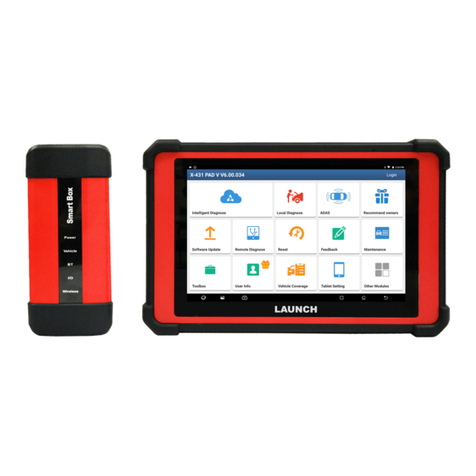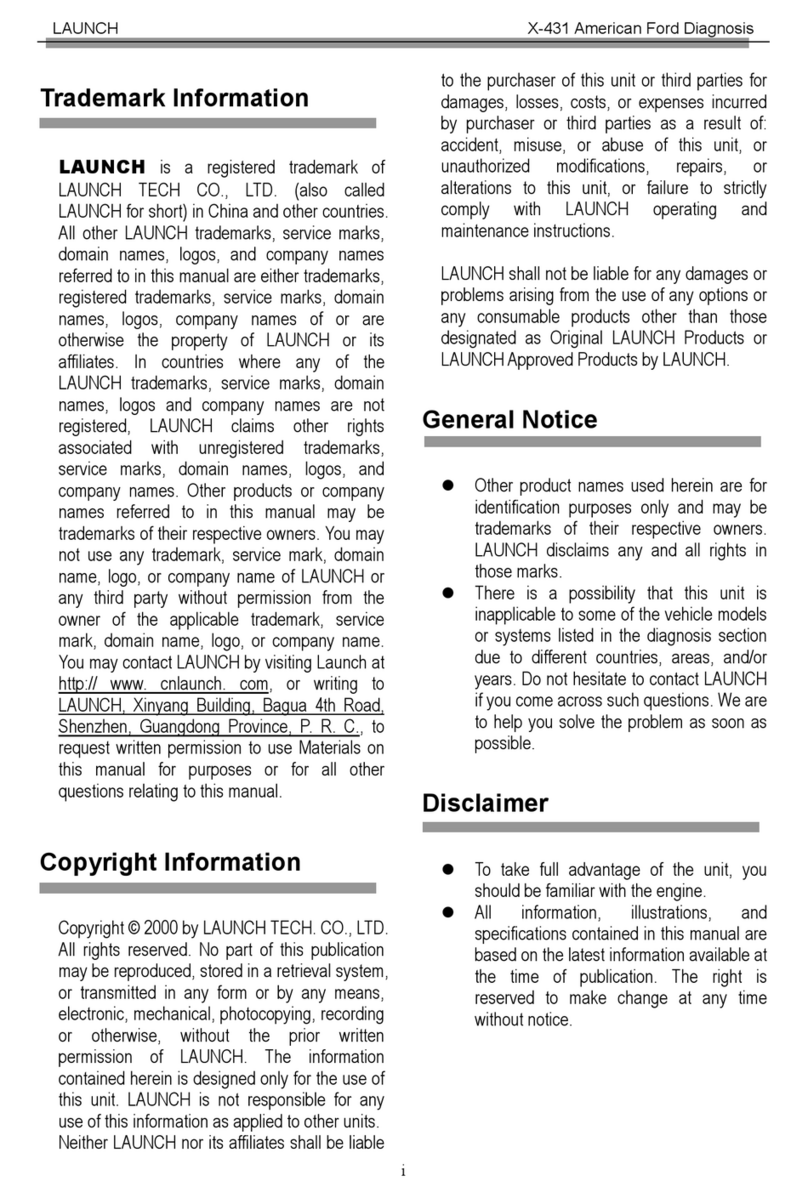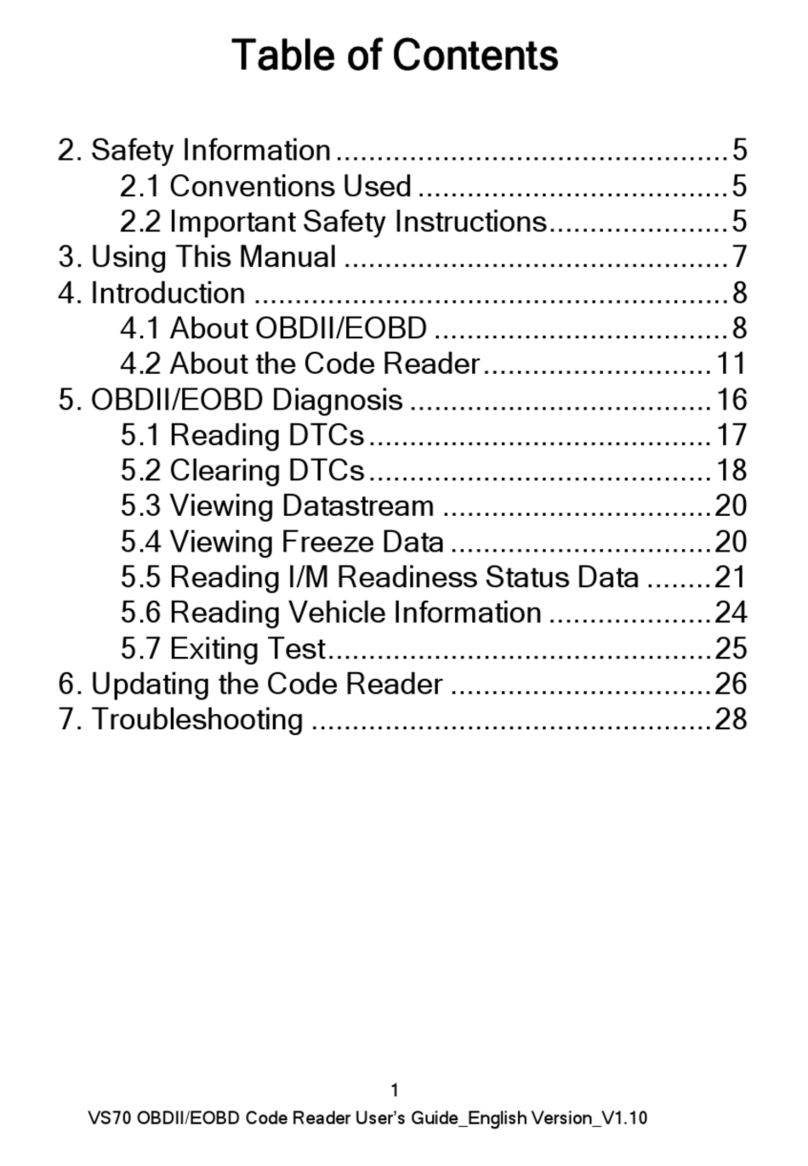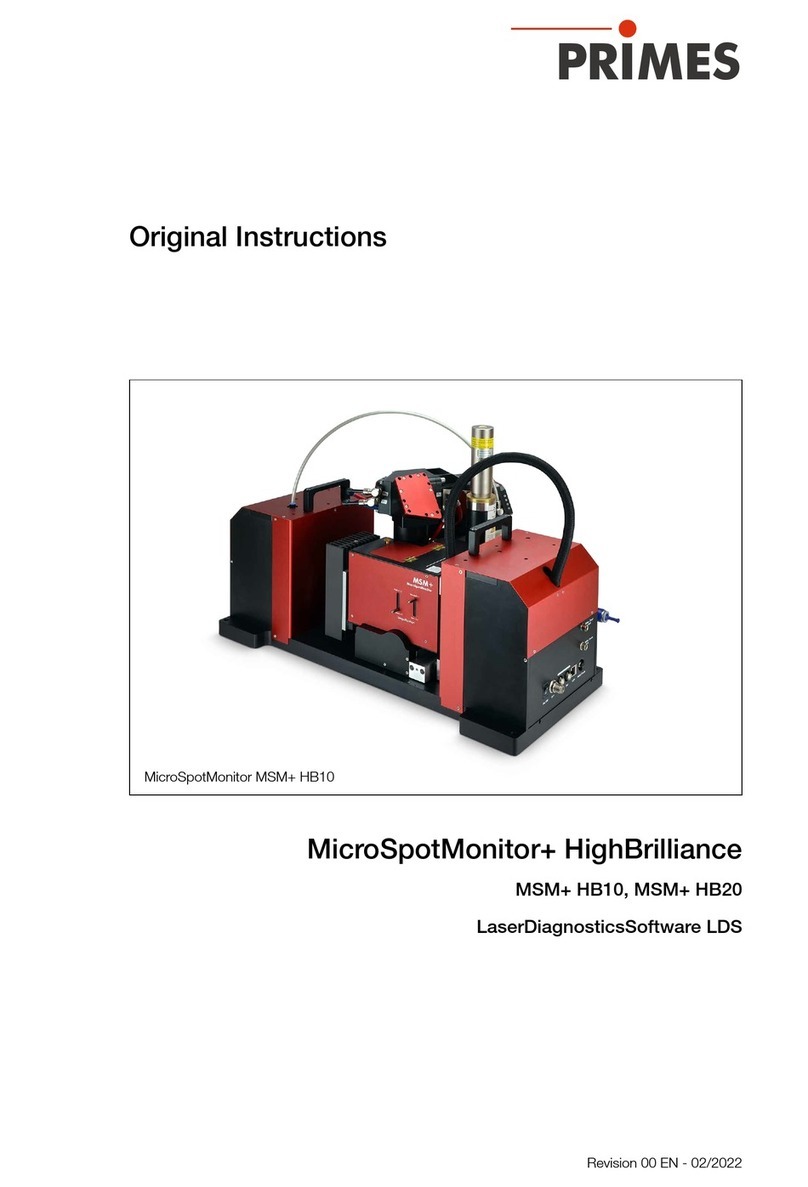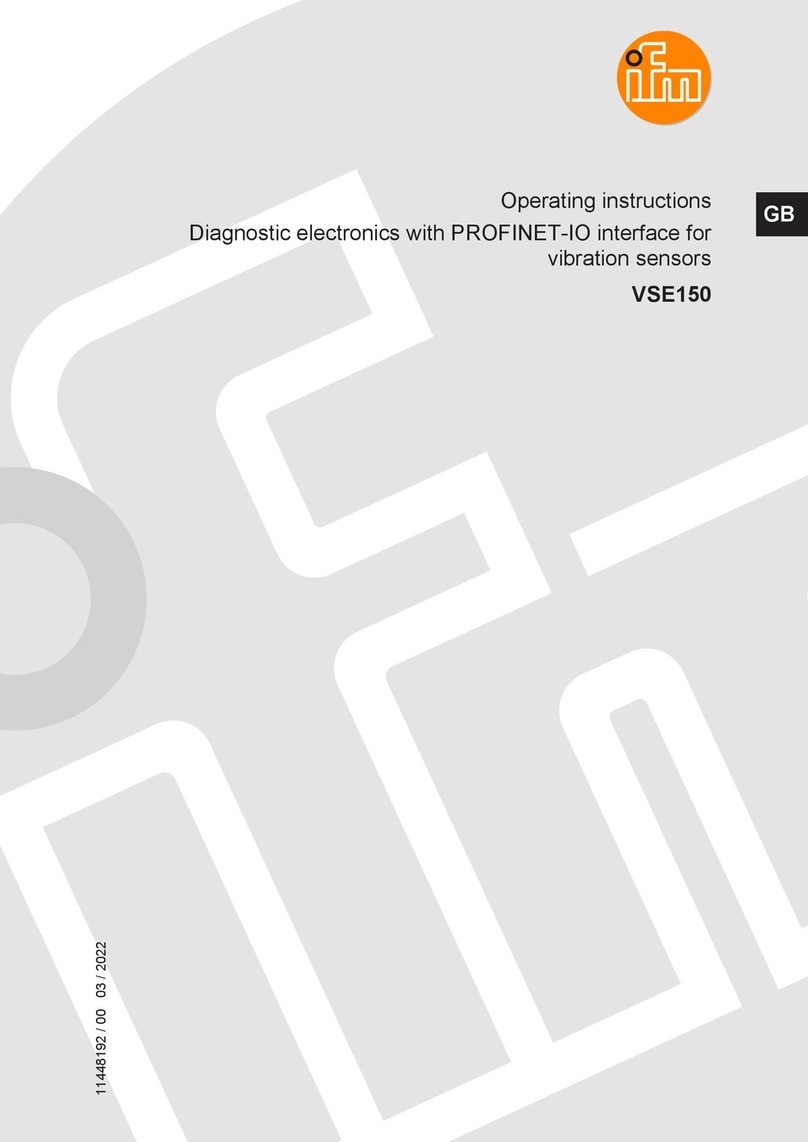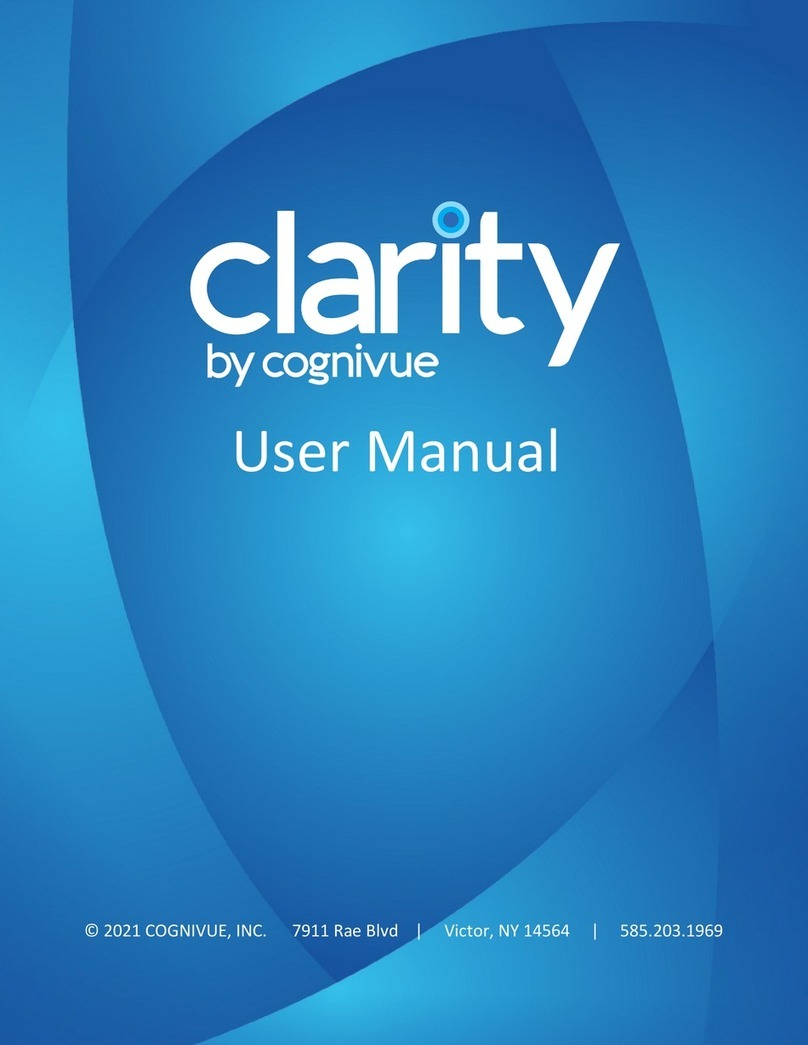Topdon Phoenix Pro User manual

Version: V1.00.000
Revised date: Mar-31-2020

Phoenix Pro User Manual
i
Important Safety Precautions
Important: To avoid personal injury, property damage, or accidental damage to
the product, read all of the information in this section before using the product.
yNever collide, throw, or puncture Phoenix Pro, and avoid falling, extruding
and bending it.
yDo not insert foreign objects into or place heavy objects on your device.
Sensitive components inside might cause damage.
yDo not use Phoenix Pro in exceptionally cold or hot, dusty, damp or dry
environments.
yIn places using Phoenix Pro may cause interference or generate a potential
risk, please turn it off.
yPhoenix Pro is a sealed unit. There are no end-user serviceable parts inside.
All internal repairs must be done by an authorized repair facility or qualified
technician. If there is any inquiry, please contact the dealer.
yNever place Phoenix Pro into apparatus with strong electromagnetic field.
yKeep Phoenix Pro far away from magnetic devices because its radiations can
damage the screen and erase the data stored on Phoenix Pro.
yDANGER: Do not attempt to replace the internal rechargeable lithium battery.
Contact the dealer for factory replacement.
yCAUTION: Please use the included battery and charger. Risk of explosion if
the battery is replaced with an incorrect type.
yDo not disconnect power abruptly when Phoenix Pro is being formatted or in
process of uploading or downloading. Or else it may result in program error.
yDo not delete unknown files or change the name of files or directories that
were not created by you, otherwise your Phoenix Pro software might fail to
work.
yBe aware that accessing network resources can leave your Phoenix Pro
vulnerable to computer viruses, hackers, spyware, and other malicious
activities that might damage your device, software or data. It is your
responsibility to ensure that you have adequate protection in the forms of
firewalls, antivirus software, and anti-spyware software and keep such
software up to date.

Phoenix Pro User Manual
ii
Precautions on Using Phoenix Pro
Before using this test equipment, please read the following safety information
carefully.
yAlways perform automotive testing in a safe environment.
yWear an ANSI-approved eye shield when testing or repairing vehicles.
yThe vehicle shall be tested in a well-ventilated work area, as engines produce
various poisonous compounds (hydrocarbon, carbon monoxide, nitrogen
oxides, etc.)
yDo not connect or disconnect any test equipment while the ignition is on or
the engine is running.
yPut blocks in front of the drive wheels and never leave the vehicle unattended
while testing.
yKeep the test equipment dry, clean, free from oil, water or grease. Use a mild
detergent on a clean cloth to clear the outside of the equipment as
necessary.
yDo not drive the vehicle and operate the test equipment at the same time.
Any distraction may cause an accident.
yKeep clothing, hair, hands, tools, test equipment, etc. away from all moving or
hot engine parts.
yBefore starting the engine, put the gear lever in the Neutral position (for
manual transmission) or in the Park (for automatic transmission) position to
avoid injury.
yTo avoid damaging the test equipment or generating false data, please make
sure the vehicle battery is fully charged and the connection to the vehicle
DLC (Data Link Connector) is clear and secure.
yAutomotive batteries contain sulfuric acid that is harmful to skin. In operation,
direct contact with the automotive batteries should be avoided. Keep the
ignition sources away from the battery at all times.
Precautions on Operating Vehicle’s ECU
yDo not disconnect battery or any wiring cables in the vehicle when the ignition
switch is on, as this could avoid damage to the sensors or the ECU.
yDo not place any magnetic objects near the ECU. Disconnect the power
supply to the ECU before performing any welding operations on the vehicle.

Phoenix Pro User Manual
iii
yUse extreme caution when performing any operations near the ECU or
sensors. Ground yourself when you disassemble PROM, otherwise ECU and
sensors can be damaged by static electricity.
yWhen reconnecting the ECU harness connector, be sure it is attached firmly,
otherwise electronic elements, such as ICs inside the ECU, can be damaged.

Phoenix Pro User Manual
iv
TABLE OF CONTENTS
1 INTRODUCTION .............................................................................................. 1
1.1 PRODUCT PROFILE ..................................................................................... 1
1.2 FEATURES .................................................................................................. 1
1.3 TECHNICAL SPECIFICATIONS ....................................................................... 2
2 KNOWLEDGE OF PHOENIX PRO.................................................................. 4
2.1 PHOENIX PRO TABLET................................................................................. 5
2.1.1 Front & Rear Views ........................................................................... 5
2.1.2 Top View ............................................................................................ 6
2.2 VCI CONNECTOR (ONLY APPLIES TO 12V CARS) ......................................... 7
2.3 PACKAGE LIST ............................................................................................ 8
3 PREPARATIONS............................................................................................ 10
3.1 CHARGING PHOENIX PRO.......................................................................... 10
3.2 USING BATTERY........................................................................................ 10
3.3 POWER ON/OFF........................................................................................ 10
3.3.1 Power on.......................................................................................... 10
3.3.2 Power off.......................................................................................... 10
3.4 TIPS ON FINGER OPERATIONS .................................................................. 11
3.5 SCREEN LAYOUT....................................................................................... 11
3.6 ADJUST BRIGHTNESS................................................................................ 12
3.7 SET STANDBY TIME................................................................................... 12
3.8 NETWORK SETTING................................................................................... 12
3.8.1 Wired Connection ............................................................................ 12
3.8.2 Connect to a Wi-Fi network ............................................................. 12
4 INITIAL USE................................................................................................... 14
4.1 GETTING STARTED.................................................................................... 14
4.2 REGISTER &DOWNLOAD DIAGNOSTIC SOFTWARE..................................... 14
4.2.1 User registration .............................................................................. 14
4.2.2 Job menu ......................................................................................... 18

Phoenix Pro User Manual
v
4.2.3 Vehicle menu layout ........................................................................ 20
4.2.4 Diagnostics toolbar .......................................................................... 21
4.3 DIAGNOSIS METHODS ............................................................................... 22
4.4 CONNECTIONS .......................................................................................... 23
4.4.1 Preparation ...................................................................................... 23
4.4.2 DLC location .................................................................................... 23
4.4.3 Vehicle connection........................................................................... 24
4.5 BLUETOOTH SETTING................................................................................ 25
5 DIAGNOSTICS............................................................................................... 27
5.1 INTELLIGENT DIAGNOSTICS ....................................................................... 27
5.2 LOCAL DIAGNOSTICS................................................................................. 32
5.2.1 Health Report (Quick Test) .............................................................. 36
5.2.2 System Scan.................................................................................... 39
5.2.3 System Selection............................................................................. 39
5.3 REMOTE DIAGNOSE .................................................................................. 47
5.3.1 Interface Layout............................................................................... 48
5.3.2 Add Friends...................................................................................... 48
5.3.3 Start Instant Messaging ................................................................... 49
5.3.4 Launch Remote Diagnosis (Device-To-Device) .............................. 51
5.3.5 Launch Remote Diagnosis (Device-To-PC) .................................... 54
5.4 HOW TO VIEW DIAGNOSTIC HISTORY?........................................................ 56
5.5 HOW TO FEEDBACK DIAGNOSTIC LOGS? .................................................... 57
6 RESET PROCEDURES ................................................................................. 59
6.1 OIL RESET SERVICE.................................................................................. 60
6.2 ELECTRONIC PARKING BRAKE RESET........................................................ 61
6.3 STEERING ANGLE CALIBRATION ................................................................ 61
6.4 ABS BLEEDING ......................................................................................... 61
6.5 TIRE PRESSURE MONITOR SYSTEM RESET ............................................... 61
6.6 GEAR LEARNING ....................................................................................... 62
6.7 IMMO SERVICE ........................................................................................ 62

Phoenix Pro User Manual
vi
6.8 INJECTOR CODING .................................................................................... 63
6.9 BATTERY MAINTENANCE SYSTEM RESET .................................................. 63
6.10 DIESEL PARTICULATE FILTER (DPF) REGENERATION .............................. 63
6.11 ELECTRONIC THROTTLE POSITION RESET ............................................... 64
6.12 GEARBOX MATCHING .............................................................................. 64
6.13 AFS (ADAPTIVE FRONT-LIGHTING SYSTEM)RESET ................................. 64
6.14 SUNROOF INITIALIZATION ........................................................................ 64
6.15 SUSPENSION CALIBRATION ..................................................................... 65
6.16 EGR ADAPTION ...................................................................................... 65
7 SOFTWARE UPGRADE ................................................................................ 66
7.1 UPDATE DIAGNOSTIC SOFTWARE &APP................................................... 66
7.2 SET FREQUENTLY USED SOFTWARE ......................................................... 67
7.3 RENEW SUBSCRIPTION ............................................................................. 68
8 PERSONAL CENTER (MORE)...................................................................... 69
8.1 MY REPORT .............................................................................................. 69
8.2 VCI........................................................................................................... 71
8.3 VCI MANAGEMENT.................................................................................... 71
8.4 IMMOBILIZER PROGRAMMER...................................................................... 72
8.5 ACTIVATE VCI........................................................................................... 72
8.6 FIRMWARE FIX .......................................................................................... 73
8.7 MY ORDER ............................................................................................... 73
8.8 SUBSCRIPTION RENEWAL CARD ................................................................ 73
8.9 PROFILE ................................................................................................... 73
8.10 CHANGE PASSWORD ............................................................................... 74
8.11 SETTINGS ............................................................................................... 74
8.11.1 Units............................................................................................... 74
8.11.2 Shop Information............................................................................ 74
8.11.3 Printer Set ...................................................................................... 75
8.11.4 Clear Cache ................................................................................... 77
8.11.5 About.............................................................................................. 77

Phoenix Pro User Manual
vii
8.11.6 Login/Log Out ................................................................................ 77
9 SENSOR SIMULATOR (MORE) .................................................................... 78
9.1 PRODUCT SUMMARY................................................................................. 78
9.2 STRUCTURE &ACCESSORIES.................................................................... 79
9.2.1 Sensorbox structure ........................................................................ 79
9.2.2 Sensorbox accessories ................................................................... 80
9.3 SENSOR SIMULATION ................................................................................ 81
9.3.1 Connections..................................................................................... 81
9.3.2 Simulation test ................................................................................. 81
9.3.3 Precautions on checking vehicle sensor ......................................... 86
10 MULTIMETER (MORE) ................................................................................ 88
10.1 MAIN MENU ............................................................................................ 88
10.2 TEST SAMPLE ......................................................................................... 89
11 BATTERY TESTER (MORE)........................................................................ 91
11.1 PRODUCT SUMMARY............................................................................... 91
11.2 TEST ENVIRONMENT ............................................................................... 92
11.2.1 Test environment............................................................................ 92
11.2.2 Battery status and description ....................................................... 92
11.3 BATTERYBOX STRUCTURE &ACCESSORIES ............................................ 93
11.3.1 Batterybox structure....................................................................... 93
11.3.2 Test accessories ............................................................................ 93
11.4. CONNECTIONS &OPERATIONS............................................................... 93
11.4.1 Connection..................................................................................... 93
11.4.2 Inside the vehicle test .................................................................... 94
11.4.3 Outside the vehicle test ................................................................. 97
11.5 PRECAUTIONS ON BATTERY TEST........................................................... 97
12 OSCILLOSCOPE (MORE)........................................................................... 99
12.1 INTRODUCTION ....................................................................................... 99
12.2 STRUCTURE &ACCESSORIES................................................................ 100

Phoenix Pro User Manual
viii
12.2.1 Scopebox structure...................................................................... 100
12.2.2 Scopebox accessories................................................................. 101
12.3 CONNECTION &INITIAL USE .................................................................. 102
12.3.1 Connection................................................................................... 102
12.3.2 Initial interface introduction.......................................................... 102
12.4 OPERATIONS ........................................................................................ 103
12.4.1 Channel selection and attributes setting ..................................... 103
12.4.2 Auto.............................................................................................. 108
12.4.3 View Settings ............................................................................... 108
12.4.4 Measure........................................................................................110
12.4.5 File management..........................................................................111
12.4.6 Expert reference ...........................................................................113
13 IGNITION SCOPE (MORE).........................................................................115
13.1 SECONDARY-DISTRIBUTOR IGNITION ANALYSIS ...................................... 115
13.2 SECONDARY-SIMULTANEOUS IGNITION ANALYSIS................................... 117
13.3 SECONDARY-DIRECT IGNITION ANALYSIS ............................................... 119
13.4 WAVEFORM ANALYSIS MODE ................................................................. 120
14 OTHERS..................................................................................................... 126
14.1 EMAIL ................................................................................................... 126
14.1.1 Configure an email account......................................................... 126
14.1.2 Add an email account .................................................................. 126
14.2 SYNCHRONIZATION ............................................................................... 126
14.2.1 Connect to PC ............................................................................. 126
14.4.2 Run on PC ................................................................................... 126
14.2.3 Install an application .................................................................... 127
15 FAQ ............................................................................................................ 128

Phoenix Pro User Manual
1
1 Introduction
1.1 Product Profile
Phoenix Pro is an evolutionary smart solution for passenger car diagnosis based
on the multitask-capable Android operating system.
Using the powerful 8-core 2.0GHz processor and a 12 inch HD capacitive touch
screen, combined with the best possible coverage of OEM-level diagnostics,
Phoenix Pro delivers quick & complete diagnostic functionality which helps to
diagnose vehicle issues more efficiently, significantly decrease downtime and
increase your revenue.
Phoenix Pro also has functions of vehicle diagnosis (Intelligent Diagnostics,
Local Diagnostics & Remote Diagnostics), oscilloscope, ignition scope, sensor
simulator, multimeter, battery test and browser etc. HDMI extending display
function is available. As a result, it has strong practicability and high
performance-price ratio, which is a powerful assistant for vehicle repair and
maintenance.
1.2 Features
1. Diagnose:
yIntelligent Diagnostics: This module allows you to use the VIN information of
the currently identified vehicle to access its data (including vehicle information,
historical diagnostic records) from the cloud server to perform quick test.
yLocal Diagnostics: VIN scan quick test and manual diagnosis are available.
Diagnosis functions include: Read DTCs, Clear DTCs, Read Data Stream,
Special Functions etc.
yRemote Diagnostics: This option aims to help repair shops or technicians
launch instant messaging and remote diagnosis, making the repair job getting
fixed faster.
yReset Procedures: All kinds of common maintenance and reset items
including Oil lamp reset, DPF regeneration, ABS bleeding etc. can be done.
yOne-click Update: Lets you update your diagnostic software online.
yFeedback: Enables you to submit the vehicle issue to us for analysis and

Phoenix Pro User Manual
2
troubleshooting.
2. Wi-Fi connection and Ethernet connection are supported.
3. HDMI interface is provided for connecting the external projectors or displays.
4. Equipped with USB port for connecting USB devices and other add-on
modules such as Scopebox, Sensorbox and Batterybox.
5. Browser: Users can make online search and visit any website.
1.3 Technical Specifications
A. Phoenix Pro Tablet
Item Description
Operating system Android 5.1
CPU 8-core Processor, 2.0GHz
Display 12 inch touch screen with a resolution of 1920 x 1200P
Memory 2GB
Hard disk 64GB (Expandable to 128GB via memory card)
Connectivity
yEthernet/Wi-Fi (802.11 b/g/n)
yUSB
yBluetooth
Camera 2.0MP front-facing camera + 8.0MP rear-facing camera
with AF
Senso
r
Gravity Accelerometer
Audio
Input/Output
yMicrophone
ySpeakers
y3.5mm stereo headset jack
Input Voltage DC 5V/3A
Power
Consumption Max. 20W
Operating Temp. 0℃~ 55℃(32 ~122℉)

Phoenix Pro User Manual
3
Storage Temp. -20℃~ 70℃(-4 ~158℉)
B. VCI Connector
Item Descriptions
Working Voltage DC 9V ~ 18V
Working Current About 85mh
Standby Current About 55mh
Working Temp. 0℃~ 50℃(32 ~122℉)
Storage Temp. -20℃~ 70℃(-4 ~158℉)
Relative Humidity 20% ~ 90%

Phoenix Pro User Manual
4
2 Knowledge of Phoenix Pro
There are two main components to the Phoenix Pro system.
yPhoenix Pro tablet – the central processor and monitor for the system (See
Chapter “2.1”).
Fig. 2-1 Phoenix Pro tablet
yVCI connector – the device for accessing vehicle data (See Chapter “2.2”).
Fig. 2-2 VCI connector

Phoenix Pro User Manual
5
2.1 Phoenix Pro tablet
2.1.1 Front & Rear Views
Fig. 2-3 Front & Rear Views
1 Touch Screen
2 Microphone
3 Front Camera
4 Ambient Light Senso
r
5 Camera Flash
6 Speake
r
7 Rear Camera
8 Adjustable kickstand Flip out it to any angle and work comfortable

Phoenix Pro User Manual
6
at your desk, or hang it on automotive parts
2.1.2 Top View
Fig. 2-4 Top View
1 Charging Slot Only reserved for Micro USB cable.
2 USB2 Port To connect VCI, USB devices or add-on modules
(Scopebox, Sensorbox or Batterybox).
3 DC-IN Interface To connect the included power adaptor.
4 Reset Switch
5 VOLUME +/- Key To adjust the volume.
6 Ethernet port To connect the Crossover cable for wired network.
7 Earphone Jack
8 POWER/Screen
Lock Key
In Off mode, press it for 3 seconds to turn the
handset on.
In On mode:
Press it to activate the LCD if the LCD is off.
Press it to turn off the LCD if the LCD lights up.
Press it for 3 seconds to turn it off.
Press it for 8 seconds to perform forced shutdown.
9 Memory Card To insert a memory card for memory extension.

Phoenix Pro User Manual
7
Slot
10 HDMI Port To connect an external projector or monitor with
HDMI interface.
2.2 VCI Connector (Only applies to 12V cars)
The VCI connector works as a vehicle communication interface device, which is
used to read the vehicle data and then send it to the handset via Bluetooth
communication or USB connection.
When the 2 communication methods are applied at the same time, Phoenix Pro
will use the USB communication as the default priority.
Fig. 2-5 VCI Connector
1 OBD-16 diagnostic
connector To connect on vehicle’s OBD II DLC.
2 Mini USB port For connecting it to the tablet via the USB
cable.
3 Mode Indicators There are 3 modes available:

Phoenix Pro User Manual
8
yIt illuminates Red while the connector is
plugged into the vehicle’s DLC.
yBlue indicates it is working in Bluetooth
mode.
yIt illuminates Green when the connector is
connected to the tablet via USB cable.
2.3 Package List
Common accessories for each Phoenix Pro are same, but for different
destinations, the accessories of Phoenix Pro may vary. Please consult from the
local agency or check the packing list supplied with Phoenix Pro together.
No. Item Description Qt.
1 Phoenix Pro tablet For analyzing the vehicle data and
indicating the test results. 1
2 VCI connector For connecting to vehicle’s OBD II DLC to
access vehicle’s live data. 1
3 OBD II extension
cable
For connecting the VCI connector for
extension purpose. 1
4 OBD I adaptor For connecting the non-16pin connector to
the VCI connector. 1
5 Cigarette lighter cable
Optional. To supply power to the
non-16pin connector through connection to
the vehicle’s cigarette lighter receptacle.
1
6 Battery clamps cable
Optional. To supply power to the
non-16pin connector through connection to
the vehicle’s battery.
1
7 Power adaptors 1 for America area and 1 for Europe area 2
8 USB cable For connecting the VCI connector to
Phoenix Pro to perform vehicle diagnosis. 1

Phoenix Pro User Manual
9
9 Password envelope
A piece of paper bearing Product S/N and
Activation Code, which is needed for
product registration
1
10 Non-16pin adaptor
cable kit
Optional. For connecting to Non-OBD II
vehicle DLC. 1

Phoenix Pro User Manual
10
3 Preparations
3.1 Charging Phoenix Pro
Choose the included power adaptor to charge the Phoenix Pro tablet: Connect
one end of the power adaptor to DC IN port of the tablet, and the other end to the
AC outlet.
If appears on the screen, it indicates it is being charged. If the logo changes
into , it indicates that the battery is fully charged. Disconnect the power
adaptor from the AC outlet.
3.2 Using Battery
If the battery remains unused for a long period of time or the battery is
completely discharged, it is normal that the tool will not power on while being
charged. Please charge it for a period of 5 minutes and then turn it on.
Please use the included power adaptor to charge your tool. No responsibility
can be assumed for any damage or loss caused as a result of using power
adaptors other than the one supplied.
While Phoenix Pro has low battery, a beep will sound. If it is very low, Phoenix
Pro will be switched off automatically.
3.3 Power On/Off
3.3.1 Power on
Press [POWER] to turn the tool on.
*Note: If it is the first time you have used this tool or the tool remains idle for a long
period of time, the tool could fail to turn on. Please charge the tool for a minimum of 5
minutes and attempt to turn on again.
3.3.2 Power off
Press [POWER] for 3 seconds, an option menu will pop up on the screen. Tap
“Power off” to turn the tool off.
To perform a forced shutdown, press [POWER] for more than 8 seconds until

Phoenix Pro User Manual
11
the screen goes dark.
3.4 Tips On Finger Operations
Single-tap: To select a item or run a program.
Double-tap: To zoom in so that the text on a webpage appears in a
column that fits your device’s screen.
Long press: Tap and hold on the current interface or area until a
contextual menu pops up on the screen, and then release it.
Slide: To jump to different pages.
Drag: Tap the desktop icon and drop it to other location.
Spread apart/pinch together: To zoom in manually, place two
fingers on the screen and then spread them apart. To zoom out,
place two fingers apart on the screen and then pinch them together.
3.5 Screen Layout
On-screen keys and status bar are as follows:
1 Tap to visit the official website.
2 Tap
to capture the current screen and all captured
screenshots are stored in the Screenshots folder.
3 shows whether the diagnostic connector is connected properly
or not. Once it is properly connected, it will
4
Tap to display a list of applications that are currently running
or recently used. To open an application, tap it. To remove an
application, swipe it upwards.
Table of contents
Other Topdon Diagnostic Equipment manuals

Topdon
Topdon Phoenix Elite User manual

Topdon
Topdon ArtiLink 500 Technical manual

Topdon
Topdon ArtiDiag900 Lite User manual
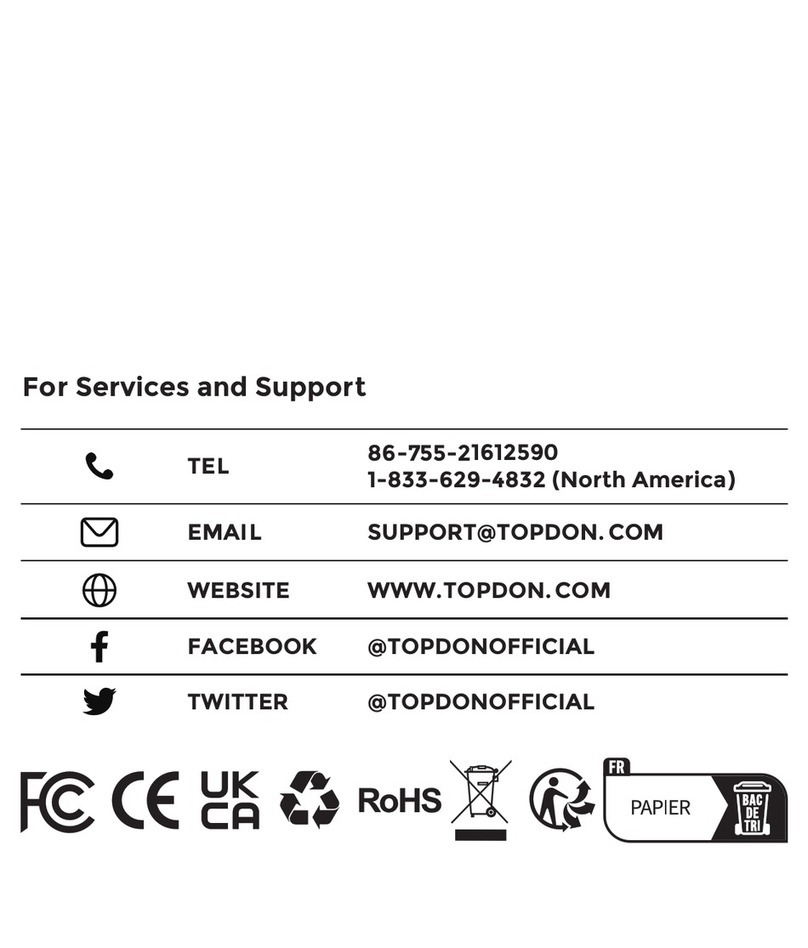
Topdon
Topdon Phoenix Lite 2 User manual

Topdon
Topdon ArtiDiag Pro User manual

Topdon
Topdon ArtiDiag800 User manual

Topdon
Topdon Phoenix Plus User manual

Topdon
Topdon ArtiDiag800 User manual
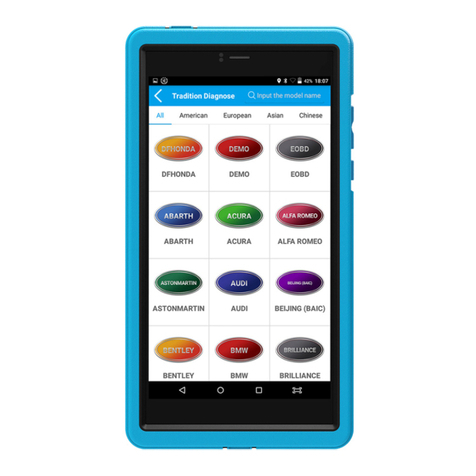
Topdon
Topdon ArtiMINI User manual

Topdon
Topdon ArtiDiag500 S User manual