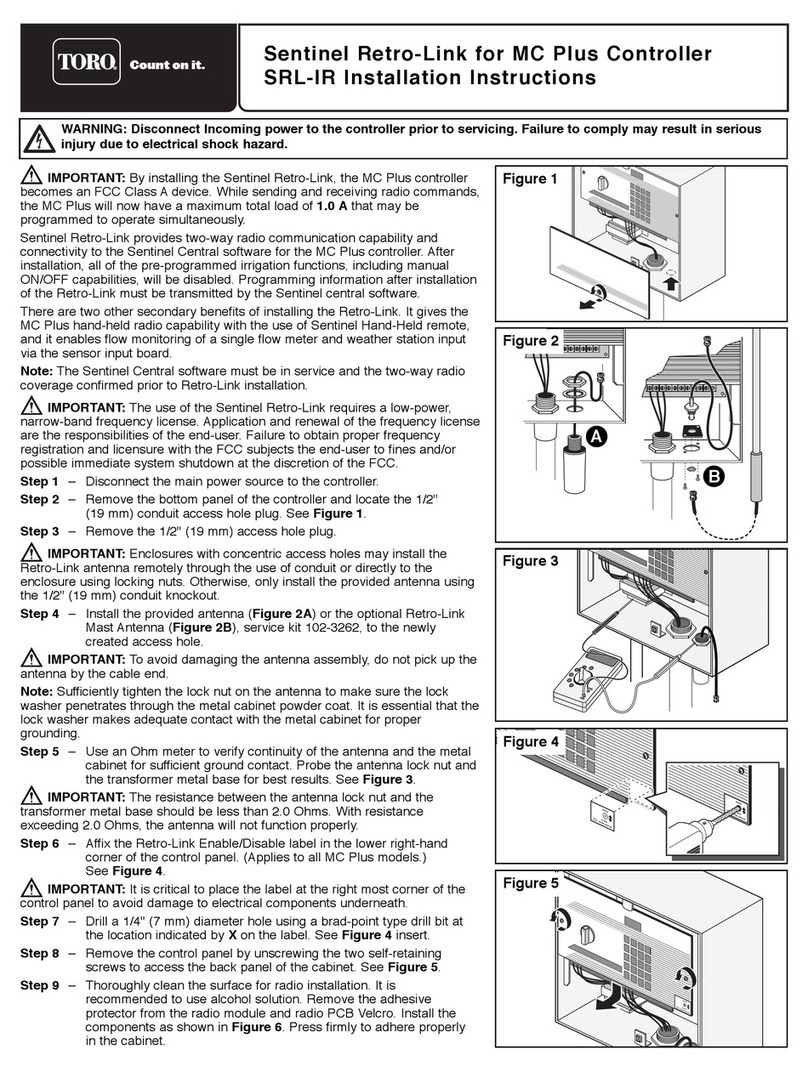Toro EVOLUTION Series User manual
Other Toro Controllers manuals
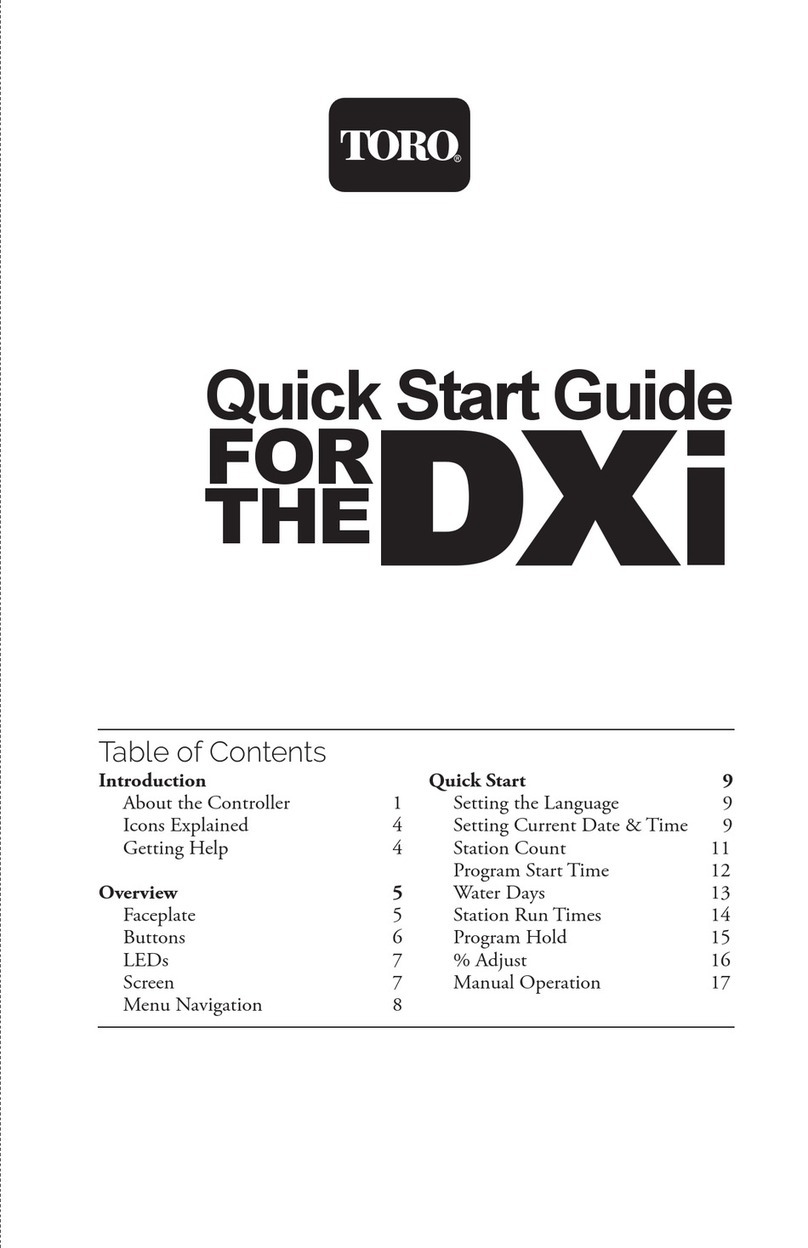
Toro
Toro DXI-PWM08 User manual

Toro
Toro DDCWP Series User manual

Toro
Toro EVOLUTION Series User manual

Toro
Toro TEMPUS 53828 User manual

Toro
Toro TEMPUS DC LCD User manual
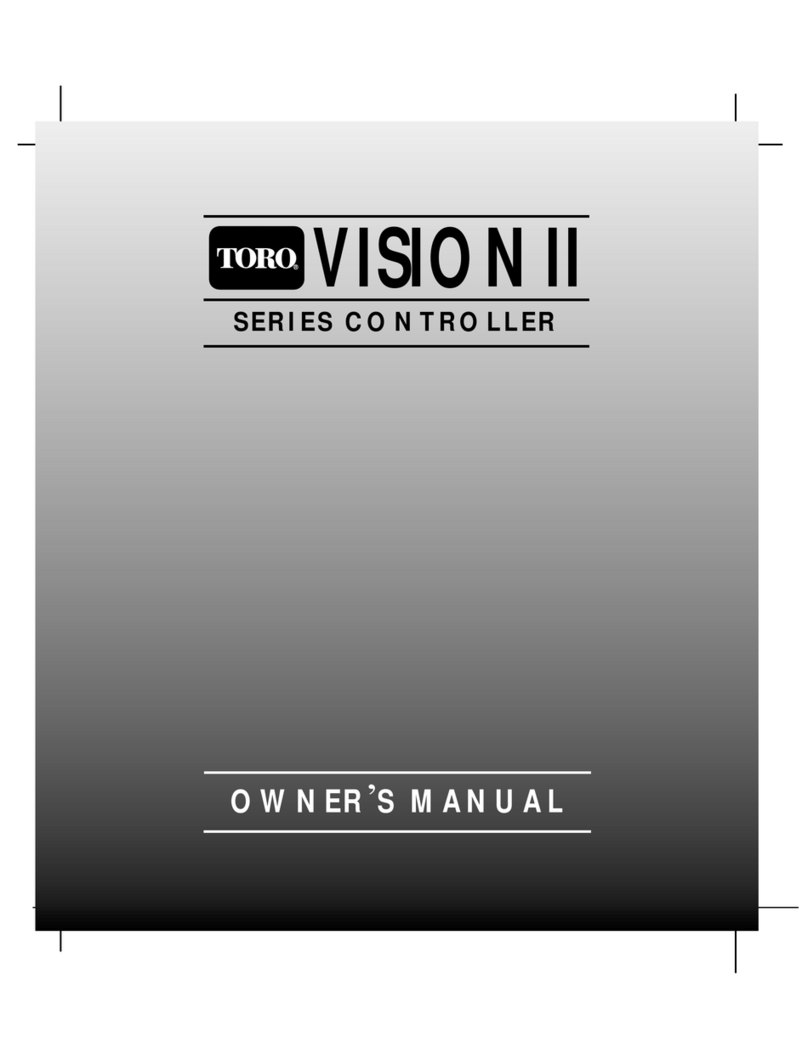
Toro
Toro VISION II Series User manual

Toro
Toro 119-1100 User manual
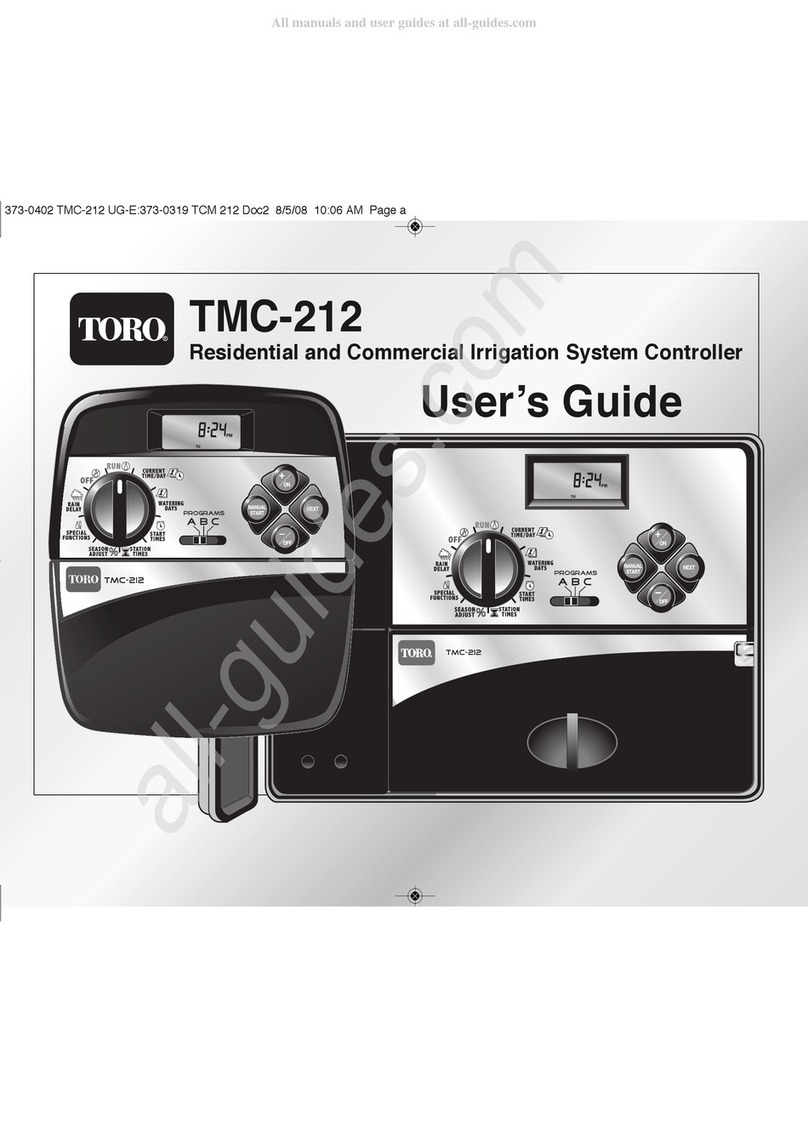
Toro
Toro TCM-212 User manual

Toro
Toro NO FOUND TMC-424E User manual

Toro
Toro LoRa Tempus Air MV User manual

Toro
Toro EVOLUTION User manual

Toro
Toro DDCWP Series User manual

Toro
Toro DDC Series User manual
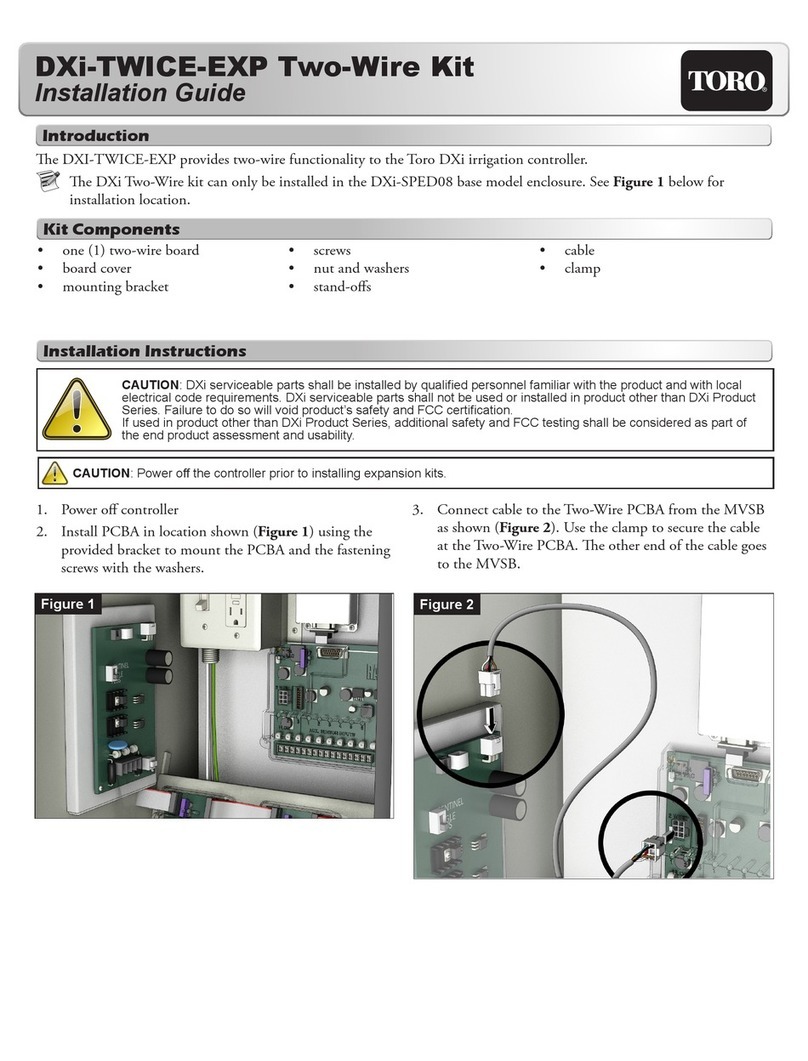
Toro
Toro DXi-TWICE-EXP User manual

Toro
Toro DXi Assembly instructions

Toro
Toro DDC Series User manual
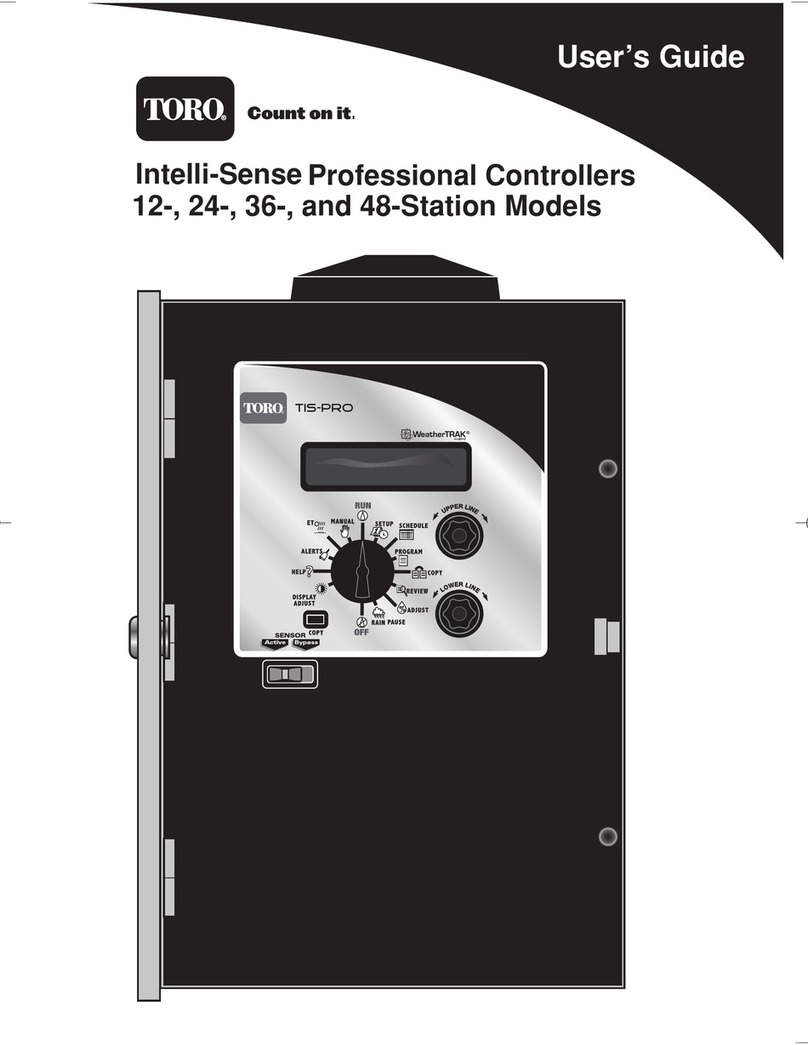
Toro
Toro 24 User manual

Toro
Toro TEMPUS DC LCD User manual

Toro
Toro ECXTRA Operating instructions

Toro
Toro TBC WP Instruction Manual