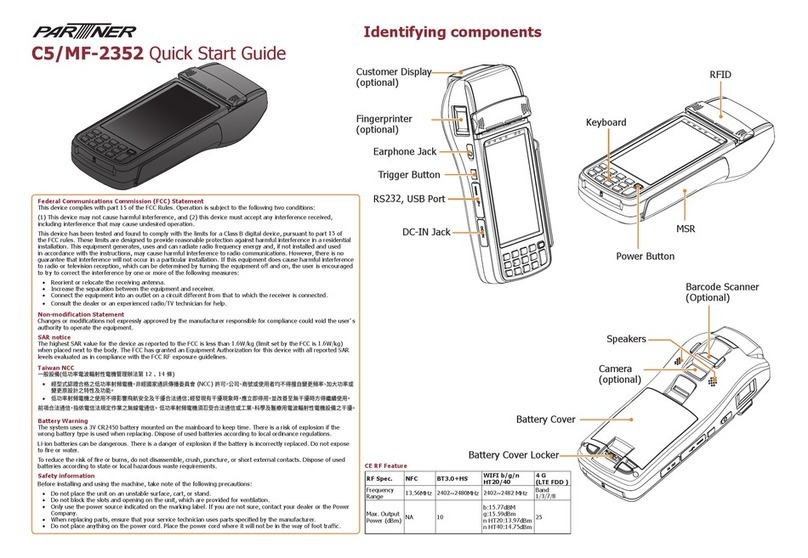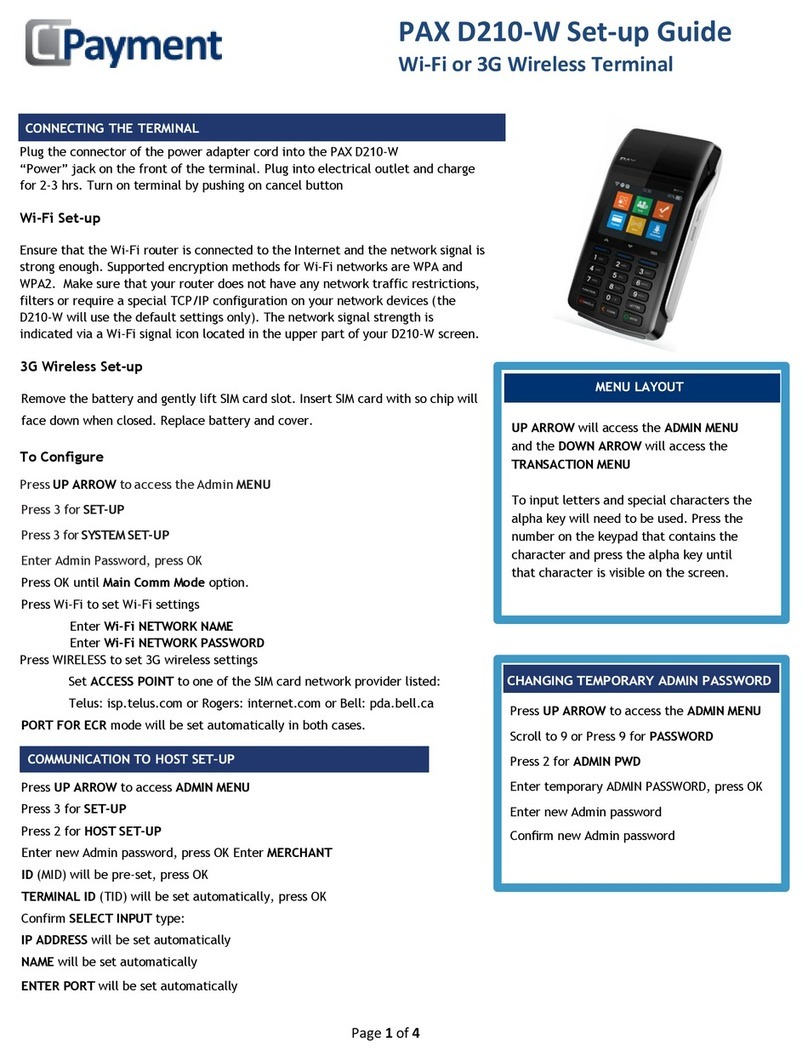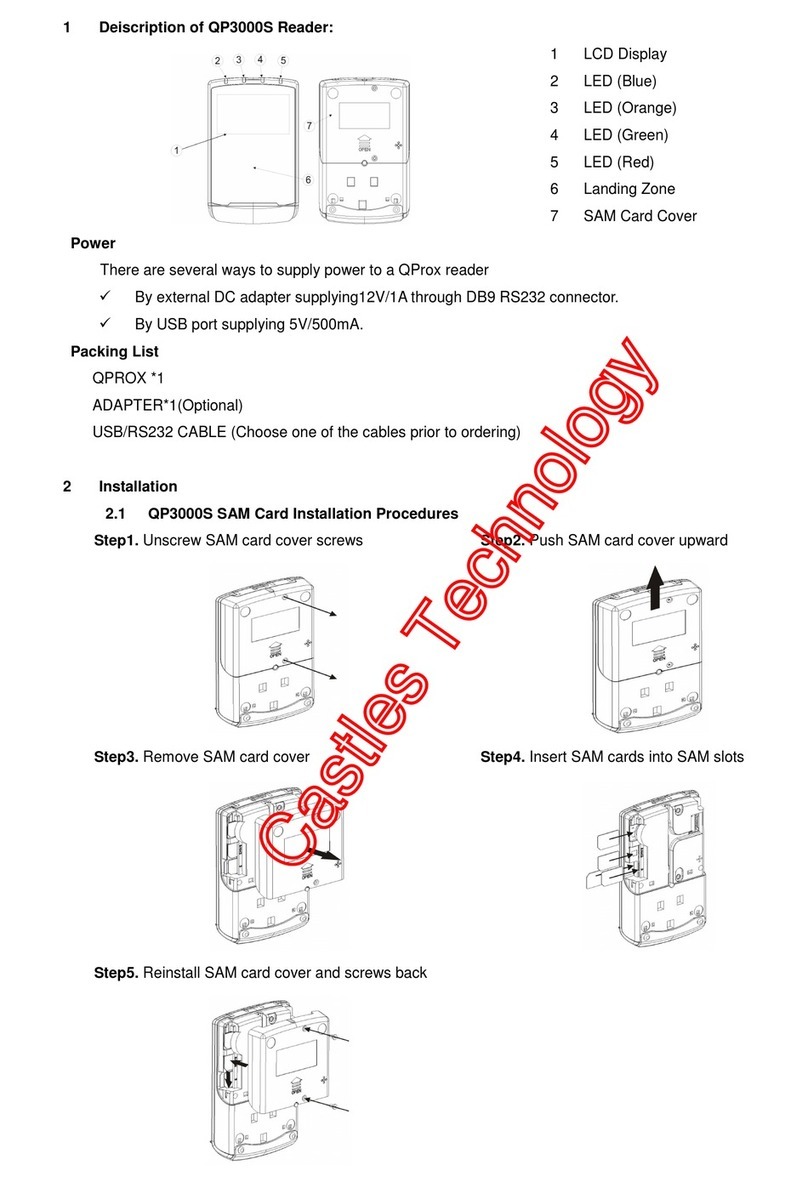Touch Dynamic Lite FS100 User manual

FS100 All-in-One System
Lite / Pro
User ’s Manual

Preface
About this Manual
ThankyouforpurchasingourFS100All‐in‐OneSystem.Thisterminaloffers
highlyenhancedfeatures,witheasyconnectiontovariousoptionaldevices
foroptimalperformance.Thisusermanualdescribeshowtosetupand
connectyourterminal.
Copyright
©Copyright2006
Allrightsreserved.Thisproductandrelateddocumentationareprotected
bycopyrightandaredistributedunderlicensesrestrictingtheiruse,
copying,anddistribution.Nopartofthisdocumentationmaybe
reproducedinanyformbyanymeanswithoutpriorwrittenauthorization
ofthemanufactureranditslicensors,ifany.
Safety notices
Before You Proceed
▪ReadthesafetynoticesandtheUserManualcarefullybeforeusingthe
!
product.
▪ Keeptheboxandpackagingincasetheproductneedstobeshippedin
thefuture.
▪ Followtheproductandwarninglabelinstructions.
▪ Anychangesormodificationsthatdonotfollowtheinstructionsinthis
manualwillvoidthisproductʹswarranty.
Power Supply Safety Notes
▪ Toavoidelectricshocks,disconnectthepowercordfromtheelectrical
a
outletbeforerelocatingthesystem.
▪ Makesurethevoltageofthepoweroutletconformswithinvoltagerange
oftheterminal.Failuretocomplymaycausetheelectricshockor
damagetotheterminal.Ifyouarenotsureoftheelectricityvoltagethat
youareusing,contactyourlocalelectricitycompany.
▪ Toavoidfireorelectricshocks,donotoverloadelectricpoweroutlets.
▪ Protectthepowercordfrombeingwalkedonorpinchedparticularlyat
plug,conveniencereceptacles,andthepointwheretheyexitfromthe
apparatus.
i

Preface
Operating Instructions
▪ Keepthismanualforfuturereference.
▪ Keepthisequipmentfrommoistureanddust.
▪ Placetheequipmentonastablesurfacebeforesettingitup. Ifthereisany
▪Ifthefollowingsituationarise,notifyaqualifiedservice
technicianimmediately:
Thepowercordorplugisdamaged.
Liquidhasbeenspiltontotheequipment.
Theequipmenthasbeendroppedanddamaged.
Theequipmentdoesnotfunctionnormally.
▪ Donotblockanyventilationopeningstopreventtheequipmentfrom
overheat.
▪ Donotleavetheequipmentinanonair‐conditionedenvironment
wherethestoragetemperaturemaygoabove60°C(140°F),asthiscan
causedamagetotheequipment.
Maintenance
▪ Gentlywipescreenwithacleansofthairlensbrush,oralint‐freecloth. Do
notapplypressuretothescreenwhilecleaning.
▪ Donotsprayanyliquiddirectlyontothescreenorthecasingofthe
FS100Terminal.
▪ Chemicalcleanershavebeenreportedtocausedamageonthescreen
oftheFS100Terminal.
Warning and Attention
▪ Thetechnicaldescriptionsandspecificationsoftheequipmentare
subjecttochangewithoutnotice.
▪ Forsafetyreasons,weargloveswhenassemblingtheproduct.
ii

Preface
Federal Communications (FCC Statement)
ThisdevicecomplieswithFCCRulesPart15.Operationissubjecttothe
followingtwoconditions:
▪ Thisdevicemaynotcauseharmfulinterference.
▪ Thisdevicemustacceptanyinterferencereceivedincluding
interferencethatmaycauseundesirableoperation.
Thisequipmenthasbeentestedandfoundtocomplywithinthelimitofa
ClassAdigitaldevice,pursuanttoPart15oftheFCCRules.Theselimits
aredesignedtoprovidereasonableprotectionagainstharmfulinterference
inaresidentialinstallation.Thisequipmentgenerates,usesandcanradiate
radiofrequencyenergyand,ifnotinstalledandusedinaccordancewith
themanufacturer’sinstructions,maycauseharmfulinterferencetoradio
communications.However,thereisnoguaranteethatinterferencewillnot
occurinaparticularinstallation.Ifthisequipmentdoescauseharmful
interferencetoradioortelevisionreception,whichcanbedeterminedby
switchingtheequipmentonandoff,theuserisencouragedtotrytocorrect
theinterferencebyoneormoreofthefollowingmeasures:
▪ Reorientorrelocatetheinterferencereceivingantenna.
▪ Increasethedistanceofseparationbetweentheequipmentand
interferencereceiver.
▪ Connecttheequipmenttoapoweroutletonacircuitdifferentfrom
thattowhichtheinterferencereceiverisconnected.
▪ Consultthedealeroranexperiencedradio/TVtechnicianforhelp.
WARNING:
The use of shielded cables for connection of the monitor to the graphics card is required
to assure compliance with FCC regulations. Changes or modifications to this unit not
expressly approved by the party responsible for compliance could void the user’s
authority to operate this equipment.
iii

Content
Chapter1
Welcome.....1
OverviewofFS100......1
RearView......2
OSDControlButtons.....3
Features....4
Unpacking.....5
Chapter2
GettingStarted......6
Pre‐installationNotice....6
DefaultSetting....6
Limitations....7
HardwareInstallation....8
InstallingtheAdapterandInternetforLitetype....8
InstallingtheAdapterandInternetforProtype.....9
InstallingtheCustomerDisplayforLitetype....10
InstallingtheCustomerDisplayforProtype.....10
Installingthe2nddisplay(forProtypeonly).....11
InstallingtheMSR.....12
LCDOperatingAngle.....12
Appendix
TechnicalInformation....13
Specifications.....13
FrequentlyAskedQuestions(FAQ)......15
iv

Chapter 1
Chapter 1 apter1
Welcome
CongratulationsonyourpurchaseofthisPOSterminal.Youreasy‐to‐usePOS
terminalisdesignedtohelpyouenhanceyourbusinessflexibilitybyofferinga
superiorcustomerexperience.
Overview of FS100
Lite
Counterspace‐saver
Model
CPU
ChipsetHDD
Storagedevices
Pro
Powerfulexpansioncapability
Dualdisplayforadvertising
FS100
Lite Pro
VIAEdenGHz(Fan‐less)
VIACN700+8237R+
2.5”x1 2.5”/3.5“x1
CFmemorycard
DOM(DiskOnModule)
SerialPort
USBport
PoweredUSB
DCOutputfor
peripherals
1(Touch&MSRI/Fincluded)
3(USBVer.2.0)
None
None
1
3(Touch&MSRI/Fincluded)
5(USBVer.2.0)
2(1x12V/1x24V)
DC12V&DC24Vplug

Chapter 1 — Welcome
Rear View
Therearpanelview,withtheinputandoutputports,isshowninthe
illustration.
Upper I/O Ports (Lite/ Pro)
DESCRIPTION
1 LineOut
2 LANport
3 USBportx2
4 COM3
5 CFCardslot
6 2ndVGAport(Proonly)
7 K/B,M/SComboport
8 24VDCinput
Lower I/O Ports (Pro only)
DESCRIPTION
1 PoweredUSB24V
2 PoweredUSB12V
3 COM4
4 LPTPort
5 COM5(RJ45
6 CashDrawerPort
7 12VDCoutput
8 24VDCoutput
2

Chapter 1 — Welcome
OSD Control Buttons
ICON FUNCTION
1 PressthePowerbuttontostartupthesystem.
PressthePowerbuttonfor4secondstoshutdownthesystemfrom
hardware.
PressthePowerbuttonand“Brightness+”buttonfor4‐6
secondstoresetthesystemfromthehardware.
2 PowerLEDRed:Standbymode.
Green:Systemstartup.
3 Brightness+ Pressthe“Brightness+”and“Brightness‐”buttontoactivethe
4 Brightness‐ adjustmentmode,thenpressBrightness+”and“Brightness‐”
buttonforbrightnessadjustment.Thesettingwillbesavedafter
releasingthebuttonfor6seconds.
5 Speaker+ Pressthe“Speaker+”and“Speaker‐”buttontoactivethe
6 Speaker‐ adjustmentmode,thenpress“Speaker+”and“Speaker‐”
buttonforbrightnessadjustment.Thesettingwillbesavedafter
releasingthebuttonfor6seconds.
Note:
Pressthe“Brightness -” and “Speaker +” to restore the factory default setting.
3

Chapter 1 — Welcome
Features
ThisPOSterminalcomesequippedwiththefollowingfeatures:
Noise‐free ▪ Thefan‐less,noisefreedesignoftheFS100
isidealfornoise‐intolerantenvironment.
Lowpower ▪ ULV(UltraLowVoltage)designofthedeviceis
consumption embeddedwithauniquechipsetandCPUrenders
powersavingfunction.
Savingcostof ▪ Modulardesignprovidestheownerwiththe
ownership followingbenefits:(a)costeffectiveness,(b)
customizationflexibility,and(c)easymaintenance.
Compactsize/ ▪ SlimmestinthePOSindustrystandard(24mm).
Aesthetic Thiselegant,economicPOSsystemfeaturesasleek,
design compactdesignbasethatsavescounterspaceand
addsappealtotheserviceenvironment.
Dust/water▪ FS100seriesfeaturesahighlydurable,
proof rigorouslytesteddesignthatisreliableand
dependableinruggedenvironments.
WEPOS/XPE ▪ Solutionisrecommendedtobebundledwith
solution embeddedsolutionforhighperformanceandother
addedvalues.
Environment ▪ Environmentalfriendly,RoHScompliantproduct.
protection
Higher ▪ TheFS100hasalongeroverallsystem
stability MTBFtoprovideahigherstabilityduring
operation.
4

Chapter 1 — Welcome
Unpacking
BeforesettingupyourFS100,checkthatthepackagecontainsthefollowing
items.Ifanyoftheitemsaremissingordamaged,contactyourvendor
immediately.
FS100Touch CustomerDisplay
Terminal (optional)
ACPowerCord PowerAdapter
AccessoryPackage
2ndCustomerDisplay
(optional)
MagneticStripeReader
(optional)
1.Screws(black)forMSRx2
2.DriverCDdisc
3.UserʹsManual
4.DC24Vpowercable(Proonly)
5.DC12Vpowercable(Proonly)
6.PS/2COMBOYcable
7.USBrubbercove
8.Cableclamp
9.P.E.sheet
5

Chapter 2
Chapter 2
Getting Started
ThischapterdescribeshowtoinstalltheoptionalaccessoriesonyourFS100
TouchTerminalforoptimalserviceability.
Pre-installation Notice
BeforeyoustartinstallingyourFS100,pleasereadthefollowingnotices
carefully.
1.TheFS100doesnotsupportPCIslot.
2.Donotpluginorunpluganyinteriordevices,suchasmemorymoduleor
anyfunctioncard,whentheATXPSUispoweredon.
3.TheLANchipsetusesRTL8139/810xfamilynetworkadapter.The
Terminalhasbebuilt‐inthePXEBootROMfunctionwithintheBIOSto
executeBootROMalready.
4.Forinstallationandcompatibility,usingtheDDRRAMModulefromthe
originalmanufacturerisrecommended.
5.TheUSBdeviceconnectorisHotSwap.Donotpluginorunplugany
connectorsotherthanUSBdeviceswhenthepowerison.
6.ThespillproofdesignofFS100conformstoIP‐43standard.
7.DonotinsertorremoveanydevicesorcomponentsfromtheFS100
whilethepowerison.
Default Setting
DefaultsettingsforFS100TouchTerminalserialports
COM1 COM2 COM3 COM4 COM5COM6
IRQ4 IRQ3 IRQ5 IRQ10 IRQ5 IRQ10
6

Chapter 2 — Getting Started
PresetvoltagesettingforMSR
1.TheMSRdefaultsettingisISOTrack1&2.(Forcustomizedtracksettings,
advisethemanufacturerbeforeproduction.)
2.IneventofanyrequirementtochangethesettingoftheMSR,runSetting
utilityinthedriverCDprovidedintheaccessorypackage.
3.ThenormalswipingcardspeedoftheMSRis10to100cm/sec.(basedon
theISO7812standard).
Limitations
Connectorwith
VoltageOutput
COM1forExternalinput
deviceinterface
COM2forTouchPanel
interface
COM3forextension
interface(9thPINofDB‐9)
COM4forextension
interface(9thPINofDB‐9)
COM5forPoleDisplay
(RJ‐45)
COM6forCashDrawer
driving(Pulse)
DC12VPoweredUSBfor
peripherals
DC24VPoweredUSBfor
peripherals
*2ndLCDMonitorPower
Connector(DCPlug)
*DC24VPrinterPower
Connector(Hosiden
3PIN)
Note:
Location
LCDPanelSideLCD
PanelSide
LCDPanelSide
(OnMotherCard)
Bottomside(On
InterfaceBoard)
Bottomside(On
InterfaceBoard)
Internalconnector
Bottomside(On
InterfaceBoard)
Bottomside(On
InterfaceBoard)
Bottomside(On
InterfaceBoard)
Bottomside(On
InterfaceBoard)
Averagecurrent
DC5V/0.5A,
DC12V/0.5A
DC5V/0.3A
DC5V/0.3A,
DC12V/0.5A
DC5V/0.3A,
DC12V/0.5A
DC5V/1A
DC12V/1A
DC12V/1A
DC24V/1A
DC12V/1.5A
DC24V/1.5A
DC12V/1.5A
DC24V/1.5A
Packcurrent
DC5V/1A,DC
12V/0.5A
DC5V/0.5A
DC5V/0.5A,
DC12V/1A
DC5V/0.5A,
DC12V/1A
DC5V/1A,
DC12V/1A
DC12V/1A,
DC24V/1A
DC12V/2.5ADC
24V/2ADC12V/
2.5A
DC24V/2A
None of the COM Port current loading should exceed DC 5V/3A+ DC 12V/2A. DC 12V /24V
powered USB should not be used with 12V DC plug and 24V Hosiden
at the same time.
When 2nd Display uses 12V DC plug, the thermal printer can NOT use the 24V
Hosiden simultaneously.
7

Chapter 2 — Getting Started
Hardware Installation
Installing the Adapter and Internet for Lite type
ToinstalltheadapterandInternetcableforLitetype,dothefollowing:
1.ConnecttheInternetRJ45cableandthepowercabletotheconnectorsand
arrangethecablesintheclampsasshown.
RJ 45 Power adapter
connector connector
2.ReplacetheextensionbasecoverandaffixittothebasewithtwoM3back
screws.
8

Chapter 2 — Getting Started
Installing the Adapter and Internet for Pro type
ToinstalltheadapterandInternetcableforProtype,dothefollowing:
1.Takeoutthecableclampsfromtheaccessorypackageandattachthemto
thepositionasshown.ConnecttheInternetRJ45cableandthepower
cabletotheconnectorsandarrangethecablesintheclamps.
RJ 45
connector Power adapter
connector
Cable
clamp
2.ReplacetheextensionbasecoverwithtwoM3screwsandthenaffixthe
standcovertothebasewiththreeM3screws.
9

Chapter 2 — Getting Started
Installing the Customer Display for Lite type
FollowtheproceduresbelowtoinstalltheCustomerDisplay.
1.ConnecttheVFDDB9cabletotheconnector
asshown.
2.Replacethebasecoverandaffixitwithtwo
M3screws.
3.AttachtheCustomerDisplaytothebaseofthe
FS100TerminalwithtwoM3screws.
4.LocktheCustomerDisplaytothecustomer
displaypolebracketwithtwoM3screws.
Installing the Customer Display for Pro type
FollowtheproceduresbelowtoinstalltheCustomerDisplay.
1.PlugtheVFDRJ‐45connectoroftheCustomerDisplayintotheCOM5port.
2.InstalltheCustomerDisplayandthecoverstandinplacewiththreeM3
screws.
10

Chapter 2 — Getting Started
Installing the 2nd display (for Pro type only)
Toinstallthe2nddisplayontotheFS100Terminal,dothefollowing:
1.ConnecttheDB15cabletotheconnectoronthebackoftheFS100
TerminalLCDscreenandarrangethecableintheclampasshown.
DB 15
connector
Cable clamp
2.Replacethebasecover.ConnectoneendoftheDC12Vadaptercabletothe
baseandallowtheotherendofthecablepassthroughtheholeonthe2nd
Displaycoverstand.
DC 12V adapter
cable
Base
cover 2nd Display
cover stand
3.Affixthe2ndDisplaycoverstandtothebasewiththreeM3screws.Next,
connecttheotherendoftheDC12VadaptercableandtheDB15cableto
the2ndDisplay.
11

Chapter 2 — Getting Started
4.Installthe2ndDisplayandlockittothestandwithfourM3screws.
Installing the MSR
ToinstalltheMSRontotheLCDdisplay,dothefollowing:
1.AttachtheMSRdevicejacktotheMSRsocketonthesideoftheLCD
display.
2.AffixtheupperandlowerMSRwiresfirmlytotheslotsonthesideof
theLCD.
3.LocktheMSRsecurelyontheLCDdisplaywithtwoM3screws.
LCD Operating Angle
TheLCDdisplayisequippedwithanadjustablehingeof0°to90°.
12

Appendix
Appe ndi x
Technical Information
Specifications
ITEM SPECIFICATION
ModelNameFS100AllinOneTouchPOSSystem
Processor SupportsVIAEdenCPUupto1.0GHz
Memory 200‐pinDDRRAM*1,upto2GB(DDR333/400)
SystemCore NorthBridge:VIACN‐700
Chipset SouthBridge:VIA8237R+
BIOS AwardBIOSwithenhancedACPI1.0
PnP/APM/DMI/ESCD/PCIbus2.1/OnNow/DRAMECC
AGP3D VIAAGP4Xgraphicscore,sharememoryfrom8MBupto
Graphics 64MB
DualVGAoutput(Dual‐viewonNorthBridgeChips)
Supports3D/2Dgraphicsaccelerator
NT4.0/5.0,Windows95/98/2000/XPutility
APM/ACPI1.0
Direct9.0,VPE,MPEG2
ParallelPort OneLPTport(SPP/EPP/ECP),IRQandaddressselectable
byBIOSsetup
SerialPort Total6COMportonboard,IRQselectablebyBIOSsetup
Outputon9thpinbyjumperselector.Eachvoltageoutput
withpolyswitchprotector.
USB Total5USBport(USB2.0)support
OneUSBport(V2.0)locatedonthefrontpanel
TwoUSBport(V2.0)locatedontherearpanel
TwoUSBport(V2.0)onextendedbase(optional)
EnhancePCI OnboardPCIbusmasterIDE1/2,supportUltra
IDE DMA/66/100/133
13

Appendix — Technical Information
ITEM SPECIFICATION
SerialATA OneSerialATAHDDports
Port
Thermal Oneheat‐sinkforCPUheatpipeandNorthBridgeChip
Solution
CompactFlash Onebootablecompactflashcardsocket(TypeI/II)
Card
CashDrawer Onecashdrawerportwithstatussensor.(EPSONESCPin
Port define)
SystemPower DC24V/5A/120WexternalpoweradapterwithinternalDC
toDCpowerinverter.
ACPower AC90to264VFullRange.
Source
SystemTrigger Systemfrontsidetactswitch(ATXTrigger)belowtheLCD
Control displaywithbottom.
EthernetPort RealtekRTL8100CEthernetchiponboard
(10/100Mbps IntelEthernetchipsonboard(10/100base‐T,Gigabyte
Auto) extendible)
ACPI/NT4.0/5.0(NDIS5)
RemotebootROMforNT4.0
EnableordisablebyBIOSsetup
Audio VIAVT1612AAC97CODEConboard
Keyboard PS/2
Mouse PS/2
WallMount VESAstandard100mm
SystemSize 350mm(L)x350mm(W)x350mm(H),min.heightwhen
folded:160mm
S/W DOS/OS2V2.1/SCOXENIX:V2.3.2/SCOUNIX
Compatibility V3.2/NOVELL/WIN3.1/95/98/2000/XP/NT4.0
Operation 0°Cto40°C(withoutHDDupto50°C)
Temp.
StorageTemp. ‐25°Cto70°C
Optional ISOTrick1/2/3MagneticStripeReader
Device

Appendix — Technical Information
ITEM SPECIFICATION
SmartCardReader
20column*2linesVFDCustomerDisplay
OpticalFingerPrintSensor
10.4”or12.1”LCDCustomerDisplay32
KeysProgrammablePOSKeyboard
Note: Specifications are subject to change without notice.
Frequently Asked Questions (FAQ)
Question1:WhydoesthesystemappearunstableafterupdatingBIOS?
Answer:Loadoptimizeddefaults(orloadSETUPDefault)afterflashing
BIOS.Ifthesystemremainsunstable,clearCMOStosolvethe
problem.
Question2:HowdoIclearCMOS?
Answer:ToclearCMOS,dothefollowing:
1.Turnoffpowerandswitchoffthepoweradapter.
2.RemovethejumperfromclearCMOS2‐3PINandinsertthe
jumpertoclearCOMS1‐2PIN.
3.RemovethejumperfromclearCMOS1‐2PINandre‐insert
thejumpertoclearCMOS2‐3PIN.
4.Switchonthepoweragain.
5.PressDeletetoenterCOMSsettingandloadoptimized
defaults.
6.Savechangesandrebootthesystem.
Question3:HowtouseBootMenu?
Answer:TousetheBootMenu,dothefollowing:
1.PressF9toentertheBootMenu.
2.SelecttheBootdevicefromtheBootMenu.
15
This manual suits for next models
1
Table of contents
Popular Payment Terminal manuals by other brands

dejavoo
dejavoo Z Series Quick reference guide

wallee
wallee Yomani user manual
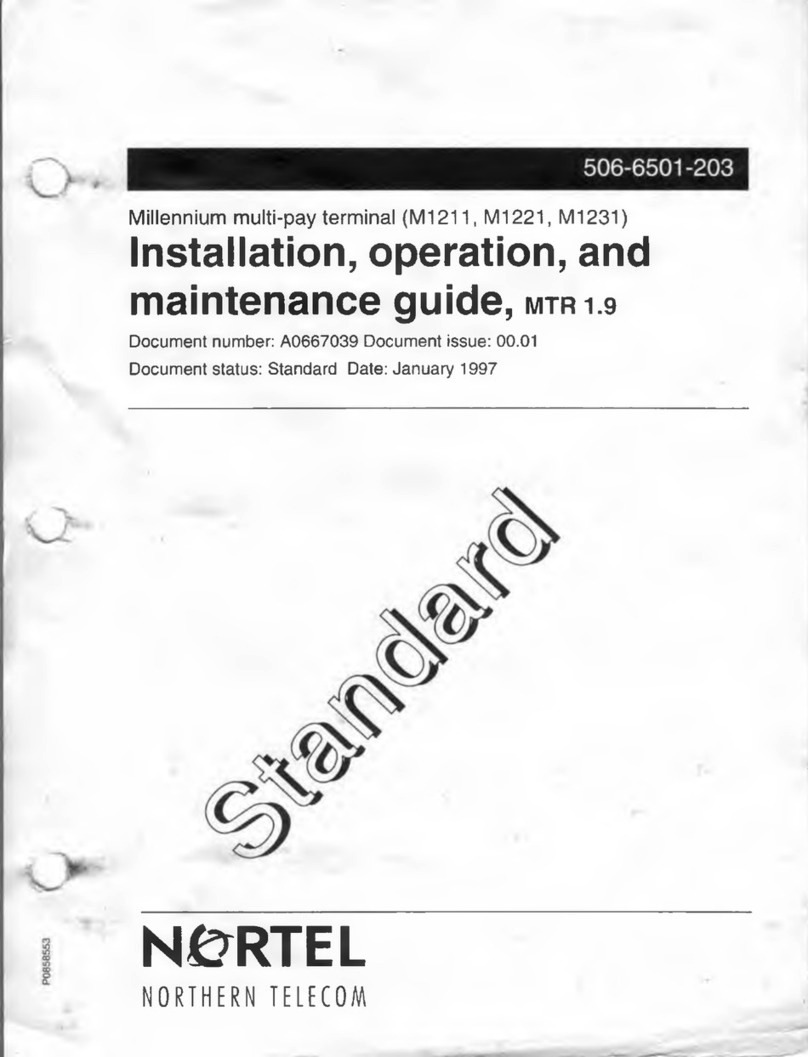
Nortel
Nortel Millennium multi-pay M1211 Installation, operation and maintenance guide
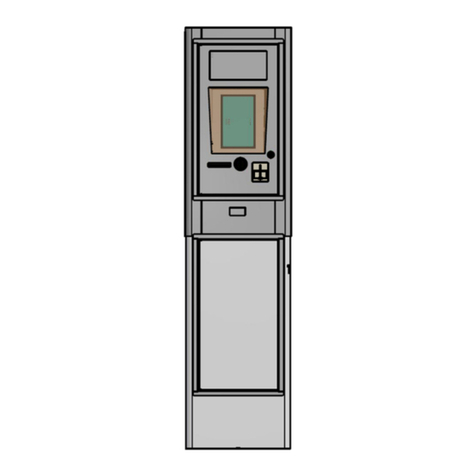
FLOWBIRD
FLOWBIRD CWT Compact S4 Touch Installation & maintenance manual

Commonwealth
Commonwealth Albert user guide

Inepro
Inepro Sales Master Technical manual