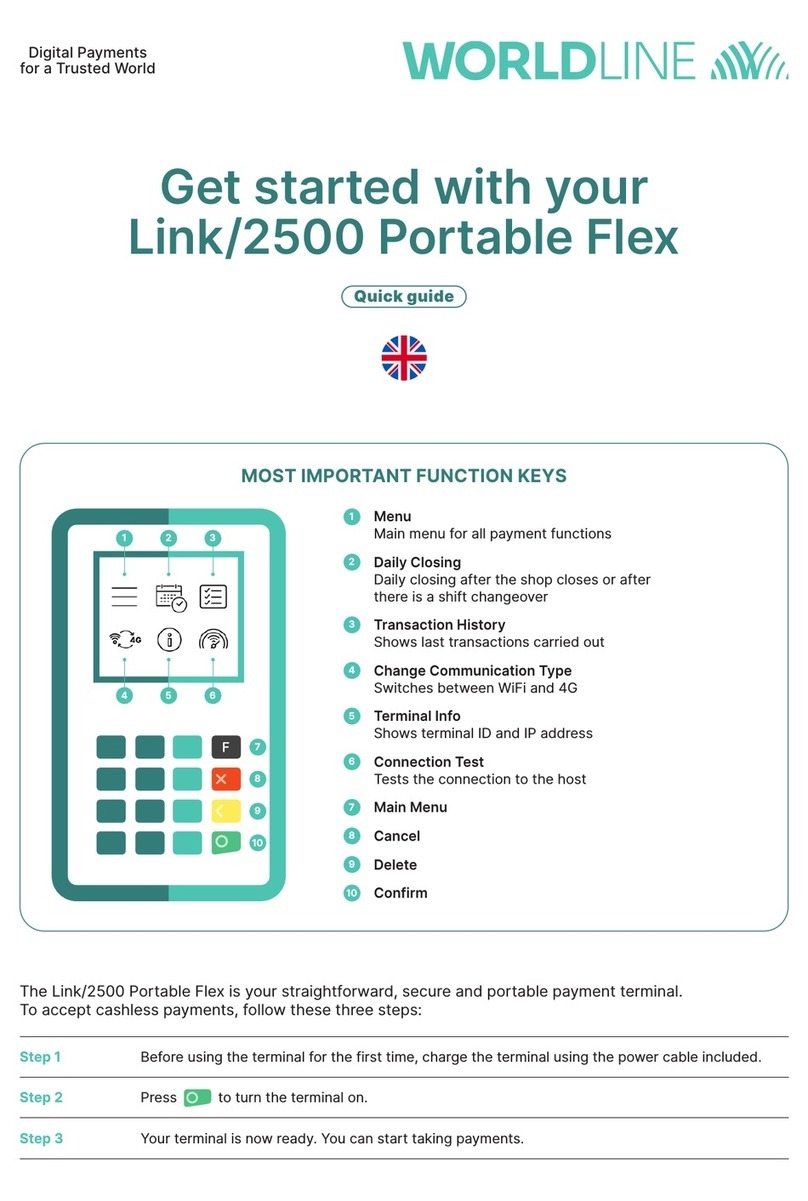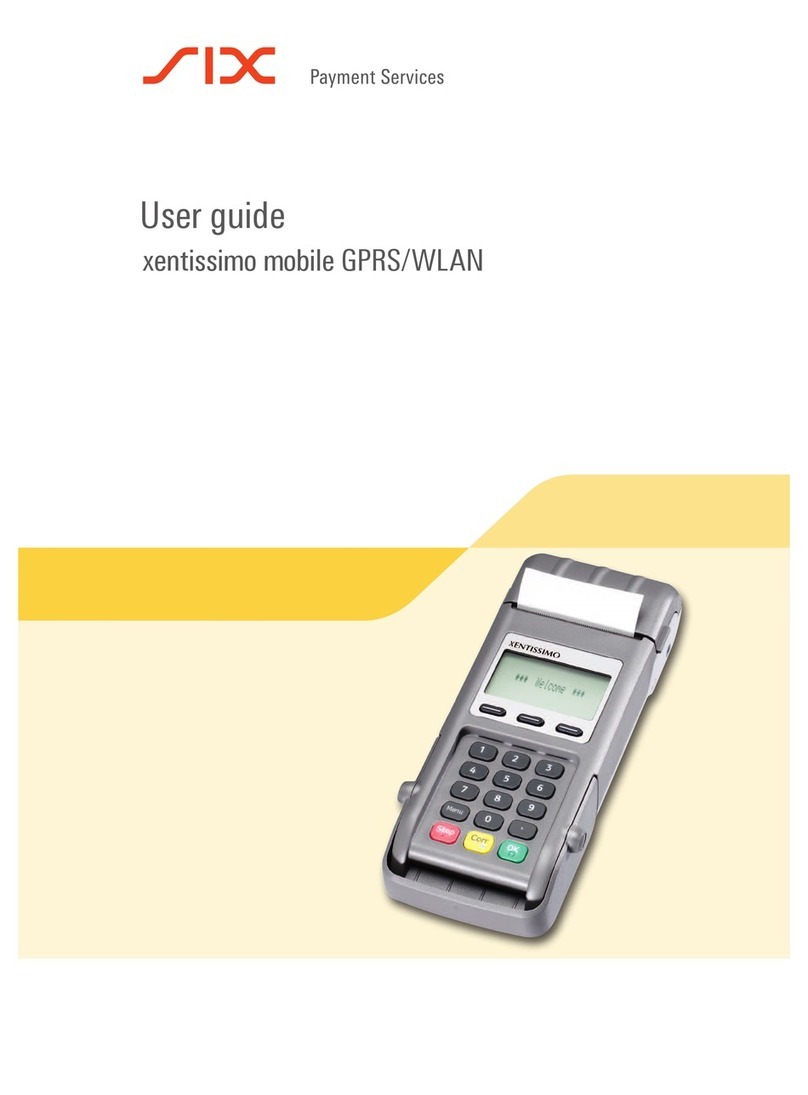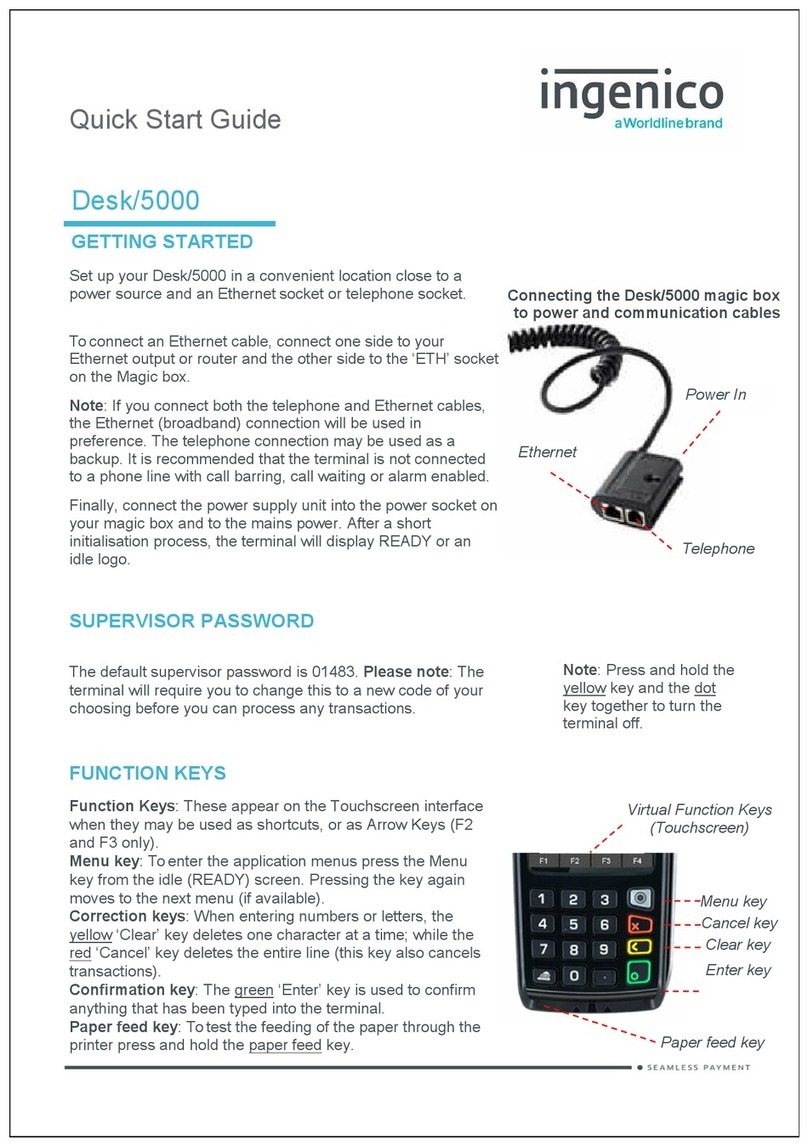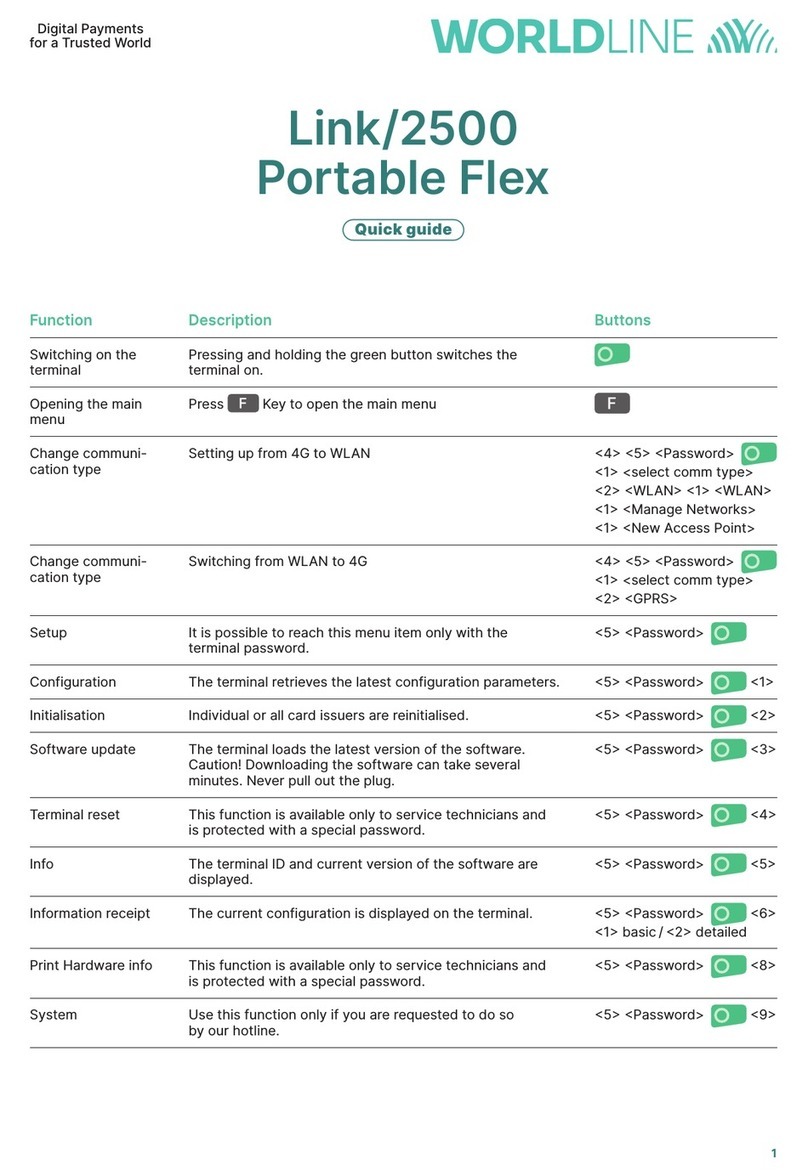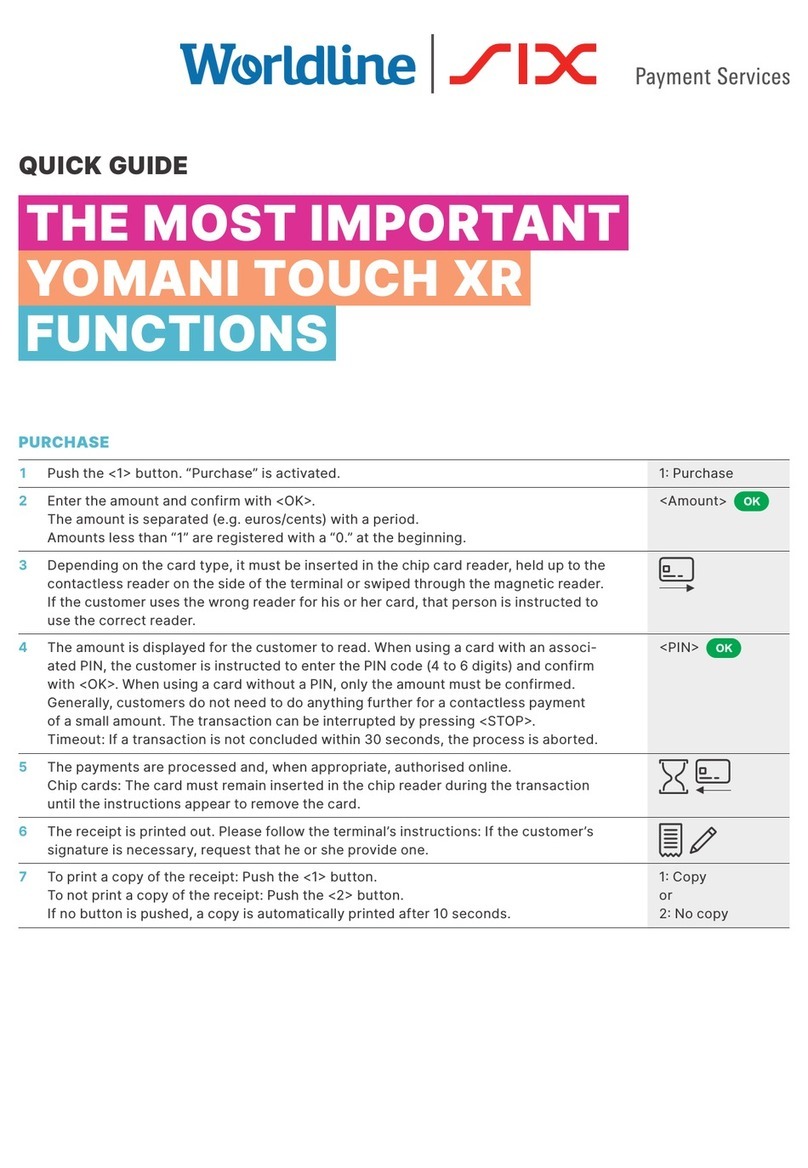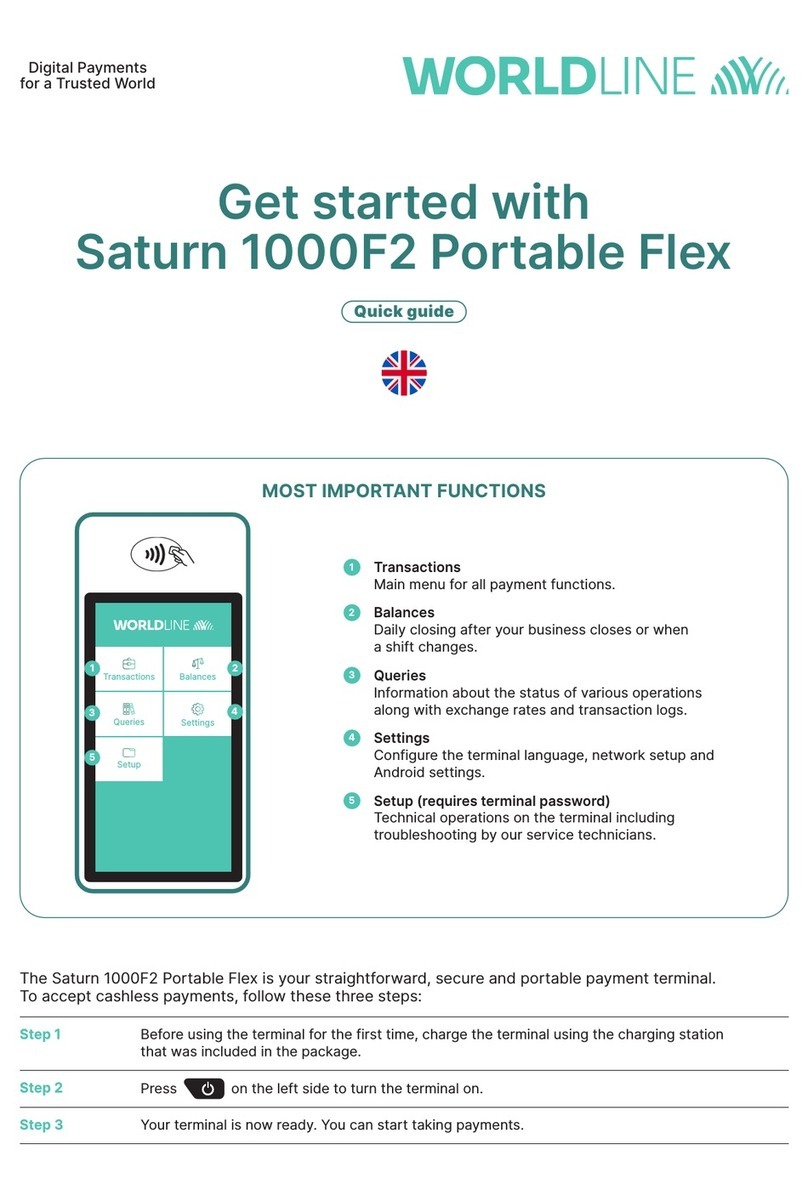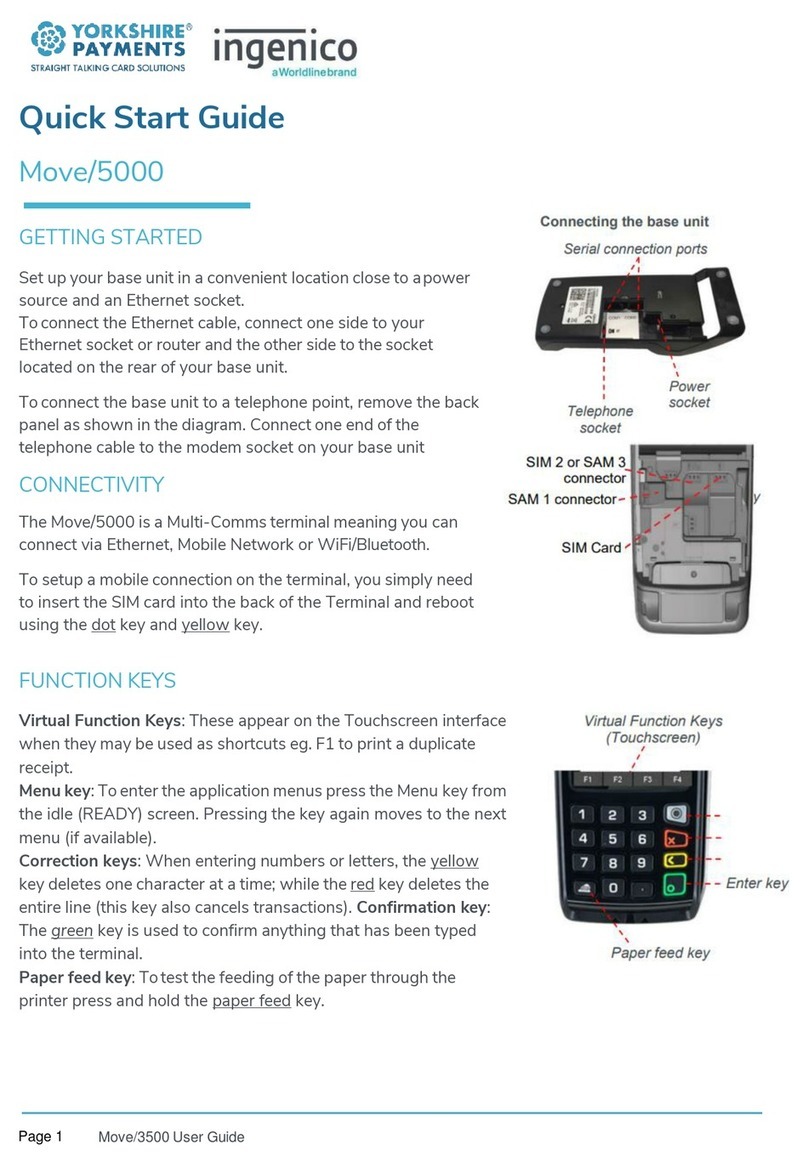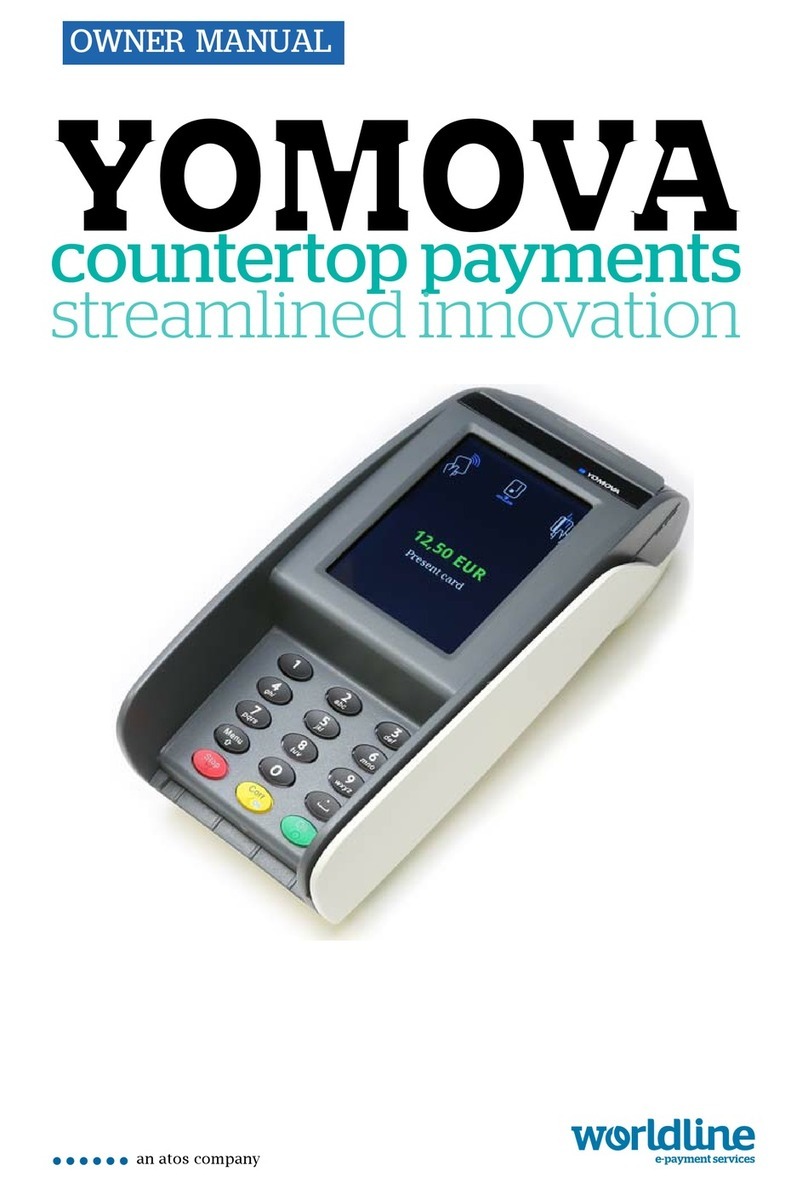CNP Sale.............................................................................................................20
Force Transaction................................................................................................22
Customer Present Transaction Processing.............................................................23
Sale –Swiped Card.................................................................................................23
Sale –Inserted Card................................................................................................24
Sale –Contactless...................................................................................................25
Contactless High Value Payment (HVP) –Wallet Payments..................................26
Sale with Gratuity ....................................................................................................27
Refund.....................................................................................................................28
Refund with Gratuity................................................................................................29
Purchase with Cashback (PWCB)...........................................................................31
PWCB Swiped Card ............................................................................................31
PWCB Inserted Card...........................................................................................32
Cash Advance .........................................................................................................33
Cash Advance –Swipe Card ..............................................................................33
Cash Advance –Insert Card ...............................................................................34
Credit Customer ......................................................................................................35
Reversal ..................................................................................................................36
Pre-Authorisation (Pre-Auth)...................................................................................37
Insert/Swipe card.....................................................................................................37
Top-Up.....................................................................................................................38
Top-Up –Insert Card...........................................................................................38
Top-Up –Swipe Card..........................................................................................39
Completion ..............................................................................................................40
Completion - Swipe Card.....................................................................................40
Completion - Insert Card .....................................................................................41
Completion –No Show........................................................................................42
Completion –Additional Charges........................................................................44
Enter the Numbers from the Post Code..................................................................44
Account Verification.................................................................................................45