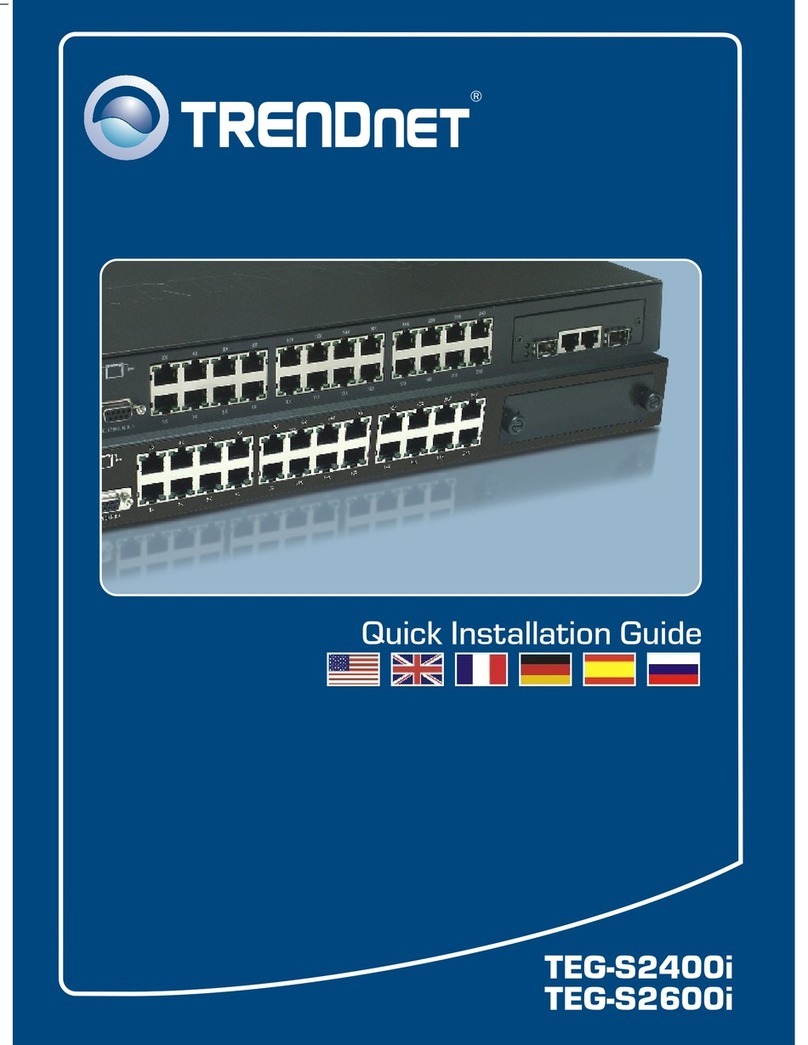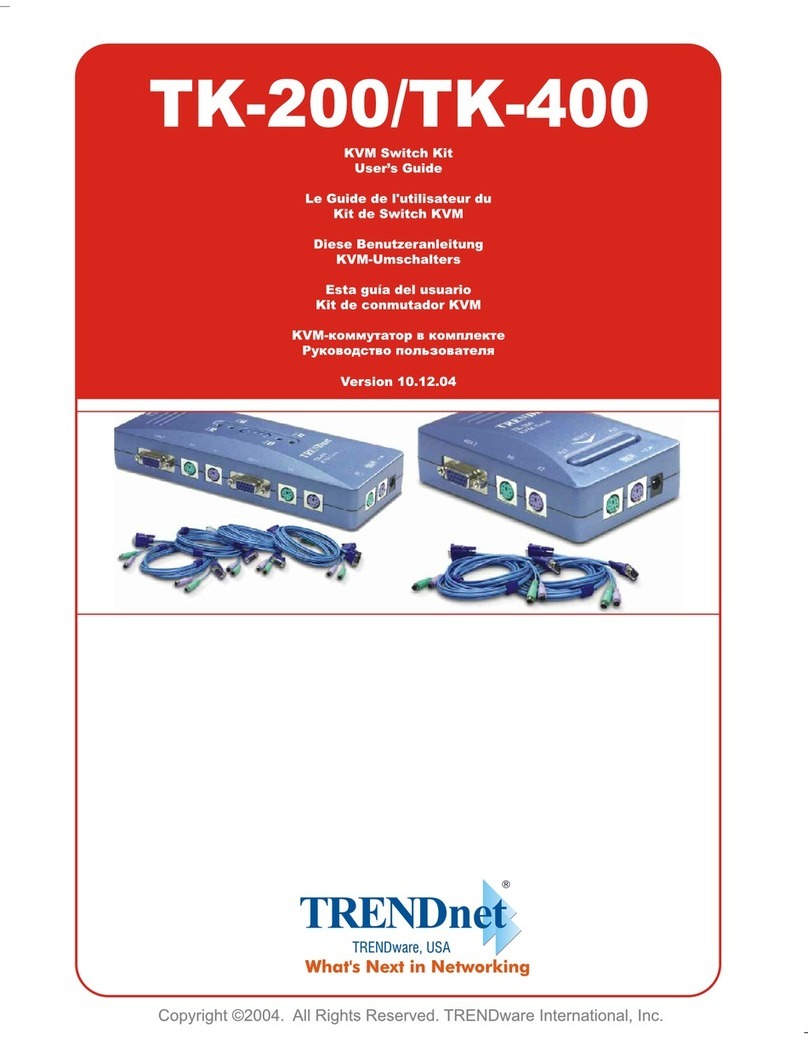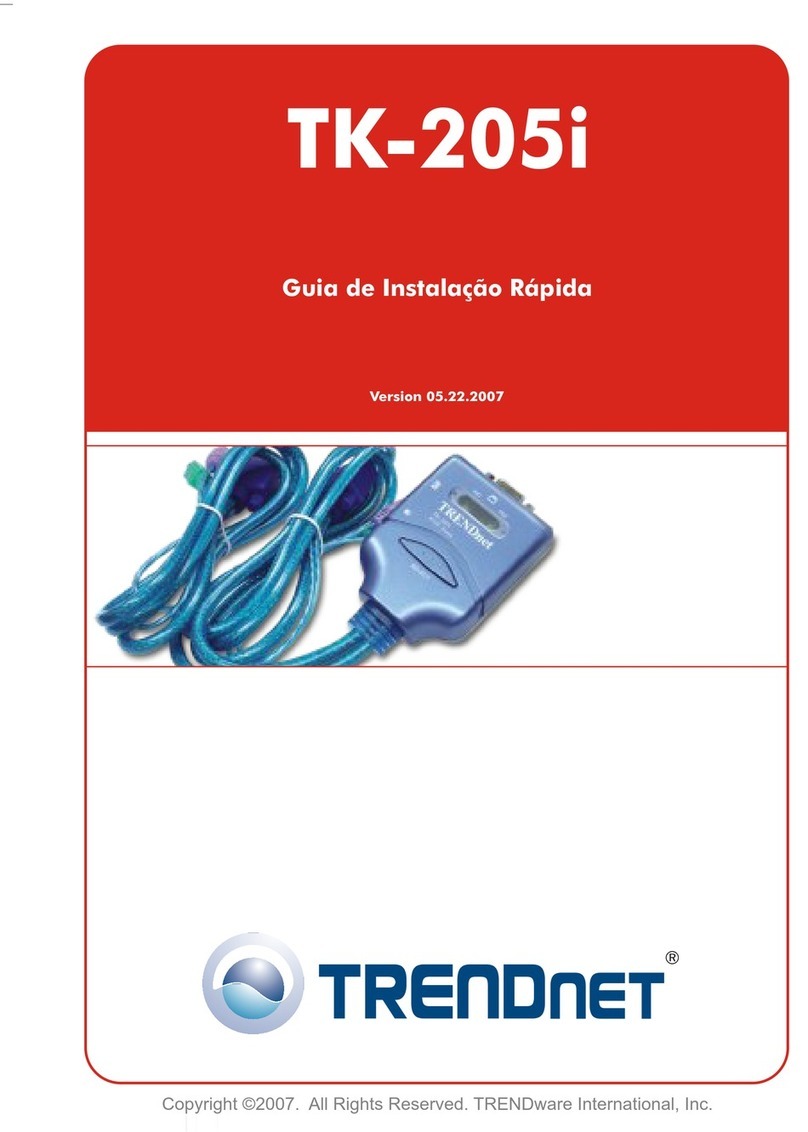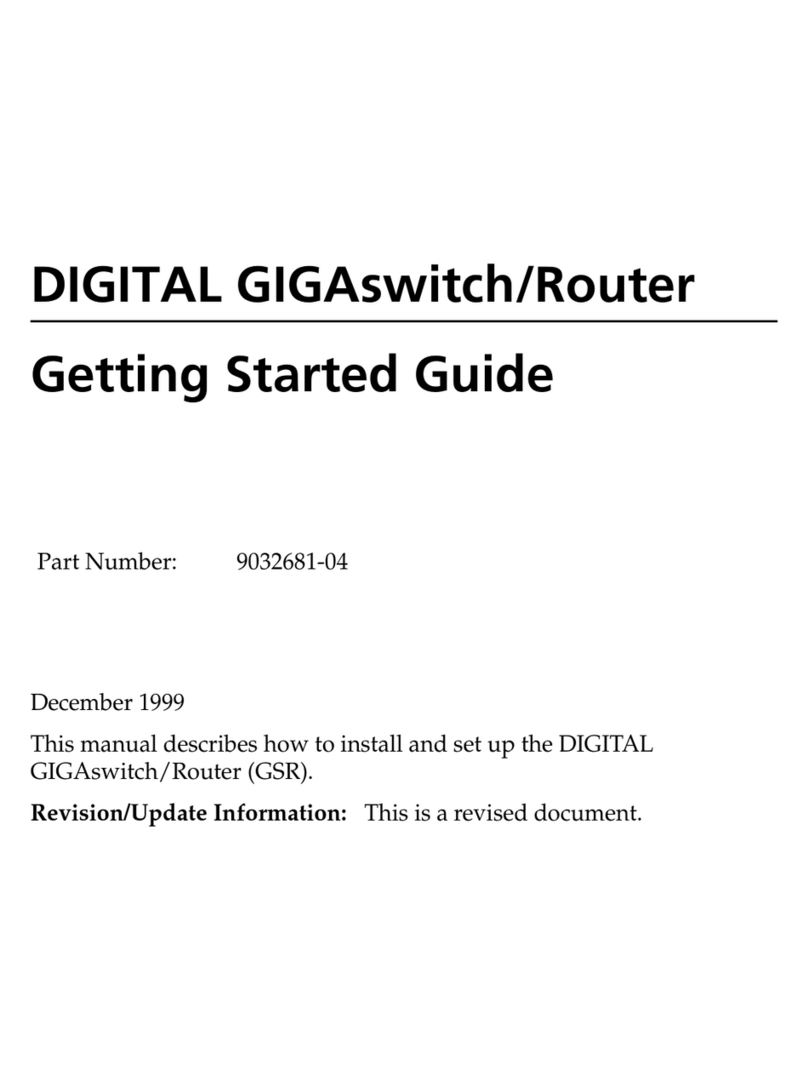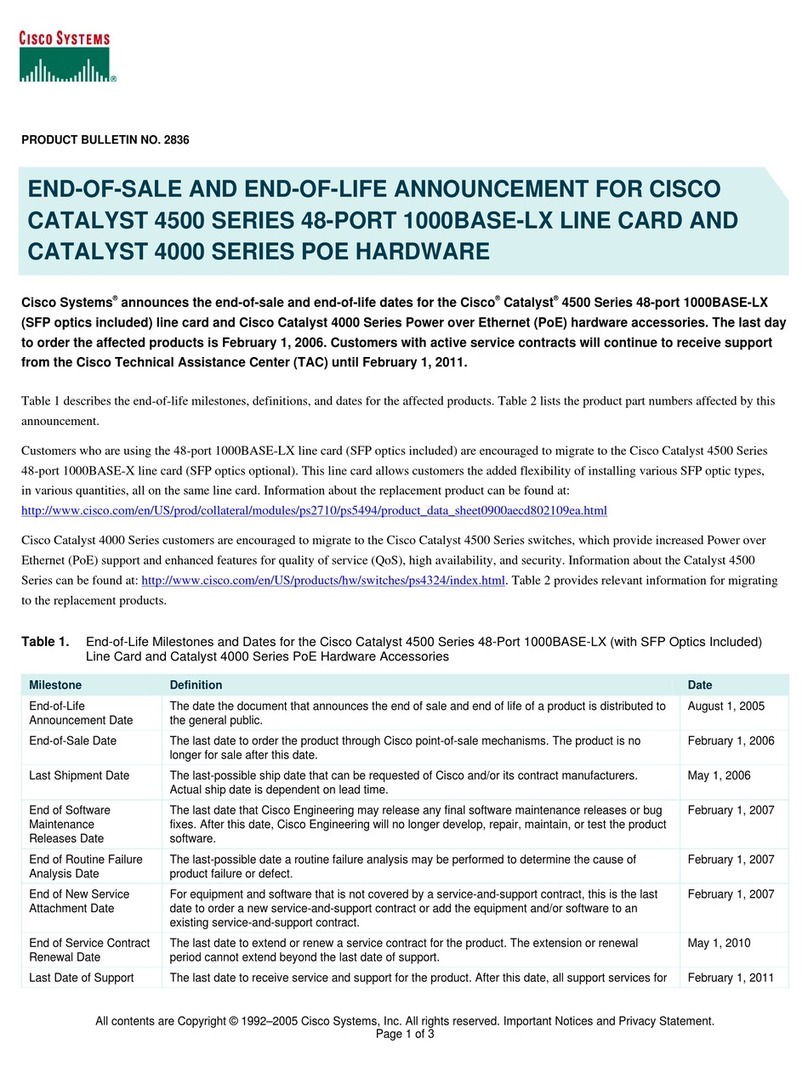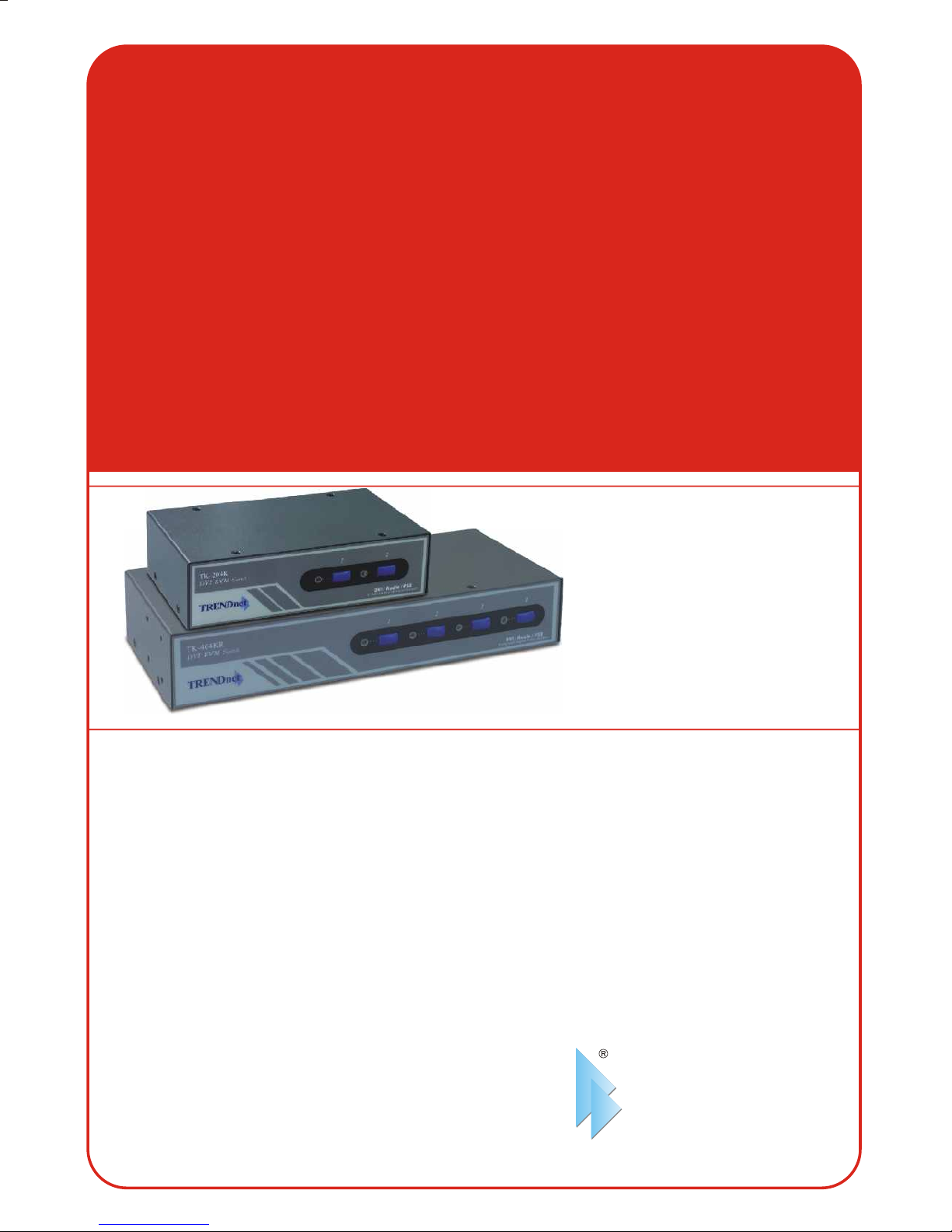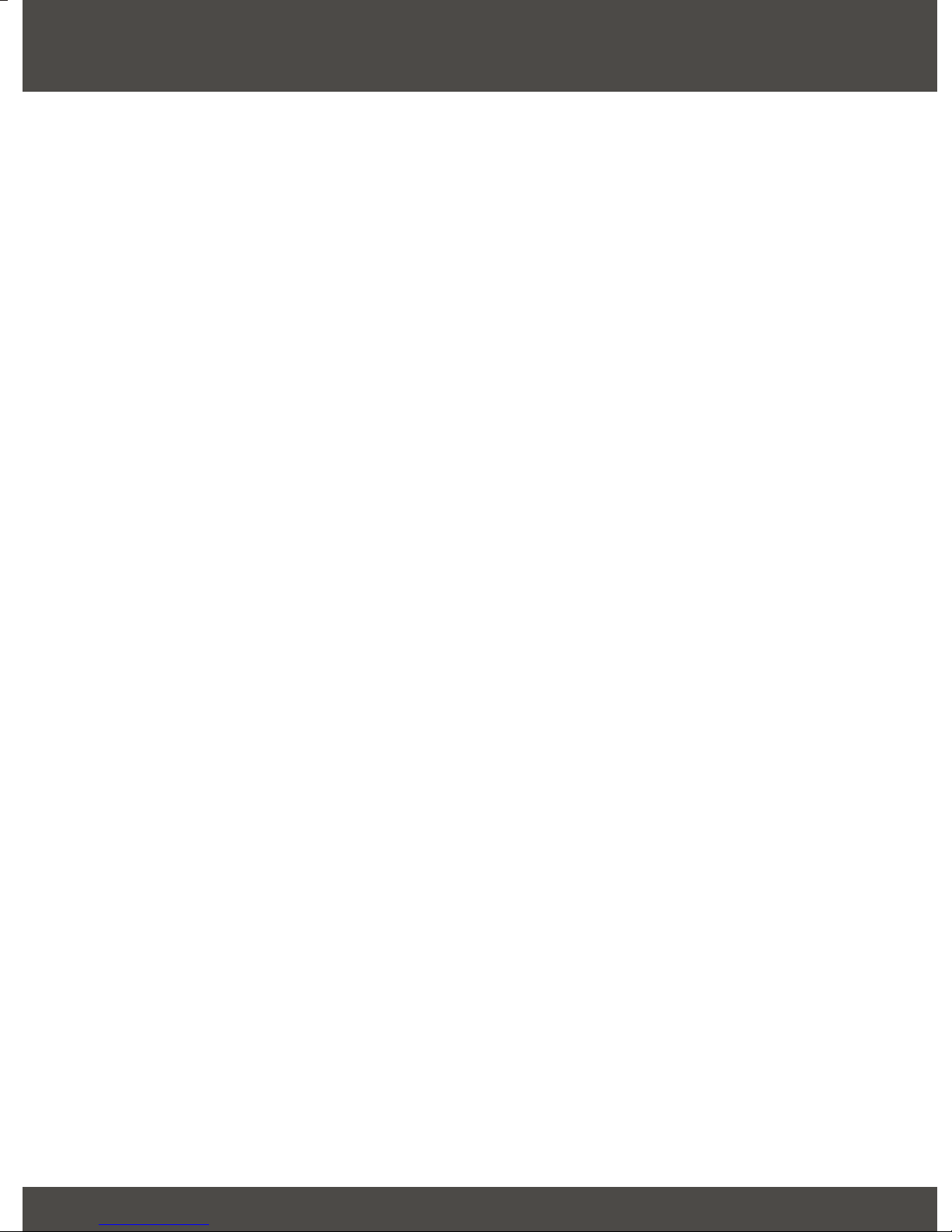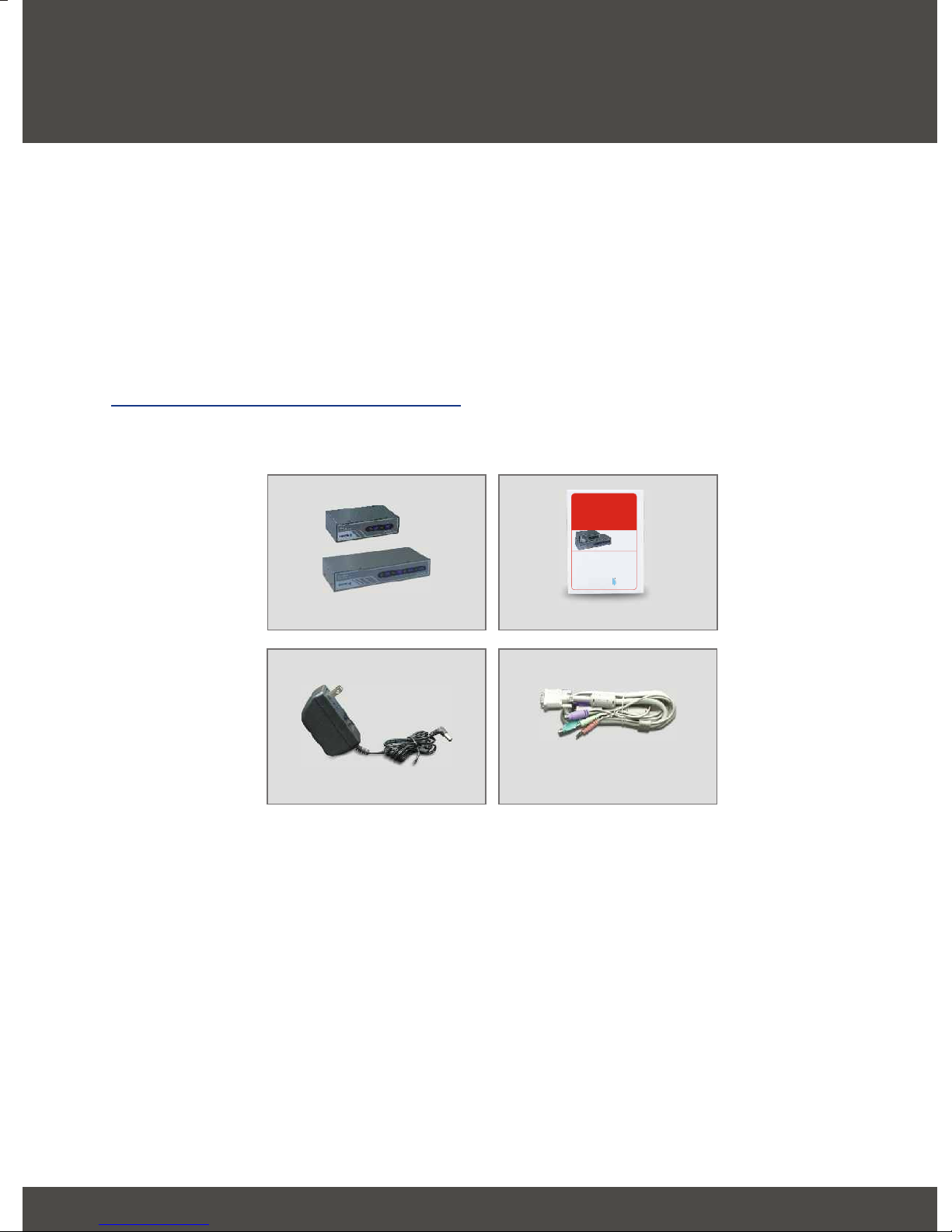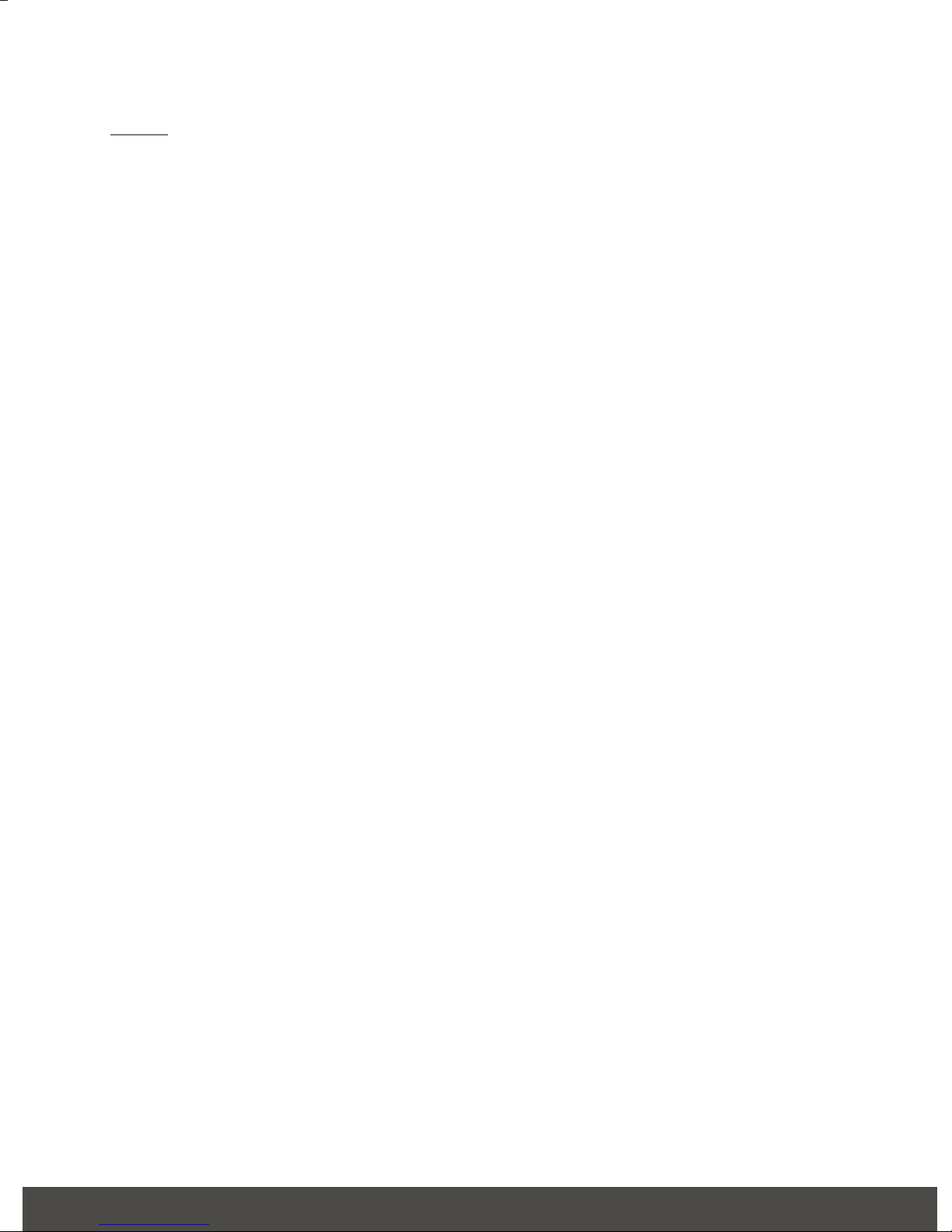TRENDnet TK-204K User manual
Other TRENDnet Switch manuals

TRENDnet
TRENDnet TU2-700 - DATA SHEETS User manual

TRENDnet
TRENDnet TK-205i User manual
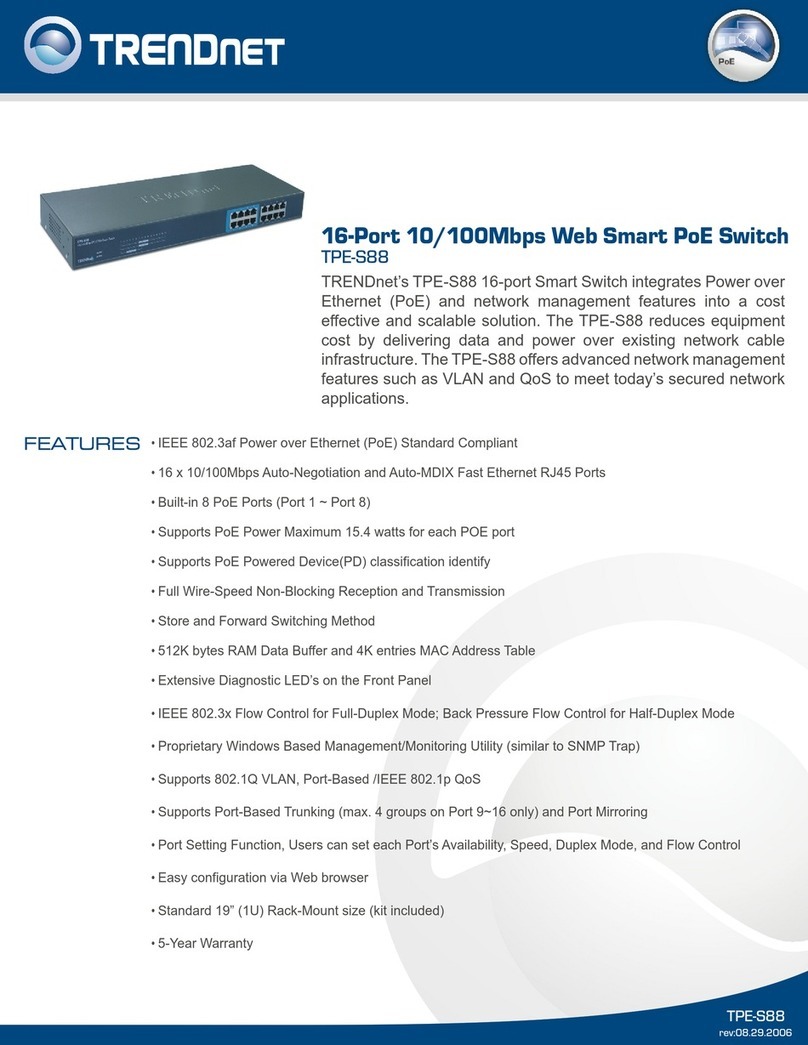
TRENDnet
TRENDnet TPE-S88 - Web Smart PoE Switch User manual

TRENDnet
TRENDnet TK-209i User manual
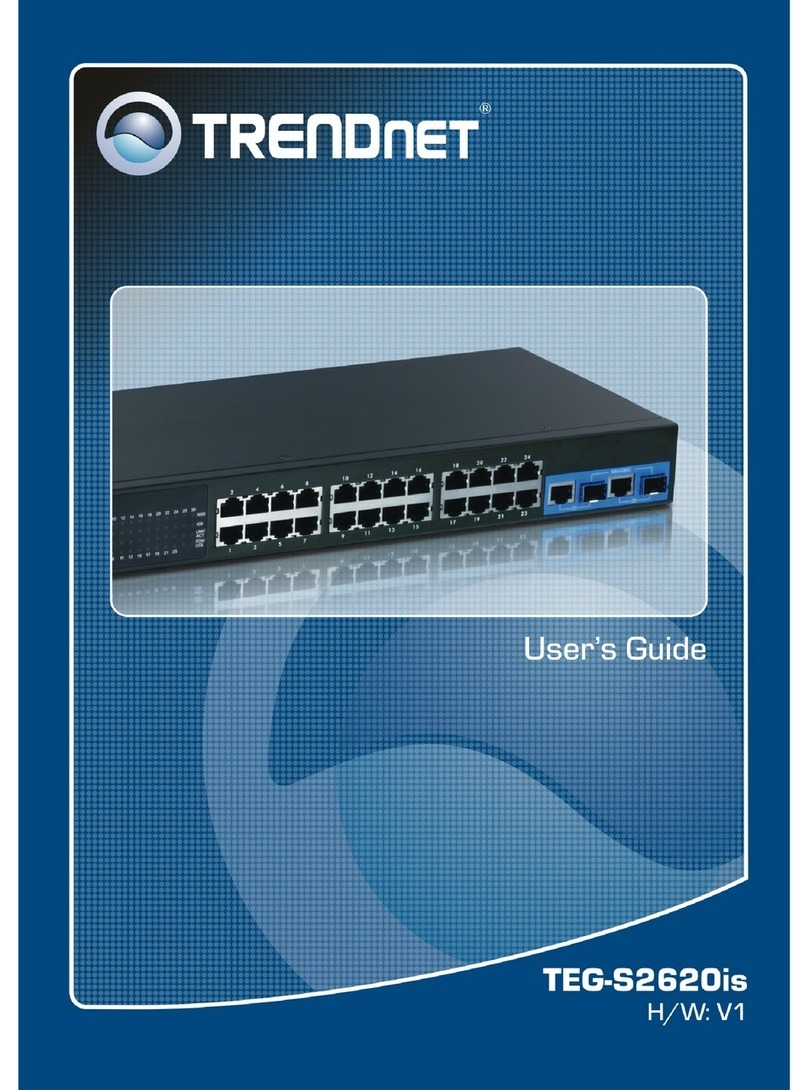
TRENDnet
TRENDnet TEG-S2620is User manual

TRENDnet
TRENDnet TE100-DX16 User manual
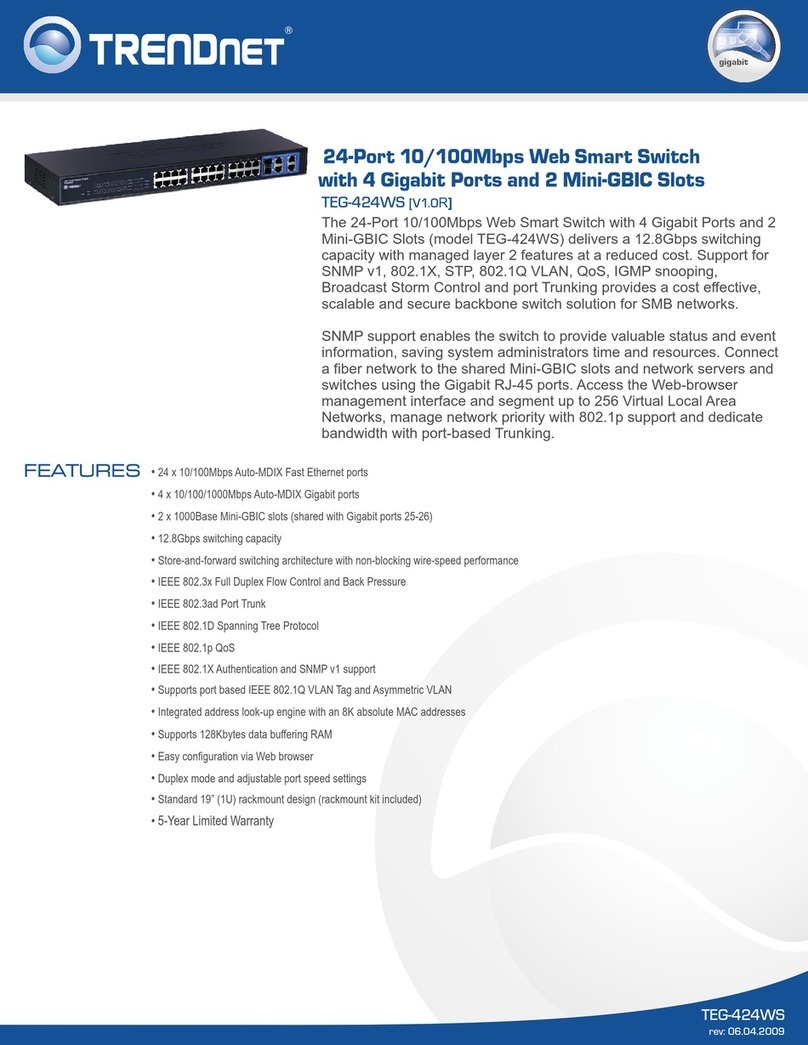
TRENDnet
TRENDnet TEG-424WS User manual
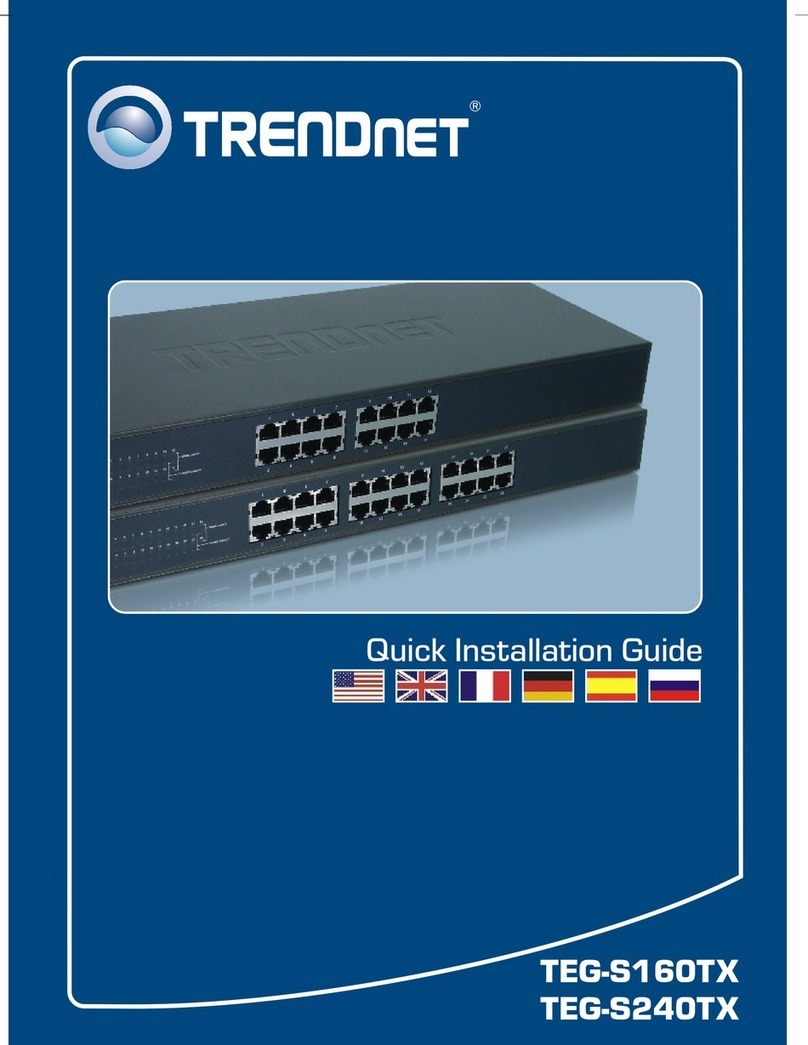
TRENDnet
TRENDnet TEG-S240TX - DATA SHEETS User manual

TRENDnet
TRENDnet TL2-E284 User manual
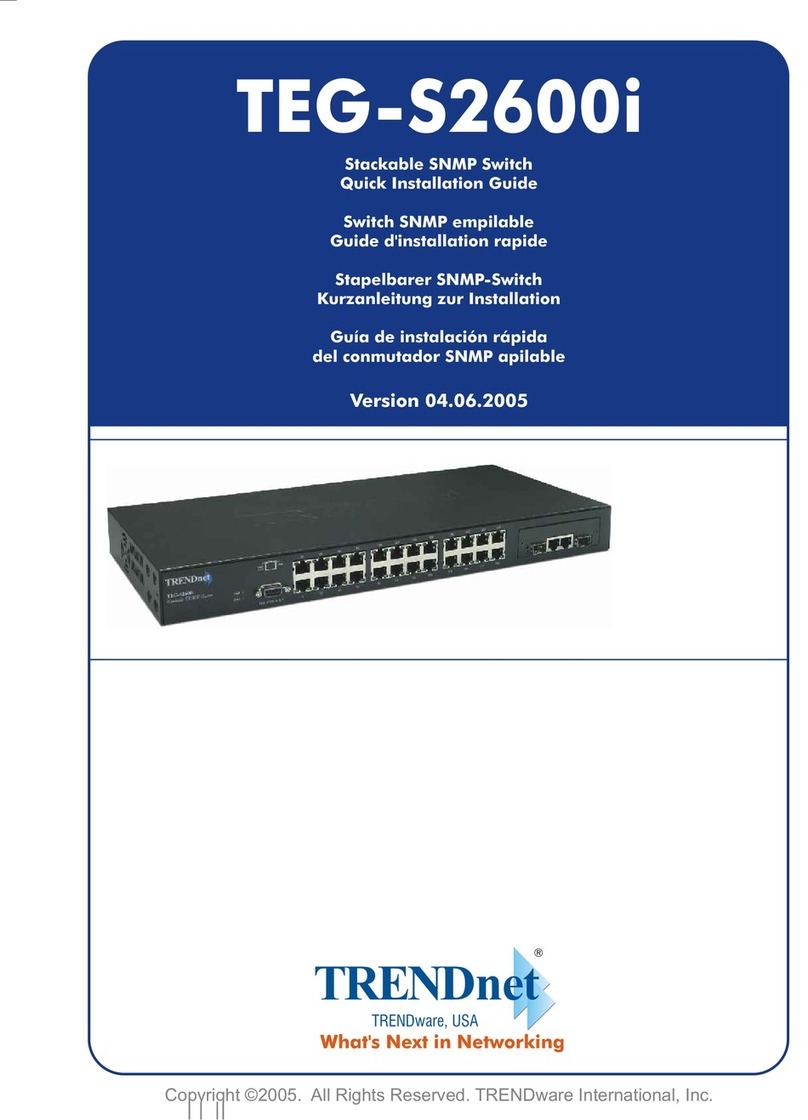
TRENDnet
TRENDnet TEG-S2600I - 10/100Mbps Switch With Mini-GBIC... User manual
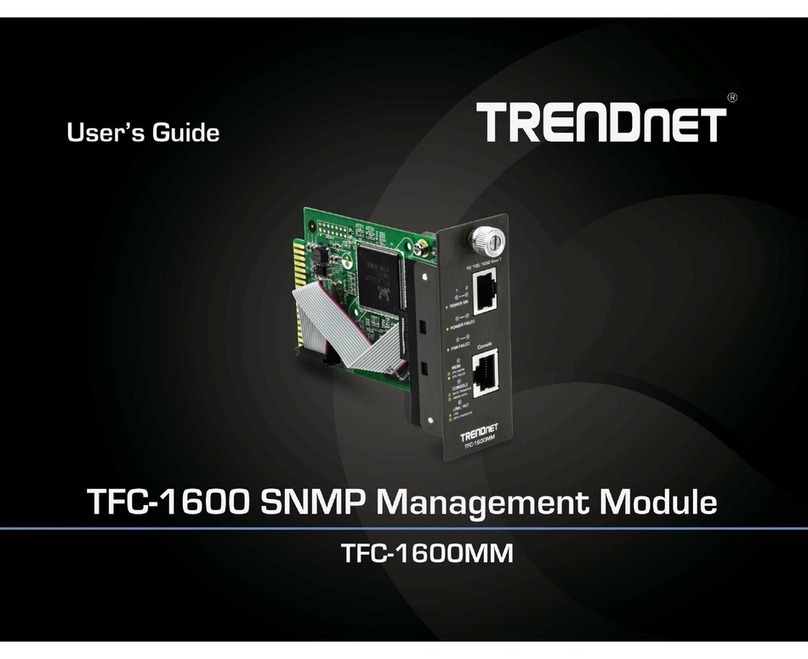
TRENDnet
TRENDnet TFC-1600MM User manual
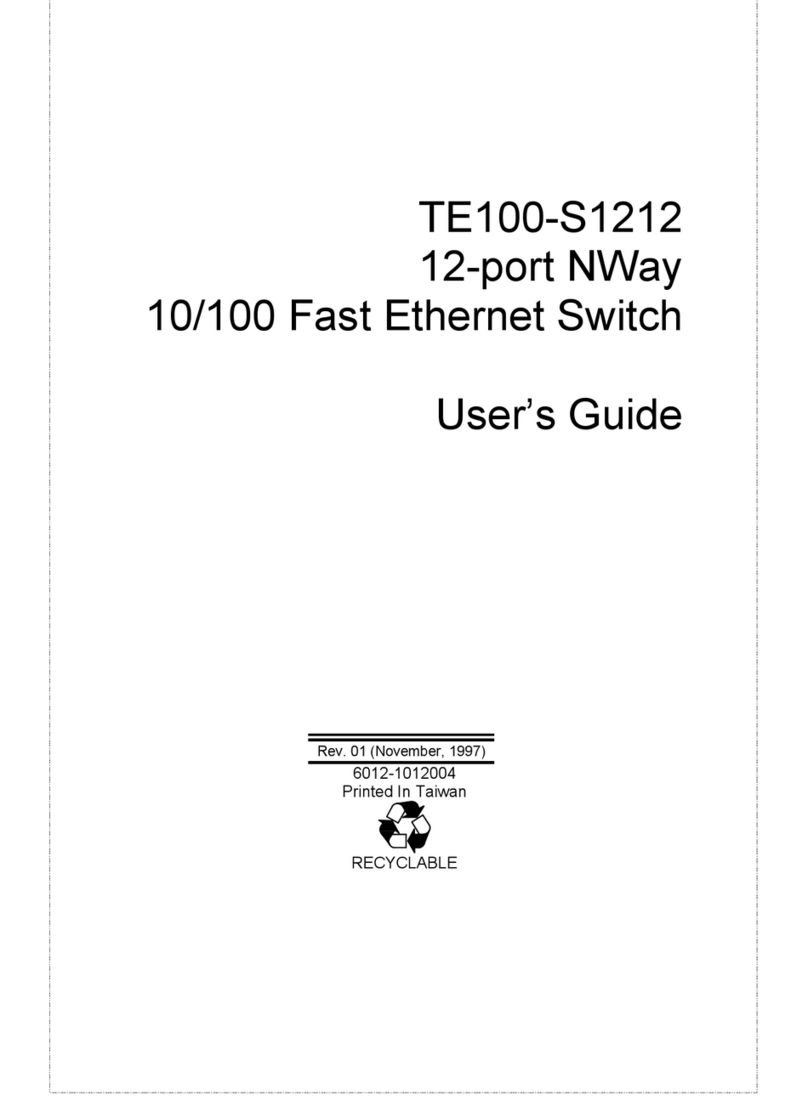
TRENDnet
TRENDnet TE100-S1212 User manual
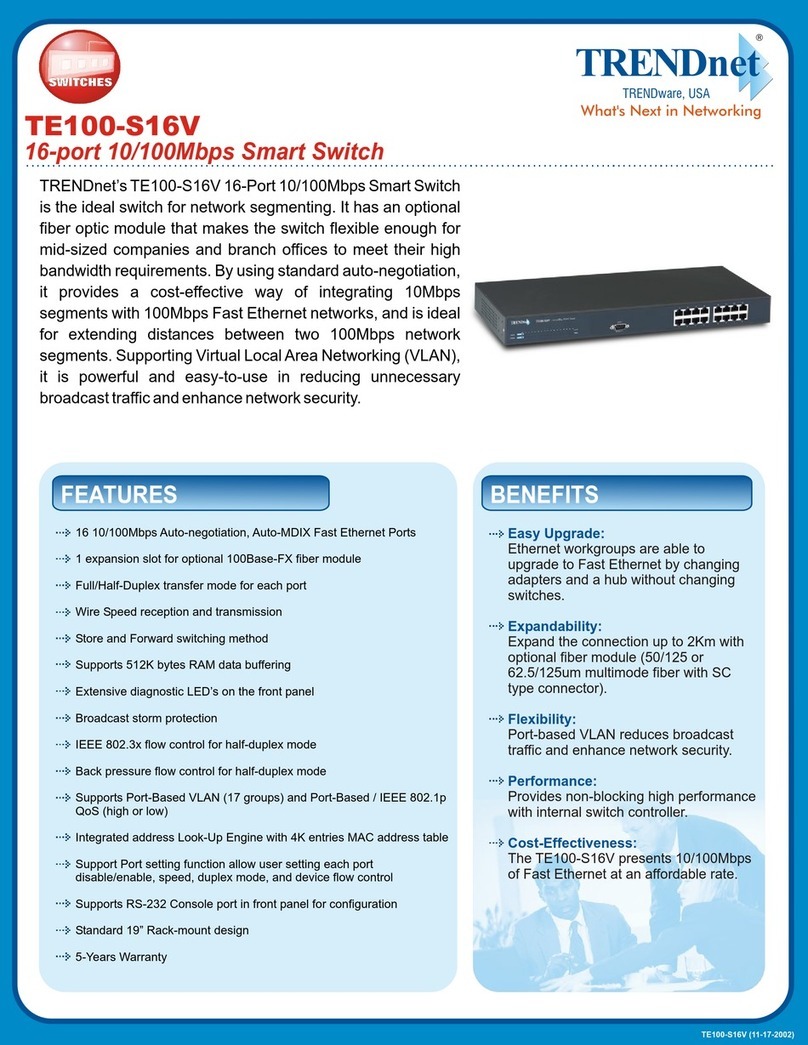
TRENDnet
TRENDnet TE100-S16V User manual

TRENDnet
TRENDnet TK-200K null
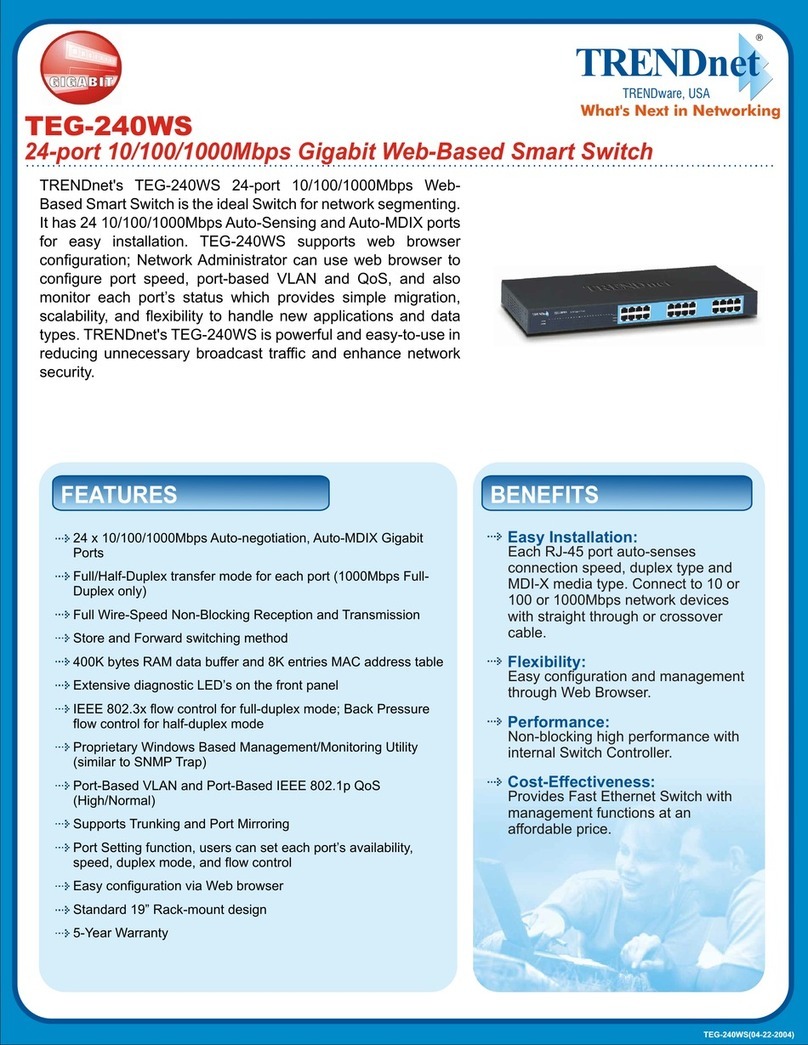
TRENDnet
TRENDnet TEG-240WS User manual

TRENDnet
TRENDnet TPE-1020WS User manual
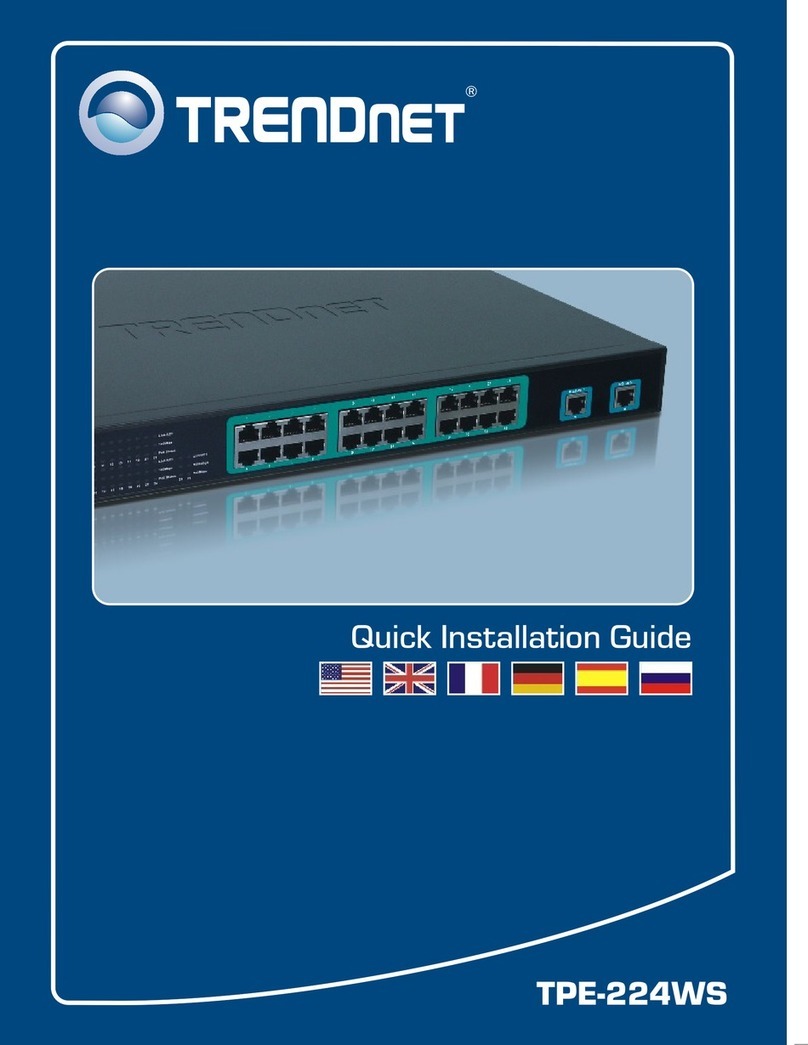
TRENDnet
TRENDnet TPE-224WS - Web Smart PoE Switch User manual
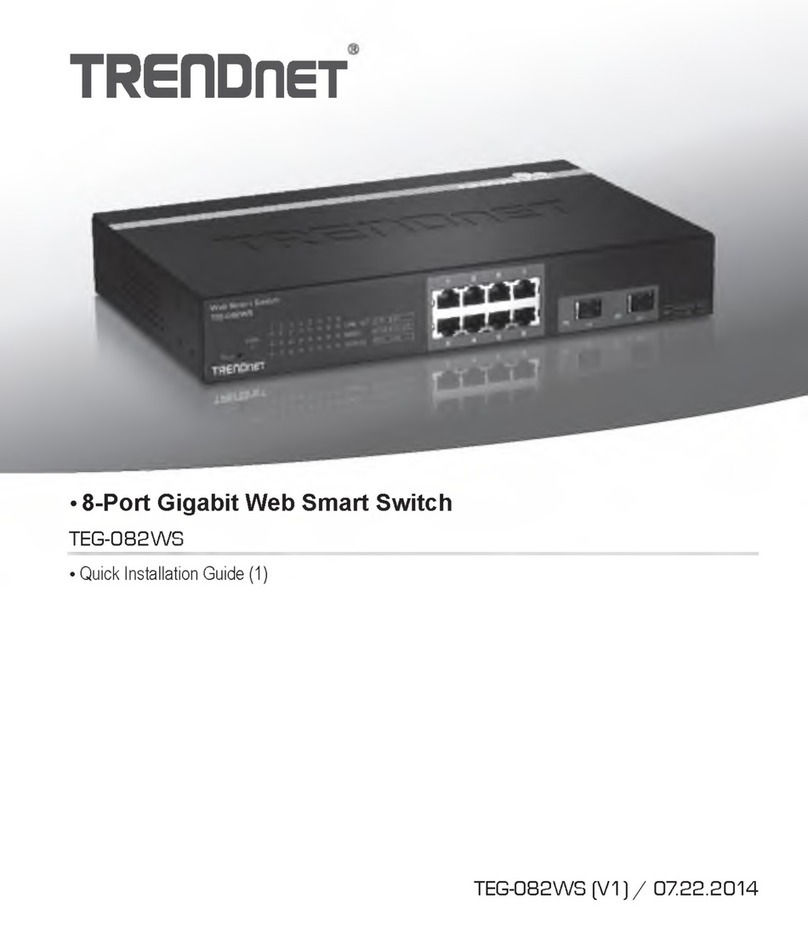
TRENDnet
TRENDnet TEG-082WS User manual
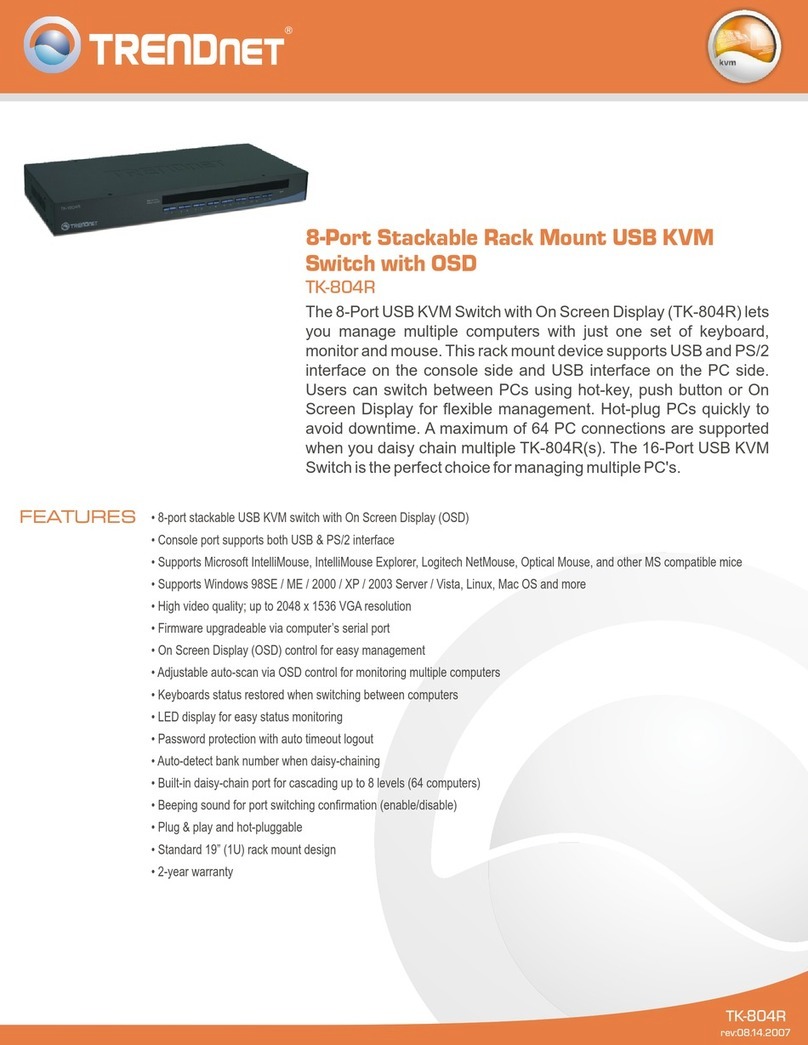
TRENDnet
TRENDnet TK-804R User manual
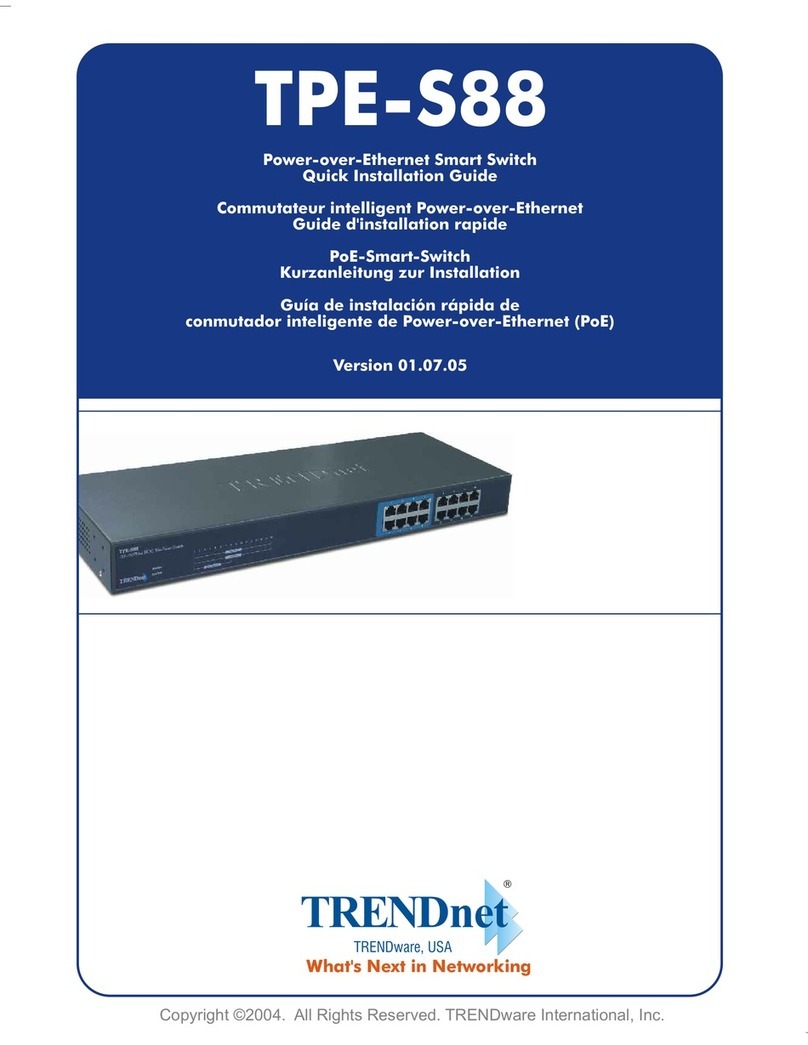
TRENDnet
TRENDnet TPE-S88 - Web Smart PoE Switch User manual