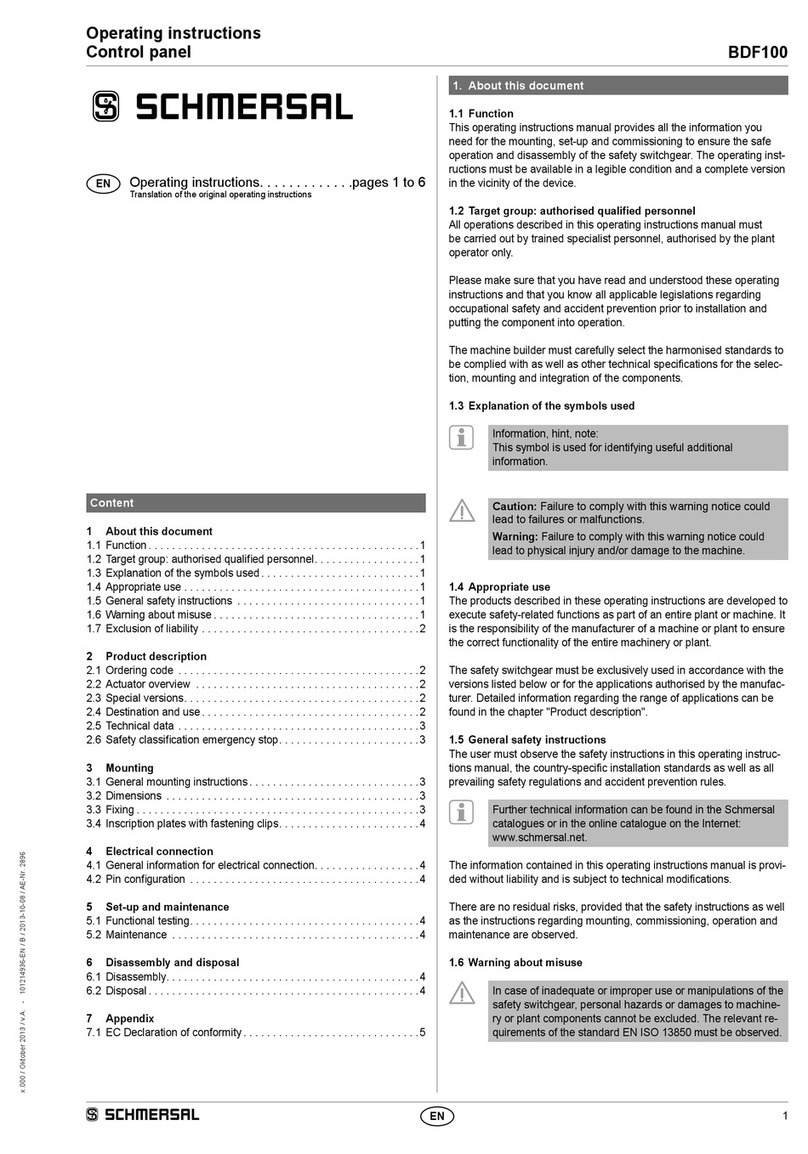Trikdis FLEXi SP3 User manual

www.trikdis.com UAB Trikdis Draugystes g. 17, LT-51229 Kaunas, Lithuania +370 37 408 040 info@trikdis.lt
Security control panel
FLEXi SP3
User manual
(FLEXi SK232LCD keypad)
September 2021

www.trikdis.com 2 September 2021
FLEXi
SP3
user manual
Attention!
Read this user manual carefully.
A representative from the company installing the alarm system will explain which functions of the FLEXi SP3 security module
must be activated to ensure proper protection of the premises.
Copyright © 2021 UAB “Trikdis”. All rights reserved.
Trademarks and patents Other trade names used in this document may be trademarks or registered
trademarks belonging to their respective manufacturers or retailers.
Manufacturer UAB „Trikdis“,
Draugystes g. 17, LT-51229 Kaunas, Lithuania
Version This document is applicable to FLEXi SP3 security modules with firmware
version v1.00 and up.
Certification CE marking
European Union directives 2004/108/EC (EMC directive)
1999/5/EC (conformity directive)
Contact information for inquiries Contact information can be found on the website www.trikdis.c
om

www.trikdis.com 3 September 2021
FLEXi
SP3
user manual
Contents
1 ABOUT YOUR ALARM SYSTEM ...................................................................................................................................... 4
2 MAIN TECHNICAL SPECIFICATIONS ................................................................................................................................ 4
3 POWERING THE EQUIPMENT......................................................................................................................................... 4
4 GENERAL OPERATION OF THE ALARM SYSTEM ............................................................................................................. 4
4.1 TRANSMISSION OF ALERT MESSAGES ..................................................................................................................................... 4
4.2 ALARM SYSTEM OPERATION MODES ...................................................................................................................................... 5
4.3 CONTROL OF THE ALARM SYSTEM ......................................................................................................................................... 5
4.4 CONTROL ACCESS .............................................................................................................................................................. 5
4.5 SECURITY FUNCTIONS ......................................................................................................................................................... 5
4.6 ADDITIONAL FUNCTIONS ..................................................................................................................................................... 6
5 CONTROLLING THE ALARM............................................................................................................................................ 6
5.1 CONTROLLING THE ALARM WITH A SK232LCD KEYPAD ............................................................................................................ 6
5.2 QUICK ARMING/DISARMING OF THE ALARM SYSTEM ................................................................................................................. 7
5.3 ARMING THE ALARM IN ARM MODE ..................................................................................................................................... 7
5.4 ARMING THE ALARM IN STAY MODE ..................................................................................................................................... 7
5.5 ARMING THE ALARM IN SLEEP MODE ................................................................................................................................... 8
5.6 DISARMING THE ALARM (OFF MODE) ................................................................................................................................... 8
5.6.1 Switching off the alarm after it has been activated ................................................................................................. 8
5.7 TEMPORARY ZONE BYPASS (BYPASS FUNCTION) ....................................................................................................................... 9
5.8 VIEWING AND CLEARING ALARM ACTIVATION MEMORY ............................................................................................................. 9
5.9 RESETTING FIRE (SMOKE) SENSORS........................................................................................................................................ 9
5.10 EMERGENCY CALL BUTTONS ................................................................................................................................................. 9
5.11 TROUBLESHOOTING THE ALARM SYSTEM ................................................................................................................................ 9
5.12 PROGRAMMING USER CONTROL CODES ................................................................................................................................ 10
5.12.1 Changing the administrator code ...................................................................................................................... 10
5.12.2 Entering new User codes ................................................................................................................................... 10
5.12.3 Editing User codes ............................................................................................................................................. 10
5.12.4 Viewing partition statuses ................................................................................................................................. 10
5.12.5 Deleting User codes ........................................................................................................................................... 11
5.12.6 Duress code........................................................................................................................................................ 11
5.13 SETTING THE TIME AND DATE ............................................................................................................................................. 11
5.14 ADJUSTING THE KEYPAD VOLUME ....................................................................................................................................... 11
5.15 ADJUSTING THE BRIGHTNESS OF THE KEYPAD SCREEN AND BUTTONS .......................................................................................... 11
5.16 SETTING THE TEMPERATURE .............................................................................................................................................. 12
6 CONTROL USING IBUTTON KEYS .................................................................................................................................. 12
7 CONTROL USING RFID CARDS (TAGS) .......................................................................................................................... 12
8 CONTROL USING PHONE CALLS ................................................................................................................................... 13
9 CONTROL USING SMS MESSAGES ................................................................................................................................ 13

www.trikdis.com 4 September 2021
FLEXi
SP3
user manual
1 About your alarm system
The FLEXi SP3 control panel is part of a premise security and fire alarm system. It performs sensor signal processing and
signalizer control and has integrated GSM and WiFi modems that can transmit alert messages to the central monitoring station
and to users’ mobile phones.
Representatives of the company that installed the alarm system will explain the details on the operation, configuration and
control of Your alarm system.
2 Main technical specifications
Number of security zones 10 zones (20 zones if using ATZ), can be expanded to up to 32 zones using
expanders
Number of partitions Up to 8
Ways of alerting about danger Sound, indoor and/or outdoor sirens. Strobe lights. Transmission of messages
to central monitoring station and/or to users
Alert messages are transmitted To central monitoring station via GPRS to two addresses and/or via SMS
messages
To 8 user mobile phones via SMS messages
Safety requirements Meets safety requirements of the EN 60950 standard
User codes for control Up to 40 user control codes; allowed number of different iButton keys or RFID
cards – up to 40
Resistance to environmental influences
class
Meets demands of standard EN 50131 for Class II environmental classification
Operating conditions Temperature from -10 °C to +50 °C, relative humidity 80% at +20°C, no
condensation
Main power supply 230 V 50 Hz single-phase AC power network (through a step-down power
transformer). Power consumption no higher than 40 W
Backup power supply 12 V / 7 Ah battery. Current consumption no higher than 0,5 A
3 Powering the equipment
The control panel is powered by an AC power network, or, in case it fails, by a backup battery. When an AC power network is
available, the battery is charged and kept in standby mode. The time of operation using the backup battery is limited and
depends on the amount of current used by the alarm system. A voltage of 12 V is required to power additional equipment.
4 General operation of the alarm system
The security-fire alarm system consists of a signal processing board (the control panel), installed in a casing along with a step-
down power transformer and backup power supply battery, with intrusion, break-in, fire and other sensors, sound and light
signalers and control equipment connected to it.
If the alarm system is armed and any of the sensors are triggered, sound and light signalizers are turned on, and, if set, alert
messages are sent to the central monitoring station and to users. If the alarm is disarmed, it will only react to the triggering of
sensors that are set to operate continuously.
4.1 Transmission of alert messages
Alert messages can be transmitted to the CMS (central monitoring station) and/or to users. Messages are sent via the selected
connectivity channels, first to the CMS and only then to users via Protegus, SMS messages and/or phone calls.

www.trikdis.com 5 September 2021
FLEXi
SP3
user manual
4.2 Alarm system operation modes
Mode Description
OFF (DISARM) In this mode, only some of the zones are protected. The alarm will only react to events in zones
set to Fire, 24 hour, Silent 24h.
ARM In this mode, all zones are protected. The alarm will react to all possible events.
STAY In this mode, a part of the zones is protected, but movement is allowed in zones set to Interior
STAY and Instant STAY. If the alarm system is operating in this mode and a Delay zone is
violated, the alarm will activate only after the entry time has elapsed.
SLEEP In this mode, a part of the zones is protected, but movement is allowed in zones set to Interior
STAY and Instant STAY. If the alarm system is operating in this mode and a Delay zone is
violated, the alarm will activate immediately.
4.3 Control of the alarm system
The alarm system can be controlled using the following devices:
Trikdis keypads FLEXi SK232LED W, SK232LCD;
Paradox keypads K32+, K32LED, K32LCD, K636, K10LED V/H, K35, TM50, TM70;
Crow keypads CR-16, CR-LCD;
iButton keys;
RFID cards;
Electric switch, by changing the state of the zone selected by the keyswitch;
Telephone (by phone call or by sending an SMS message with specific contents);
Protegus app;
Remote command from monitoring station.
4.4 Control access
Control codes are used to give different users different access levels for controlling the alarm system. The user control codes
are four digits long. When choosing and entering control codes, only numbers from 0 to 9 are used, other symbols are not
available.
Types of alarm system control codes:
Administrator code – a six-digit combination (default code - 123456). There is only one administrator code. It cannot be
deleted, but it can be changed. The Administrator code allows to add or delete other users’ control codes. The
Administrator code cannot arm/disarm the alarm system;
User code – a four-digit combination for arming/disarming the alarm system and for temporarily bypassing security
zones. It is recommended to assign every user a personal alarm control code. The memory of the FLEXi SP3 module can
store up to 40 user codes;
SMS password – six-digit combination for controlling the alarm system via SMS messages (default code - 123456).
4.5 Security functions
Name Description
Bypass Temporarily (for one arming of the alarm system) bypasses a security zone when changing the alarm
status. The function is used when the alarm needs to be armed, but a zone is malfunctioning and the
fault cannot be easily repaired.
Bell Squawk The module can use a short siren signal to warn about the arming and disarming of the premise alarm
system.
Chime When the alarm system is disarmed, the module can warn that a zone is being violated by turning on
the keypad buzzer and/or a specially programmed PGM output.

www.trikdis.com 6 September 2021
FLEXi
SP3
user manual
Name Description
Re-ARM Used to protect against accidental disarming of the alarm. If the alarm system was disarmed via phone
call, but the Delay zone was not violated, the alarm system will automatically return to its previous
security mode after the Entry Delay time passes.
4.6 Additional functions
Name Description
Temperature
measurement
Up to 8 temperature sensors DS18B20, DS18S20 or one temperature and humidity sensor AM2301 can
be connected to the FLEXi SP3 module. Intervals of permitted temperatures can be set for each of them
individually. If the temperature changes beyond the set interval, an event message will be formed and
sent to users.
Remote control of
devices
Additional electronic devices can be connected to the FLEXi SP3 security module’s programmable open
collector outputs and can be controlled remotely.
5 Controlling the alarm
5.1 Controlling the alarm with a SK232LCD keypad
The keypad FLEXi SK232LCD for alarm system control displays the states of 32 zones and 8 partitions.
Buttons for setting operation modes and entering numbers
Button Description
The button is used for editing control codes and for resetting fire sensors.
Arrow button (used for menu navigation)
Arrow button (used for menu navigation)
MENU The MENU button is used to open the advanced settings window

www.trikdis.com 7 September 2021
FLEXi
SP3
user manual
Button Description
1, 2 ...9, 0 Buttons for entering numbers.
C Button for exiting modes and clearing values.
OK Button for confirming the specified choice.
ARM Button for turning on full security mode ARM.
SLEEP Button for turning on SLEEP mode.
STAY Button for turning on STAY mode.
OFF Button for turning on OFF (DISARM) mode.
Note: 1. To turn off programming mode or delete an incorrectly entered value, press the [C] button.
2. If at least one zone is violated, it will not be possible to arm the alarm system (if the FORCE property
is not assigned to the violated zones).
5.2 Quick arming/disarming of the alarm system
Arming/disarming the alarm system using a code when the security system has STAY zones.
Security modes ARM, STAY and SLEEP are switched to OFF/DISARM, and OFF/DISARM is switched to ARM or STAY mode.
Changing the security mode:
1. Enter [User code].
a. If the security system has only one section, then skip step 2. If the system has several partitions, the numbers of the
partitions will appear on the keypad screen, the modes of which the user can change.
2. Press the numbers of the chosen partitions.
3. Disarming. Partitions that were in ARM, STAY and SLEEP modes will switch to OFF/DISARM mode.
a. When the security system is disarmed, the following text will appear on the keypad display: Disarmed: Area.
b. If the Bell Squawk function is enabled, the siren will activate twice for short periods of time as the alarm switches
off.
4. Arming. Exit delay time will be counted down for partitions that were in OFF/DISARM mode. If a Delay zone is violated
during the countdown, ARM mode will switch on, and if a Delay zone is not violated, STAY mode will switch on.
a. The corresponding text will appear on the keyboard screen: Armed: Area or Stay: Area.
b. If the Bell Squawk function is enabled, the siren will activate once for a short period of time as the alarm switches
on.
5.3 Arming the alarm in ARM mode
To turn on ARM security mode for an security system that is divided into multiple partitions:
1. Press the keypad button [ARM].
2. Enter the [User code] using the keypad.
3. Press the buttons with the numbers of the partitions you want to control.
4. Confirm your selection by pressing the [OK] button.
5. Before the Exit Delay time runs out, leave the premises and close the door.
a. During the Exit Delay time countdown, the exit time will be displayed on the keypad screen. When the security
system is armed, the following text appears on the keypad display: Armed: Area.
b. If the Bell Squawk function is enabled, the siren will activate once for a short period of time as the alarm switches
on.
5.4 Arming the alarm in STAY mode
To turn on STAY security mode for an alarm system that is divided into multiple partitions:
1. Press the keypad button [STAY].

www.trikdis.com 8 September 2021
FLEXi
SP3
user manual
2. Enter the [User code] using the keypad.
3. Press the buttons with the numbers of the partitions you want to control.
4. Confirm your selection by pressing the [OK] button.
5. The following text will appear on the keypad screen: Stay: Area.
a. If the Bell Squawk function is enabled, the siren will activate once for a short period of time as the alarm switches
on.
Note: STAY mode is unavailable unless at least one zone is set to Interior STAY or Instant STAY.
5.5 Arming the alarm in SLEEP mode
To turn on SLEEP security mode for an alarm system that is divided into multiple partitions:
1. Press the keypad button [SLEEP].
2. Enter the [User code] using the keypad.
3. Press the buttons with the numbers of the partitions you want to control.
4. Confirm your selection by pressing the [OK] button.
5. The following text will appear on the keypad screen: Sleep: Area.
a. If the Bell Squawk function is enabled, the siren will activate once for a short period of time as the alarm switches
on.
Note: SLEEP mode is unavailable unless at least one zone is set to Interior STAY or Instant STAY.
5.6 Disarming the alarm (OFF mode)
When the premises are secured in ARM or STAY mode, the countdown of the Entry Delay time will begin if anyone enters the
premises. You must disarm the alarm before the time runs out.
To switch off protection mode (switch on OFF / DISARM mode):
1. Press the keypad button [OFF].
2. Enter the [User code] using the keypad.
a. If the system has only one partition, skip steps 3 and 4.
3. Press the buttons with the numbers of the partitions you want to control.
4. Confirm your selection by pressing the [OK] button.
a. When the security system is disarmed, the following text appears on the keypad display: Disarmed: Area.
b. If the Bell Squawk function is enabled, the siren will activate twice for a short period of time as the alarm switches
off.
5.6.1 Switching off the alarm after it has been activated
To switch off the alarm:
1. Enter the [User code].
a. If the system has only one partition, skip steps 2 and 3.
2. Press the buttons with the numbers of the partitions you want to control.
3. Confirm your selection by pressing the [OK] button.
a. When the security system is disarmed, the following text appears on the keypad display: Disarmed: Area.
b. If the Bell Squawk function is enabled, the siren will activate twice for a short period of time as the alarm switches
off.
c. The following text will appear on the keypad screen: Service [MENU]: Memory. Press the [MENU] button, then [3],
and the display of damaged zones will appear on the screen. Press [C] to quit viewing damaged zones.

www.trikdis.com 9 September 2021
FLEXi
SP3
user manual
5.7 Temporary zone bypass (Bypass function)
To switch on the Bypass function:
1. Press the keypad button [MENU].
2. Press the [2] button on the keypad.
3. Enter the [User code].
4. Enter the two-digit numbers of the zones that you want to bypass.
5. Confirm your selection by pressing the [OK] button.
6. The keypad will exit zone bypassing mode.
To switch off the Bypass function, repeat the same steps as above.
5.8 Viewing and clearing alarm activation memory
When the security system is activated, the following text will appear on the keypad screen: Service [MENU]: Memory. To find
out the reason of the alarm activation:
1. Press the keypad button [MENU].
2. Press the [3] button on the keypad.
3. A list of violated zones that have triggered the alarm will appear on the screen.
4. To exit this mode, press the [C] button.
a. If no operations are performed on the keypad, the memory preview mode will turn off automatically after one
minute, but the information will remain in the memory and the display will show: Service [MENU]: Memory.
5. The memory will be cleared when the security system is armed.
5.9 Resetting fire (smoke) sensors
After the triggering of fire (smoke) sensors, to reset the sensors you must:
1. Press and hold the keypad button [ ] for 3 seconds.
a. The PGM output that the fire sensors are connected to and that is set to operate in Fire sensor reset mode will
activate.
b. The fire (smoke) sensors connected to the control panel’s zone will be reset.
5.10 Emergency call buttons
The keypad can be used to send messages to the security company about required help or imminent danger. This feature is
only available if you are using the services of a security company and the security system is connected to the central monitoring
station. The installer must activate the emergency call buttons. The buttons are activated in TrikdisConfig in the "Modules /
Keypads / Keypad parameters" menu branch.
Hold down the following buttons together for 3 seconds:
[1] to send a message Panic about imminent danger.
[4] to send a message Medical about the need for medical assistance.
[7] to send a message Fire.
5.11 Troubleshooting the alarm system
If there is any operational trouble, the following text appears on the keypad screen: Service [MENU]: Trouble. To view
operational trouble of the alarm system:
1. Press the [MENU] button.
2. Press the [1] button.
3. Trouble groups will be displayed on the keypad screen.
4. If you want to view a trouble group, press the corresponding button.
5. To leave troubleshooting mode, press the [C] button.

www.trikdis.com 10 September 2021
FLEXi
SP3
user manual
Trouble descriptions
Trouble group Description of selected group
[1]: Wireless zone battery
[2]: Power trouble [1] Low/No Battery
[2] AC lost
[3] AUX trouble
[3]: Bell trouble
[4]: Communication trouble
[5]: Zone tamper
[8]: Clock loss
[9]: Wireless zone lost
[10]: Expansion module lost
5.12 Programming user control codes
5.12.1 Changing the administrator code
The Administrator code can be changed in TrikdisConfig software’s menu branch System Options / Access / Access codes.
5.12.2 Entering new User codes
1. Press the [ ] button on the keypad.
2. Enter the 6-digit [Administrator code].
3. Enter a free two-digit user serial number.
4. Enter a 4-digit [User code].
5. Repeatedly enter the 4-digit [User code].
6. Enter the partitions that the user will be able to control.
7. Confirm your selection by pressing the [OK] button.
8. To leave programming mode, press the [C] button.
5.12.3 Editing User codes
1. Press the [ ] button on the keypad.
2. Enter the 6-digit [Administrator code].
3. Enter the desired two-digit user serial number.
4. Enter the 4-digit [User code].
5. Repeatedly enter the 4-digit [User code].
6. Enter the partitions that the user will be able to control.
7. Confirm your selection by pressing the [OK] button.
8. To leave programming mode, press the [C] button.
5.12.4 Viewing partition statuses
Viewing states of the current partitions. Press the [OK] or [C] key and the status of the areas will be displayed on the keypad
screen.

www.trikdis.com 11 September 2021
FLEXi
SP3
user manual
5.12.5 Deleting User codes
To delete existing User codes:
1. Press the [ ] button on the keypad.
2. Enter the 6-digit [Administrator code].
3. Enter the desired two-digit user serial number.
4. Press the [SLEEP] button.
5. To leave programming mode, press the [C] button.
5.12.6 Duress code
If you are forced to switch the alarm system on or off, if you enter your user code with the duress option enabled, the system
will switch the alarm system on / off and immediately transmit a silent alarm (Duress code) to the monitoring station. The
duress code must me enabled by the installer. There are two types of duress codes: Higher last digit or “0” instead of the first
digit.
5.13 Setting the time and date
1. Press the keypad button [MENU].
2. Press the [4] button on the keypad.
3. Press the [8] button on the keypad.
4. Enter the hours, minutes, year, month, day.
5. Press the [C] button to exit the MENU mode.
5.14 Adjusting the keypad volume
1. Press the keypad button [MENU].
2. Press the [4] button on the keypad.
3. Press the [2] button on the keypad. Use the [ ] [ ] buttons to set the desired volume.
4. Confirm your selection by pressing the [OK] button.
5. Press the [C] button to exit the MENU mode.
5.15 Adjusting the brightness of the keypad screen and buttons
To adjust the brightness of the keypad screen and button backlight:
1. Press the [MENU] button.
2. Press the [4] button.
3. Press the [3] button to adjust the button brightness. Use the [ ] [ ] buttons to set the desired button brightness.
Confirm your selection by pressing the [OK] button.
4. Press the [4] button to adjust the screen brightness. Use the [ ] [ ] buttons to adjust the desired screen brightness.
Confirm your selection by pressing the [OK] button.
5. Press the [C] button to exit the MENU mode.
The brightness of the keypad backlight can be adjusted automatically depending on the ambient light:
1. Press the [MENU] button.
2. Press the [4] button.
3. Press the [5] button.
4. Press the [1] key if you select ON keypad brightness.
5. Confirm your selection by pressing the [OK] button.
6. Press the [C] button to exit the MENU mode.
You can also select a Dark or Light keypad screen background:
1. Press the [MENU] button.
2. Press the [4] button.

www.trikdis.com 12 September 2021
FLEXi
SP3
user manual
3. Press the [6] button.
4. Press the [1] key to select the Dark keypad screen background, or press the [2] key to select the Light keypad screen
background.
5. Confirm your selection by pressing the [OK] button.
6. Press the [C] button to exit the MENU mode.
5.16 Setting the temperature
The SK232LCD keypad has a temperature sensor. The temperature sensor must be calibrated to show the correct room
temperature. Calibration is carried out by entering the current room temperature on the keypad (this is done only once):
1. Press the [MENU] button.
2. Press the [4] button.
3. Press the [7] button.
4. Enter the current room temperature.
5. Confirm your selection by pressing the [OK] button.
6. Press the [C] button to exit the MENU mode.
After a few seconds, the room temperature will be displayed on the keypad.
6 Control using iButton keys
Note: If at least one zone is violated, it will not be possible to arm the security system.
A CZ-Dallas reader must be connected to the control panel. iButton keys can be used to set the alarm system security modes
ARM / STAY / OFF. Security mode SLEEP is unavailable.
Place the iButton key against the key reader. The mode of the alarm system will change to the opposite mode. If the system
was armed, it will disarm. If the system was disarmed, it will arm and the countdown of Exit Delay time will start. If the zone
set to Delay is not violated during the time for exiting and there are zones set to Interior STAY and Instant STAY, the security
mode STAY will switch on.
Existing keys can be deleted and new keys added to an installed and functioning alarm system by using the configuration
software TrikdisConfig or a contact key reader.
Linking keys using the CZ-Dallas reader.
1. If the Tag code list is empty, place the contact key against the “eye” of the reader and hold for 3 seconds. The key will
be linked, added to the first line of the list and become the Master key.
2. To turn on contact key linking mode, hold the Master key against the “eye” of the key reader for at least 10 seconds.
3. To link user keys, hold them against the “eye” of the key reader one by one.
4. When you are finished linking the user electronic (iButton) keys, hold the Master key against the key reader again to
disable linking mode.
5. To delete all keys (including the master key), hold the Master key against the reader for at least 20 seconds.
7 Control using RFID cards (tags)
Note: If at least one zone is violated, it will not be possible to arm the alarm system.
A Wiegand (26/34) RFID reader with keypad must be connected to the control panel. RFID cards can be used to set the alarm
system security modes ARM / STAY / OFF.
RFID tags (cards) can be added by entering their ID numbers in the TrikdisConfig software field Tag code.
Hold the RFID card against the Wiegand reader or enter the [User code] on the Wiegand reader keypad and press [#]. The
mode of the alarm system will change to the opposite mode. If the system was armed, it will disarm. If the system was disarmed,
it will arm and the countdown of Exit Delay time will start. If the zone set to Delay is not violated during the time for exiting
and there are zones set to Interior STAY and Instant STAY, the security mode STAY will switch on.

www.trikdis.com 13 September 2021
FLEXi
SP3
user manual
8 Control using phone calls
Note: If at least one zone is violated, it will not be possible to arm the alarm system (if the FORCE property is not
assigned to the violated zones).
When controlling the alarm using phone calls, only ARM and STAY security modes are available.
Before calling, it is recommended to check the current security mode by sending a partition state request
via SMS message (command: ASKA 123456), and also check the current zone states by sending a zone
state request via SMS message (command: ASKI 123456).
Programming the control panel allows to enter user phone numbers and specify what these users can control using phone
calls: arm/disarm the alarm or control electronic equipment connected to the module’s PGMx output.
Call the number of the SIM card inserted into the FLEXi SP3 security control module. If the phone number you are calling from
is specified in the module‘s memory, the control panel will answer the call and you will have to enter the control command
(see control command table).
List of commands that can be entered via phone keypad
Keypad buttons Function Description
[1][partition no][#] Arm selected alarm
system partition
E.g. (arm partition 2): 12#
[2][ partition no][#] Disarm selected alarm
system partition
E.g. (disarm partition 2): 22#
[3][output no][#][state no] Control selected output
OUT
Controls a specified output OUT.
State:
[0] – output turned off;
[1] – output turned on;
[2] – turned off for pulse time;
[3] – turned on for pulse time;
(pulse time is specified using TrikdisConfig software, in
the PGM table)
E.g. (set output 1OUT to “on” state): 31#1
E.g. (set output 2OUT to “on” state for Pulse time
specified in the TrikdisConfig “PGM” table): 32#3
If the Re-ARM function is activated, if the Delay zone is not violated after the set entry time passes from the moment of the
alarm disarm command, the alarm system will automatically return to the previous security mode.
9 Control using SMS messages
Using SMS messages, you can control the FLEXI SP3 security control panel and change some of the panel‘s parameters. Only
TrikdisConfig software can change all parameters of the module.
Structure of an SMS message: Command space Password space Data
For a control panel with default settings, the SMS password is 123456. For safety reasons, we recommend changing it to a
combination only you know and not forgetting it!
SMS command list
Command Data Description
INFO Request information about the control panel. Object name, partition state, IMEI
number, GSM signal strength, firmware version and serial number will be included
in the reply. E. g.: INFO 123456
RESET Reset the device. E.g.: RESET 123456
OUTPUTx ON Turn on an output, “x” is the output number. E.g.: OUTPUT1 123456 ON

www.trikdis.com 14 September 2021
FLEXi
SP3
user manual
Command Data Description
OFF Turn off an output, “x” is the output number. E.g.: OUTPUT1 123456 OFF
PULSE=ttt Turn on an output for a specified time - “x” is the output OUT number and “ttt”
is a three-digit number that specifies pulse time in seconds.
E.g.: OUTPUT1 123456 PULSE=002
PSW New SMS password Change SMS password. E.g.: PSW 123456 654123
TIME YYYY/MM/DD,12:00:00 Set date and time. E.g.: TIME 123456 2020/01/02,12:23:00
TXTA Object name Specify object name. E.g.: TXTA 123456 House
RDR PhoneNR#SMStext Forwards SMS messages to the specified number. The phone number must start
with a "+" symbol and the international country code.
E.g.: RDR 123456 +37061234567#forwarded text
ASKI Send SMS message with statuses of inputs IN. E.g.: ASKI 123456
ASKO Send SMS message with statuses of outputs OUT. E.g.: ASKO 123456
ASKA Send SMS message with statuses of partitions. E.g.: ASKA 123456
ASKT Send SMS message with values of all temperature sensors.
E.g.: ASKT 123456
DISARM SYS:x Disarm the alarm, “x” is the partition number (1-8). E.g.: DISARM 123456 SYS:1
ARM SYS:x Arm the alarm, “x” is the partition number (1-8). E.g.: ARM 123456 SYS:1
STAY SYS:x Arm partition “x” in Stay mode, “x” is the partition number (1-8).
E.g.: STAY 123456 SYS:1
SLEEP SYS:x Arm partition “x” in Sleep mode, “x” is the partition number (1-8).
E.g.: SLEEP 123456 SYS:1
FRS Resets the fire sensor’s output, if the output OUT is assigned the function “Fire
sensor reset”. E.g.: FRS 123456
SETN PhoneX=PhoneNR#Name
#email
Add a phone number, username and assign it to user “x”. “x” is the phone
number’s line on the list. The phone number must start with a "+" symbol and
international country code. The phone number and username must be separated
by a # symbol.
E.g.: SETN 123456 PHONE5=+37061234567#JOHN#john@trikdis.com
PhoneX=DEL Delete phone number and username from the list.
E.g.: SETN 123456 PHONE5=DEL
UUSD *Uusd code# Sends a UUSD code to the operator. E.g.: UUSD 123456 *245#
CONNECT Protegus=ON Connect to Protegus cloud service. E.g.: CONNECT 123456 PROTEGUS=ON
Protegus=OFF Disconnect from Protegus cloud service. E.g.: CONNECT 123456
PROTEGUS=OFF
Code=123456 Protegus cloud service code. E.g.: CONNECT 123456 CODE=123456
IP=0.0.0.0:8000 Specify the main server’s connection channel’s TCP IP and Port.
E.g.: CONNECT 123456 IP=0.0.0.0:8000
IP=0 For turning off the main channel. E.g.: CONNECT 123456 IP=0
ENC=123456 TRK encryption key. E.g.: CONNECT 123456 ENC=123456
APN=Internet APN name. E.g.: CONNECT 123456 APN=INTERNET
USER=user APN user. E.g.: CONNECT 123456 USER=User
PSW=password APN password. E.g.: CONNECT 123456 PSW=Password

www.trikdis.com 15 September 2021
FLEXi
SP3
user manual
Information about the protected object
Fill in the following tables. Keep this document in a safe location.
Access codes
Your Administrator code is ______________________________
Other access codes:
No. Code Control key No. No. Code Control key No.
01A 21
02A 22
03A 23
04A 24
05A 25
06A 26
07A 27
08A 28
09 29
10 30
11 31
12 32
13 33
14 34
15 35
16 36
17 37
18 38
19 39
20 40
Zones
Zone Protected space Zone type
01
02
03
04
05
06
07
08
09

www.trikdis.com 16 September 2021
FLEXi
SP3
user manual
Zone Protected space Zone type
10
11
12
13
14
15
16
17
18
19
20
21
22
23
24
25
26
27
28
29
30
31
32
Temperature sensors
Sensor Serial number Controlled space Max. temperature Min. temperature
01
02
03
04
05
06
07
08

www.trikdis.com 17 September 2021
FLEXi
SP3
user manual
Emergency call buttons
Panic __________________________
Alarm system __________________________
Ambulance __________________________
Time intervals
Time for entering _________________________ sec.
Time for exiting _________________________ sec.
Siren operation time _________________________ sec.
Additional information
CMS ______________________ ____________________ __________________
(name) (phone number) (password)
Installer ______________________ ____________________
(name) (phone number)
Other manuals for FLEXi SP3
3
Table of contents
Other Trikdis Control Panel manuals
Popular Control Panel manuals by other brands

Thermasol
Thermasol Wellness Steam ThermaTouch7 Hydrovive18... installation manual
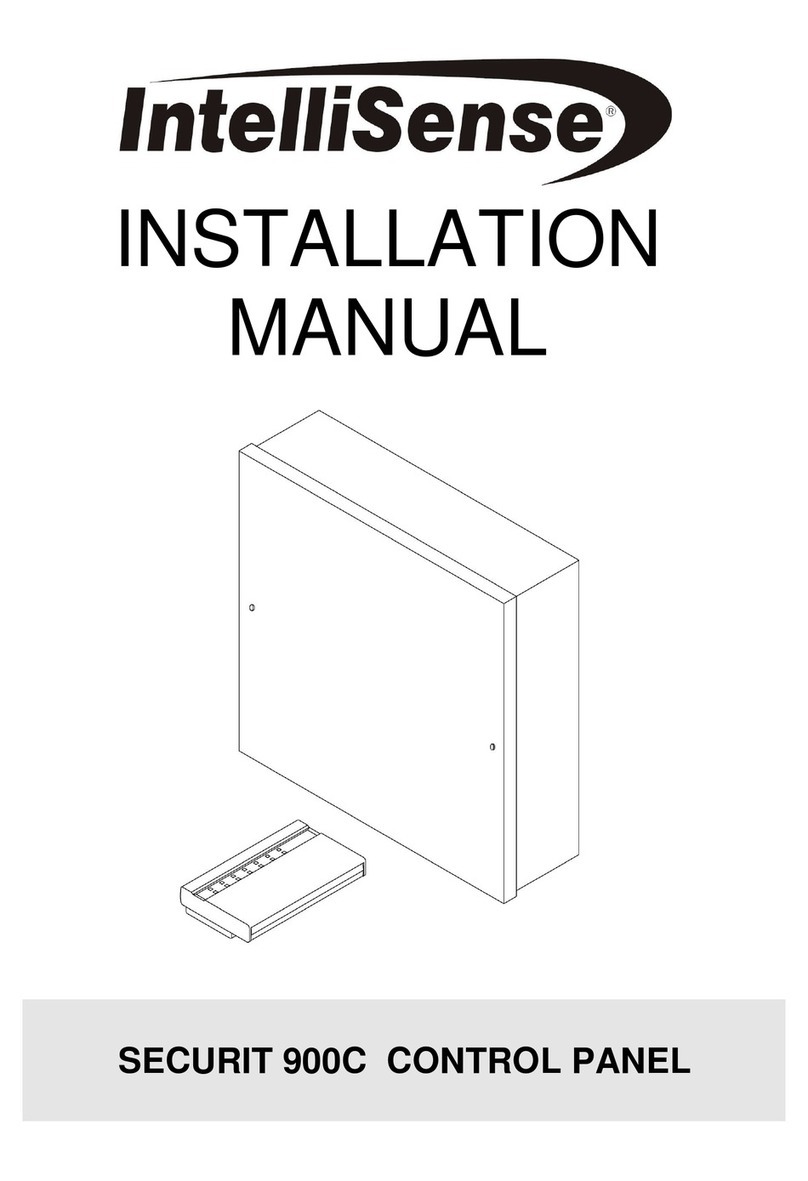
IntelliSense
IntelliSense SECURIT 900C installation manual
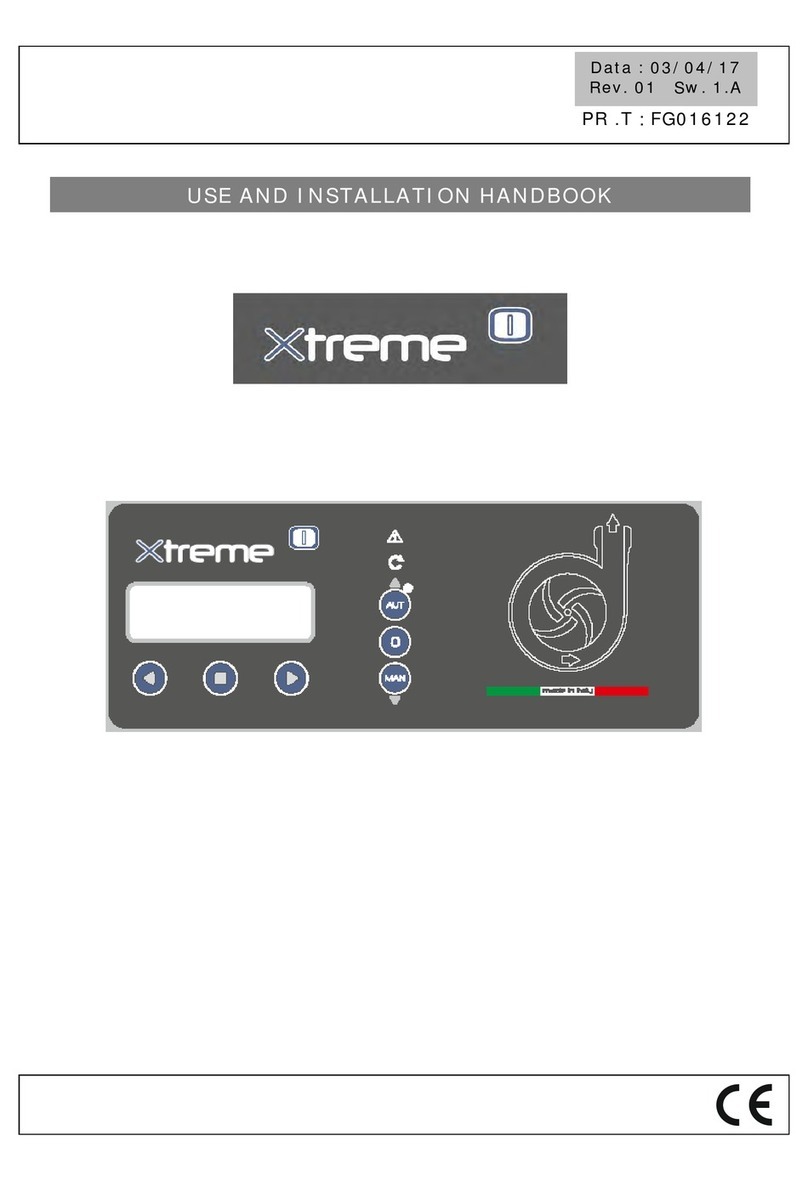
Fourgroup
Fourgroup Xtreme Series USE AND INSTALLATION HANDBOOK

Logicor
Logicor 1001 user guide

birddog
birddog PTZ KEYBOARD user manual

SJE Rhombus
SJE Rhombus 124 Installation and operation manual

Interlogix
Interlogix Simon XT installation guide
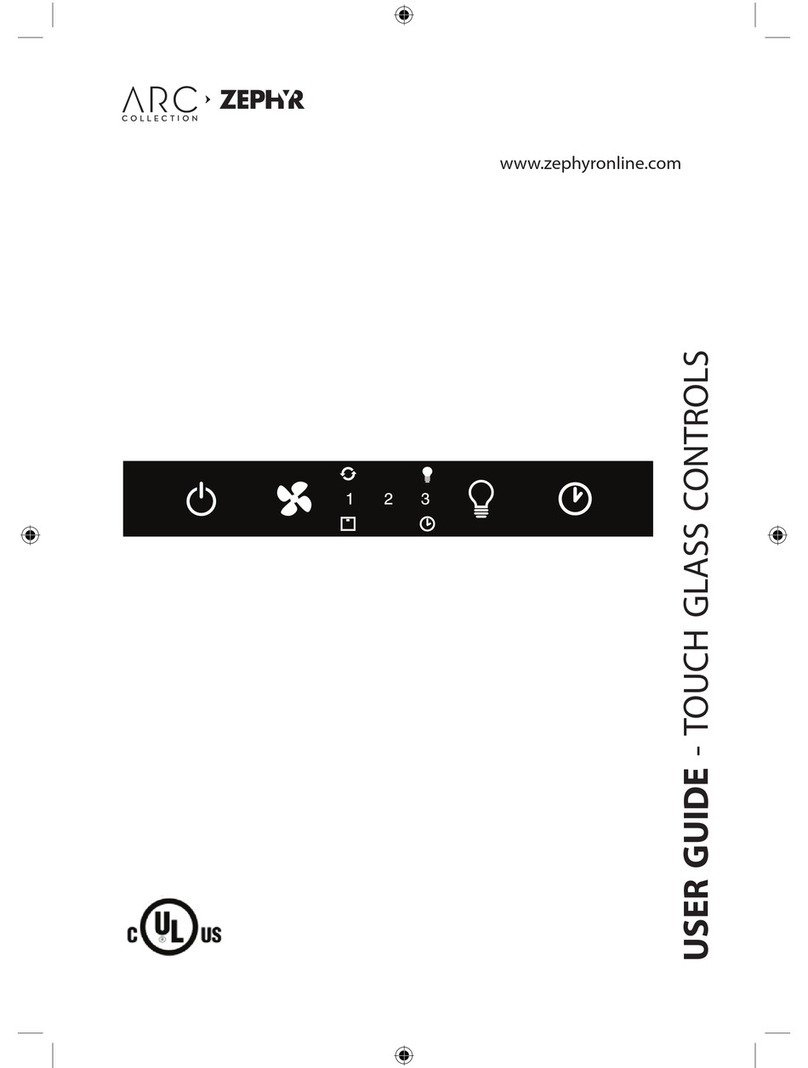
Zephyr
Zephyr GU4/MR11 user guide

Alderon Industries
Alderon Industries FLEX manual
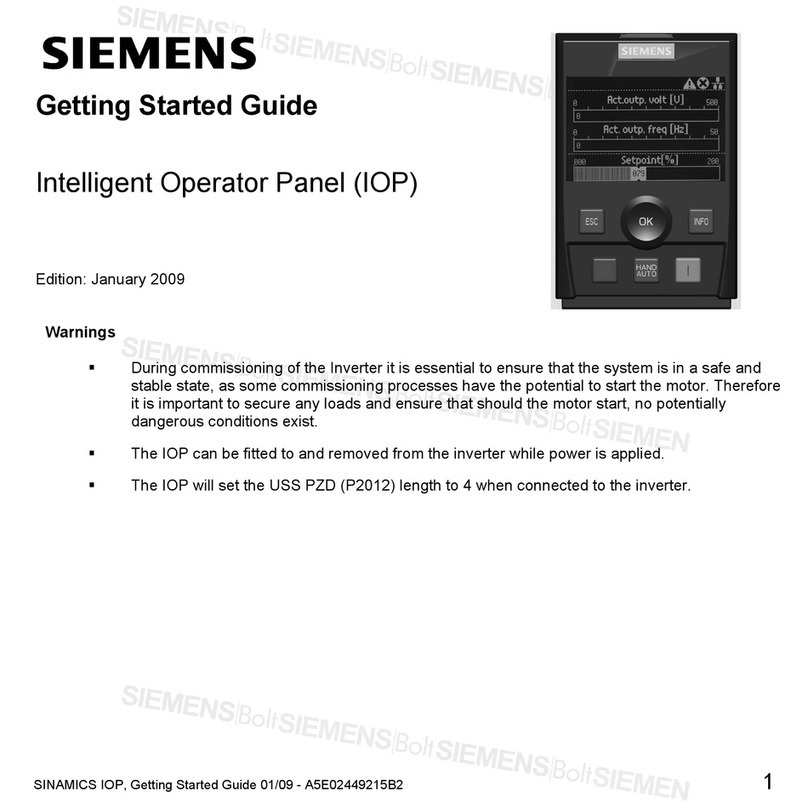
Siemens
Siemens SINAMICS IOP Getting started guide

XYZ Machine Tools
XYZ Machine Tools ProtoTRAK RMX Safety and Quick Start guide
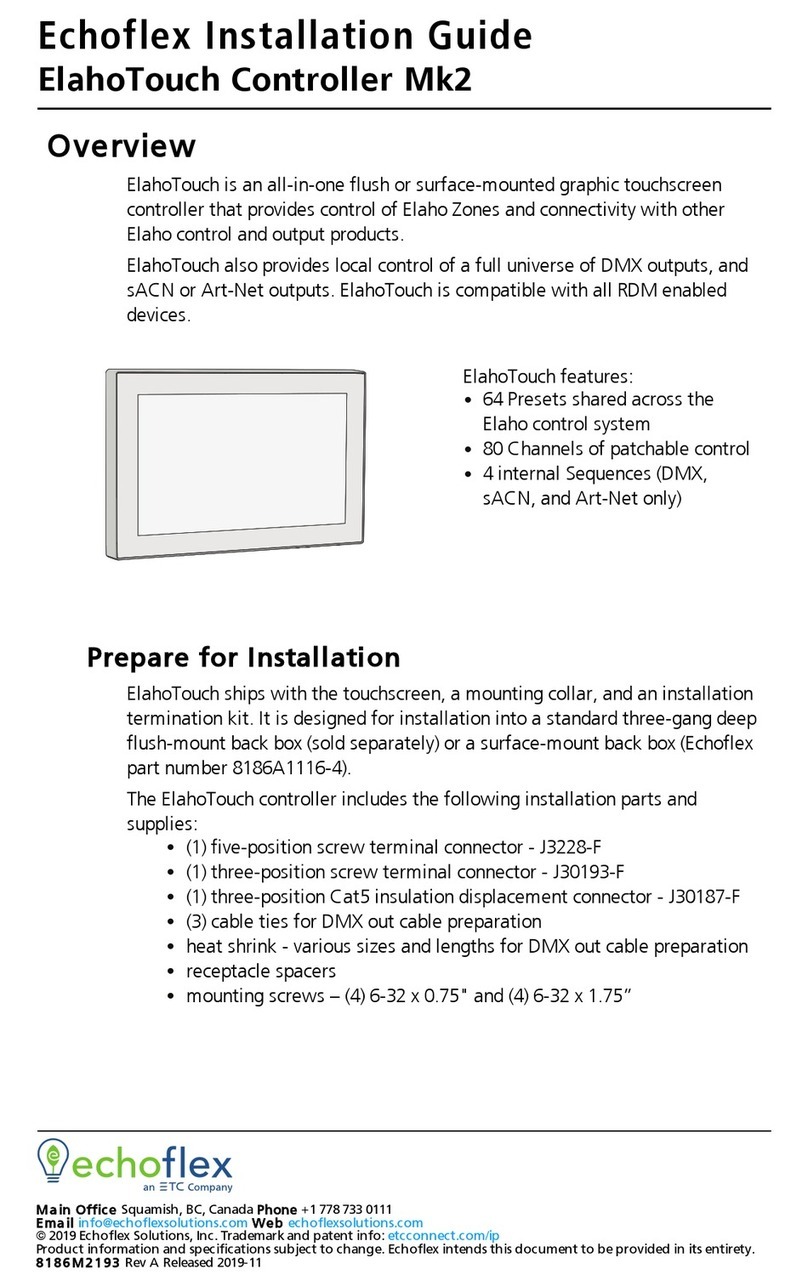
echoflex
echoflex ElahoTouch Mk2 installation guide