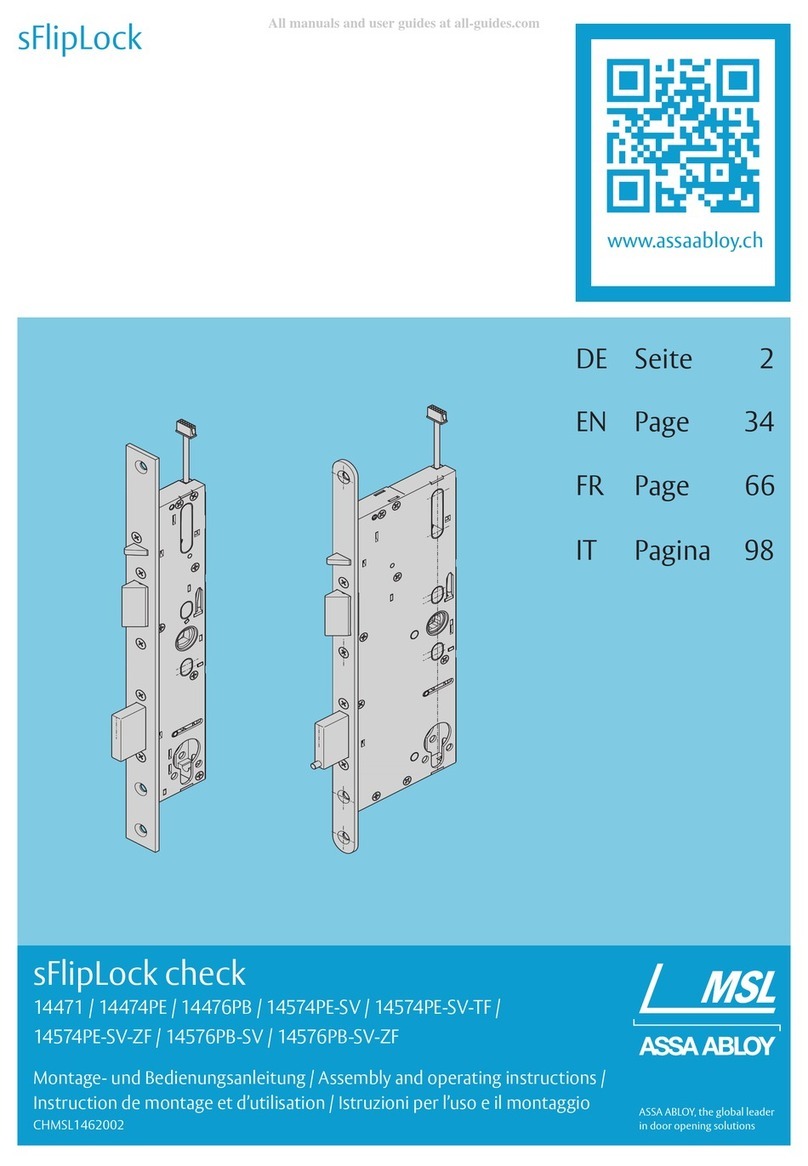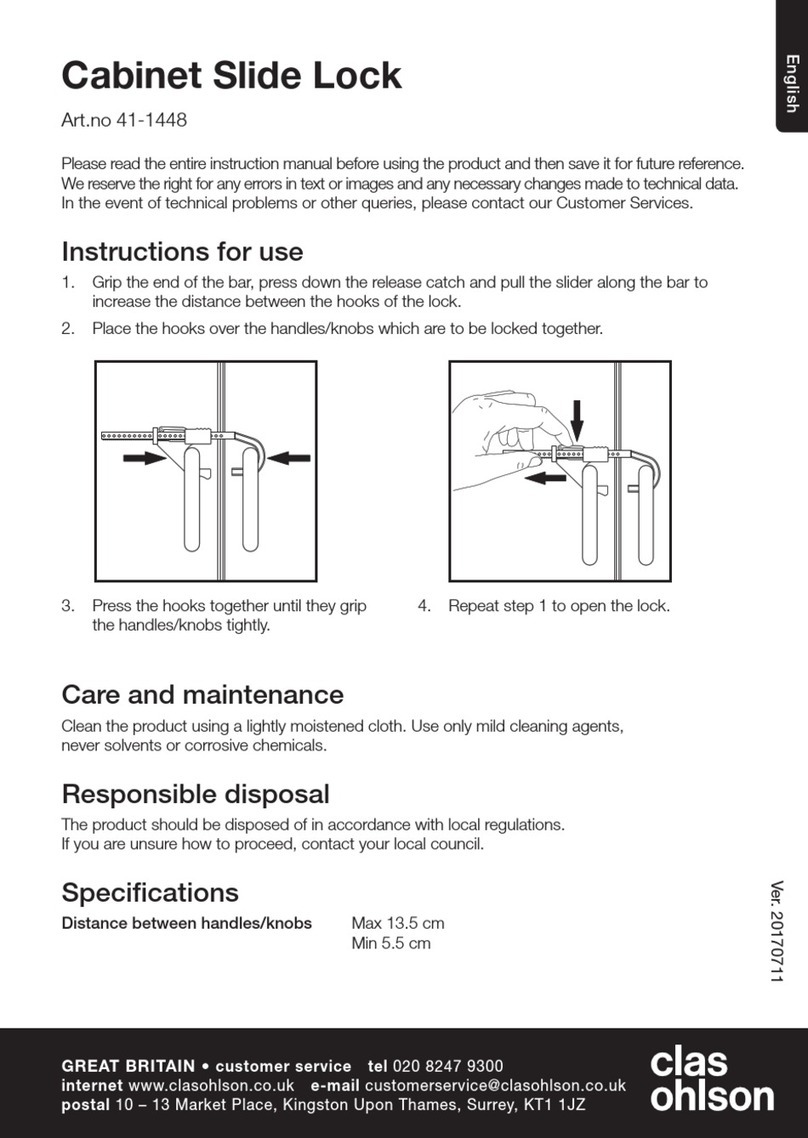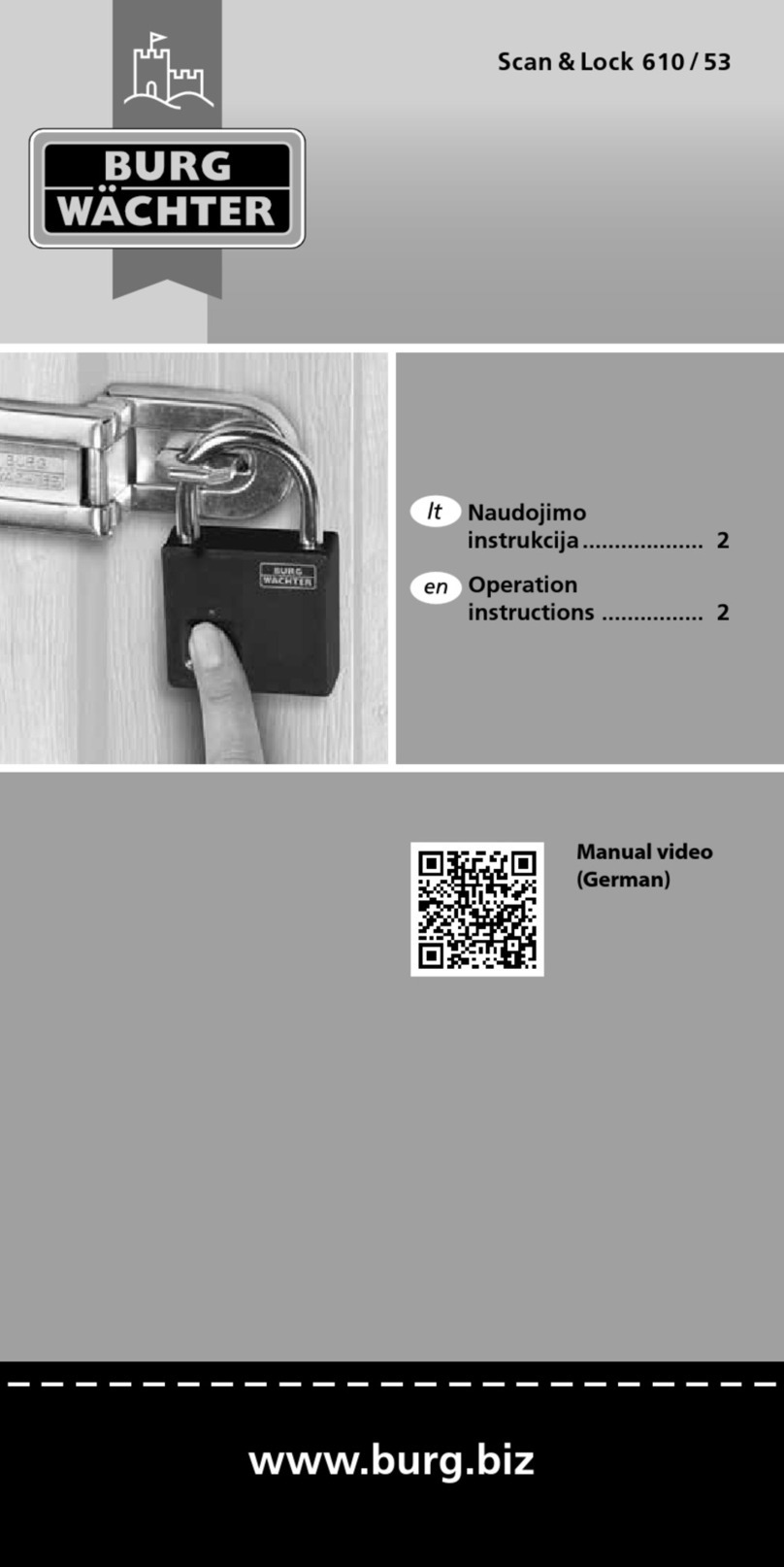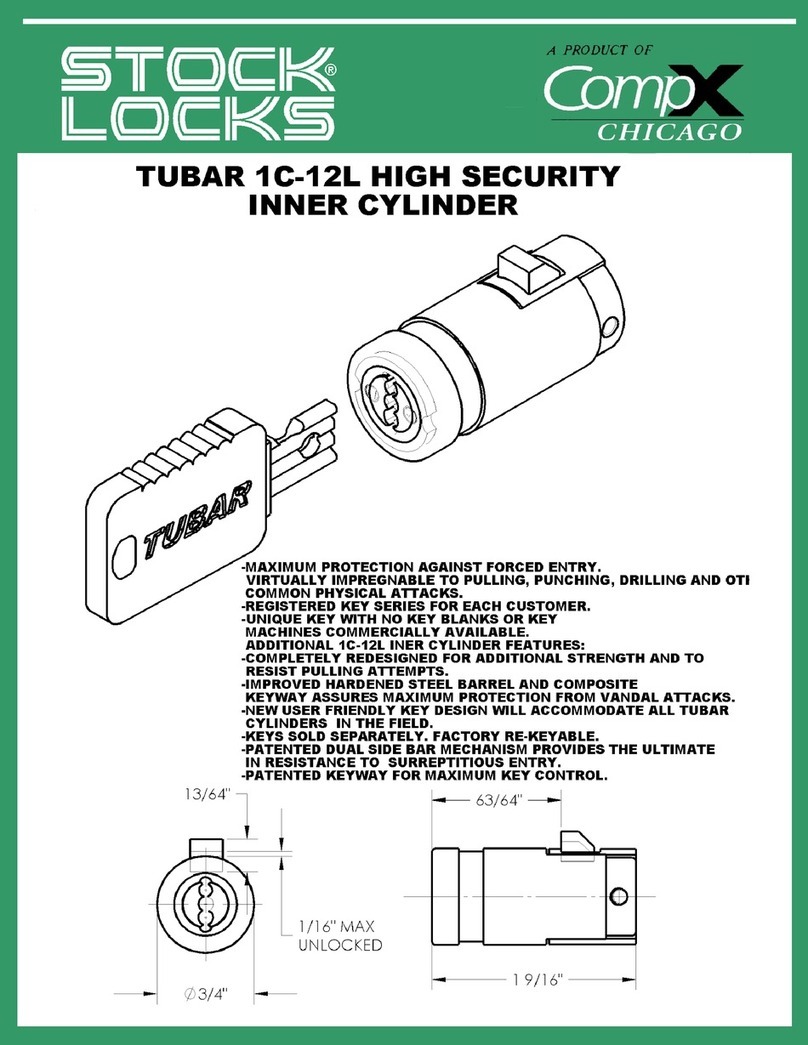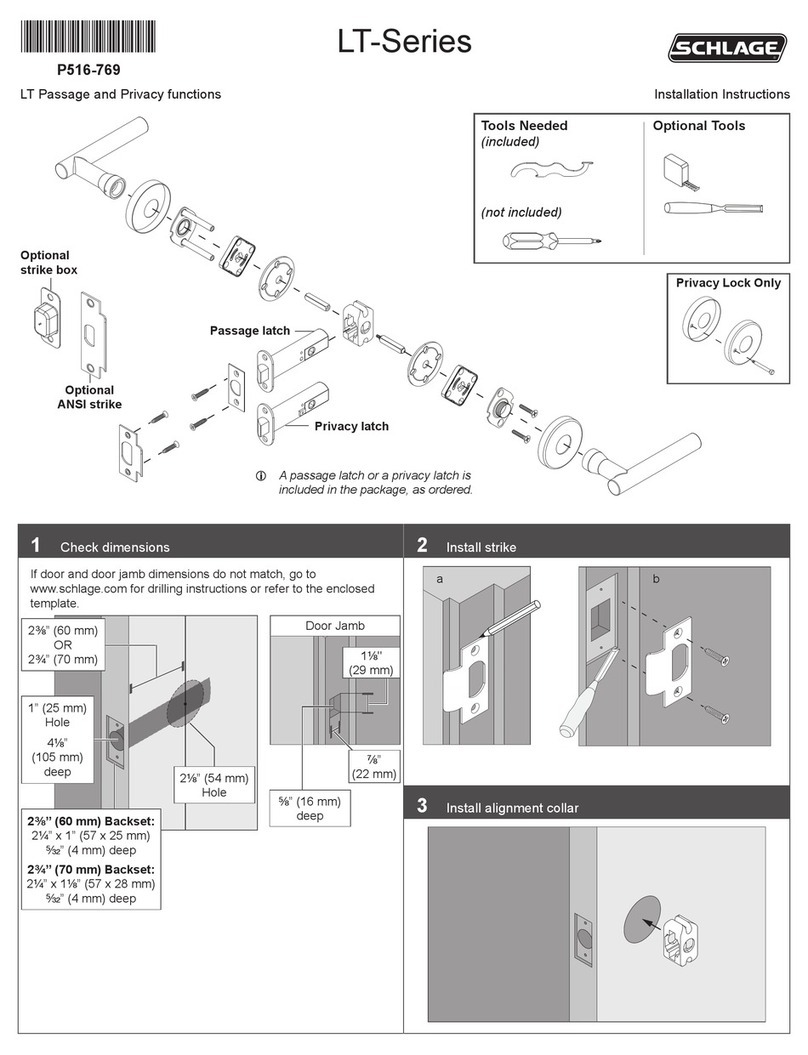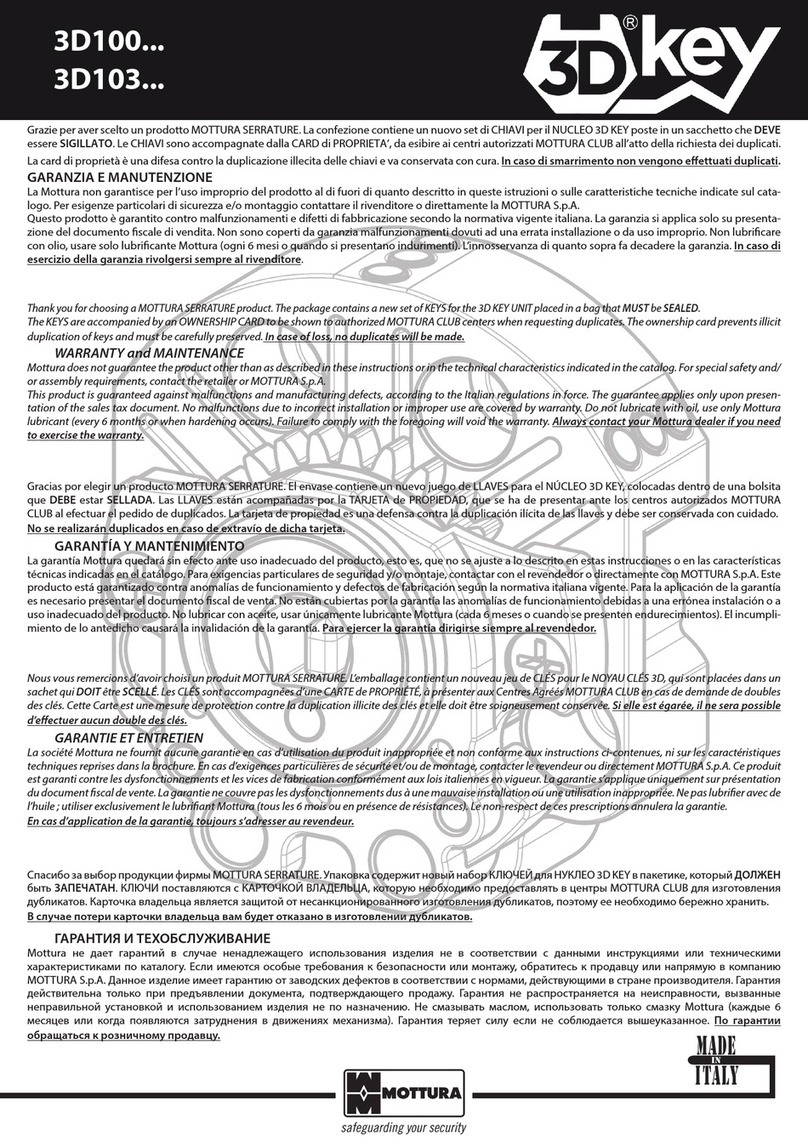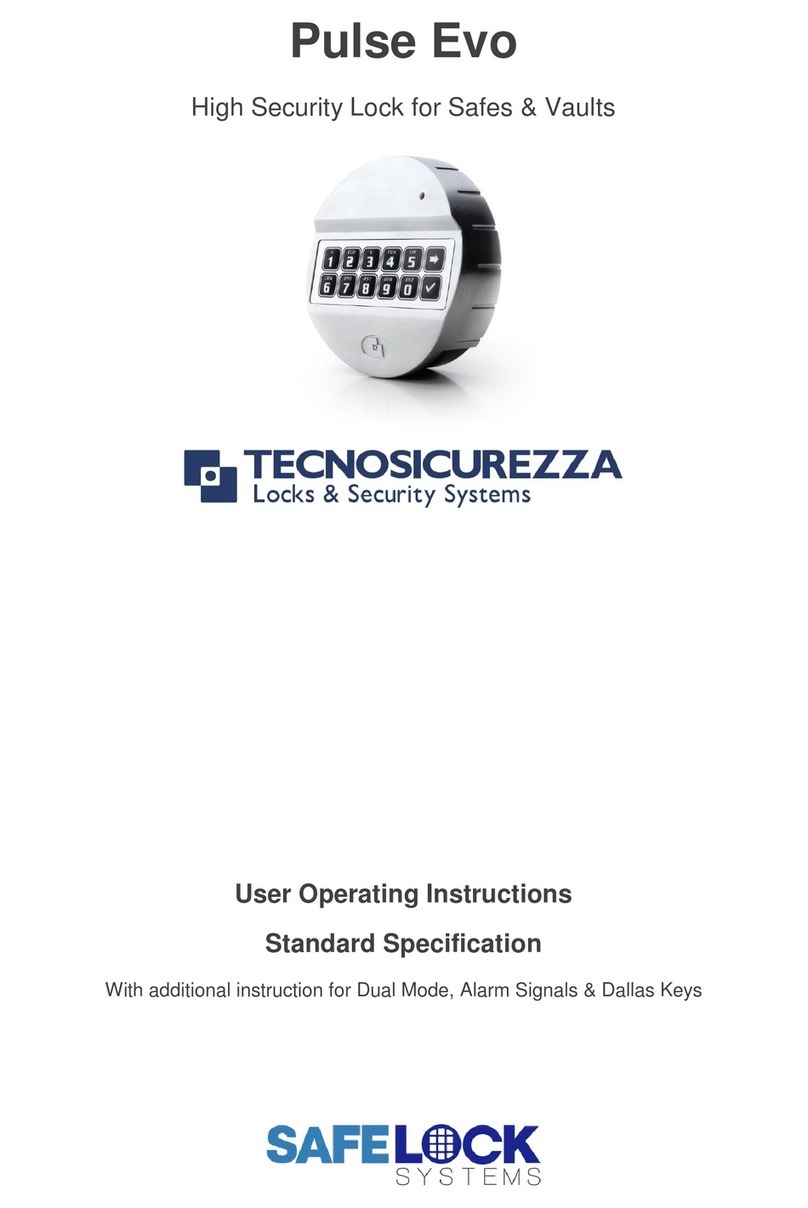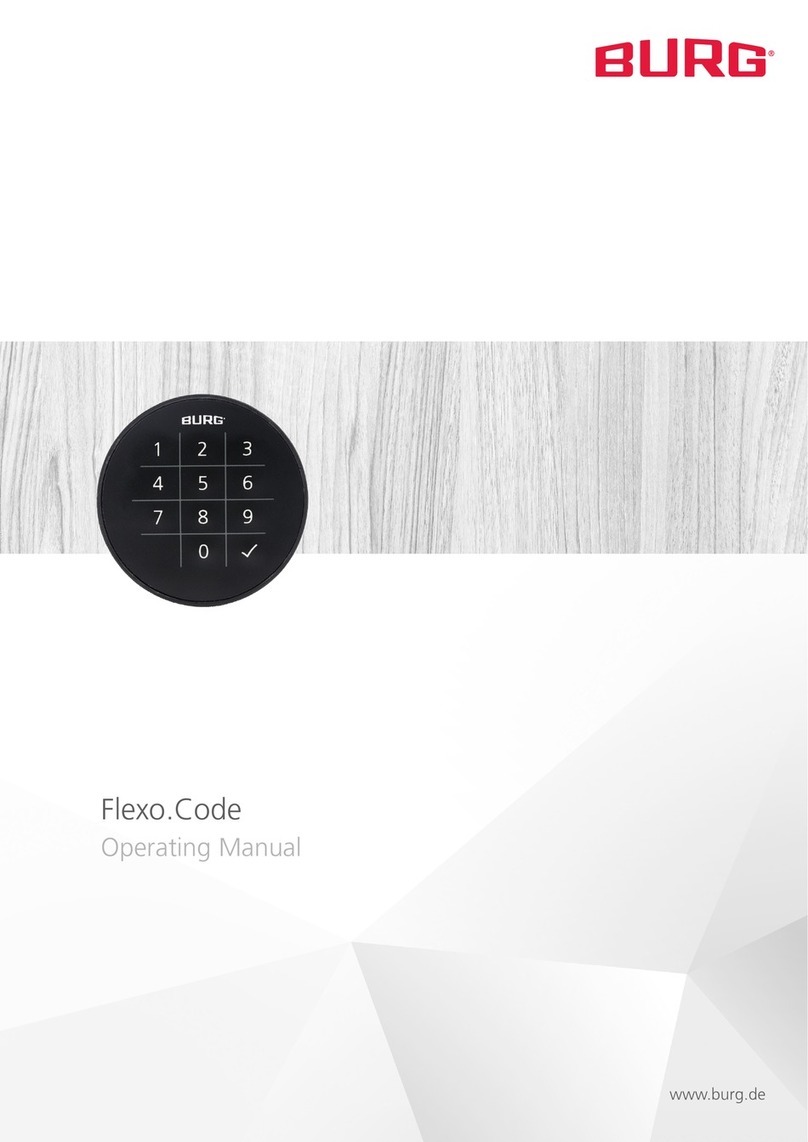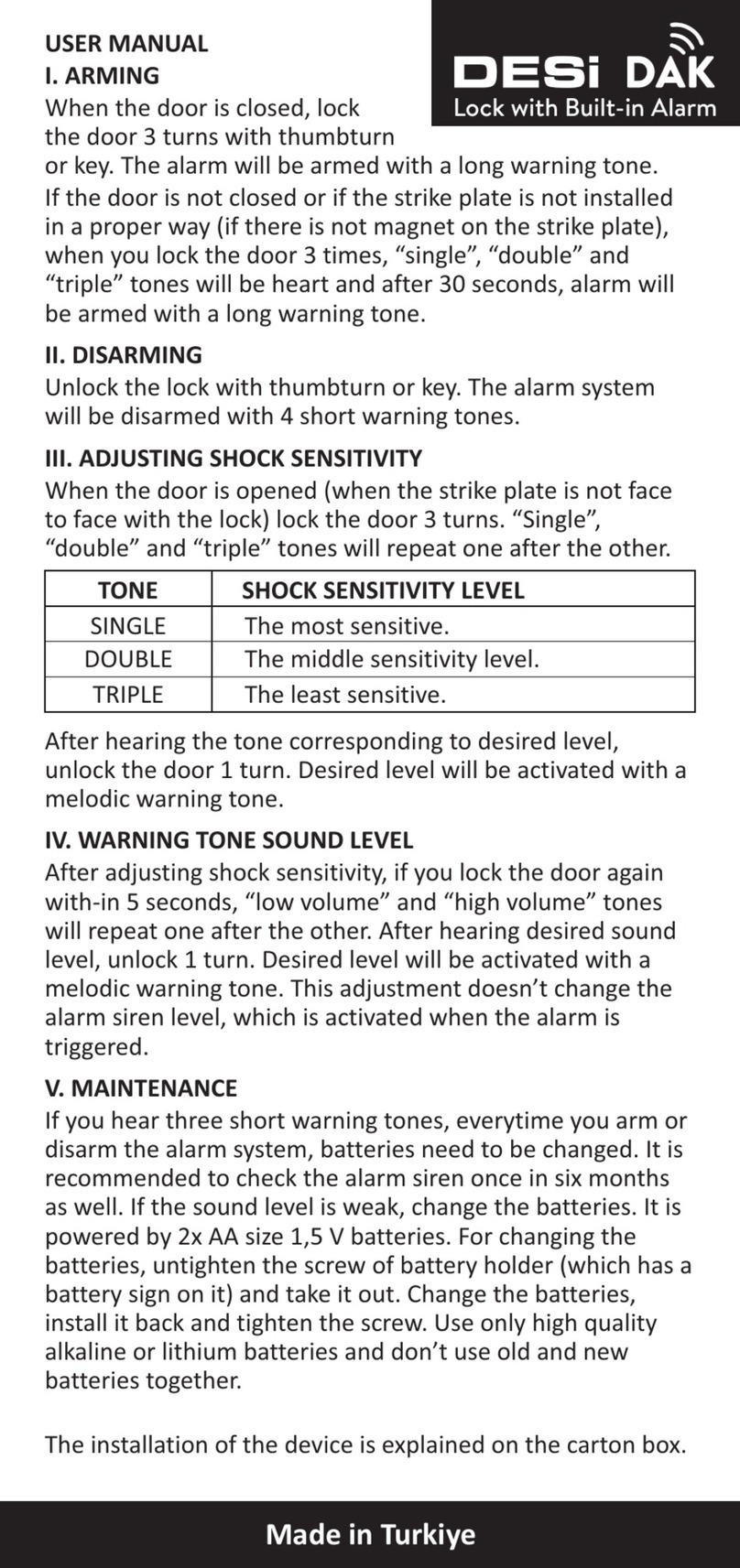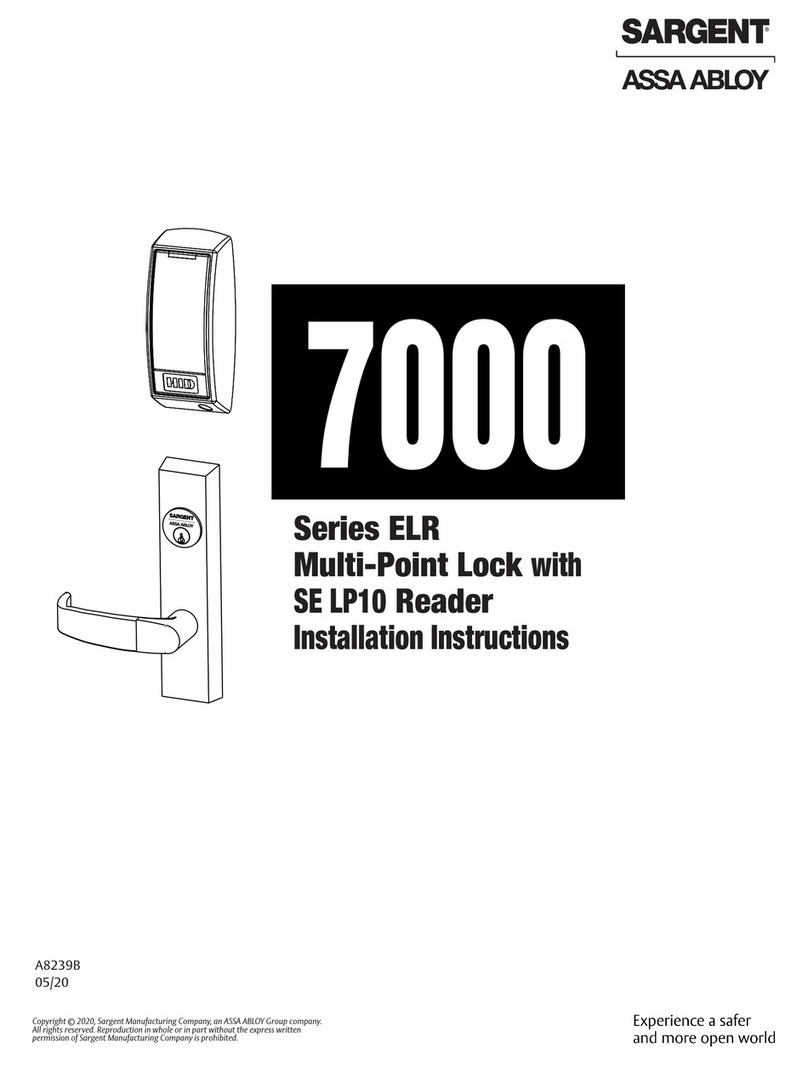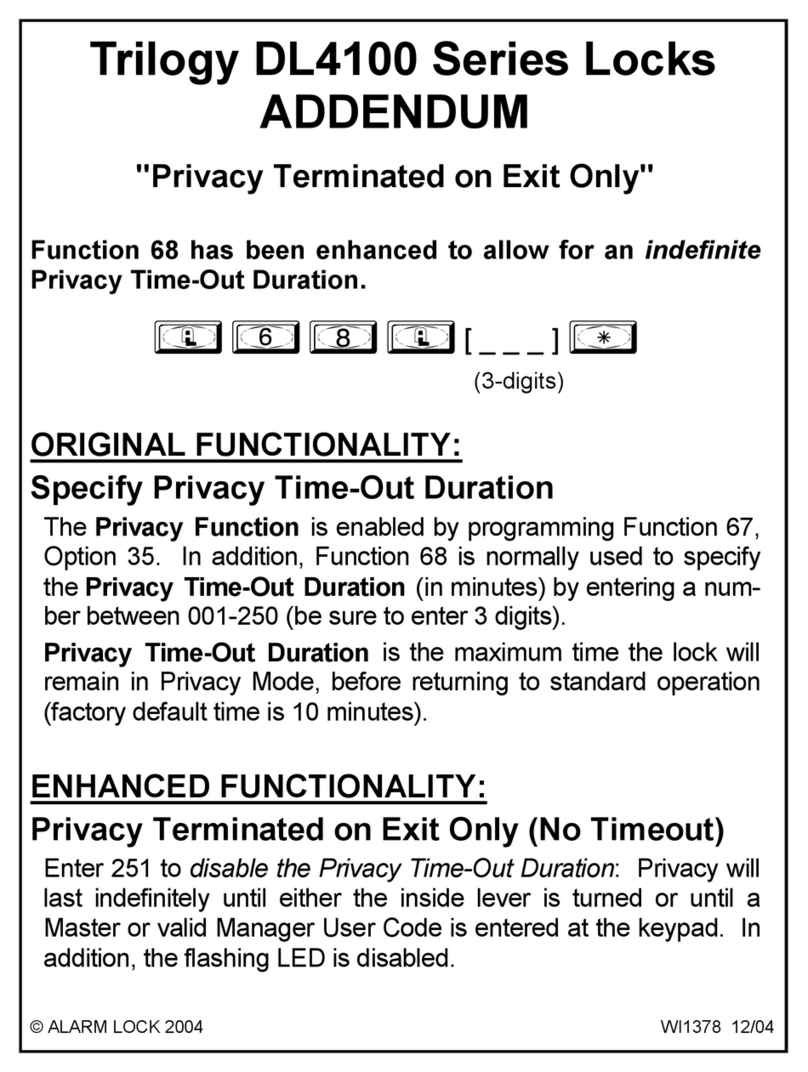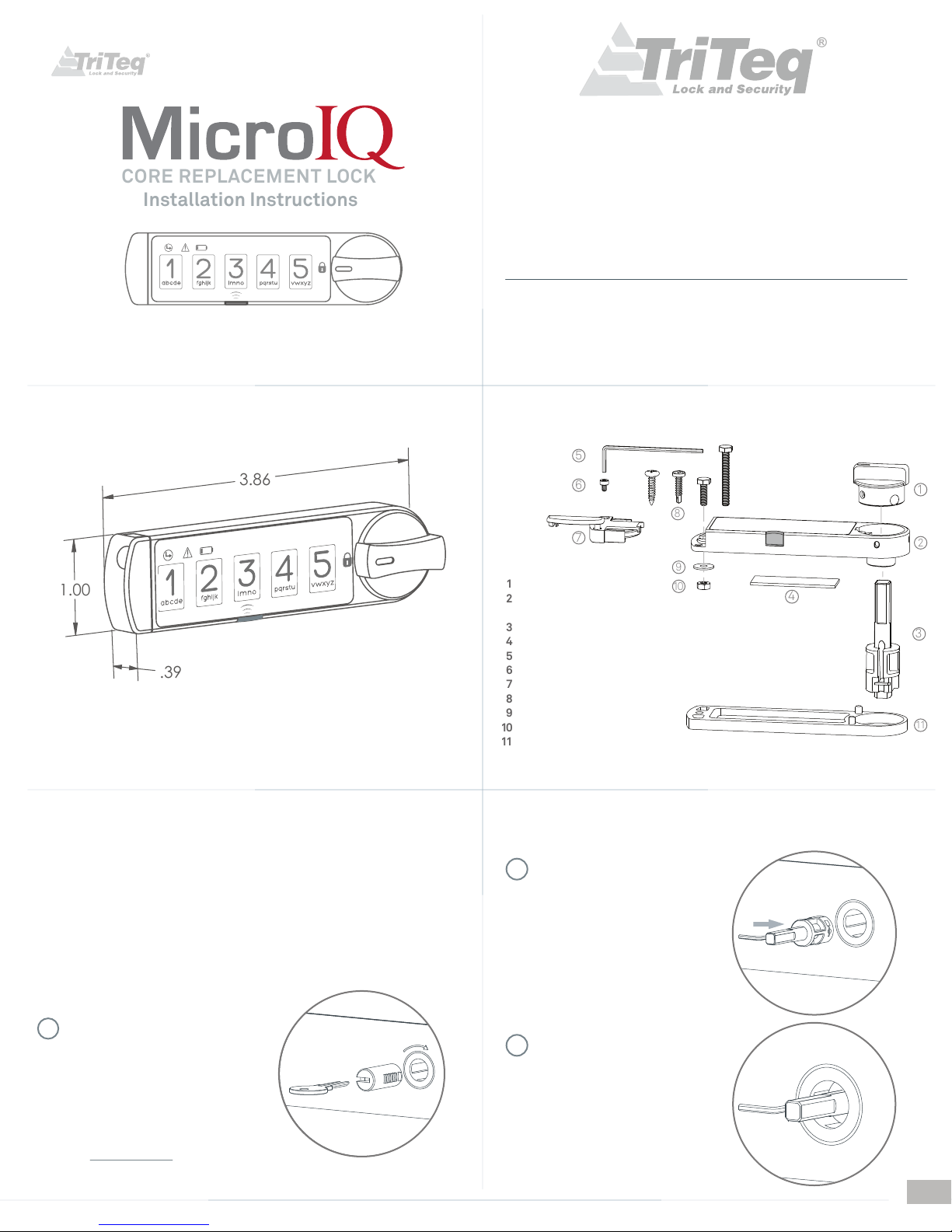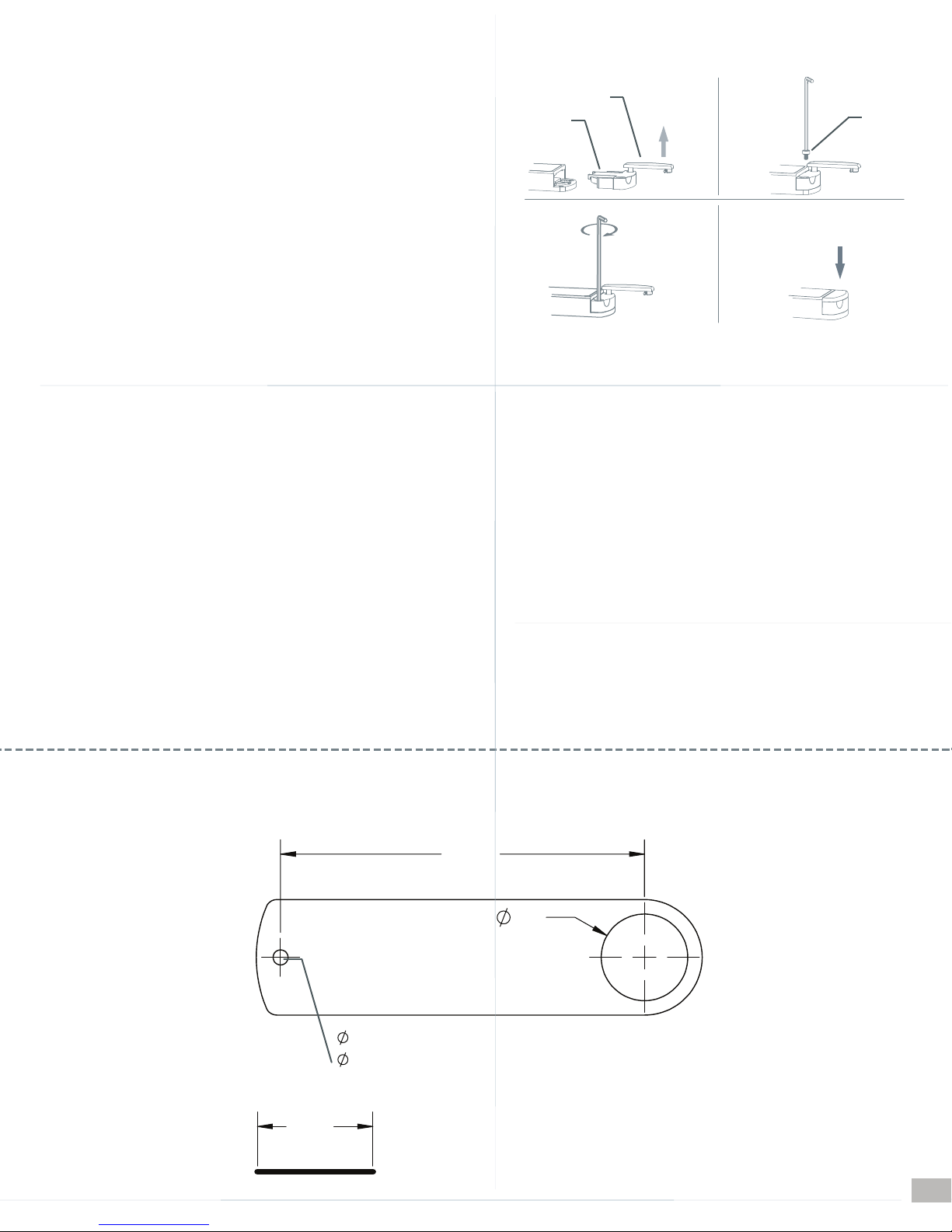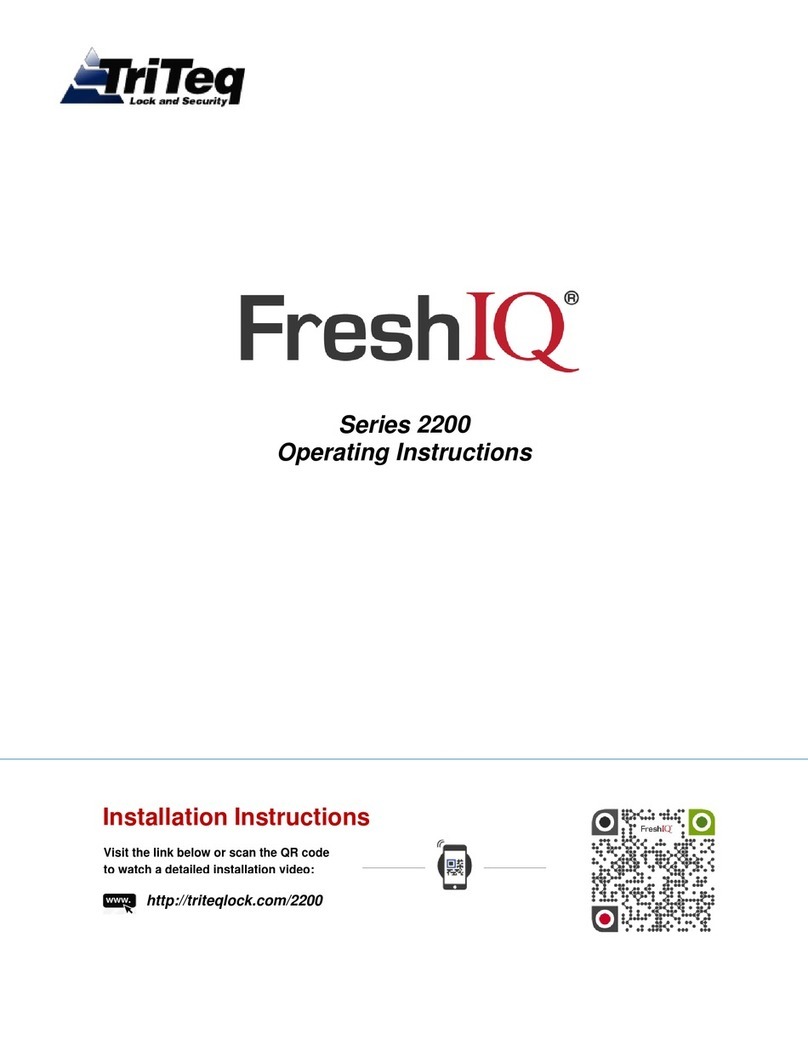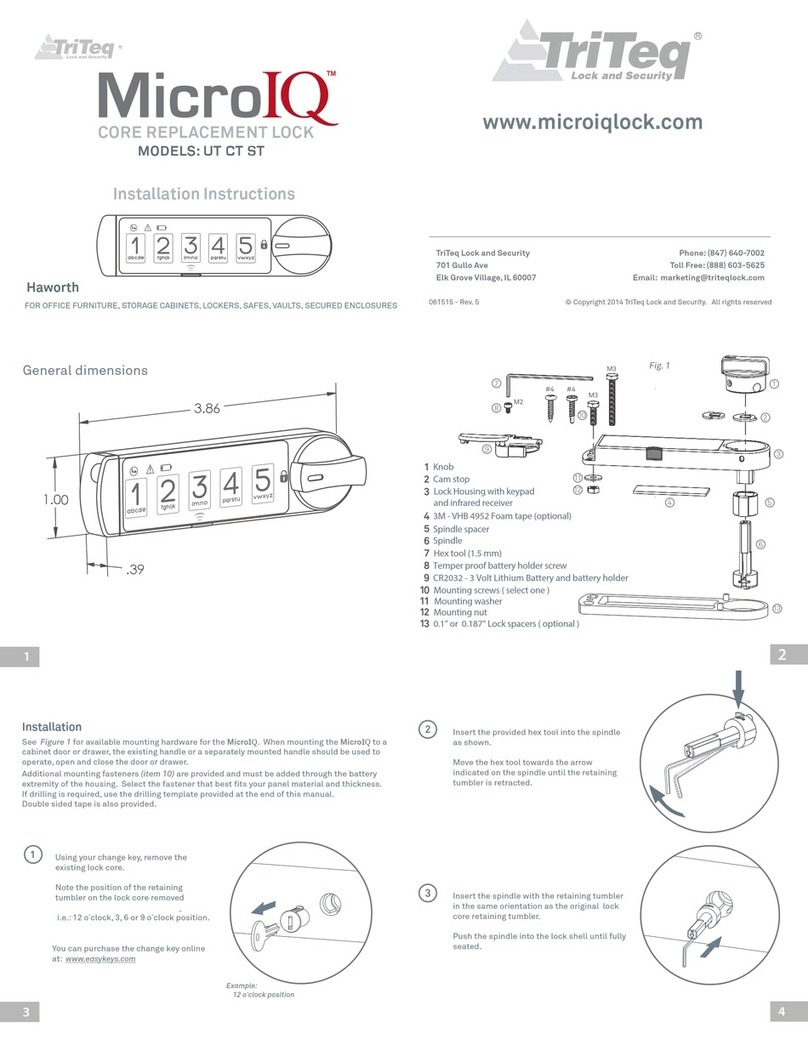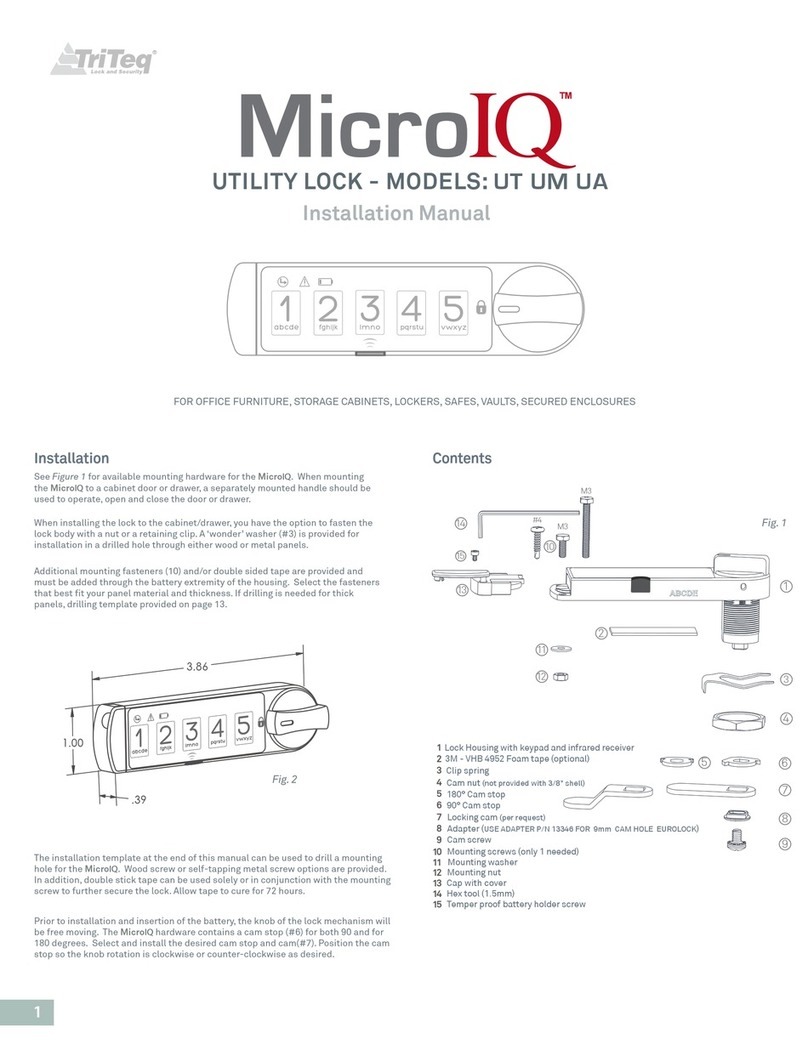2
Fig. 2
Insert the knob. Exercise the knob and verify
that the spindle is engaged and operates
your locking mechanism as intended.
4
7
Remove the knob from the spindle with
the mechanism in the locked position.
5
8
The mounting screw for the lock housing must be installed before installing the
MicroIQ battery. Prior to installation and insertion of the battery, the knob of
the lock mechanism will be free moving.
If your locking mechanism requires the knob to rotate CW from “locked” to
“unlocked”, rotate your knob only 45°. Using the hex tool, fasten the knob to the
spindle from the indicated location.
9
Insert the knob and push until flush inside
housing at locked position and rotate to verify
that the cam stop was positioned correctly.
Confirm that your mechanism is locked
when the knob points to the lock icon
45
If your locking mechanism requires the
knob to rotate CCW from “locked” to
“unlocked”, rotate your knob only 45° and
using the hex tool, fasten the knob to the
spindle from the indicated location.
10
45
The spacers are available in chrome and black finish. To select your preffered
finish, add the letter “C” for chrome or “B” for black to the end of the part
number. (e.g.: 13081-00-C )
If the lock shell has a non-removable finish cup or a collar/bezel that would
restrict the MicroIQ from being inserted flush to the cabinet, use an
appropriate lock spacer in between the MicroIQ and the cabinet. Spacers of
0.1” ( P/N: 13081-00 ) and 0.187” ( P/N: 13081-10 ) are available from TriTeq.
Mount as shown in Fig. 2.
Remove the backing from the foam tape (underneath the lock body) and insert
the MicroIQ in the desired orientation until it is flush with the face of your panel.
Allow tape to cure for 72 hours.
Select appropriate mounting screw. If a lock spacer is required, a mounting
screw must be used.
Lock
Spacer
Bezel
After installing the lock to the mounting surface, the battery and holder can be
inserted into the lock. The cover for the battery holder also serves to lock the
holder into the lock housing. The battery cover must be in the fully open
position before inserting the holder. The battery holder screw cannot be
protruding from the bottom of the battery holder. It must be flush with the
holder so the holder can be inserted.
Battery
1/8” diameter hole
for metal
3/32” diameter
hole for wood
The MicroIQ can be mounted with the
enclosed screw or double stick tape or both.
The installation template at the end of this
manual can be used to drill the mounting hole
for the MicroIQ. A wood screw and a
self-tapping metal screw are provided.
6