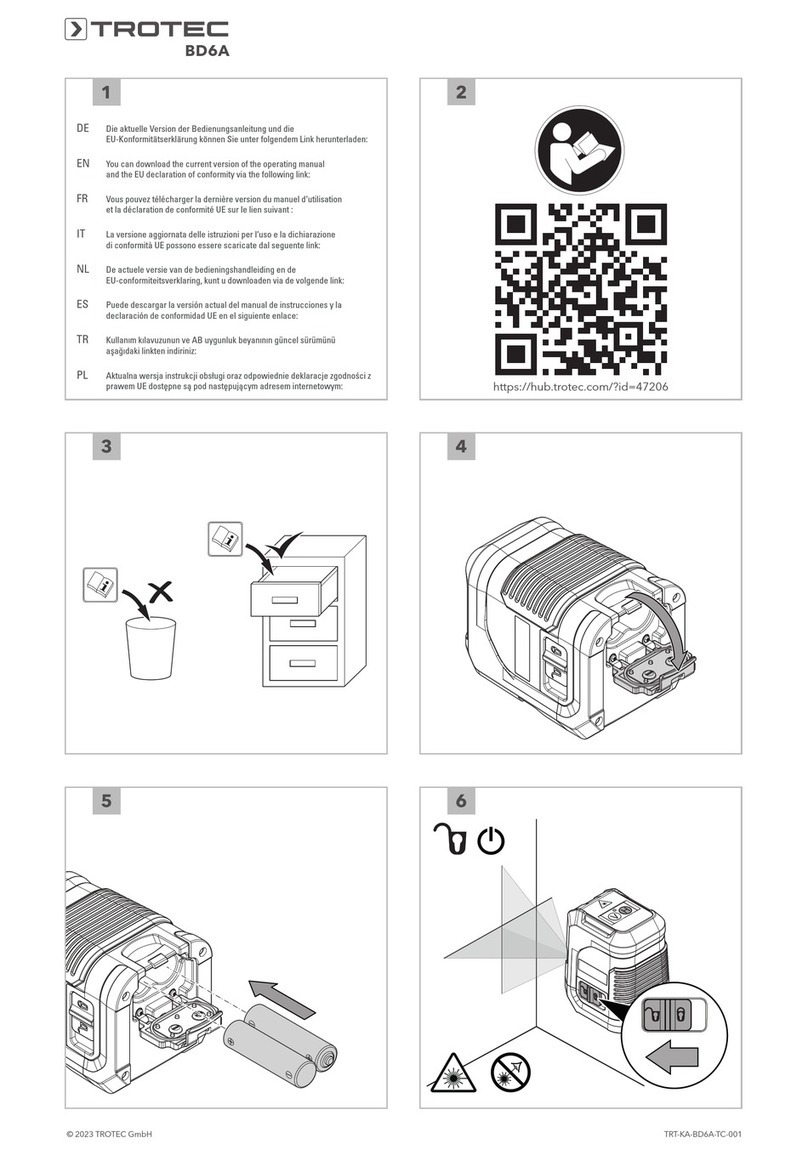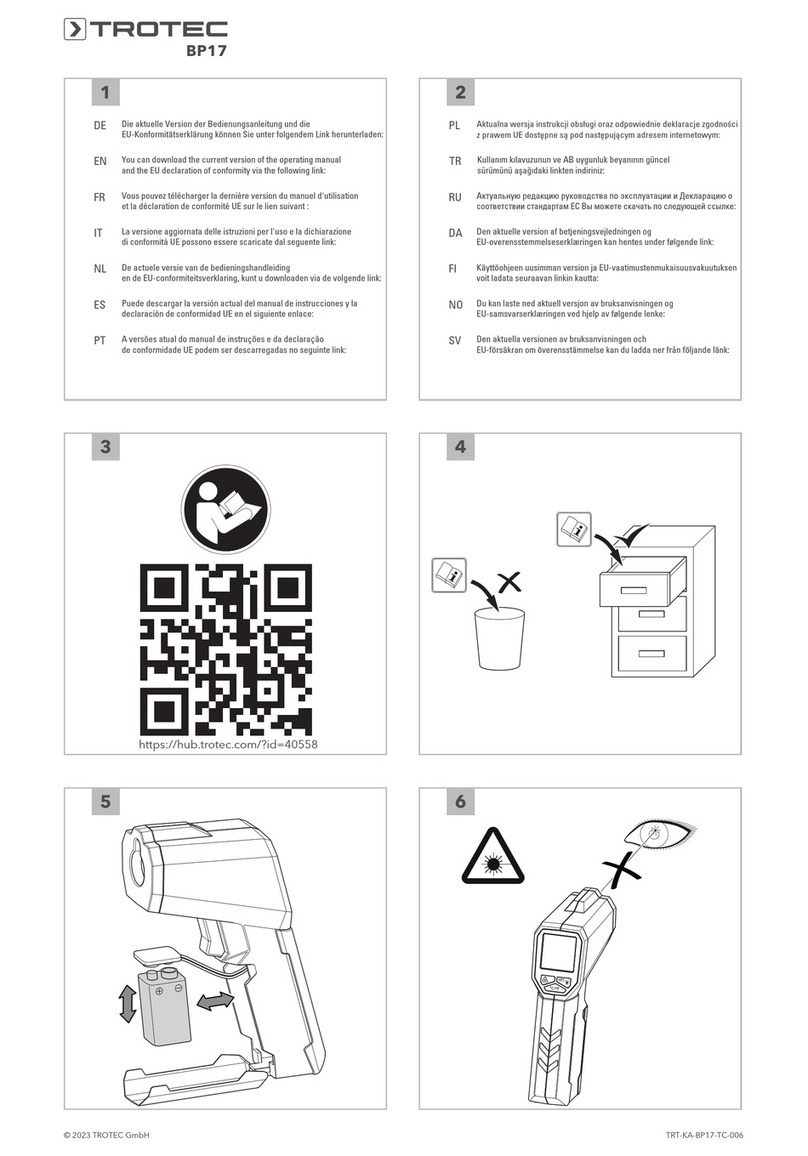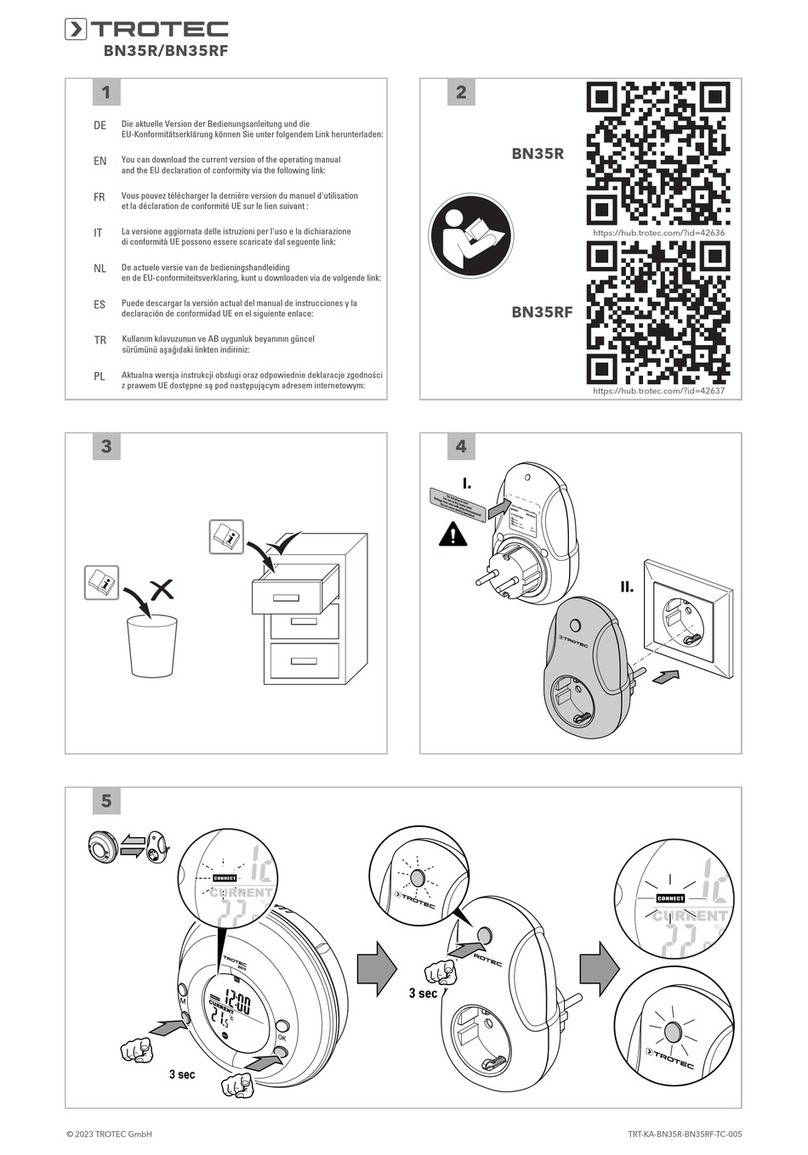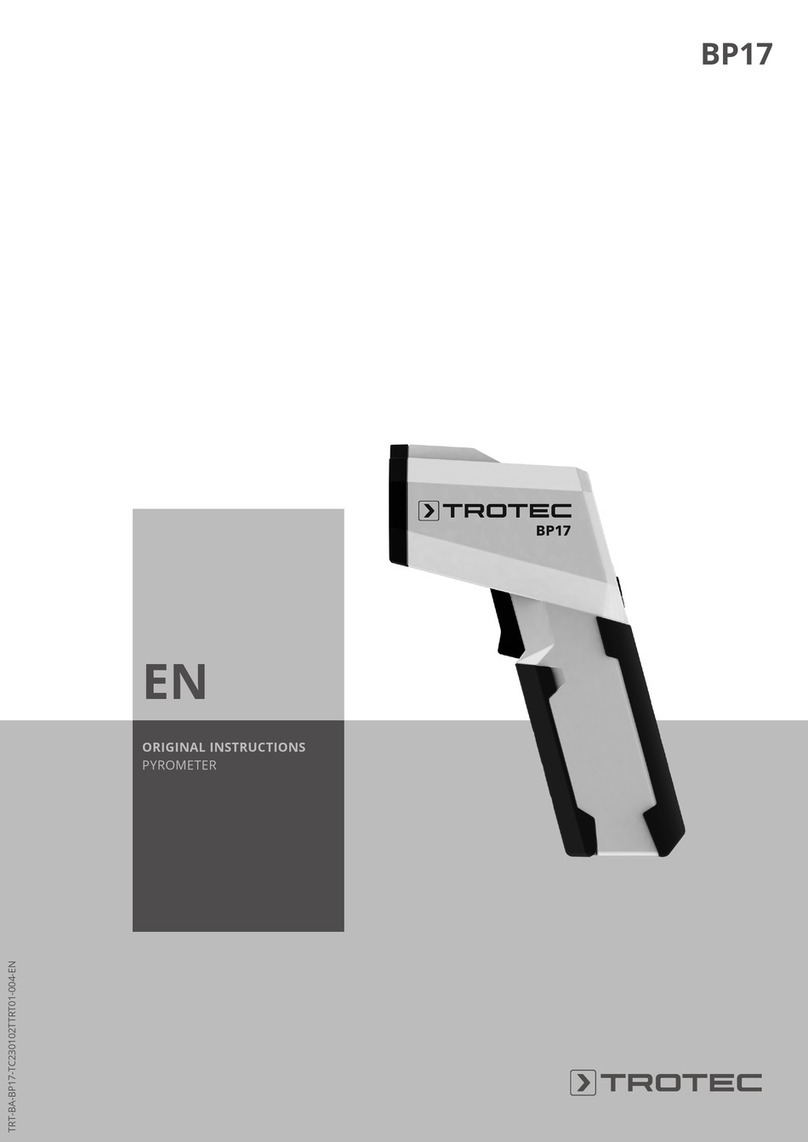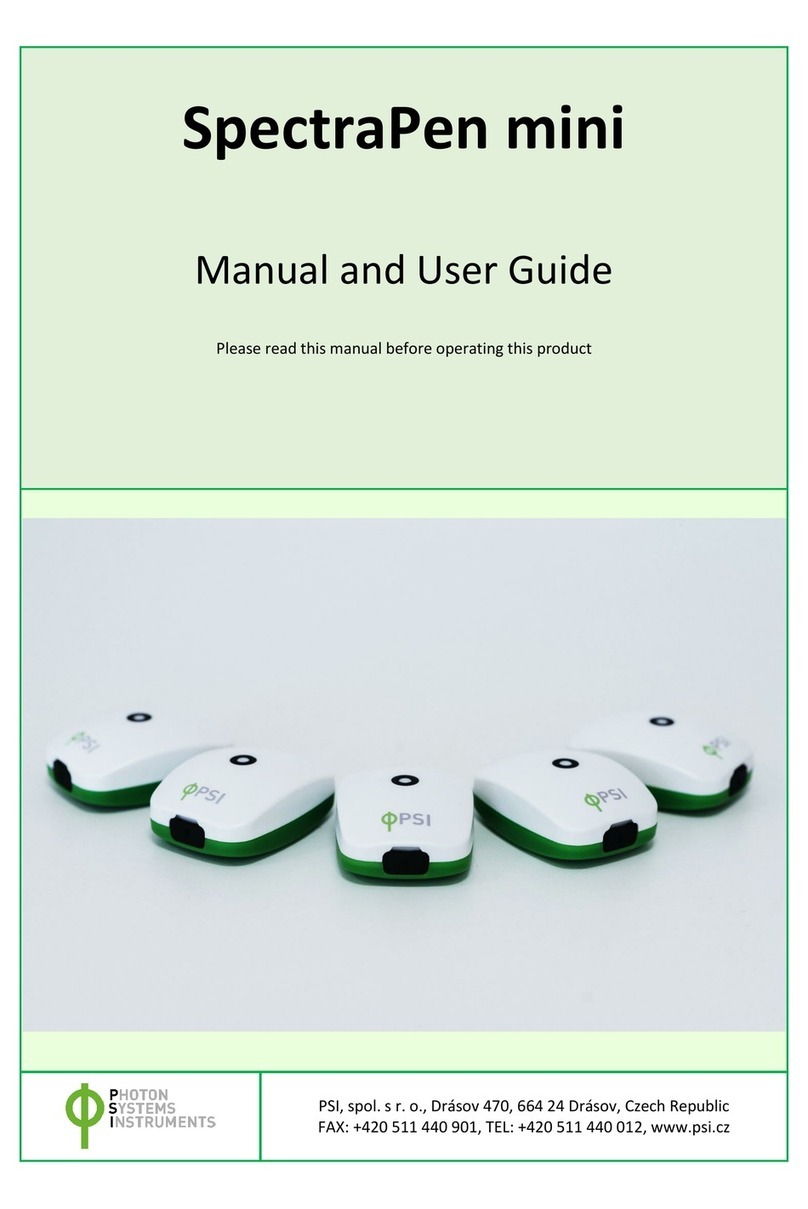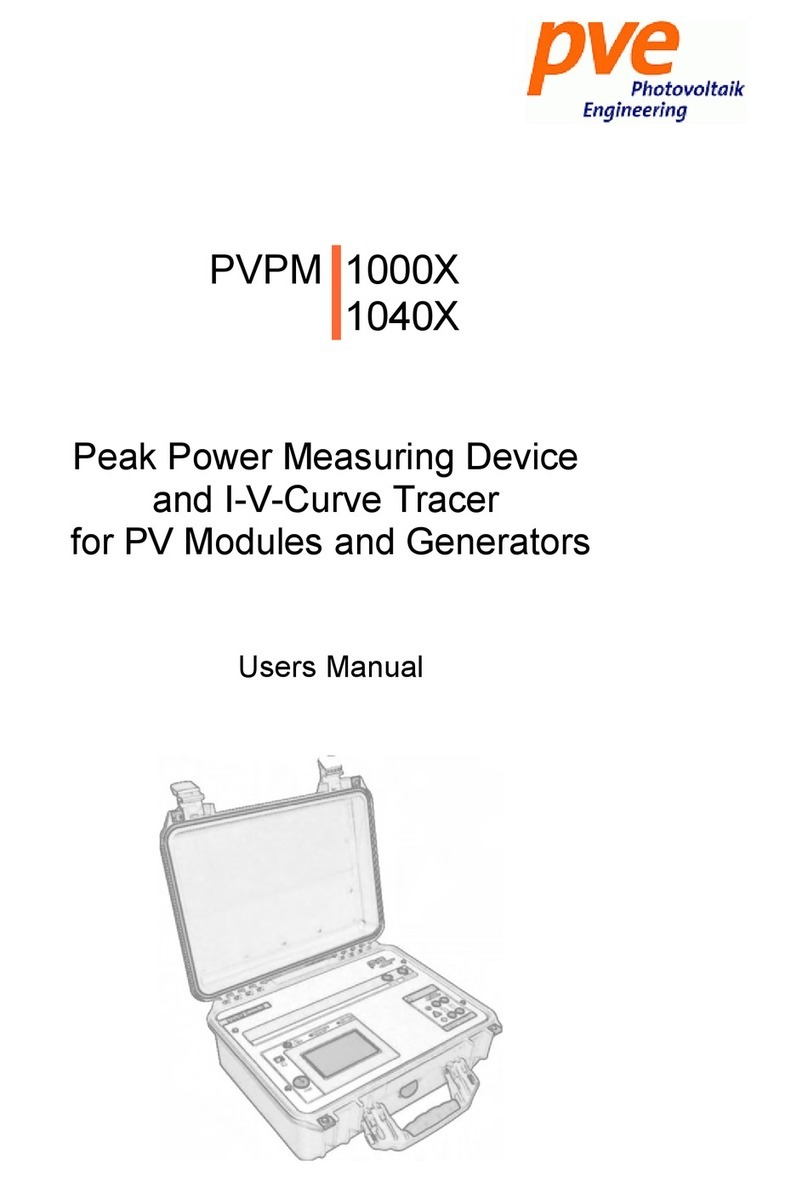Trotec VSC3008 User manual

TRT-BA-VSC3008-TC-003-EN
VSC3008
EN
OPERATING MANUAL
VIDEOSCOPE

1 EN
videoscope VSC3008
Table of contents
Notes regarding the operating manual.................................1
Safety .....................................................................................1
Information about the device................................................2
Transport and storage...........................................................5
Operation ...............................................................................5
Software.................................................................................7
Errors and faults..................................................................11
Maintenance and repair ......................................................11
Disposal ...............................................................................12
Notes regarding the operating manual
Symbols
Warning of electrical voltage
This symbol indicates dangers to the life and health of
persons due to electrical voltage.
Warning
This signal word indicates a hazard with an average
risk level which, if not avoided, can result in serious
injury or death.
Caution
This signal word indicates a hazard with a low risk
level which, if not avoided, can result in minor or
moderate injury.
Note
This signal word indicates important information
(e.g. material damage), but does not indicate hazards.
Info
Information marked with this symbol helps you to carry
out your tasks quickly and safely.
Follow the manual
Information marked with this symbol indicates that the
operating manual must be observed.
You can download the current version of the operating manual
and the EU declaration of conformity via the following link:
VSC3008
https://hub.trotec.com/?id=39601
Safety
Read this manual carefully before starting or using the
device. Always store the manual in the immediate vicinity
of the device or its site of use!
Warning
Read all safety warnings and all instructions.
Failure to follow the warnings and instructions may
result in electric shock, fire and/ or serious injury.
Save all warnings and instructions for future
reference.
This appliance can be used by children aged from
8years and above and persons with reduced physical,
sensory or mental capabilities or lack of experience
and knowledge if they have been given supervision or
instruction concerning use of the appliance in a safe
way and understand the hazards involved.
Children shall not play with the appliance. Cleaning and
user maintenance shall not be made by children
without supervision.
• Do not use the device in potentially explosive rooms.
• Do not use the device in aggressive atmosphere.
• Protect the device from permanent direct sunlight.
• Do not remove any safety signs, stickers or labels from the
device. Keep all safety signs, stickers and labels in legible
condition.
• Do not open the device with a tool.

EN 2
videoscope VSC3008
Intended use
Only use the device for the visualization of objects.
To use the device for its intended use, only use accessories and
spare parts which have been approved by Trotec.
Improper use
Do not use the device in potentially explosive areas. Do not use
the control unit with display underwater. Never use the device
on persons or animals. Trotec accepts no liability for damages
resulting from improper use. In such a case, any warranty
claims will be voided. Any unauthorised modifications,
alterations or structural changes to the device are forbidden.
Personnel qualifications
People who use this device must:
• have read and understood the operating manual, especially
the Safety chapter.
Residual risks
Hazardous electric current
Work on the electrical components must only be
carried out by an electrically skilled person or an
authorised specialist company.
Warning of electrical voltage
There is a risk of a short-circuit due to liquids
penetrating the housing!
Do not immerse the device and the accessories in
water. Make sure that no water or other liquids can
enter the housing.
Warning of electrical voltage
Work on the electrical components must only be
carried out by an authorised specialist company!
Warning of electrical voltage
Before any work on the device, remove the mains plug
from the mains socket and the battery from the device!
Hold onto the mains plug while pulling the power cable
out of the mains socket.
Warning of explosive substances
Do not expose the battery to temperatures above
45 °C! Do not let the battery come into contact with
water or fire! Avoid direct sunlight and moisture. There
is a risk of explosion!
Warning
Risk of suffocation!
Do not leave the packaging lying around. Children may
use it as a dangerous toy.
Warning
The device is not a toy and does not belong in the
hands of children.
Warning
Dangers can occur at the device when it is used by
untrained people in an unprofessional or improper way!
Observe the personnel qualifications!
Caution
Keep a sufficient distance from heat sources.
Note
To prevent damages to the device, do not expose it to
extreme temperatures, extreme humidity or moisture.
Note
Do not use abrasive cleaners or solvents to clean the
device.
Information about the device
Device description
The device VSC3008 serves for inspecting concealed machine
components and poorly accessible or inaccessible hollows.
A high-resolution camera and a moveable camera head with a
very bright LED illumination are available for the display and
capturing/recording of images and videos.
The device's functions can be controlled via an integrated
operator software.
The recordings and measurements can be stored on an SD card
and transmitted via a USB interface.

3 EN
videoscope VSC3008
Device depiction
2
3
1
4
5
6
9
7
8
No. Designation
1 Display
2 Probe cable
3 Fully flexible camera head
4 Battery with charger/power adapter connector
5 Operating elements
6 Slot for SD card
7 Audio/video signal output
8 Port for a mini USB cable
9 Connector for the power adapter
Operating elements
10
11
12
13
14
15
16
No. Designation Meaning
10 Video button Starts or stops video recording.
11 Brightness button Controls the light intensity at the
camera head.
12 Photo button Taking a photo
13 Cursor Controls the camera orientation and
the menu.
14 Padlock button Locking the camera head in the
current position
15 On/ Off/ Menu/
Backbutton
Switching the device on and off,
calling up the main menu, leaving a
menu
16 Zoom button Zooming in on the screen (1x, 2x, 3x)

EN 4
videoscope VSC3008
Technical data
Parameter Value
Model VSC3008
Article number 3.510.009.640
System Type of lighting 6white LEDs (colour temperature 5,000 to
6,000K)
Luminous intensity 50,000 lux
White balance 4setting options (automatic, sunlight,
clouded, artificial light)
Brightness control manually adjustable
LCD display 4.3-inch TFT LCD (800x 480px [Wide VGA])
Interfaces USB, analogue video (HDTV)
Memory slot for removable SDcard (max. 32GB)
File formats JPEG image format, AVI video format
Power supply 5V lithium polymer battery pack; power
adapter (input: AC 100V to 240V 50/60Hz,
0.2A, output: DC 5V, 1.0A)
Operating time > 4h
Probe Dimensions length 3m, ø 8mm
Design exterior: tungsten wire mesh for high
torsional strength, inner layer: polyurethane
on steel spiral
Bending up/ down/ left/ right≈ 120°
Type of protection IP67, oil-resistant
Camera Image sensor CMOS
Resolution 440,000 pixels
Field of vision 130°
Camera head stainless steel with titanium coating
Zoom 3x digital
Control software Operator guidance simple interactive menu control, menu
navigation via joystick
Available menu languages German, English, French
Software functions system settings, video settings, memory
functions
Ambient conditions Temperature -10°C to +50°C
Humidity <90%RH
Type of protection (housing) IP54
Physical characteristics Construction ABS housing with integrated bumpers
Dimensions 410 x 154 x 80 mm
Weight 960g (incl. batteries)

5 EN
videoscope VSC3008
Scope of delivery
• 1 x Videoscope VSC3008
• 1 x Battery pack 5V DC
• 1 x Transport case
• 1 x Power adapter/charger
• 1 x AVcable
• 1 x Quick guide
• 1 x SD card
• 1 x LCD cleaning cloth
Transport and storage
Note
If you store or transport the device improperly, the
device may be damaged.
Note the information regarding transport and storage of
the device.
Transport
For transporting the device, use the transport case included in
the scope of delivery in order to protect the device from external
influences.
The supplied Li-ion batteries are subjects to the requirements of
dangerous goods legislation.
Observe the following when transporting or shipping Li-ion
batteries:
• The user may transport the batteries by road without any
additional requirements.
• If transport is carried out by third parties (e.g. air transport
or forwarding company), special requirements as to
packaging and labelling must be observed. This includes
consulting a dangerous goods specialist when preparing
the package.
– Only ship batteries if their housing is undamaged.
– Mask open terminals with tape and pack the battery in
a way that it cannot move inside the packaging.
– Please also observe any other national regulations.
Storage
When the device is not being used, observe the following
storage conditions:
• dry and protected from frost and heat
• protected from dust and direct sunlight
• For storing the device, use the transport case included in
the scope of delivery in order to protect the device from
external influences.
• The storage temperature is the same as the range given in
the Technical data chapter.
• When storing the device for an extended period of time,
remove the batteries.
Operation
Inserting the battery pack
Before using the device for the first time, it may be necessary to
insert the battery pack.
Note
Make sure that the surface of the device is dry and the
device is switched off.
17
1. Observing the correct orientation, push the battery pack
into the device until it engages.
Note
Alternatively, the device can be operated with the
power adapter connected. For this purpose, connect
the supplied power adapter with the connector(17).
Inserting the SD card
6
1. Open the rubber tab on the left side of the device.

EN 6
videoscope VSC3008
2. Insert the SDcard in the SDcard slot(6).
ðThe printed side of the SDcard should point up and the
rounded corner to the bottom right.
3. Slightly press down the SDcard until it engages.
4. Close the rubber tab.
Switch-on
1. Press the power button(15) for approx. 5s.
ðAn acoustic signal will be emitted three times. The
display will be switched on and the device ready for
operation.
Aligning/moving/holding the camera
Note
Avoid pulling on the probe cable while the lock is
enabled. The camera head and the cable may get
damaged!
The camera head is held in position by the
lock(padlock symbol) and can thus inadvertently
become a barbed hook.
Info
If the position of the camera head is maintained for at
least three seconds via the cursor, the lock is
automatically activated!
1. Use the cursor(13) to move the camera(3) in the desired
direction.
2. Hold the cursor in this position and press the padlock
button(14).
ðThe camera head is fixed in its position.
ðA padlock appears on the display.
ðThe cursor(13) is locked.
3. Press the padlock button(14) to unlock the camera head.
ðThe camera head moves back to a neutral position.
ðThe padlock symbol on the display disappears.
Note
Always carry out this HOME function before pulling the
probe cable out of the inspected hollow space to
prevent the camera head from getting caught, and thus
to avoid damage to the Bowden cables in the probe
cable!
Taking a picture
1. Press the photo button(12).
ðThe picture is taken and saved.
Recording a video
1. Press the video button(10).
ðThe videoscope switches to recording mode.
ðThe recording is started.
ðA video camera symbol appears in the top left of the
display.
2. Press the video button(10) again.
ðThe recording is stopped.
Viewing recordings
1. Press the cursor for approx. 5s.
ðThe browser for recordings opens.
ðBy moving the cursor up/down or to the right/left you
can navigate through the browser.
2. By moving the cursor to the right/left you can move from
one image/video file to the next.
ðOpen the desired file by slightly pressing the cursor.
ðStart a video file by slightly pressing the cursor again.
ðStop the video file by pressing the zoom button(16).
3. To return to the live image mode briefly press the power
button(15) once.
Zooming in a recording
1. To magnify a recording, press the zoom button(16).
ðIn this mode, magnifications of up to three times are
possible.
2. By moving the cursor up/down or to the right/left you can
navigate through the magnified image until reaching the
desired spot.
3. To exit the zoom mode briefly press the power button(15)
once.
Cutting an image
1. By pressing the cursor in the zoom mode you can cut out
the selected part of the magnified image.
Deleting a file
1. When the file is open, press the cursor for approx.3s.
ðAnother submenu opens asking you whether or not to
delete the selected files (YES/NO).
Switch-off
1. Press the power button(15) for approx. 2s.
ðThe device switches off.

7 EN
videoscope VSC3008
Software
The device has various setting options which can be accessed
via an operator software.
The main menu consists of two submenus allowing to adjust the
basic device settings and the photo/video settings.
1. Press the menu/back button(15).
ðThe photo/video settings submenu is displayed.
2. To switch between the two submenus, move the
cursor(13) to the left or right.
3. To select a menu, press the cursor(13).
4. To leave a menu, press the menu/back button(15).
Photo and video settings submenu
The submenu offers the following options:
Setting Function
White Balance Setting the white balance
AGC Setting the image gain
Exposure Setting the exposure
Image Mode Setting the image mode
FPS Setting the refresh rate
Screen Brightness Setting the display brightness
Screen Contrast Setting the display contrast
Image Proportion Setting the display format
Auto Save Switching automatic saving on or off
Setting the white balance
1. Use the cursor(13) to select the White Balance option.
2. Press the cursor to open the White Balance menu.
3. Select the desired setting using the cursor(13):
ðPress Auto to select the setting for an automatic
adjustment.
ðPress TypeA to select the setting for sunny daylight.
ðPress TypeB to select the setting for cloudy daylight.
ðPress TypeC to select the setting for artificial light.
4. Press the cursor(13) to confirm your selection.
Setting the image gain(AGC)
1. Use the cursor to select the AGC option.
2. Press the cursor to open the AGC menu.
3. Select the desired setting using the cursor(13):
ðPress Auto to select the setting for an automatic
adjustment.
ðPress x4 to select the setting 4-fold.
ðPress x8 to select the setting 8-fold.
ðPress x16 to select the setting 16-fold.
4. Press the cursor(13) to confirm your selection.

EN 8
videoscope VSC3008
Setting the exposure
1. Use the cursor(13) to select the Exposure option.
2. Press the cursor to open the Exposure menu.
3. Select the desired setting using the cursor(13).
4. Press the cursor to confirm your selection.
Setting the image mode
1. Use the cursor(13) to select the Image Mode option.
2. Press the cursor to open the Image Mode menu.
3. Select the desired setting using the cursor(13).
4. Press the cursor to confirm your selection.
Setting the refresh rate
1. Use the cursor(13) to select the FPS option.
2. Press the cursor to open the FPS menu.
3. Select the desired setting using the cursor(13).
4. Press the cursor to confirm your selection.
Setting the display brightness
1. Use the cursor(13) to select the Screen Brightness option.
2. Press the cursor to open the Screen Brightness menu.
3. Select the desired value using the cursor(13).
4. Press the cursor to confirm your selection.
Setting the display contrast
1. Use the cursor(13) to select the Screen Contrast option.
2. Press the cursor to open the Screen Contrast menu.
3. Select the desired value using the cursor(13).
4. Press the cursor(13) to confirm your selection.
Setting the display format
1. Use the cursor to select the Image Proportion option.
2. Press the cursor to open the Image Proportion menu.
3. Select the desired setting using the cursor.
4. Press the cursor to confirm your selection.

9 EN
videoscope VSC3008
Setting Auto Save
1. Use the cursor(13) to select the Auto Save option.
2. Press the cursor to open the Auto Save menu.
3. Select the desired setting using the cursor(13).
4. Press the cursor to confirm your selection.
System settings submenu
The submenu offers the following options:
Setting Function
Date and time Setting the date and time
Language Setting the menu language
Format Formatting the SD card
Power frequency Selecting power frequency 50Hz or
60Hz
Sounds Setting the sounds
TV System Selecting NTSC or PAL
Automatic shutdown Selecting automatic shutdown to
save energy
Firmware Update Updating the system software
Setting date and time
1. Use the cursor(13) to select the Date& Time option.
2. Press the cursor to open the Date & Time menu.
3. Move the cursor to the left or right to select the year, date
or time.
ðThe current selection is highlighted by a square.
4. Move the cursor(13) up or down to set the value for the
current selection.
5. Repeat steps3 and 4 until the date and time are set as
desired.
6. Press the cursor(13) to confirm the settings.
Setting the menu language
1. Use the cursor(13) to select the Language option.
2. Press the cursor to open the Language menu.
3. Select the desired menu language using the cursor(13).
4. Press the cursor to confirm your selection.

EN 10
videoscope VSC3008
Formatting the SD card
Note
If you format the SD card, all image data (photos and
videos) will be deleted!
1. Use the cursor(13) to select the Format option.
2. Press the cursor to open the Format menu.
3. Select the desired setting using the cursor.
4. Press the cursor to confirm your selection.
Setting the power frequency
1. Use the cursor(13) to select the Power frequency option.
2. Press the cursor to open the Power frequency menu.
3. Select the desired setting using the cursor.
4. Press the cursor to confirm your selection.
Setting the signal sounds
1. Use the cursor(13) to select the Sounds option.
2. Press the cursor to open the Sounds menu.
3. Select the desired setting using the cursor:
ðPress Shutter to switch the shutter sound for image
recordings on or off.
ðPress Start_up sound to select or switch off the melody
for system start.
ðPress Beep to switch the button sounds on or off.
ðPress Volume to adjust the volume.
4. Press the cursor to confirm your selection.
Setting the TV system
This setting must be made before transferring an image from
the device to a monitor. Please note that the monitor must
support the PAL or NTSC format.
1. Use the cursor(13) to select the TVSystem option.
2. Press the cursor to open the TVSystem menu.
3. Select the compatible setting for your monitor using the
cursor.
4. Press the cursor to confirm your selection.
5. If necessary, make the required settings at the monitor.
6. Connect the device to the monitor via the supplied
AVcable and the AVoutput(7).

11 EN
videoscope VSC3008
Selecting automatic shutdown
In this mode, the device will switch off automatically after a
specified period of time if no menu navigations or device
activities were carried out during this period.
1. Use the cursor(13) to select the Automatic shutdown
option.
2. Press the cursor to open the Automatic shutdown menu.
3. Select the desired setting using the cursor:
ðPress OFF to deactivate automatic shutdown.
ðPress 5min to set an automatic switch-off after
5minutes.
ðPress 10 min to set an automatic switch-off after
10minutes.
ðPress 15 min to set an automatic switch-off after
15minutes.
4. Press the cursor to confirm your selection.
Update firmware
Info
The firmware should only be updated after consultation
with the dealer or manufacturer.
The firmware update must have been loaded onto the
inserted SD card beforehand. The firmware update
must not be located in a subfolder.
1. Use the cursor(13) to select the Firmware Update option.
2. Press the cursor to open the Firmware Update menu.
3. Select the desired setting using the cursor.
4. Press the cursor to confirm your selection.
Errors and faults
The device has been checked for proper functioning several
times during production. If malfunctions occur nonetheless,
check the device according to the following list.
For repairs or device testing, contact the manufacturer.
Maintenance and repair
Charging the battery
Before using the device for the first time, it may be necessary to
charge the battery.
• The battery can either be inserted in the device or removed
for charging.
• If the battery is inserted, the device should be switched off
during charging.
1. Plug the power adapter into the connector at the battery
pack(17).
2. Plug the power adapter into the socket.
ðThe battery is charging.
Info
The power adapter may become hot during charging of
the battery pack, particularly if the videoscope is
operated while the power adapter is connected. This is
normal and does not affect its functioning.
Changing the battery
Note
Make sure that the surface of the device is dry and the
device is switched off.
18
1. Press the button(18) at the rear of the battery pack.
2. Hold the button and pull the battery pack out of the device.
3. Push the new battery pack into the device until it engages.

EN 12
videoscope VSC3008
Cleaning
Clean the device with a soft, damp and lint-free cloth. Ensure
that no moisture enters the housing. Do not use any sprays,
solvents, alcohol-based cleaning agents or abrasive cleaners,
but only clean water to moisten the cloth.
Repair
Do not modify the device or install any spare parts. For repairs
or device testing, contact the manufacturer.
Disposal
The icon with the crossed-out waste bin on waste
electrical or electronic equipment stipulates that this equipment
must not be disposed of with the household waste at the end of
its life. You will find collection points for free return of waste
electrical and electronic equipment in your vicinity. The
addresses can be obtained from your municipality or local
administration. For further return options provided by us please
refer to our website www.trotec24.com.
The separate collection of waste electrical and electronic
equipment aims to enable the re-use, recycling and other forms
of recovery of waste equipment as well as to prevent negative
effects for the environment and human health caused by the
disposal of hazardous substances potentially contained in the
equipment.
Li-Ion
In the European Union, batteries and accumulators must not be
treated as domestic waste, but must be disposed of
professionally in accordance with Directive 2006/66/EC of the
European Parliament and of the Council of 6September 2006
on batteries and accumulators. Please dispose of batteries and
accumulators according to the relevant legal requirements.


Trotec GmbH & Co. KG
Grebbener Str. 7
D-52525 Heinsberg
+49 2452 962-400
+49 2452 962-200
www.trotec.com
Other manuals for VSC3008
3
Table of contents
Other Trotec Measuring Instrument manuals

Trotec
Trotec BZ06 User manual
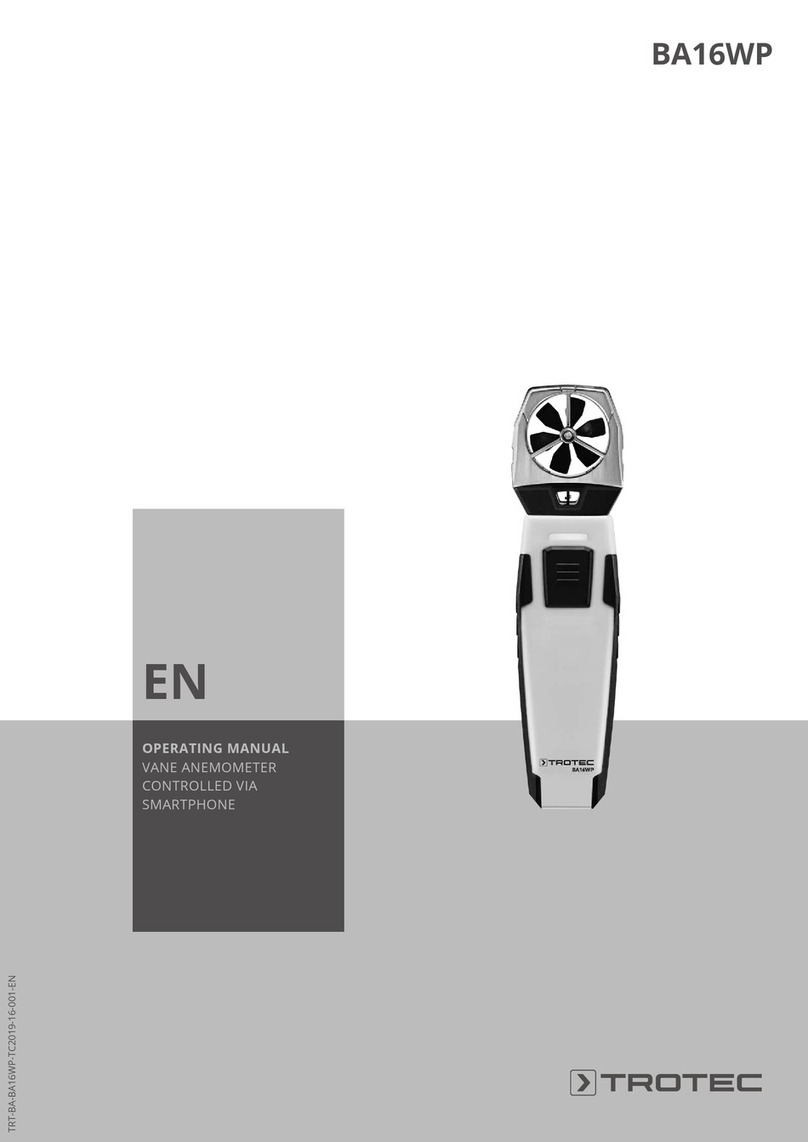
Trotec
Trotec BA16WP User manual
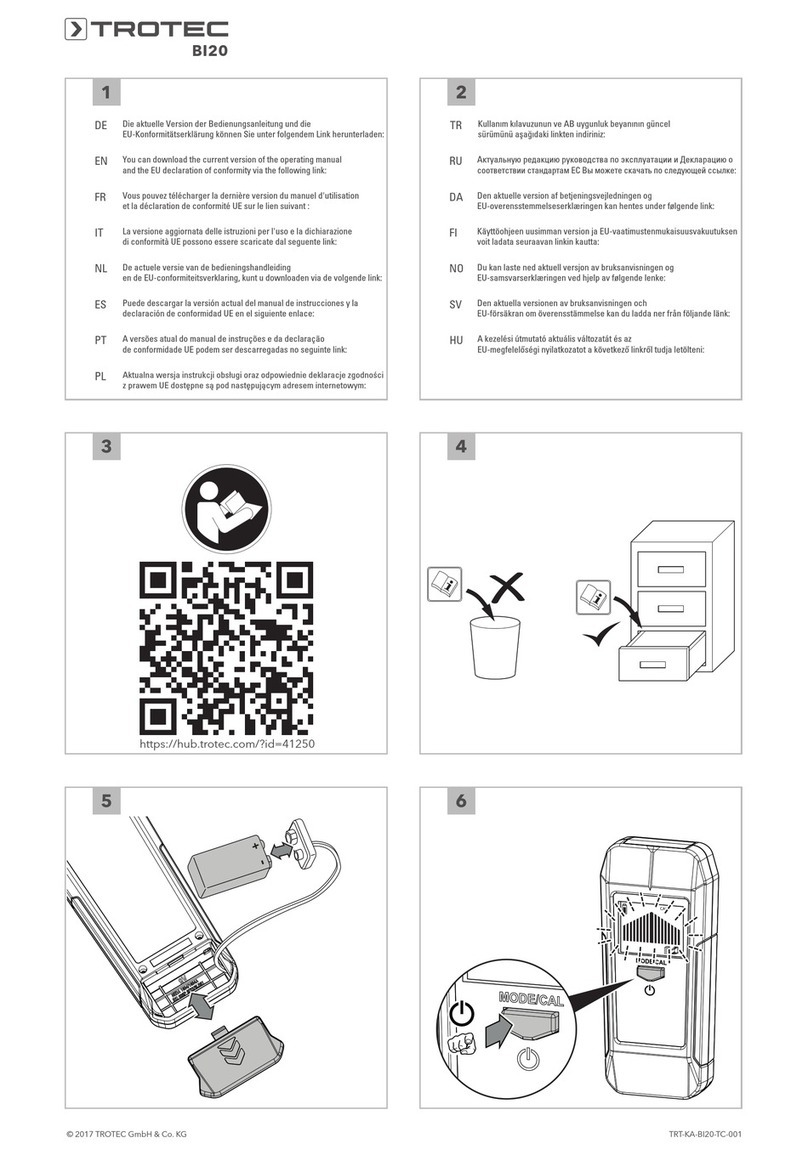
Trotec
Trotec BI20 User manual

Trotec
Trotec 3110008001 User manual

Trotec
Trotec MultiMeasure BASIC User manual

Trotec
Trotec BM18 User manual

Trotec
Trotec BM40 User manual

Trotec
Trotec PC200 User manual

Trotec
Trotec BV15WP User manual

Trotec
Trotec BF06WP User manual
Popular Measuring Instrument manuals by other brands

Konica Minolta
Konica Minolta CM-3600D brochure

PCE Health and Fitness
PCE Health and Fitness CMM 5 user manual

SATO KEIRYOKI
SATO KEIRYOKI PC-5400TRH instruction manual
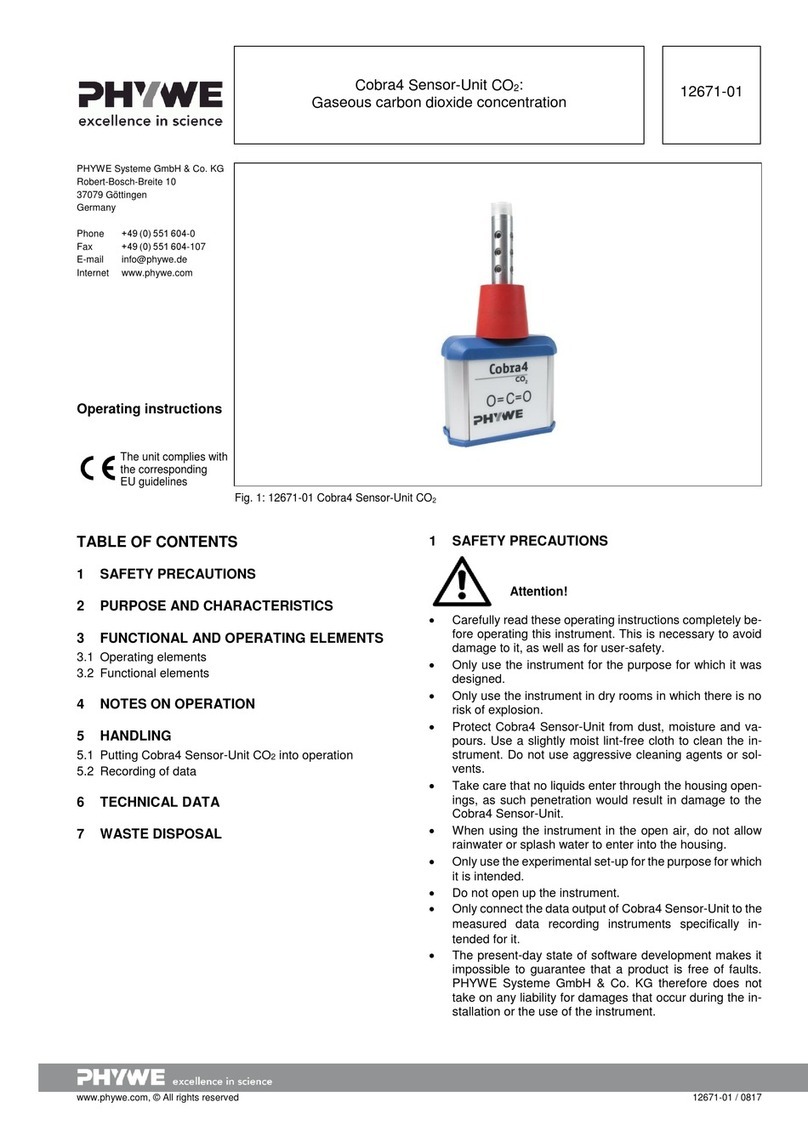
PHYWE
PHYWE Cobra4 operating instructions

Endress+Hauser
Endress+Hauser Micropilot FMR53 technical information
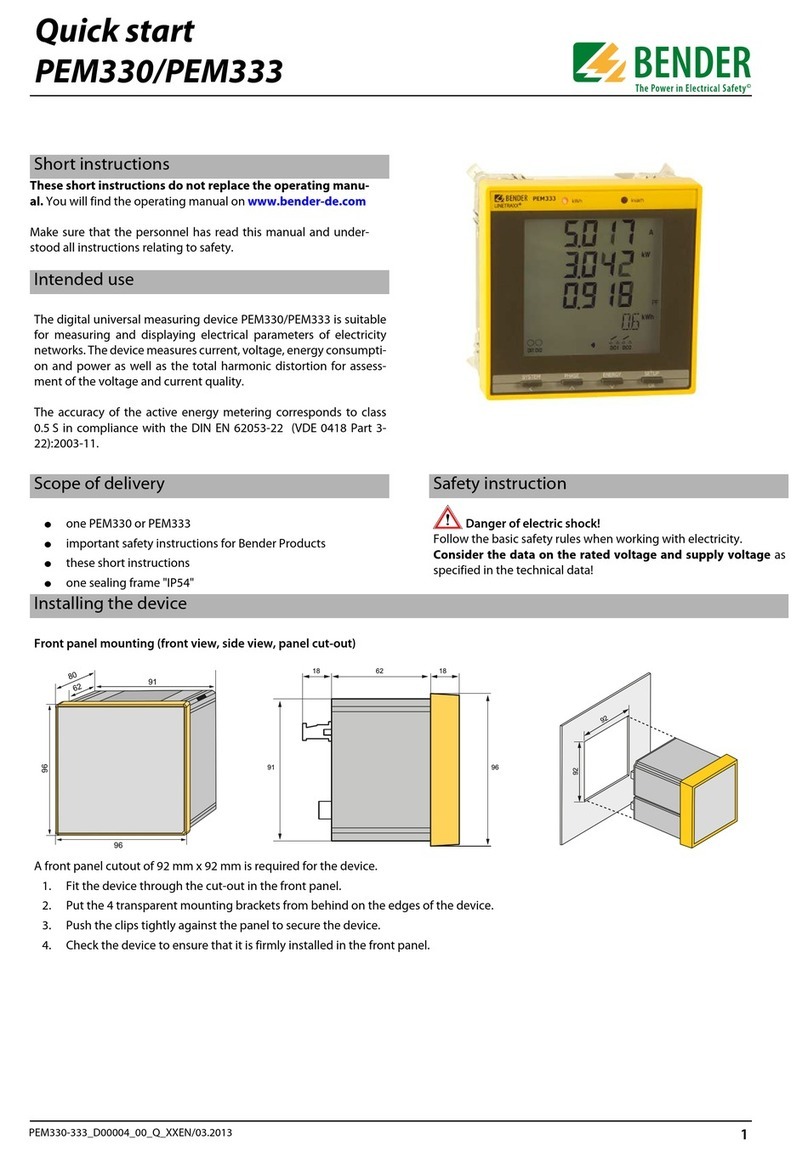
Bender
Bender PEM330 quick start