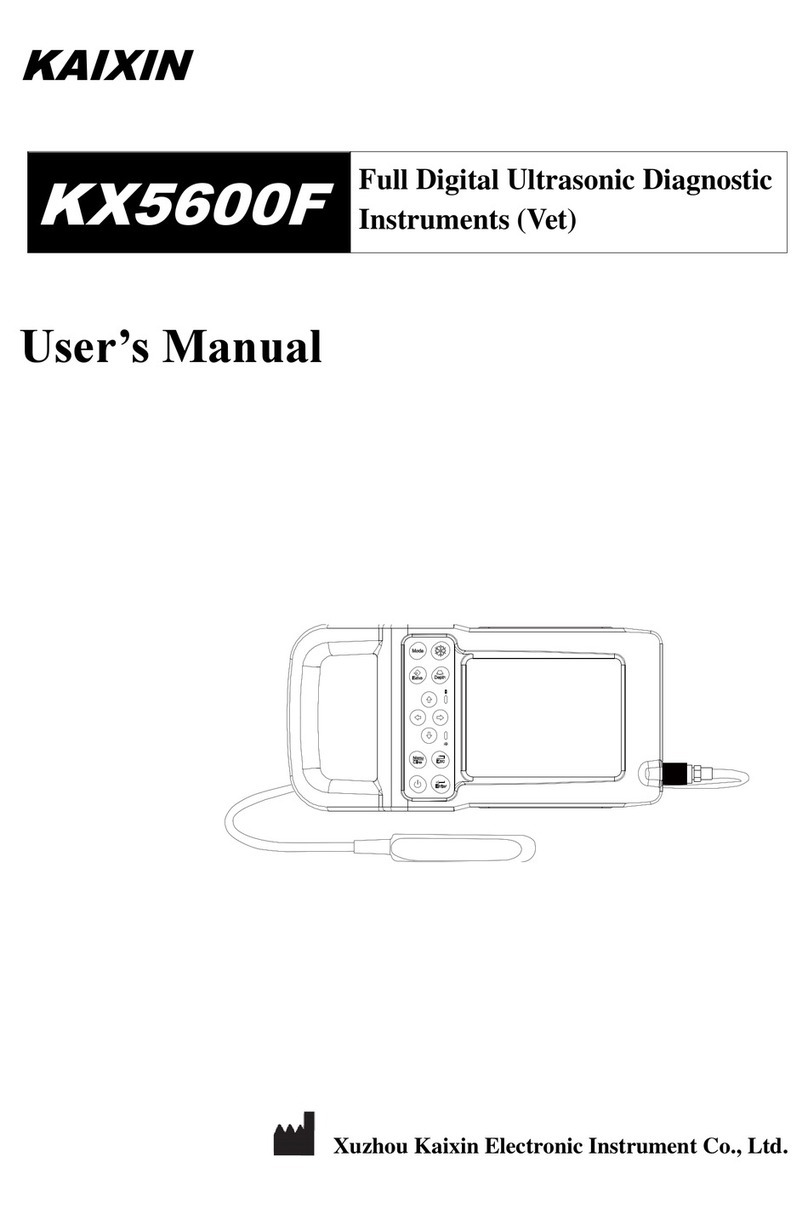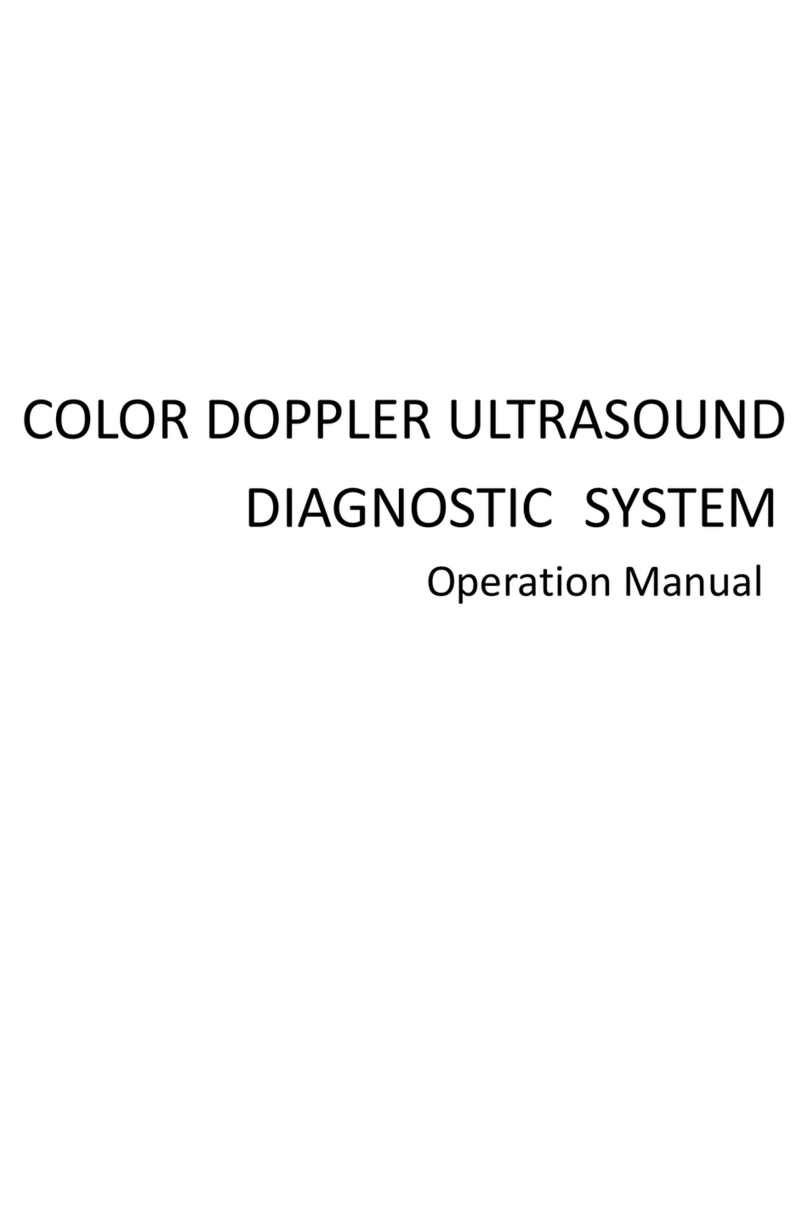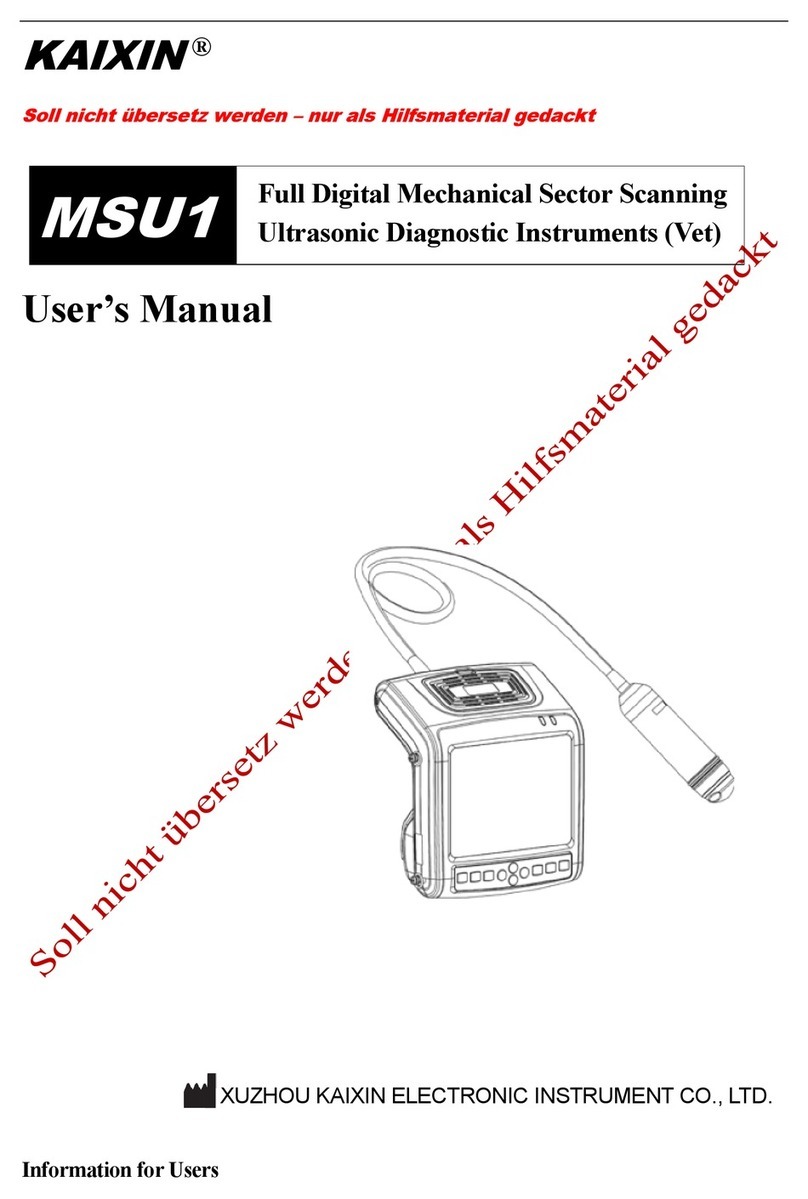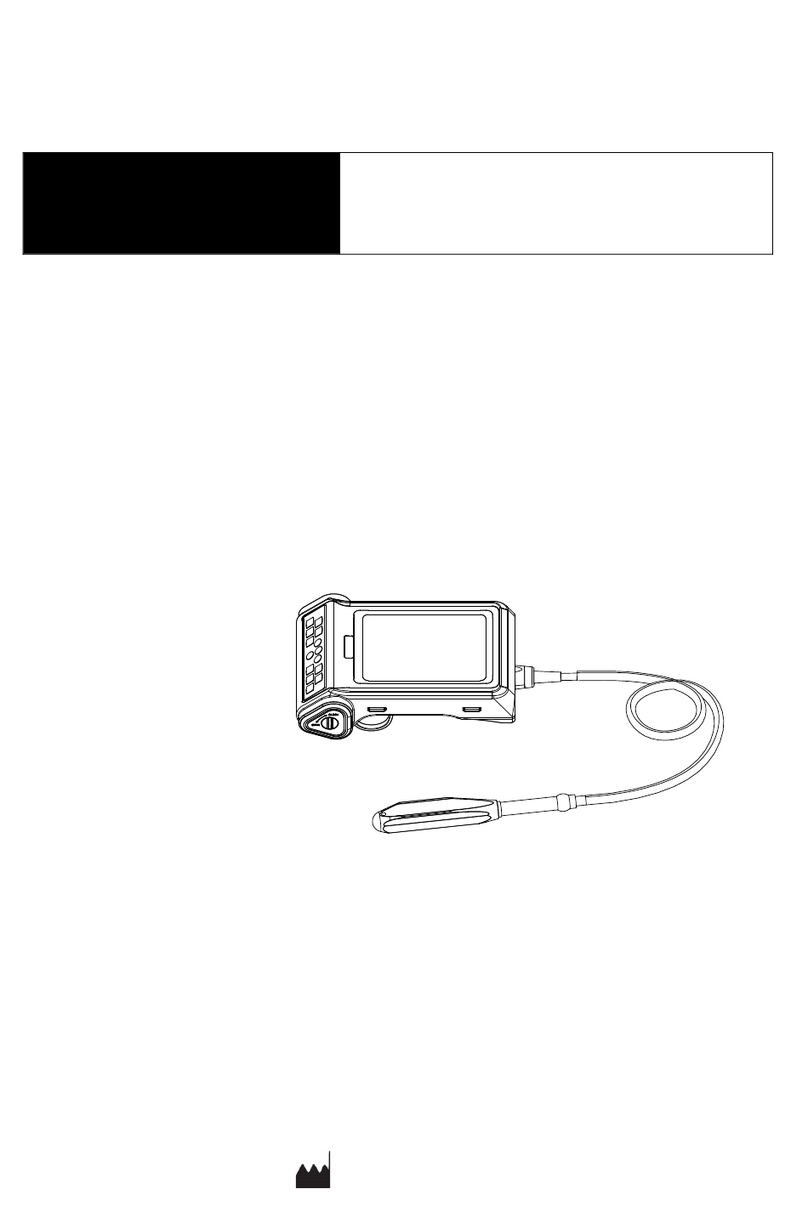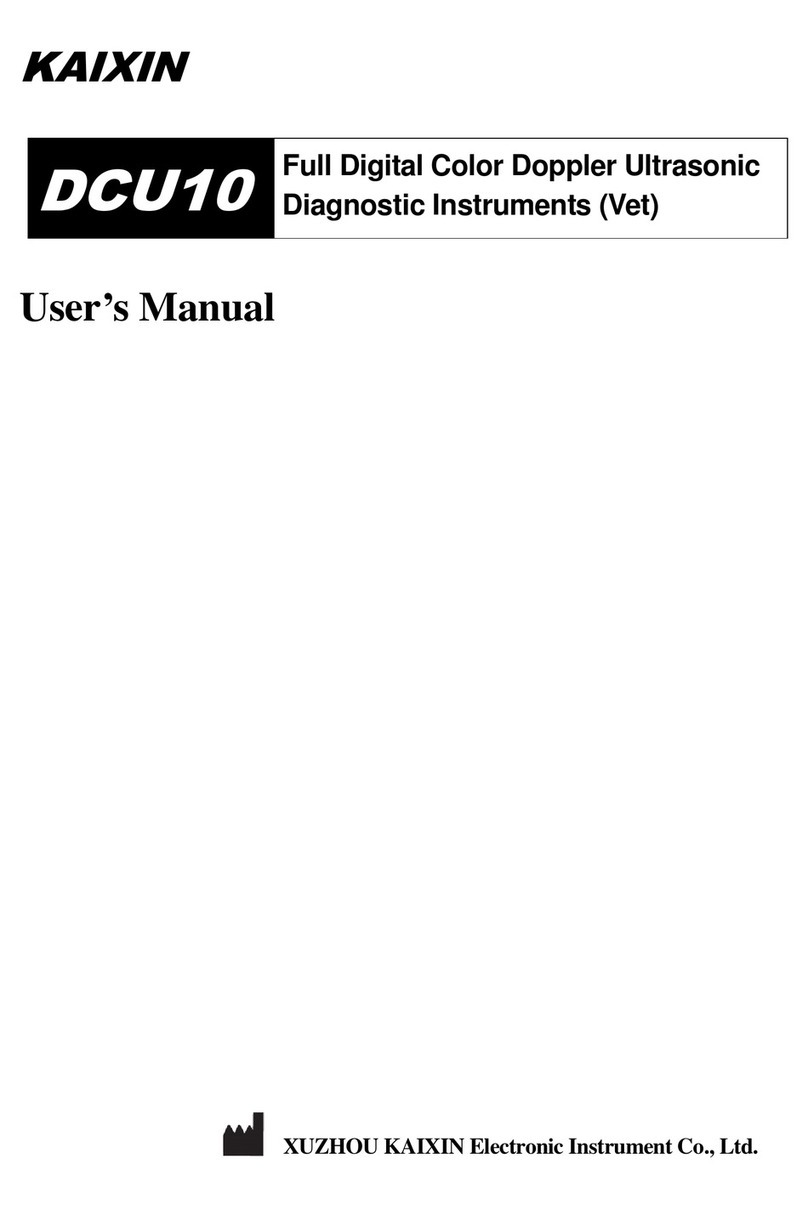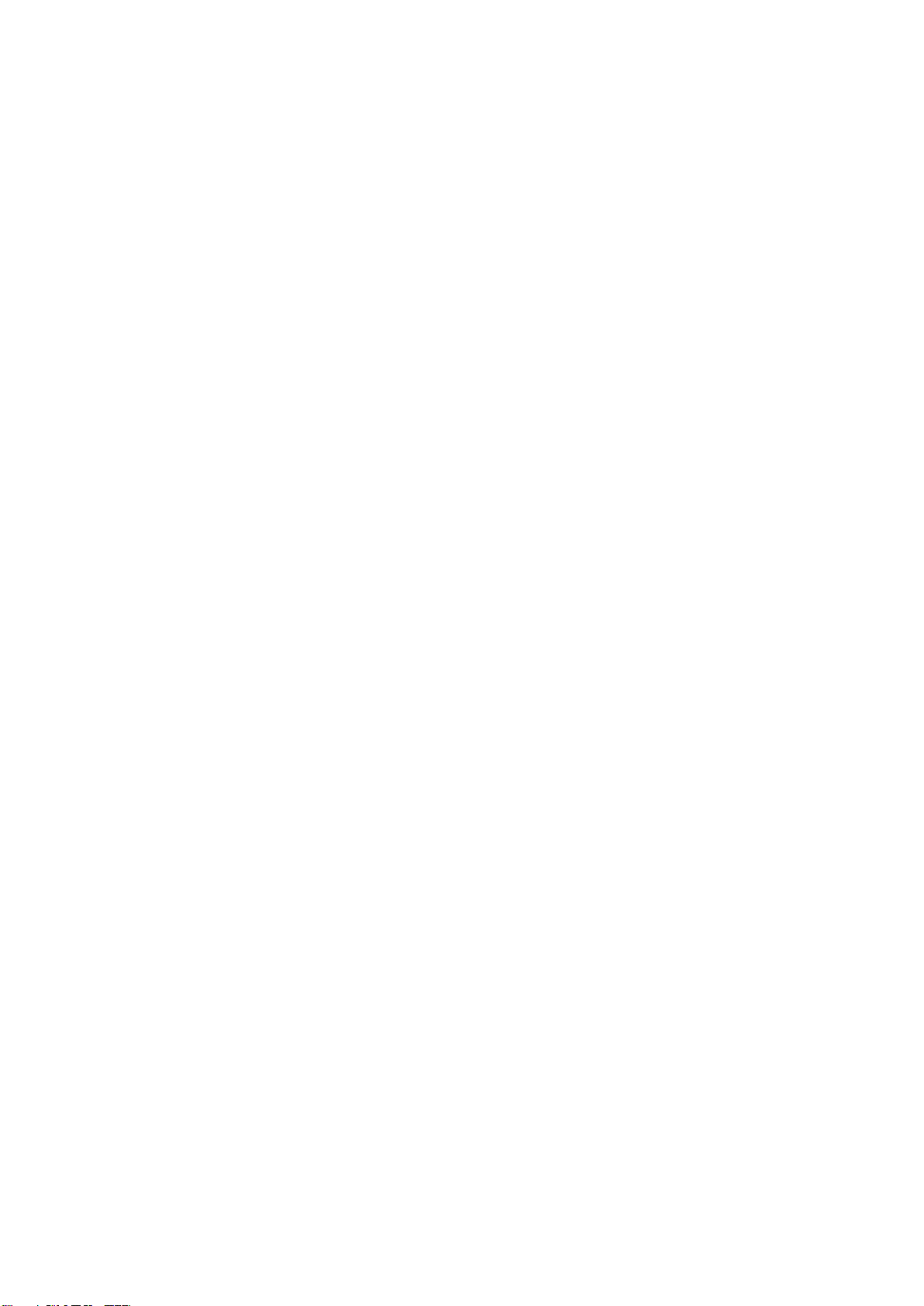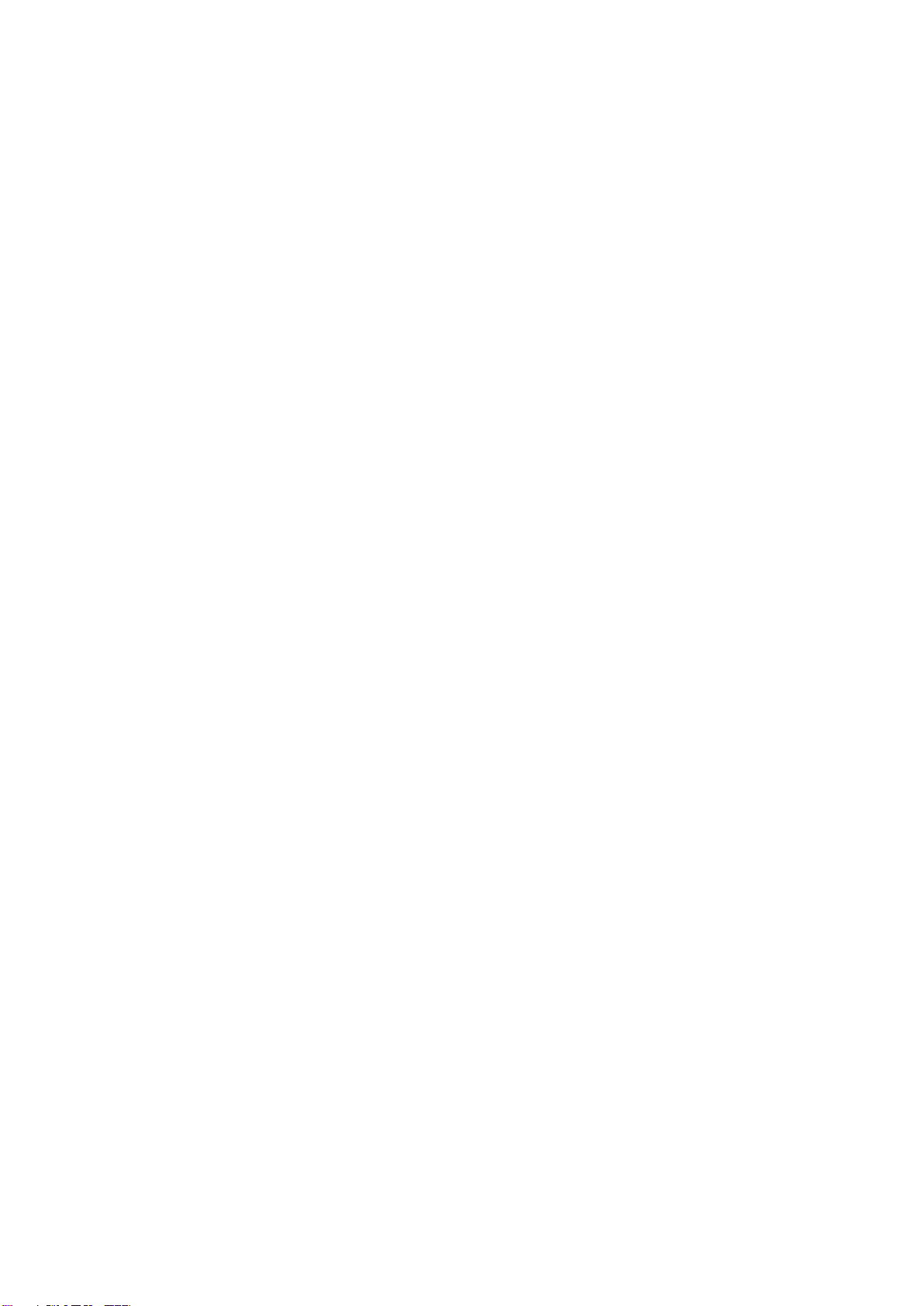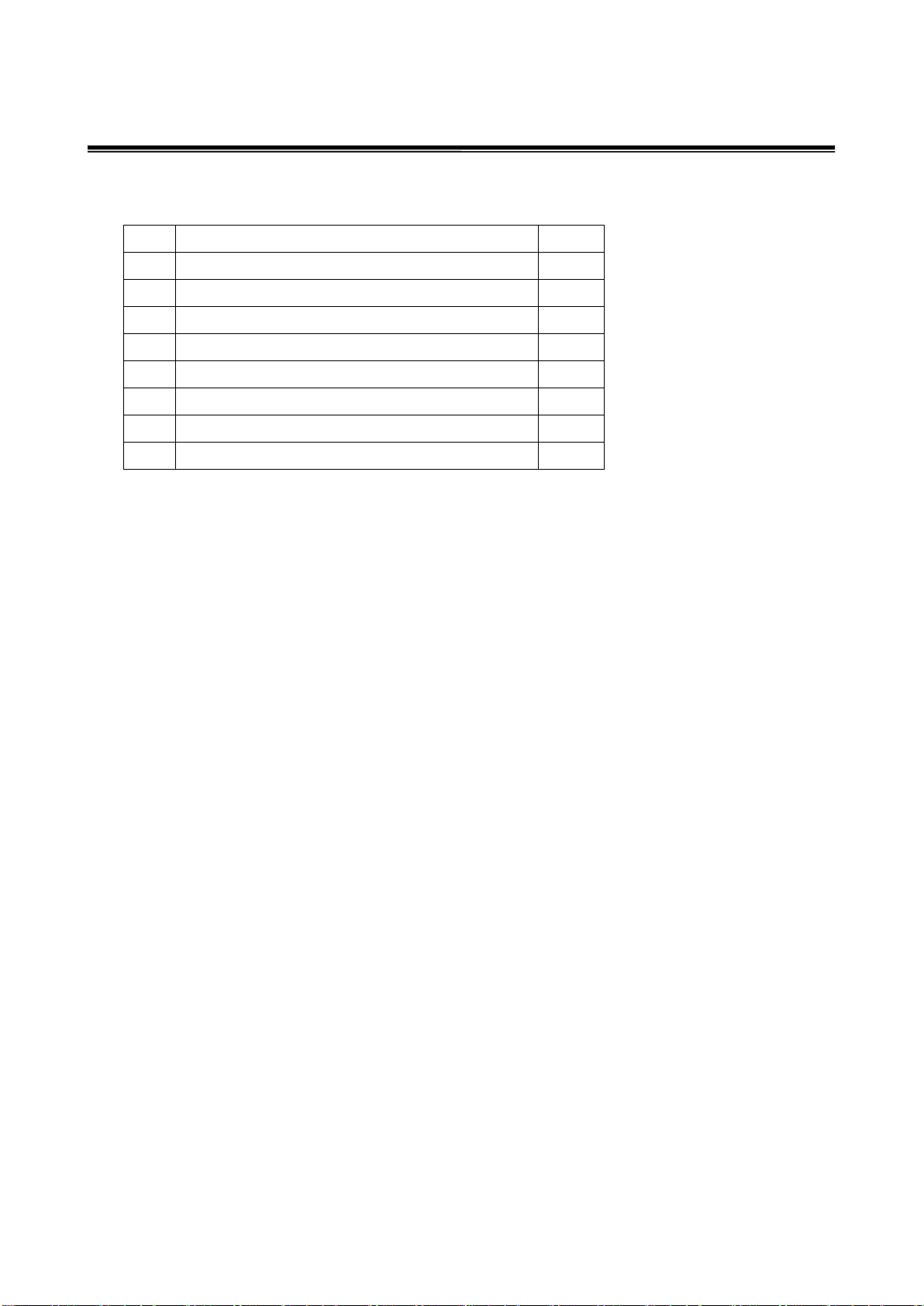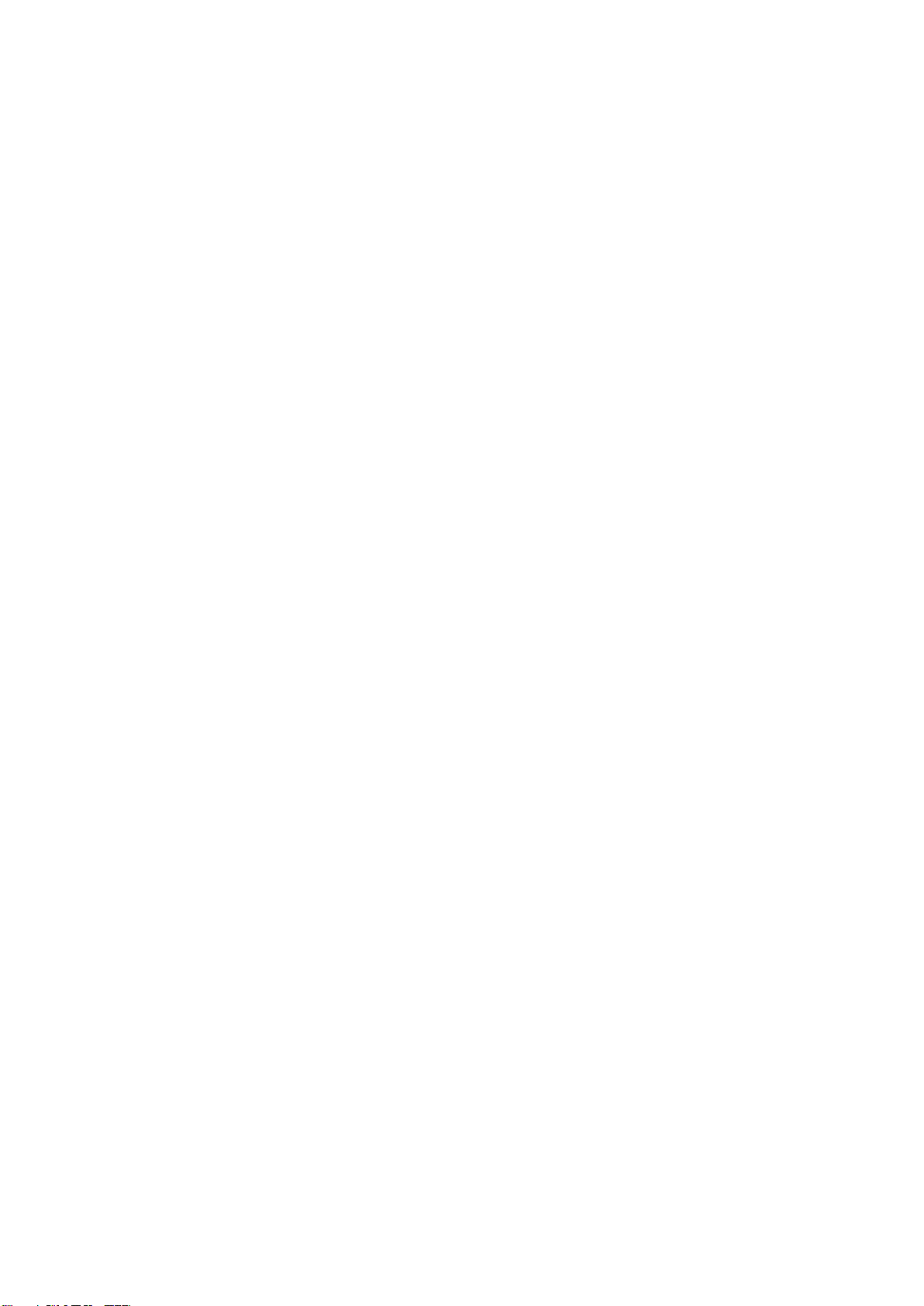
i
Contents
Introduction ........................................................................................................................................................ I
Statement ............................................................................................................................................................ I
Warranty and Repair Service..............................................................................................................................I
Manufacturer’s Information................................................................................................................................I
Chapter 1 Product Specifications.................................................................................................................1
1.1 Power Supply................................................................................................................................................1
1.2 Operating Environment ................................................................................................................................1
1.3 Storage and Transportation...........................................................................................................................1
1.4 Dimensions and Weight................................................................................................................................1
Chapter 2 System Configuration..................................................................................................................2
2.1 Standard Configuration.................................................................................................................................2
2.2 Optional Parts...............................................................................................................................................2
Chapter 3 Product Introduction...................................................................................................................3
3.1 Structure Composition of the Instrument......................................................................................................3
3.2 Components Name........................................................................................................................................3
3.3 Parts of the Probe..........................................................................................................................................3
3.4 Function Keys Description...........................................................................................................................3
3.5 Symbols Description.....................................................................................................................................4
Chapter 4 Installation and Check................................................................................................................6
4.1 System Installation........................................................................................................................................6
4.2 Ultrasonic Probe Installation ........................................................................................................................6
4.3 Shutter Release Installation ..........................................................................................................................7
4.4 Video Recorder Installation ..........................................................................................................................8
4.5 Working Power.............................................................................................................................................8
4.6 Ultrasonic Probe Check Before and After Operation....................................................................................8
4.7 Main Unit Check Before and After Operation..............................................................................................8
4.8 System Reset.................................................................................................................................................9
Chapter 5 Functional Operation................................................................................................................10
5.1 Startup and Shutdown.................................................................................................................................10
5.2 Screen Display Reverse..............................................................................................................................10
5.3 System Functions Setting ...........................................................................................................................10
5.4 Mode Selection...........................................................................................................................................12
5.5 Image Adjustment and Control...................................................................................................................14
5.6 Gain adjustment in A mode.........................................................................................................................16
5.7 Auto Ruler (Automatic Backfat Measure)..................................................................................................16
5.8 Restore Parameters .....................................................................................................................................17
5.9 Body Mark and Probe Mark .......................................................................................................................17
5.10 One-key Storage Image ............................................................................................................................17
5.11 Image Management...................................................................................................................................18
5.12 Cine Loop .................................................................................................................................................19
5.13 Text Input..................................................................................................................................................19
5.14 Check List Management...........................................................................................................................20
Chapter 6 Measurement..............................................................................................................................21
6.1 General Measurement.................................................................................................................................21
6.2 Obstetric Measurement...............................................................................................................................23
6.3 Backfat thickness and Lean percentage measurement................................................................................24
Chapter 7 System Maintenance..................................................................................................................26