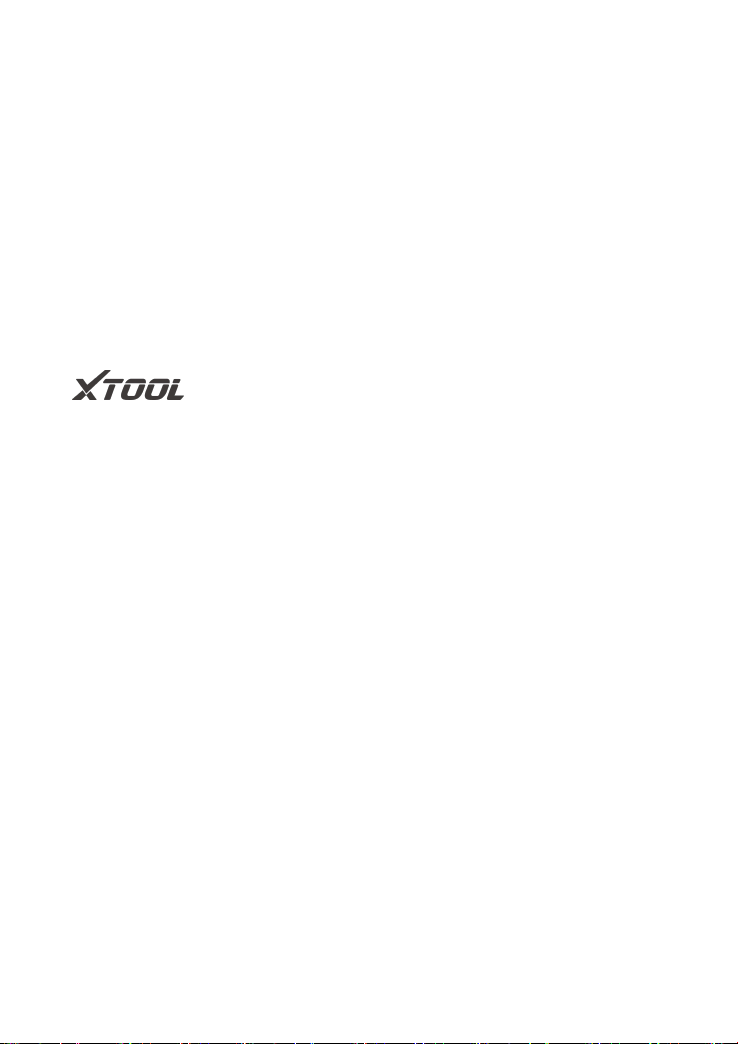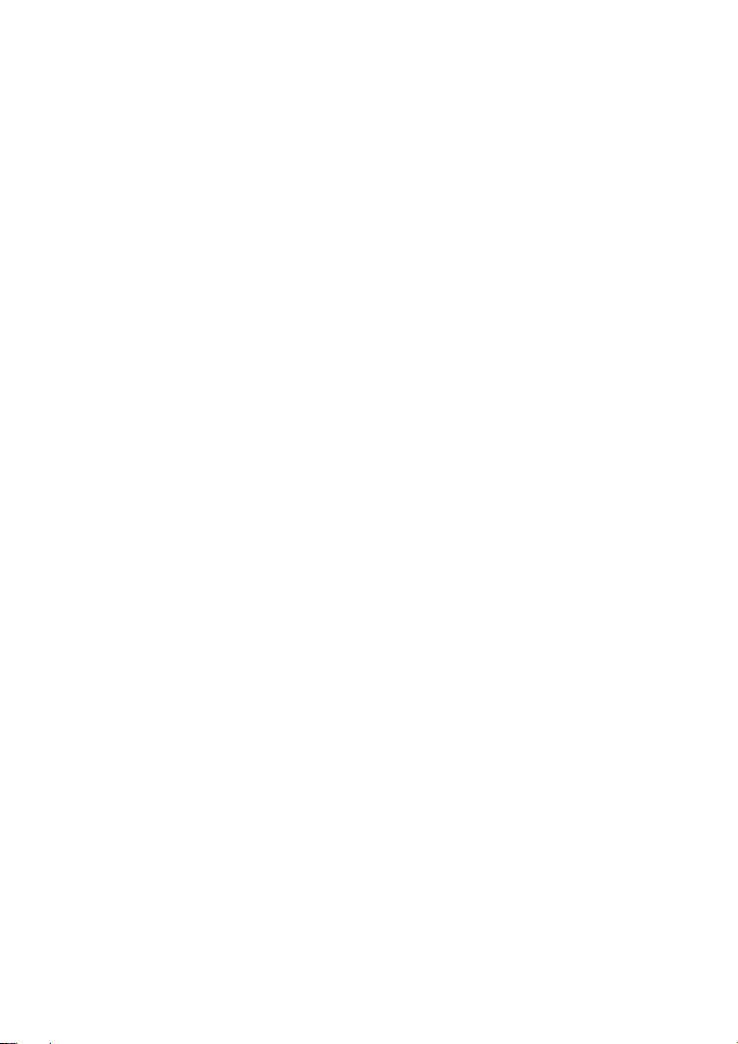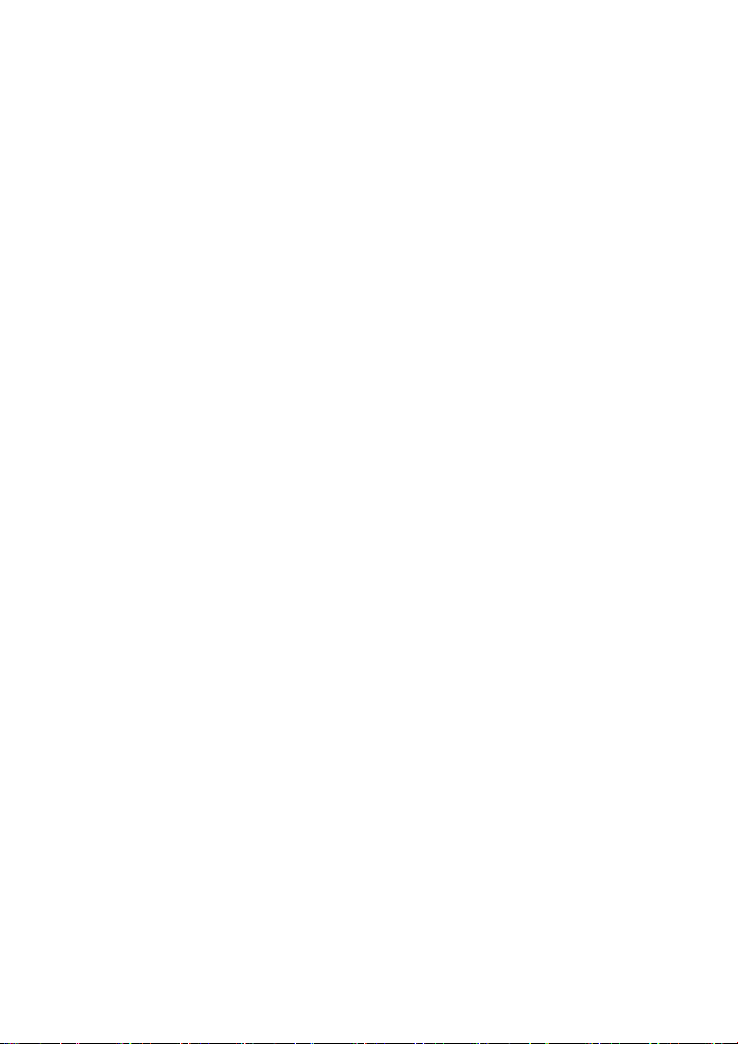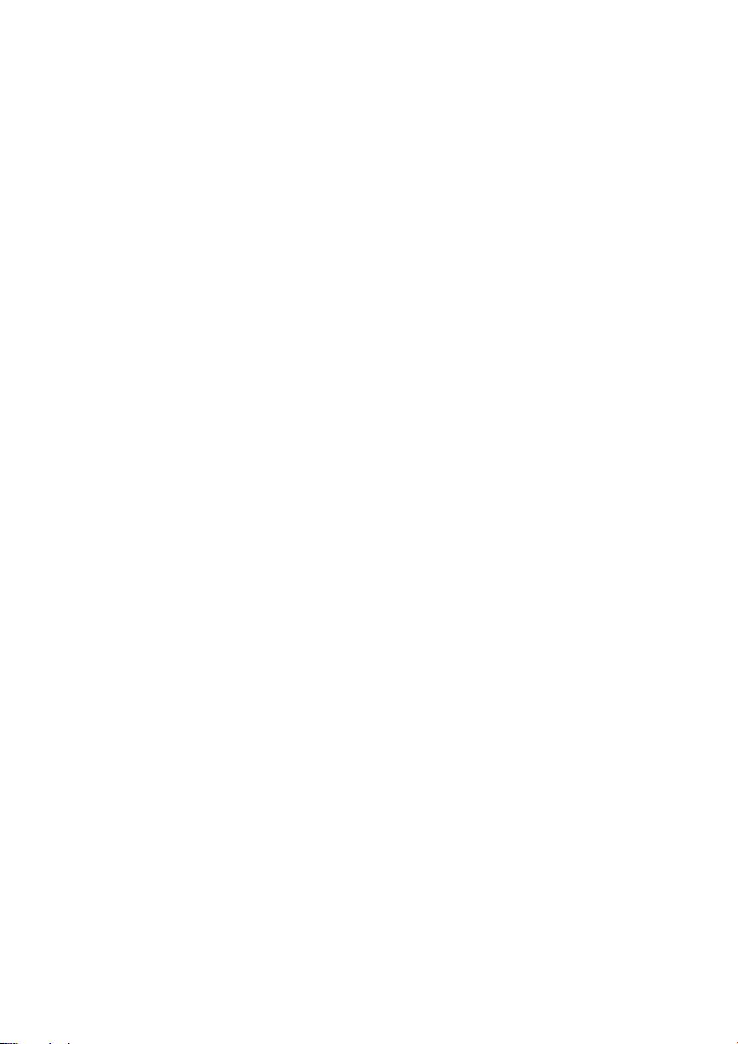3 UPDATE......................................................................................... 16
4 DIAGNOSIS........................................................................................ 18
Vehicle Connection.................................................................... 18
Diagnosis..................................................................................... 19
Vehicle Selection........................................................................ 20
Basic functions............................................................................21
5 SPECIAL FUNCTIONS..................................................................... 28
5.1 OIL RESET........................................................................... 29
5.2 EPB........................................................................................ 31
5.3 SAS........................................................................................ 33
5.4 DPF........................................................................................ 36
5.5 BMS RESET......................................................................... 41
5.6 THROTTLE...........................................................................44
5.7 INJECTOR CODING...........................................................46
5.8 GEARBOX MATCH.............................................................49
5.9 GEAR LEARNING............................................................... 50
6 SETTINGS.......................................................................................... 52
Language..................................................................................... 52
Units..............................................................................................54
My Workshop Info...................................................................... 55
Firmware Information.................................................................56
About............................................................................................ 57
7 REPORT..............................................................................................58
Report...........................................................................................58
Replay.......................................................................................... 60