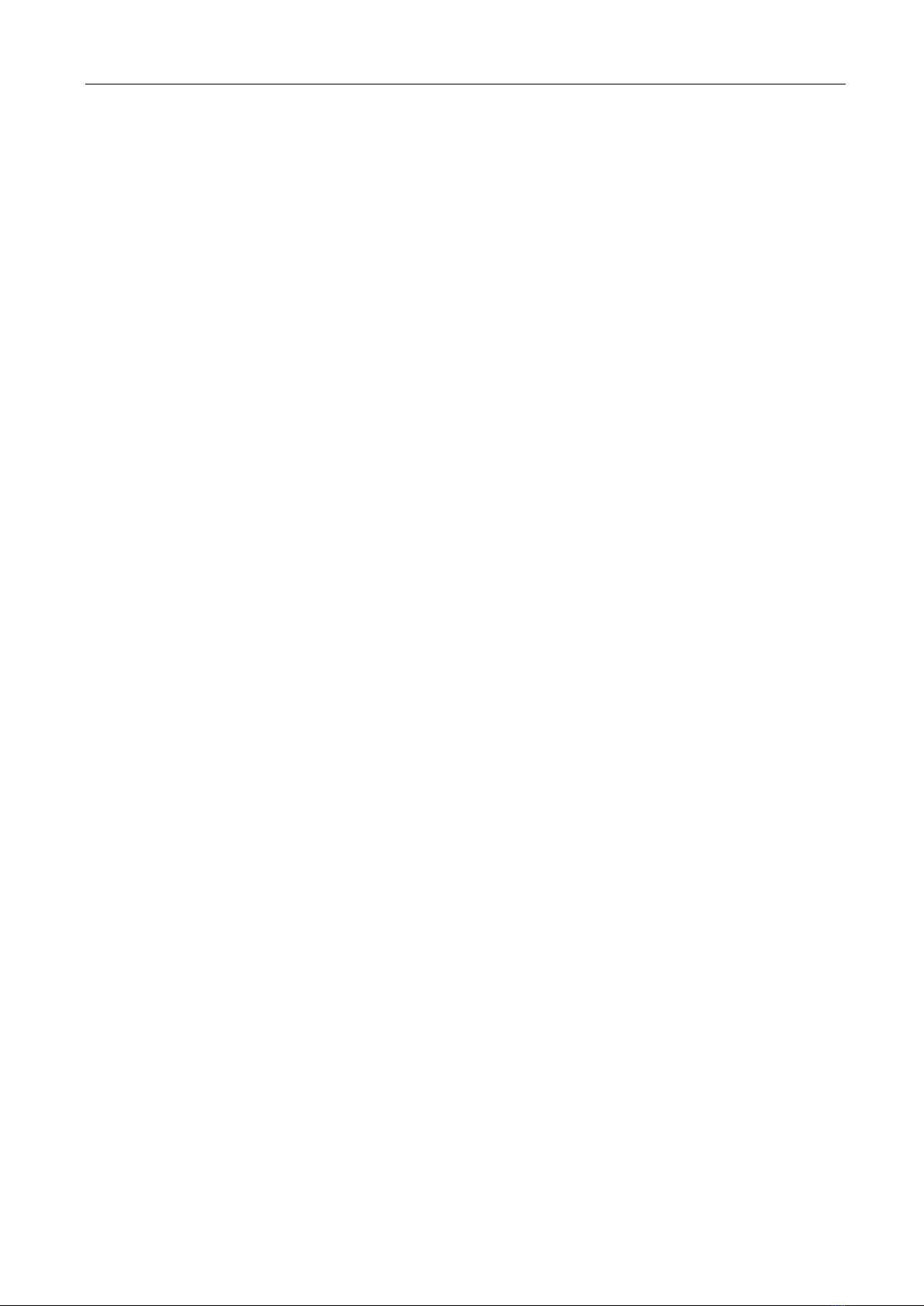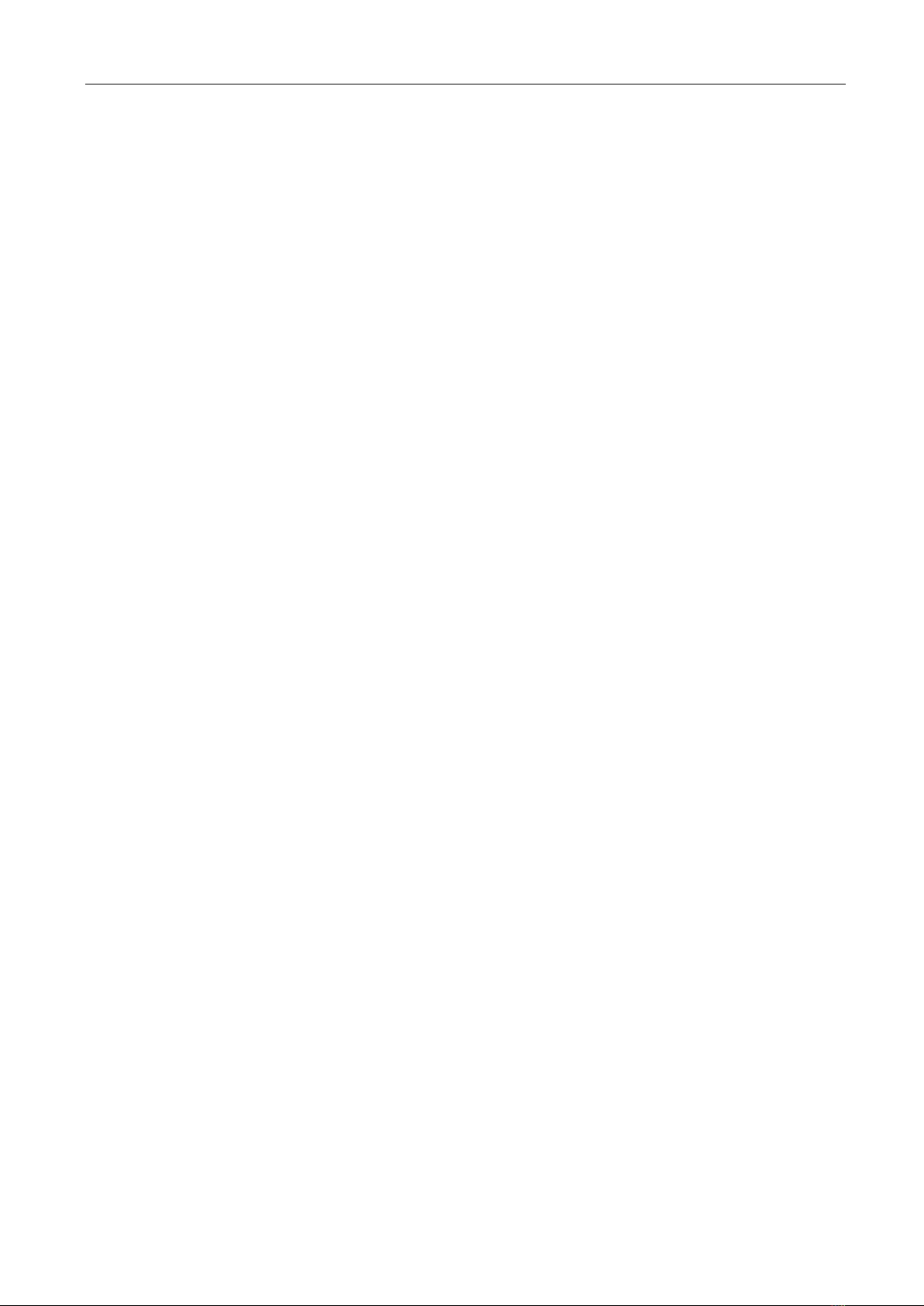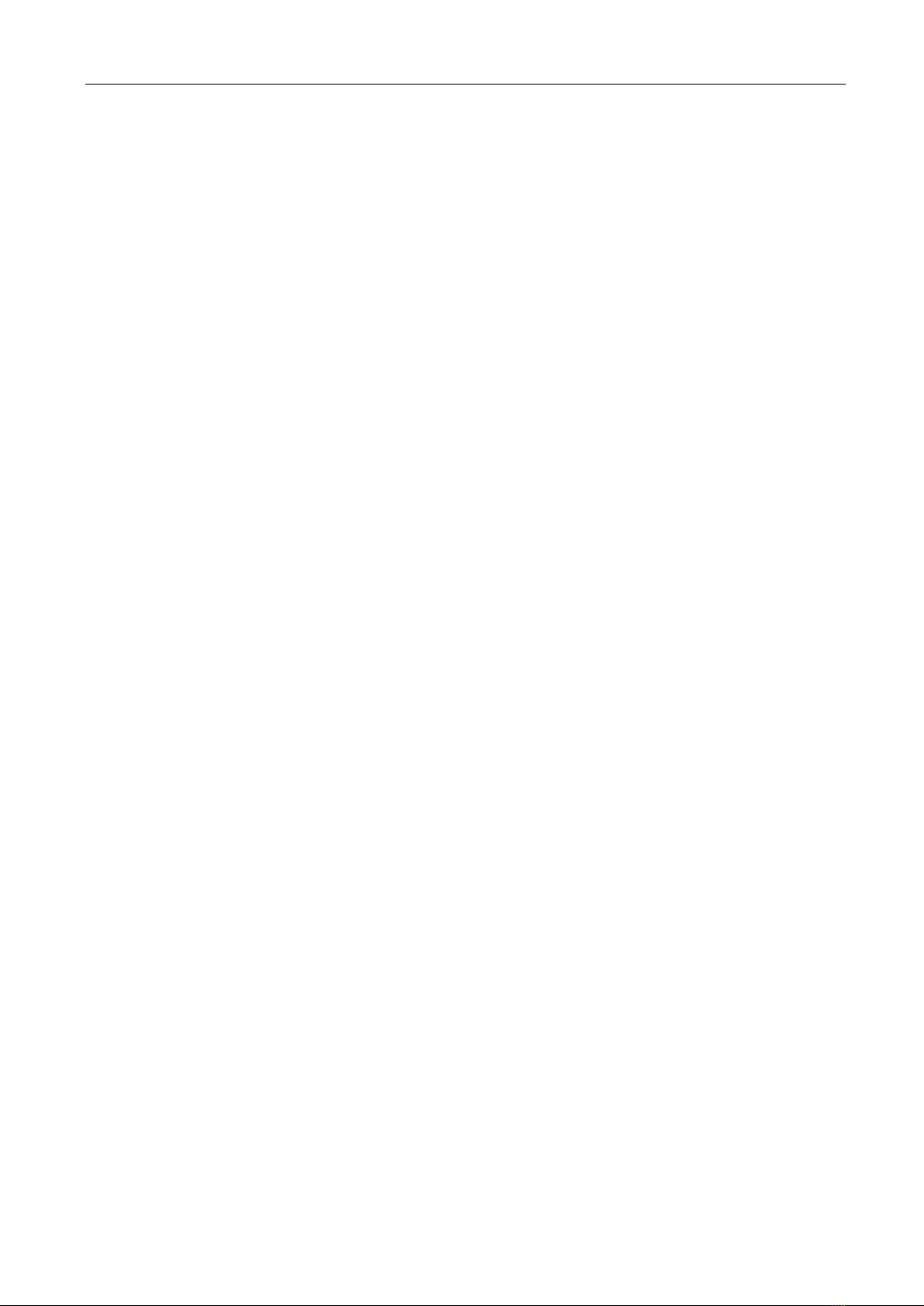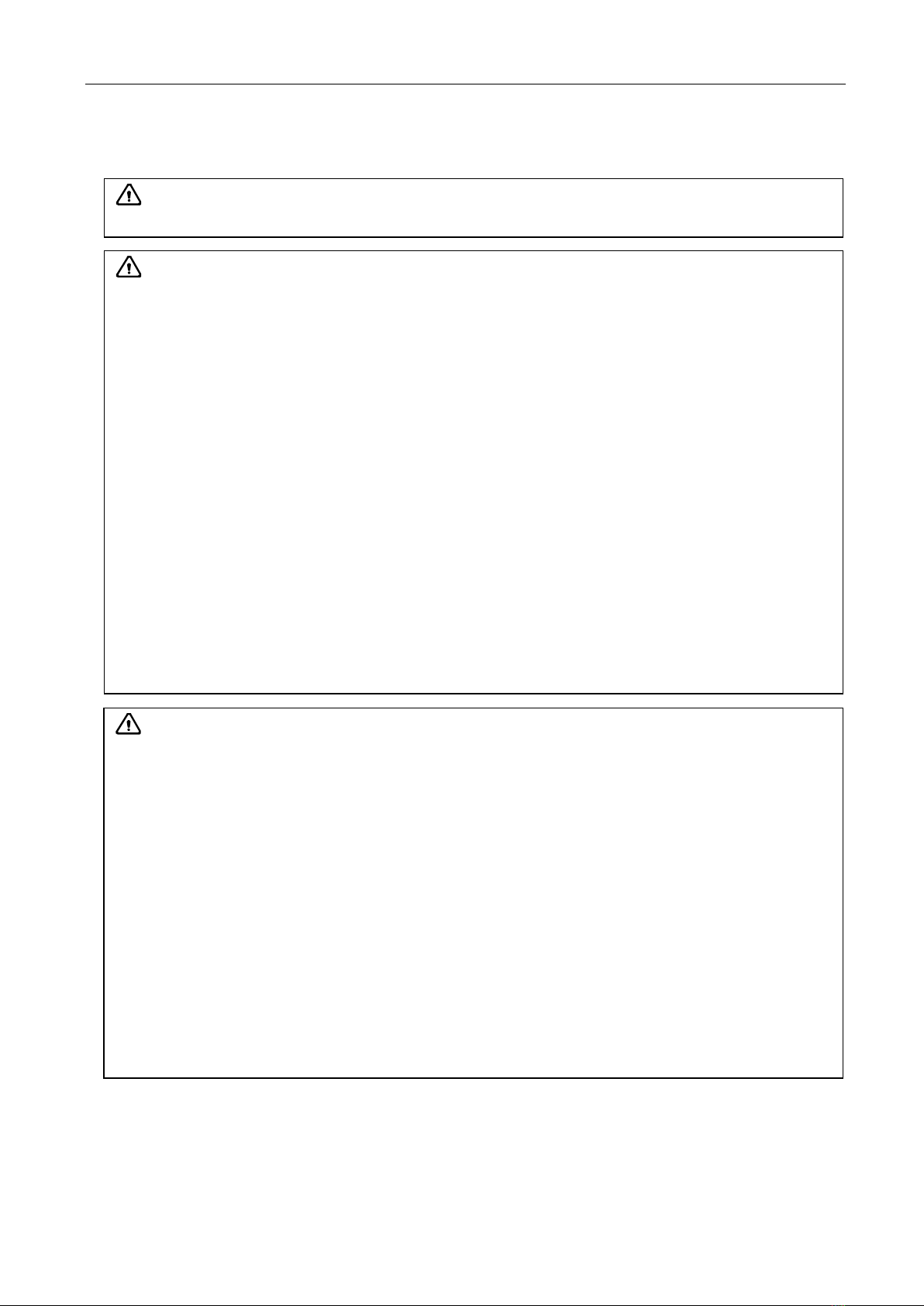Full digital mechanical sector scanning ultrasonic diagnostic instruments (Vet) User’s Manual V1.03
Contents
Chapter One Technical Specifications………………………………………………………………1
Chapter Two Product Outline………………………………………………………………………2
2.1 Structure composition of the instrument……………………………………………………2
2.2 Name of parts and components…………………………………………………………2
2.3 Parts of the probe……………………………………………………………………………2
2.4 Function keys description………………………………………………………………….. 2
Chapter Three System Configuration………………………………………………………………3
Chapter Four Operation Condition………………………………………………………………3
Chapter Five System Installation and Check…………………………………….……………4
5.1 System installation…………………………………………………………………………4
5.2 Ultrasonic probe installation…………………………………………………………………6
5.3 Install/Remove the battery…………………………………………………………………6
5.4 Shutter release installation………………………………………………………………7
5.5 Video recorder installation……………………………………………………………………7
5.6 Connect to power…………………………………………………………………………7
5.7 Ultrasonic probe check before and after operation……………………………………………8
5.8 Main unit check before and after operation………………………………………………8
5.9 System reset……………………………………………………………………………………8
Chapter Six Functional Operation………………………………………………………………..9
6.1 Startup and Shutdown…………………………………………………………………………9
6.2 System Functions Setting……………………………………………………………………9
6.2.1 Time Setting…………………………………………………………………………………9
6.2.2 TV Mode Setting…………………………………………………………………………9
6.2.3 Energy Saving Setting………………………………………………………………………9
6.2.4 Characters Brightness Setting………………………………………………………………9
6.2.5 Hospital Name Setting………………………………………………………………………9
6.2.6 Key Sound Setting…………………………………………………………………………10
6.2.7 Chinese-English Setting……………………………………………………………………10
6.3 Mode Selection………………………………………………………………………………10
6.3.1 B Mode……………………………………………………………………………………10
6.3.2 B/B Mode…………………………………………………………………………………10
6.3.3 4B Mode……………………………………………………………………………………10
6.3.4 B/M Mode…………………………………………………………………………………10
6.3.5 M Mode…………………………………………………………………………………10
6.4 Image Quality Adjustment………………………………………………………………11
6.4.1 Brightness and Contrast Adjustment………………………………………………………11
6.4.2 Total Gain Adjustment……………………………………………………………………11
6.4.3 Near Field Gain Adjustment………………………………………………………………11
6.4.4 Far Field Gain Adjustment………………………………………………………………11
6.4.5 Dynamic Range Adjustment………………………………………………………………11
6.4.6 Frequency Adjustment………………………………………………………………………11