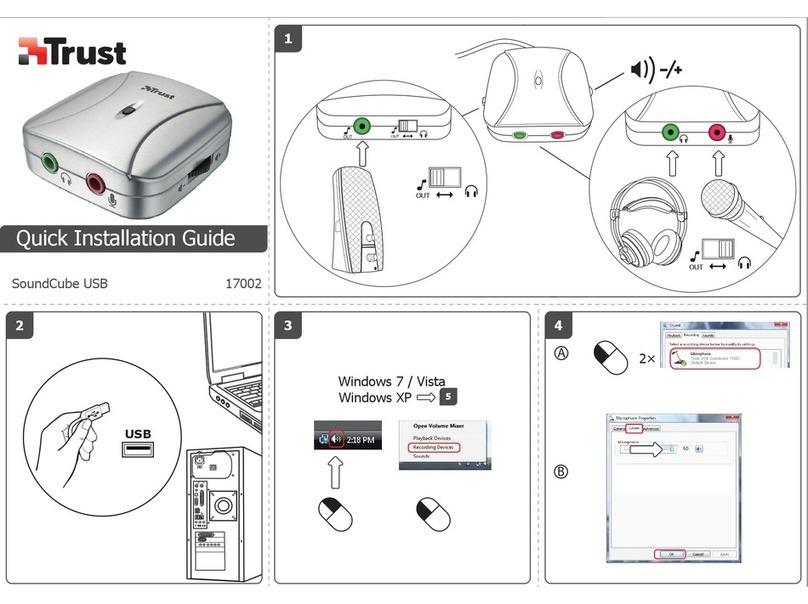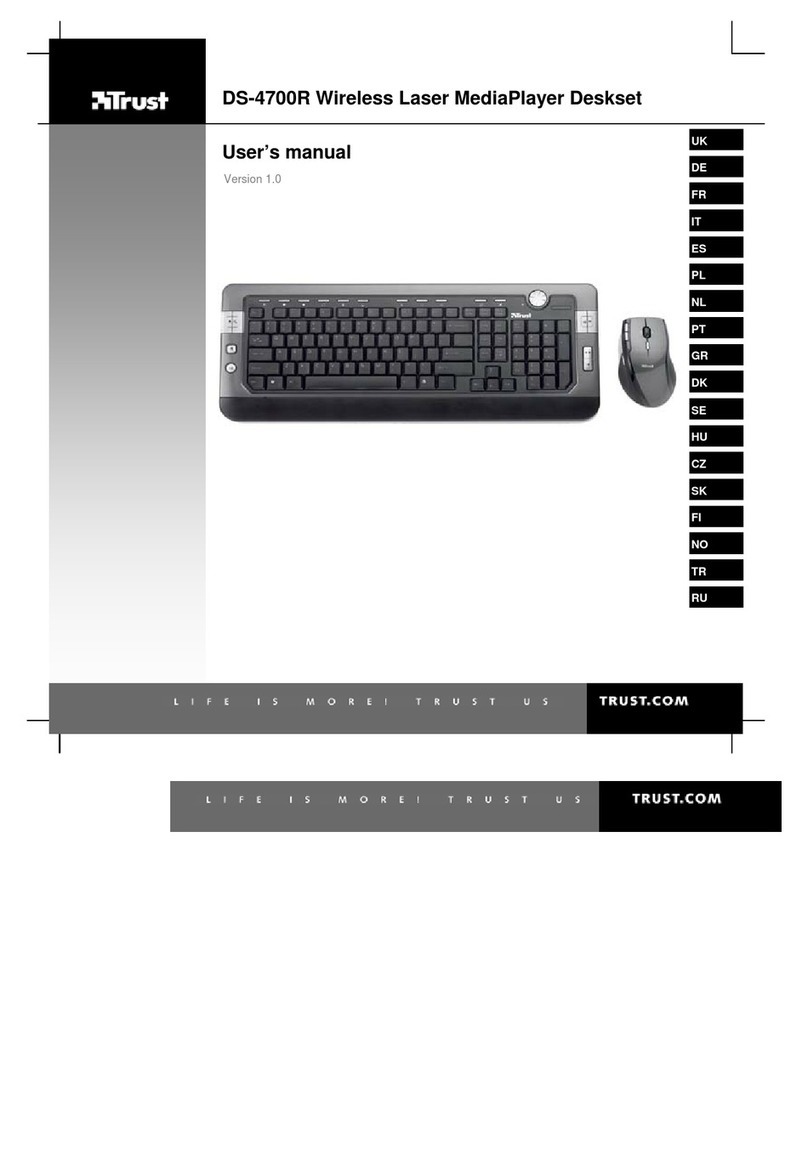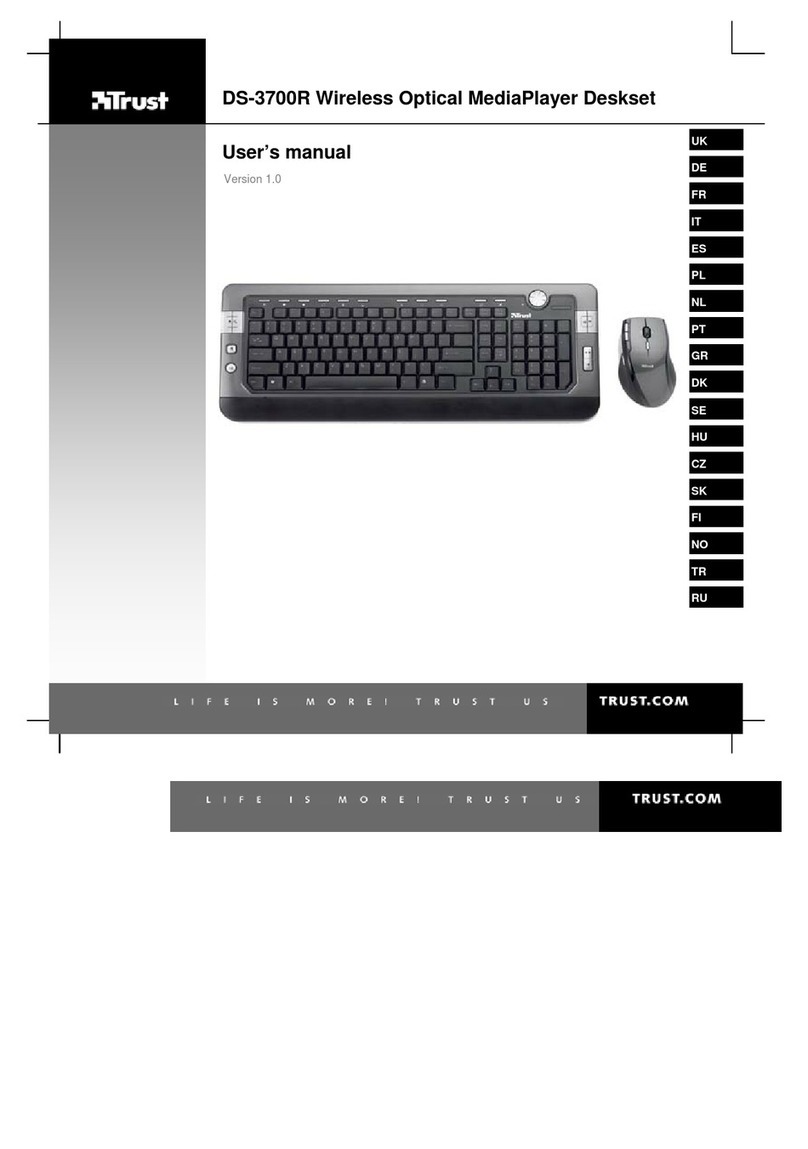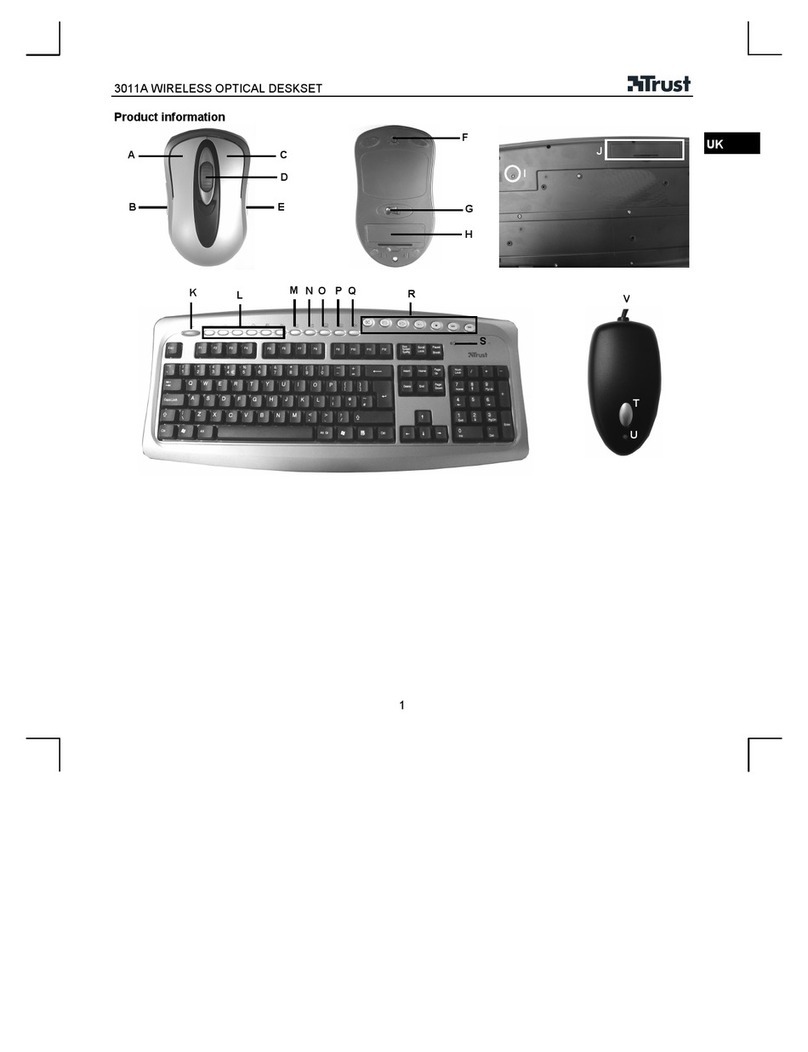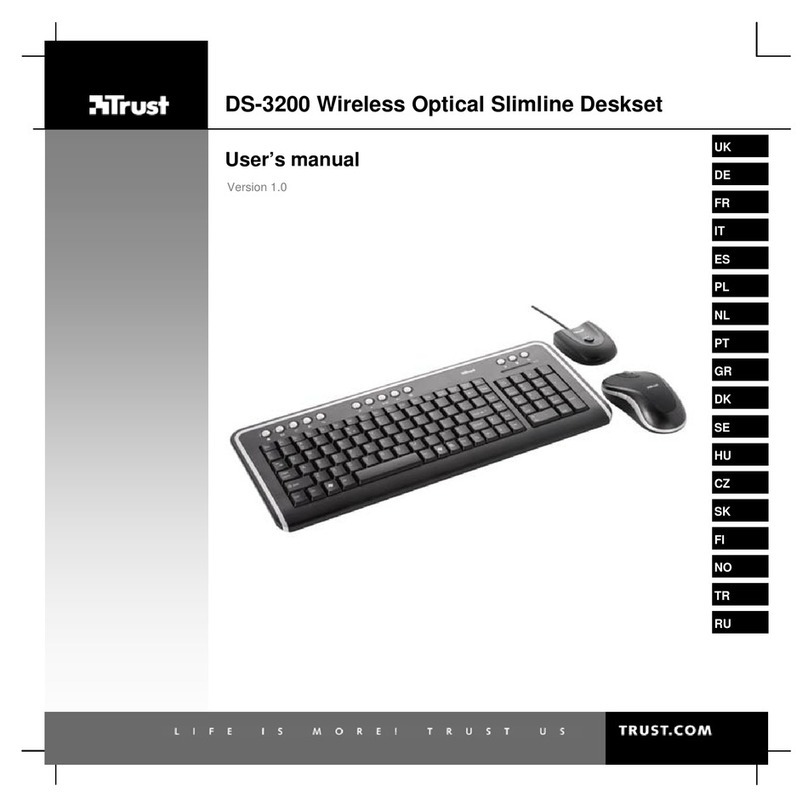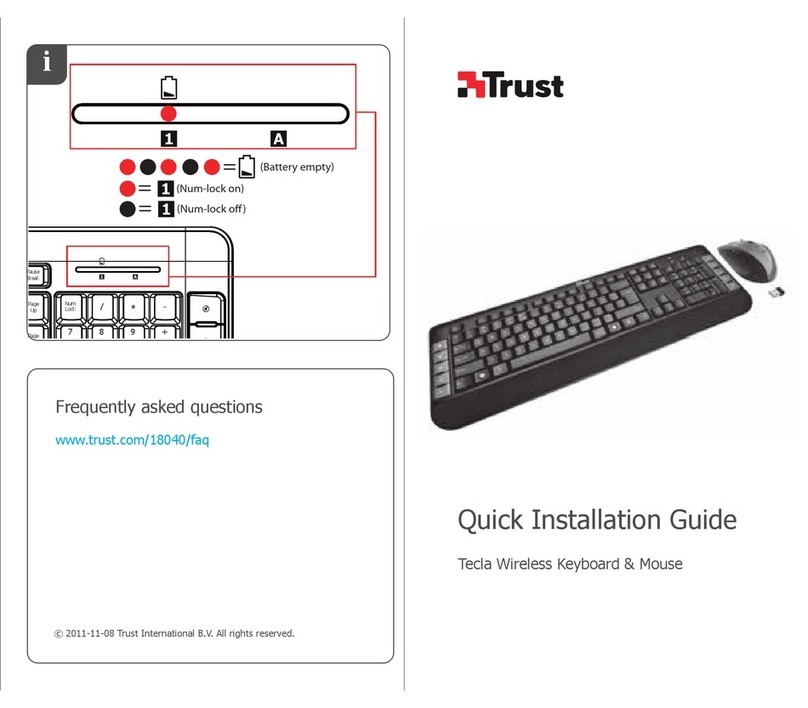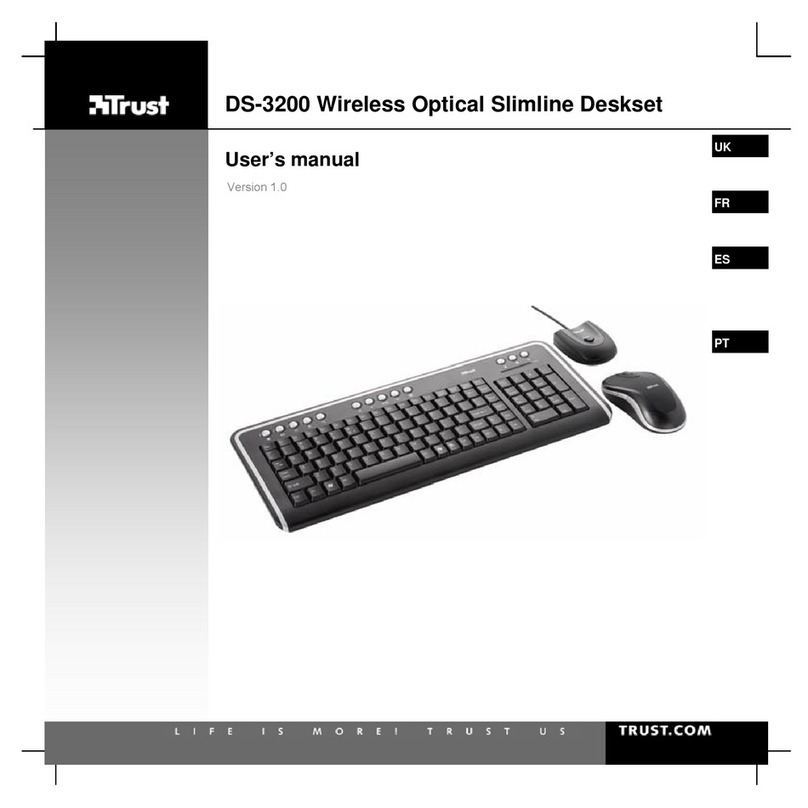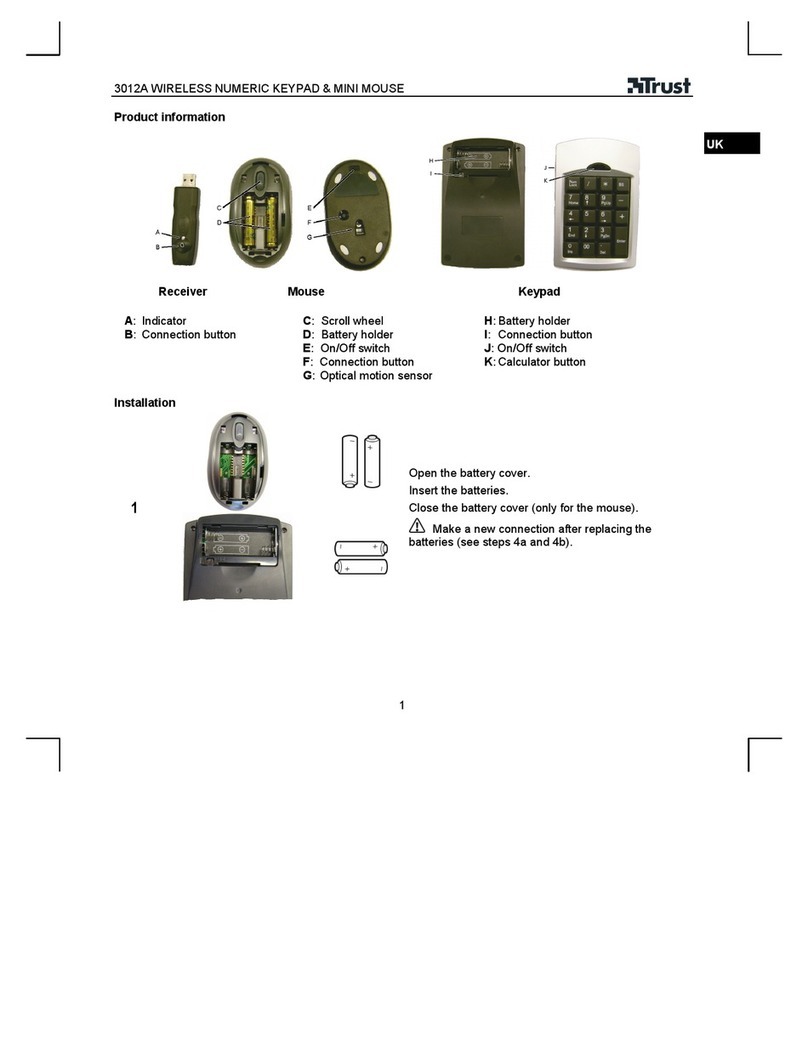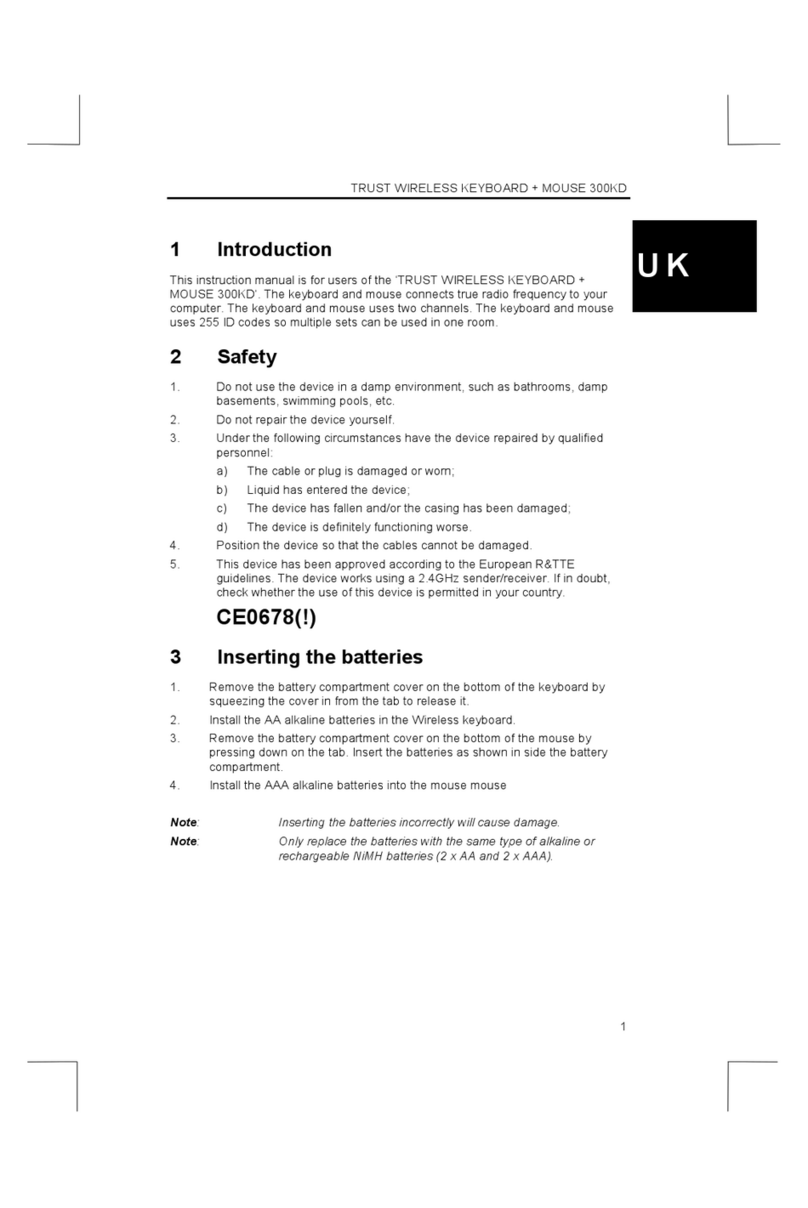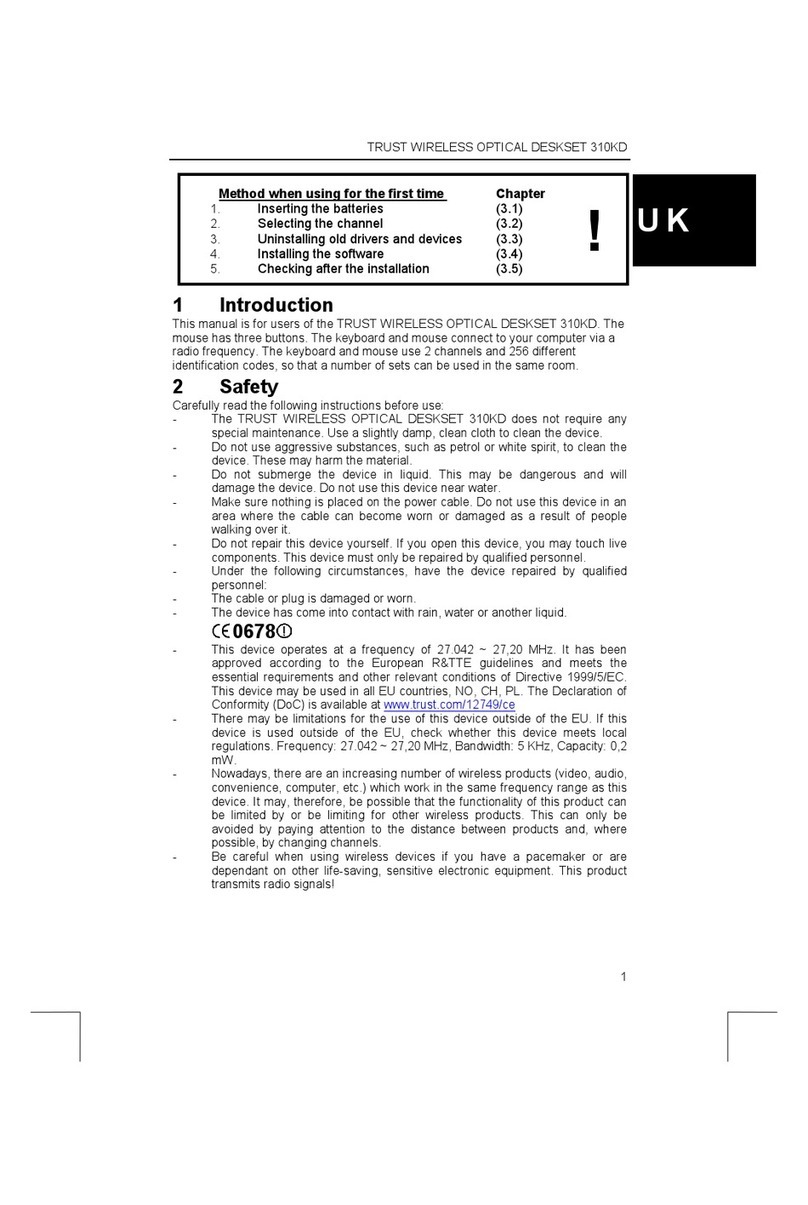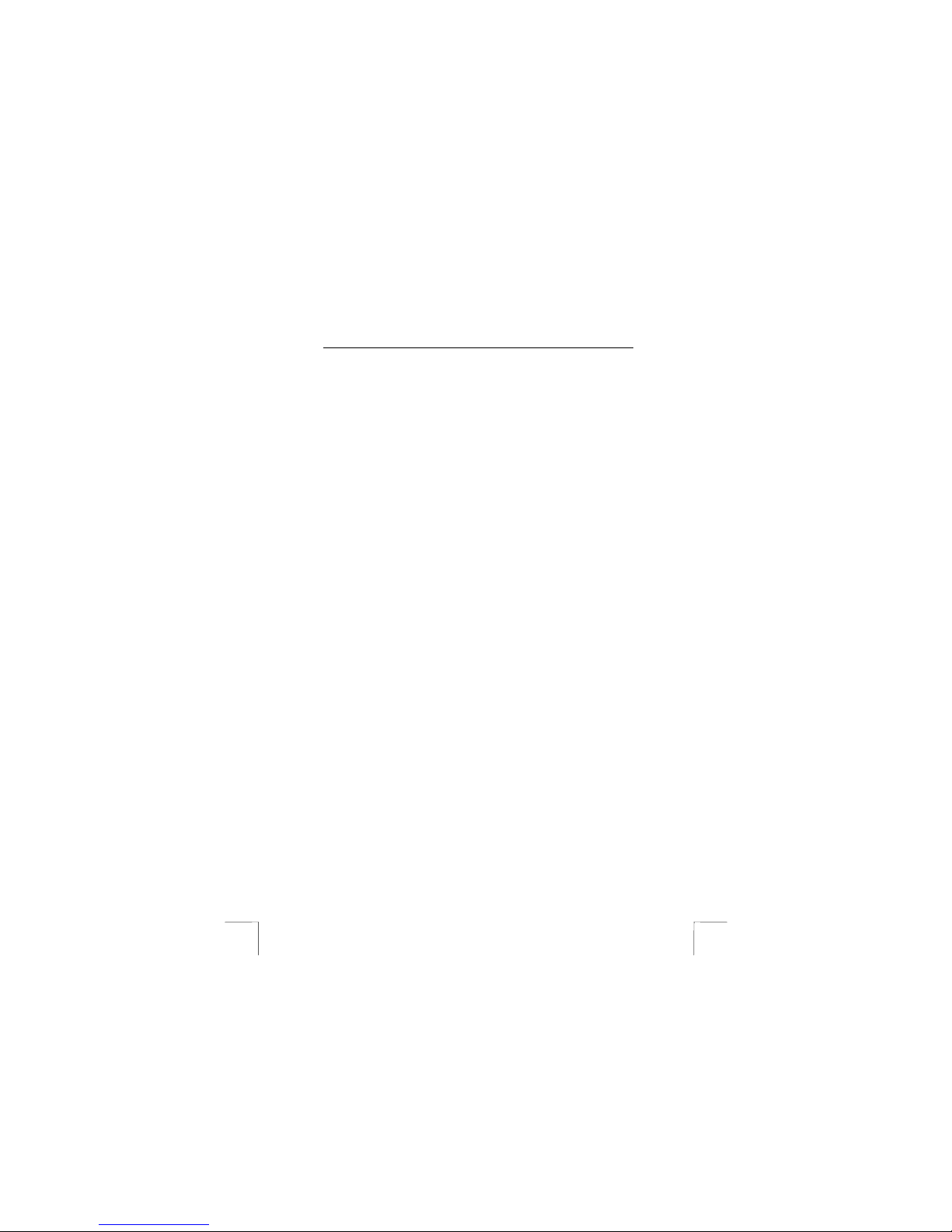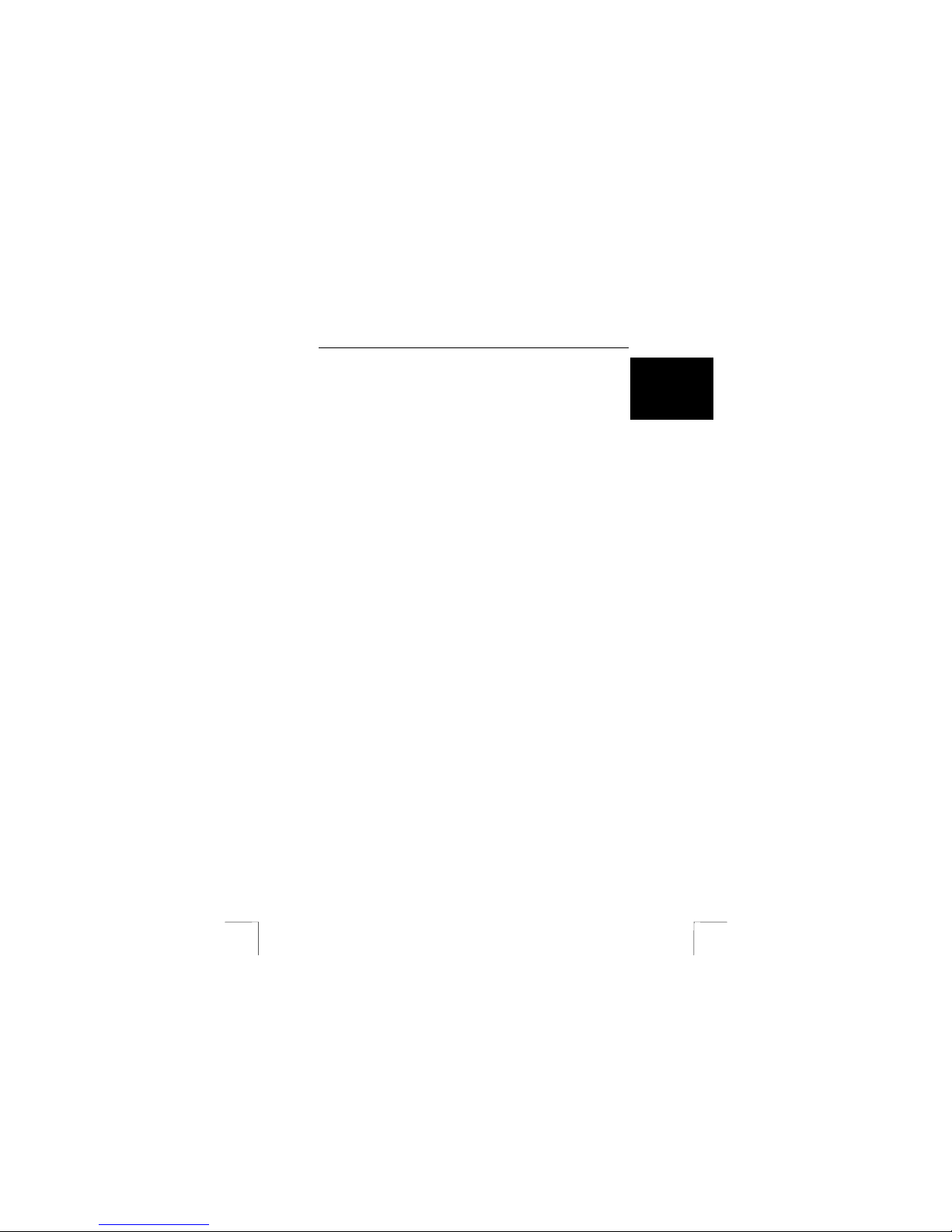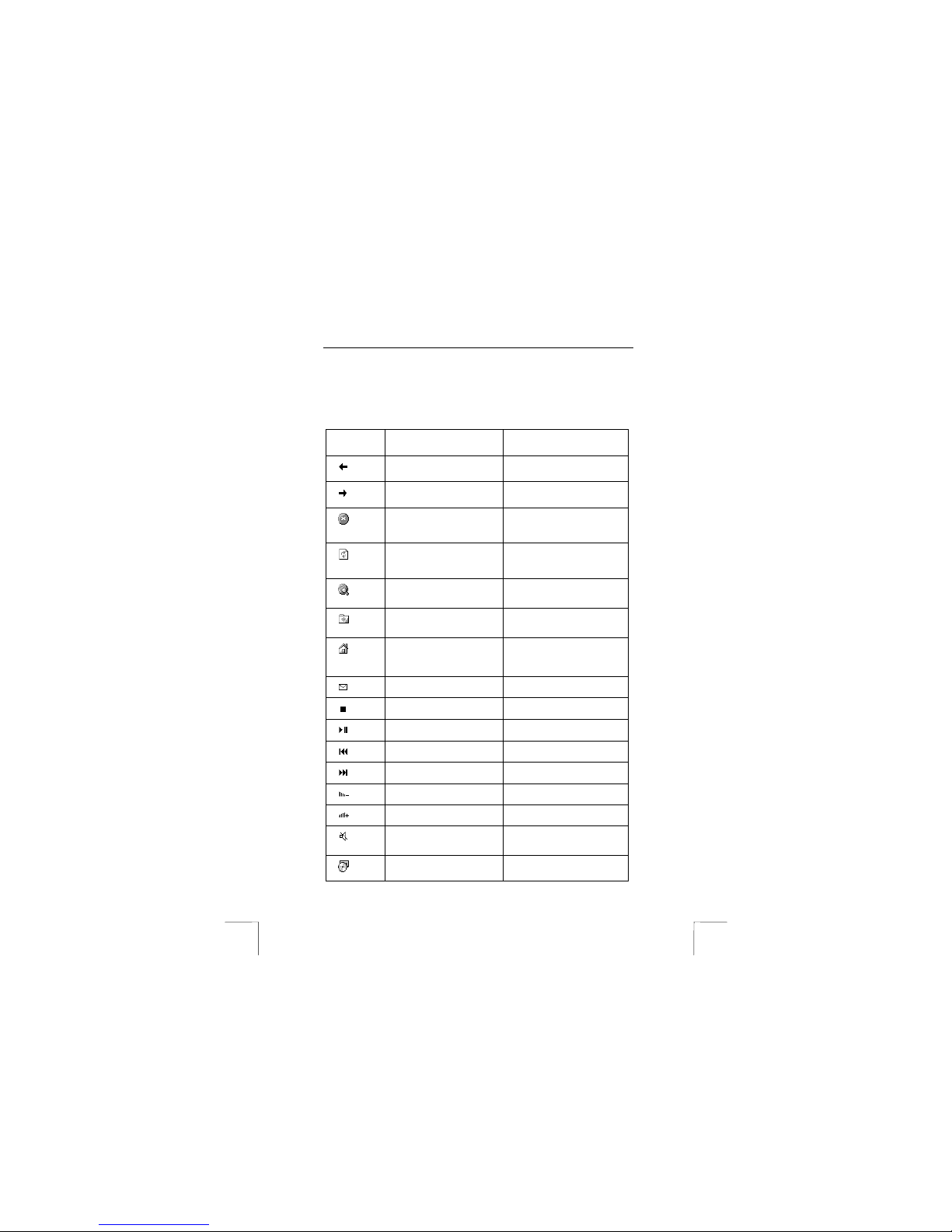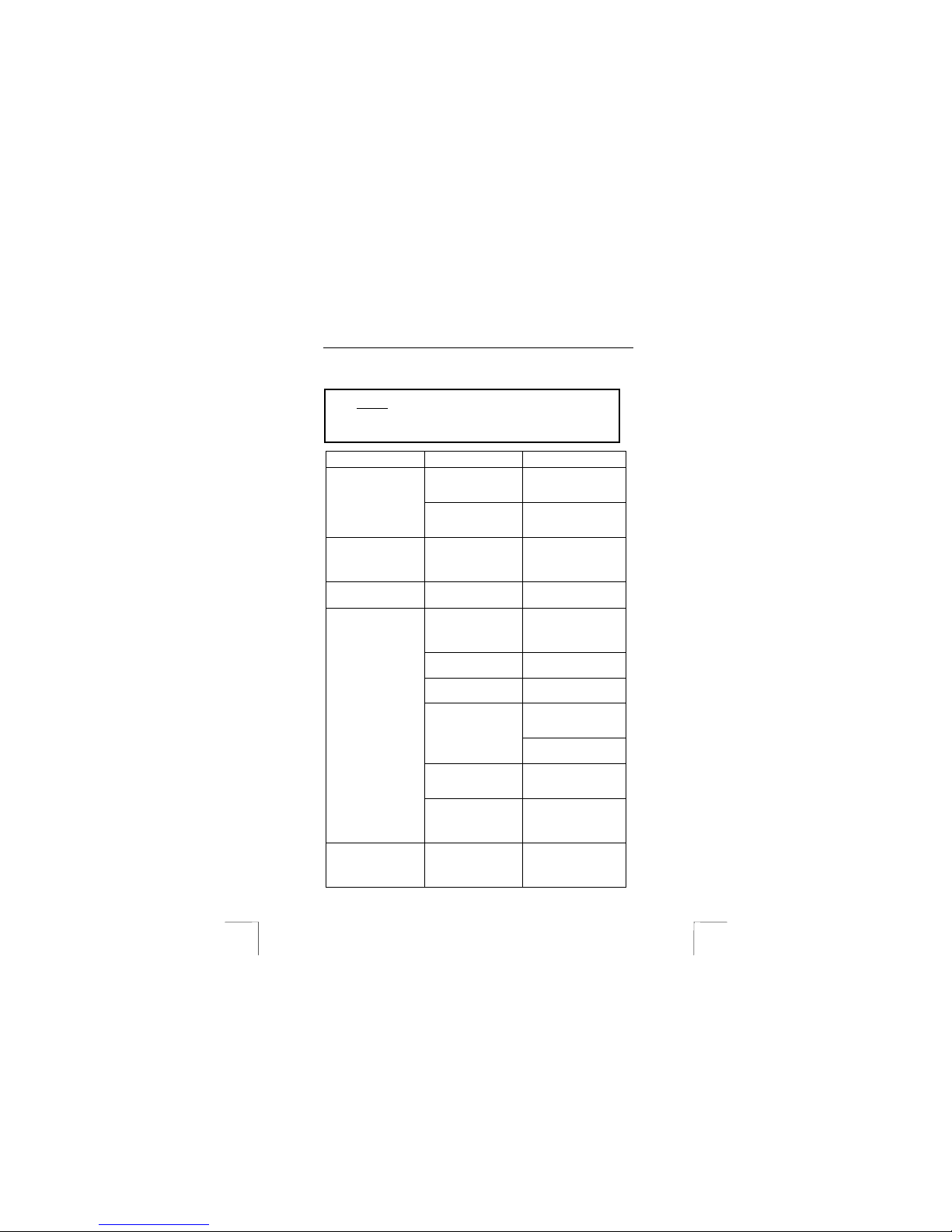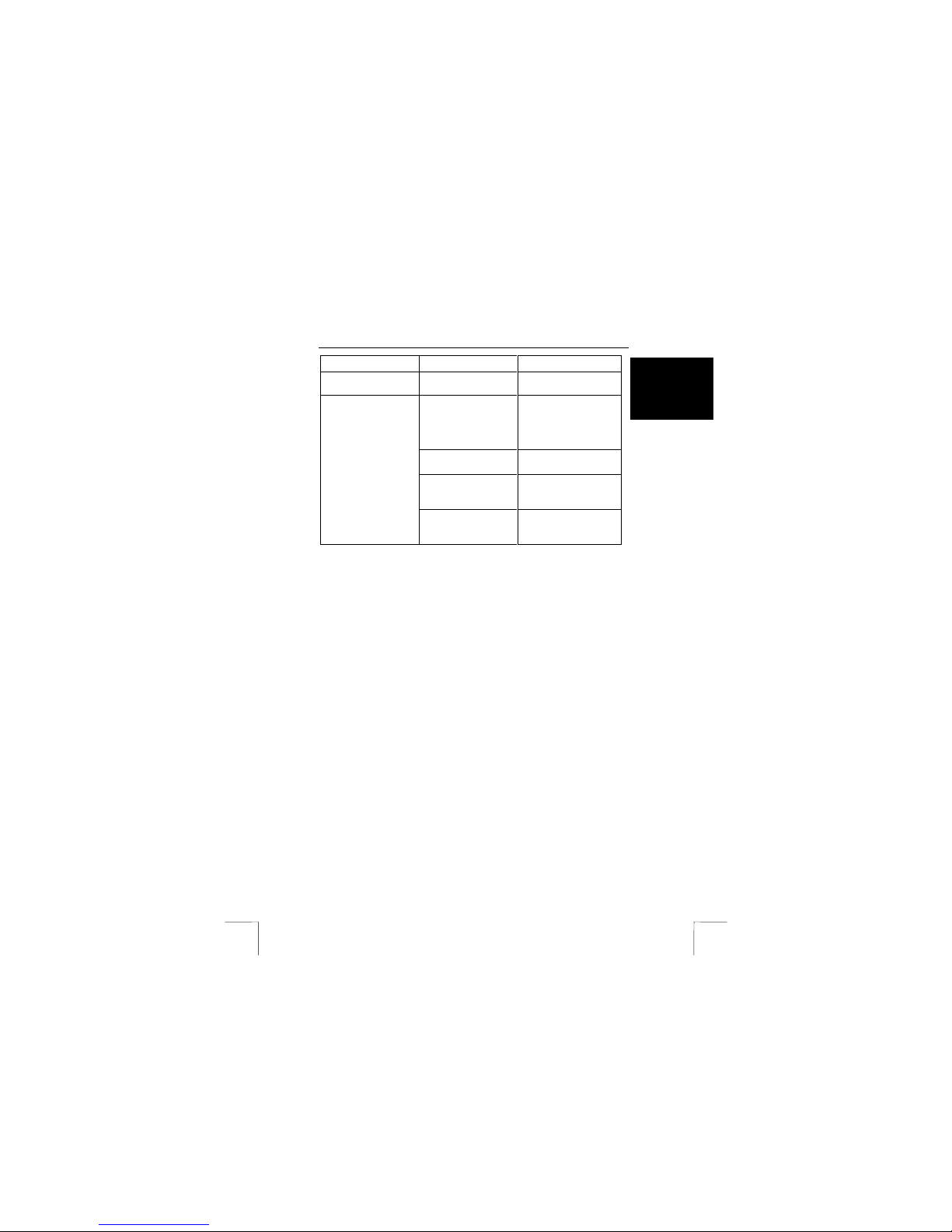TRUST 270KD SILVERLINE KEYBOARD & WIRELESS MOUSE
5
UK
3. In the “HotKeys’ tab, you can:
•Configure hotkeys by selecting a button and assigning a function to it.
If you select ‘iKeyWorksOffice’, the hotkeys will be configured for MS
Office tasks. If you select ‘Hotkeys for standard mode’ the hotkeys will
be configured for multimedia tasks.
A function can also be assigned manually as follows. Select the
button that you wish to alter. Select ‘Custom’ and click on ‘Select’.
Next, select ‘Command type’.
Shell execute; if you wish to execute a *.exe file with a specific
button.
Keystrokes; if you wish to use one keystroke for a certain
combination of keystrokes.
Office shortcut; if you wish to select a standard Office application.
Generic command; if you wish to select a standard Windows
command.
4. In the ‘Options’ tab (figure 5), you can:
•Set Ctrl + volume for zooming in and out in Microsoft Office.
•Set ‘Caps Lock,’ ‘Num Lock’ and ‘Scroll Lock’ in the taskbar, if these
are activated.
•Hide the keyboard icon in the taskbar.
5. In the ‘On-Screen Display’ tab (see figure 6), you can:
•Alter the way in which the window is displayed on your monitor.
6.2 Mouse software
1. Double-click on the Trust icon in the taskbar.
2. The ‘Buttons’ tab will appear (see figure 7).
3. You can carry out the following using this tab:
•Configure buttons by selecting a button and then assigning a function
to it using the menu which appears.
•Adjust the double-click speed by moving the slide bar towards faster
or slower.
•Configure the buttons for left-hand or right-hand use by selecting
‘Right-handed’ or ‘Left-handed’.
•Click on ‘Apply’ after you have programmed the selected settings.
4. In the ‘Wheel’ tab (figure 8), you can:
•Set the wheel mode; select ‘Enhanced dual wheel function mode’,
which uses all the functions of the MS IntelliMouse plus vertical and
horizontal scrolling in Windows 98, Windows 2000 and Windows NT,
or select ‘MS-IntelliMouse compatible mode’, which only uses vertical
scrolling and has the same functions as the MS IntelliMouse. If you
select ‘Swap Vertical and Horizontal Wheel’, the functions of both
wheels will be swapped.
•Set the horizontal and vertical scroll speed; select the number of lines
per scroll or one page per scroll.
•Turn on the zoom function in Office 97/2000.
5. In the ‘Settings’ tab (see figure 9), you can set the ‘NetJump’ and
‘LuckyJump’ menus as desired.
•Click on ‘New/Update’ to create new functions. Follow the on-screen
instructions.
Note: The ‘NetJump’ and ‘LuckyJump’ menus can be assigned to one of the
mouse buttons using the ‘Button’ menu.