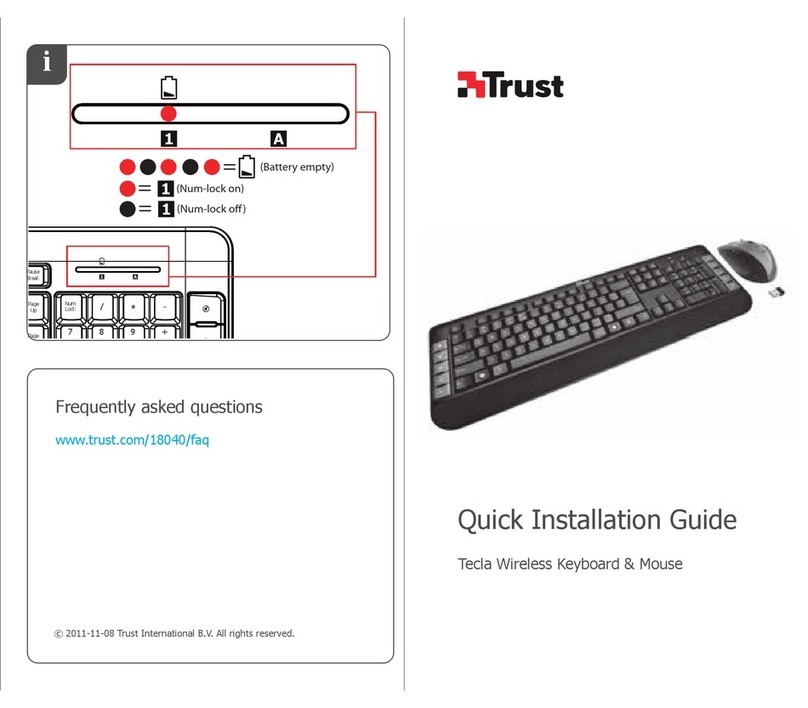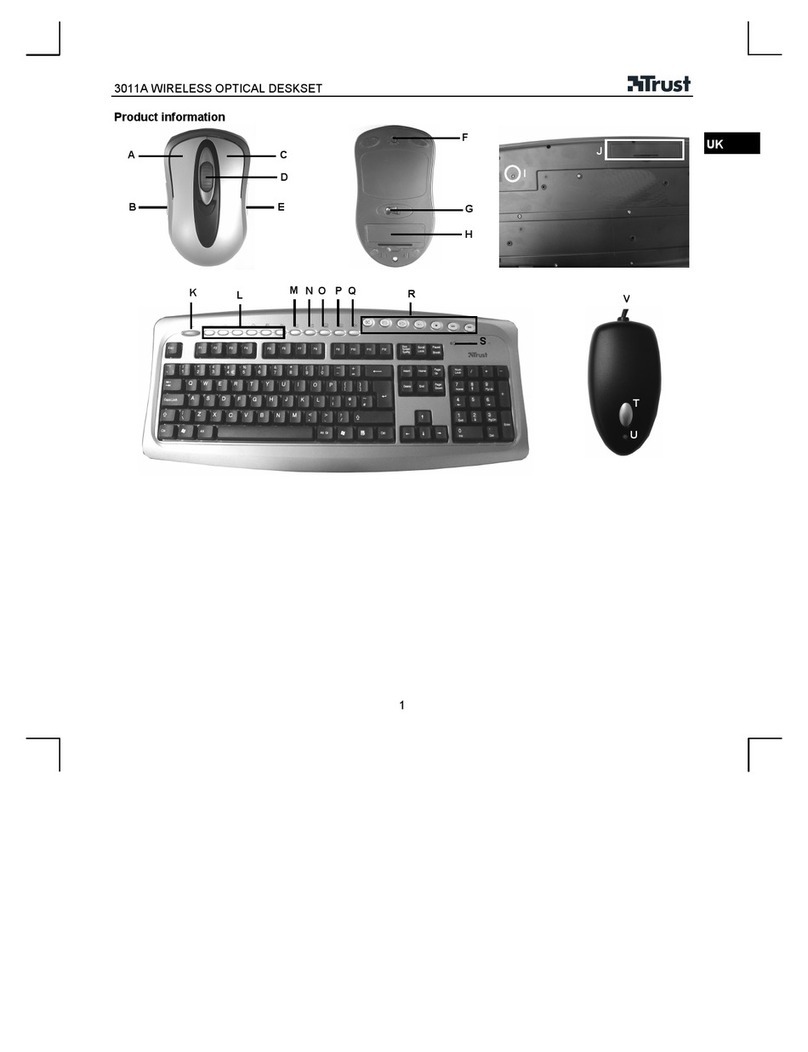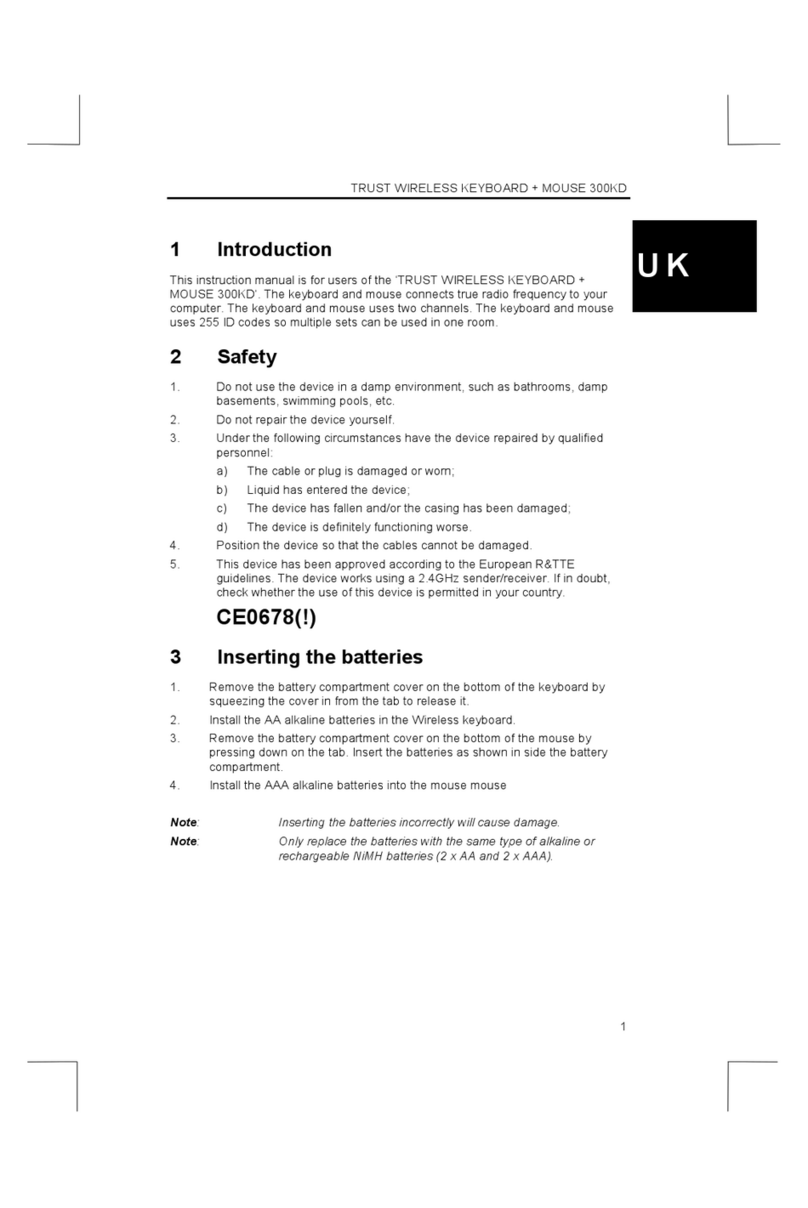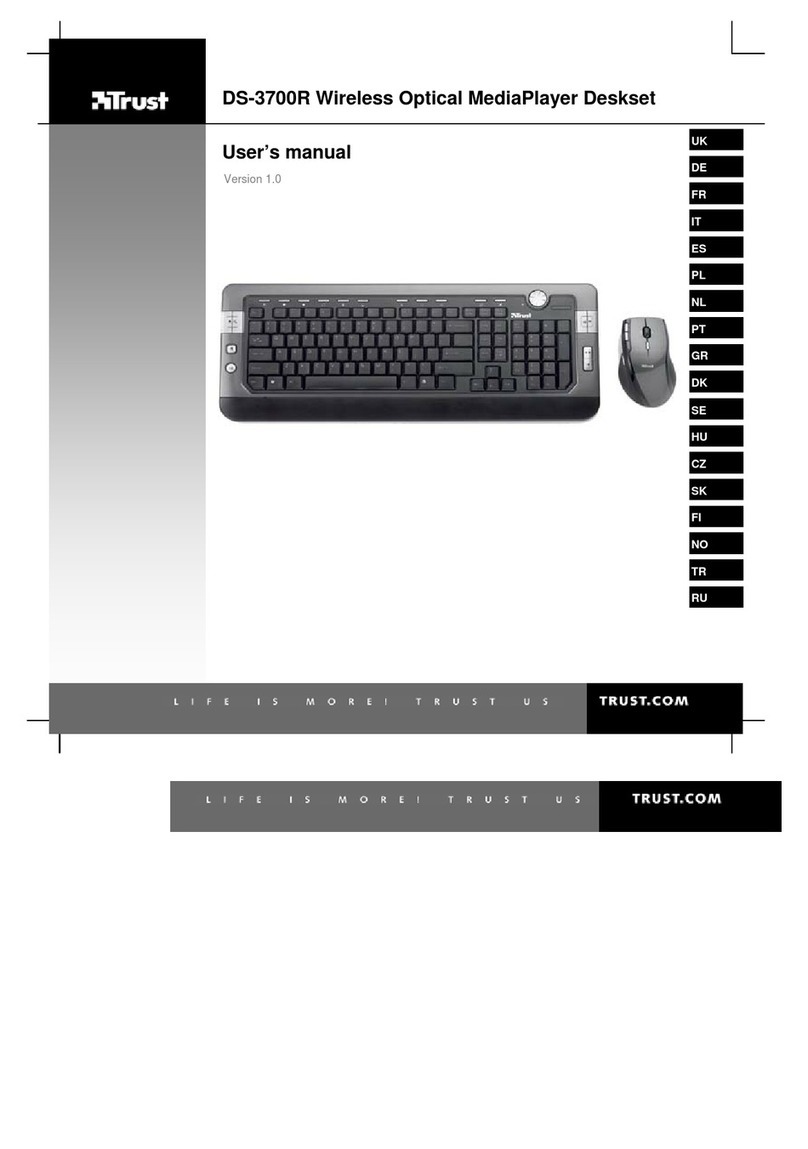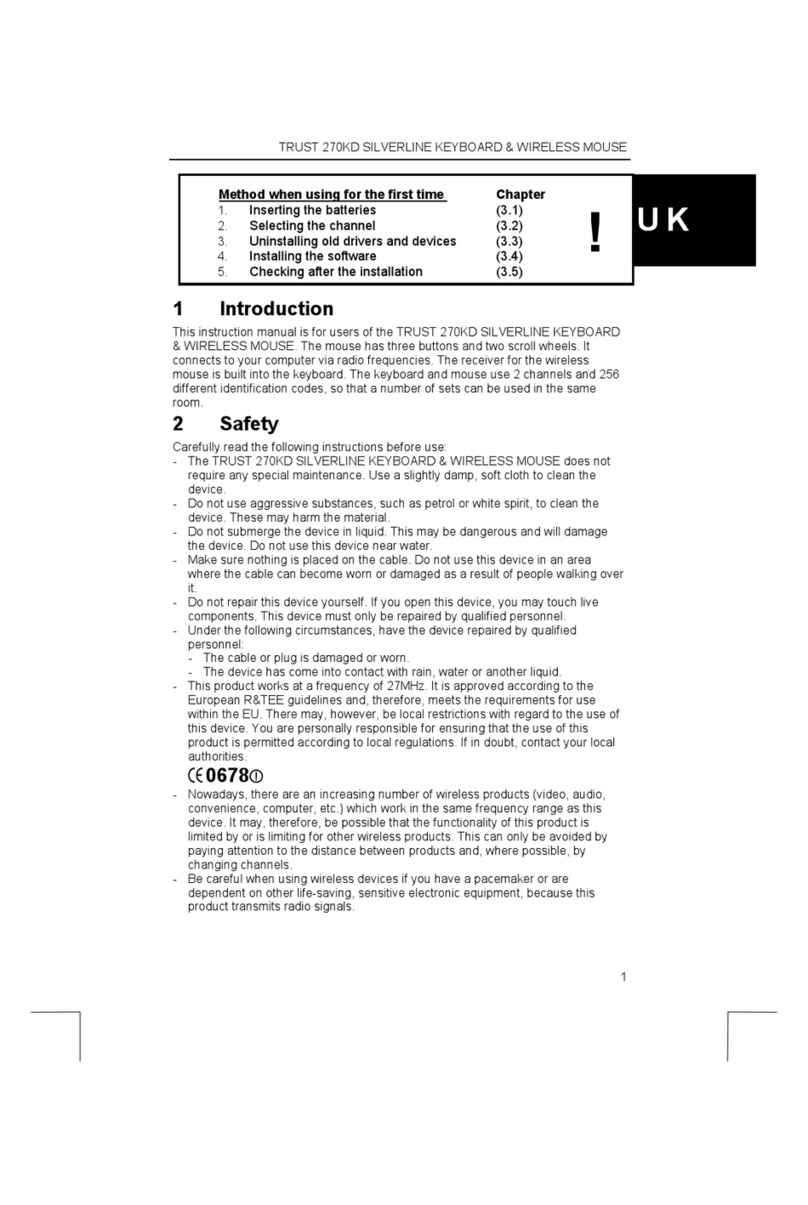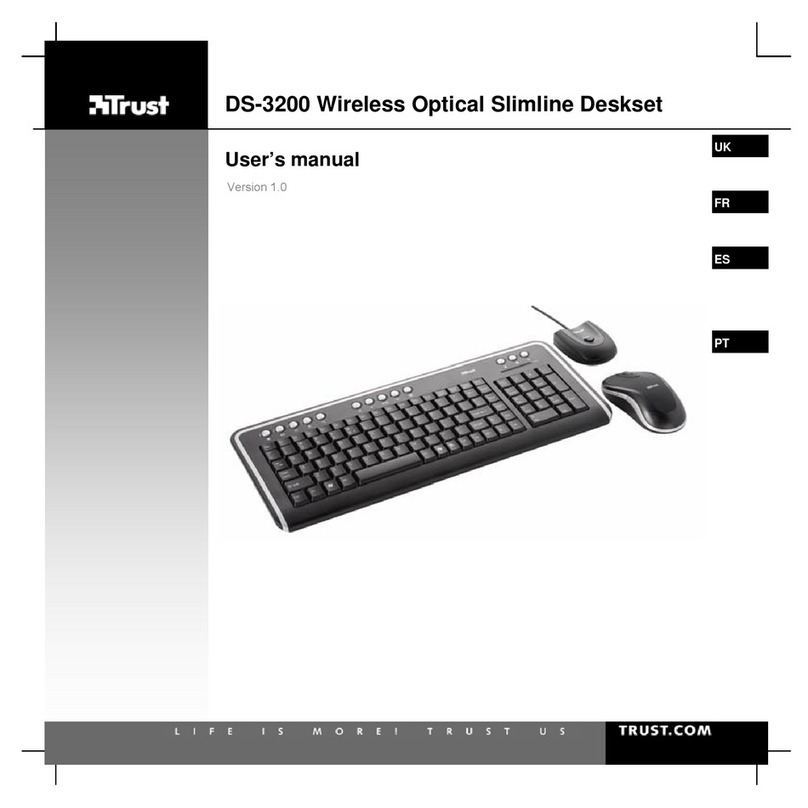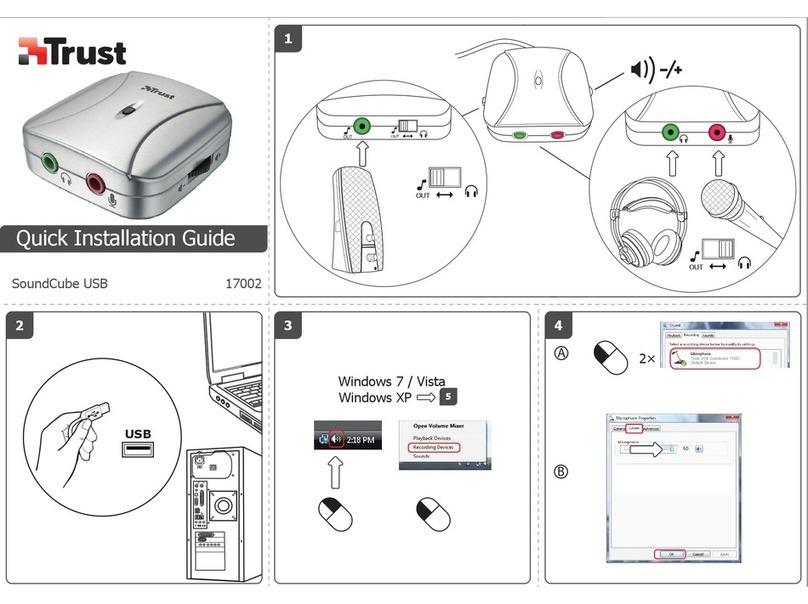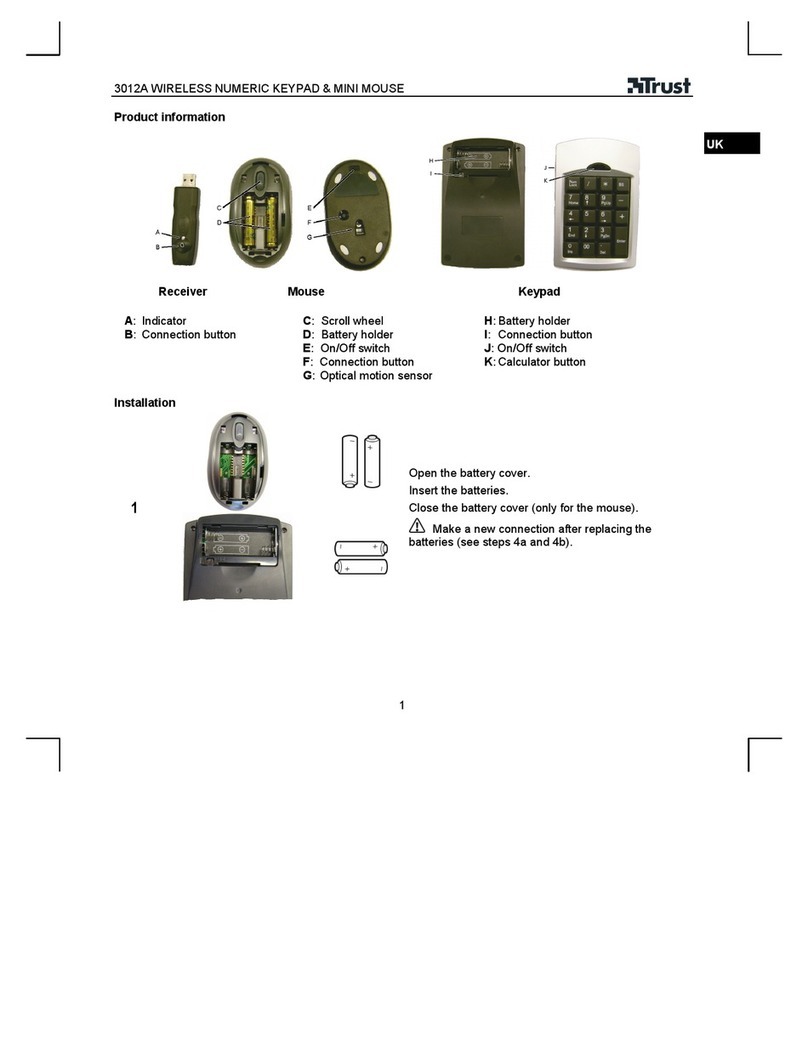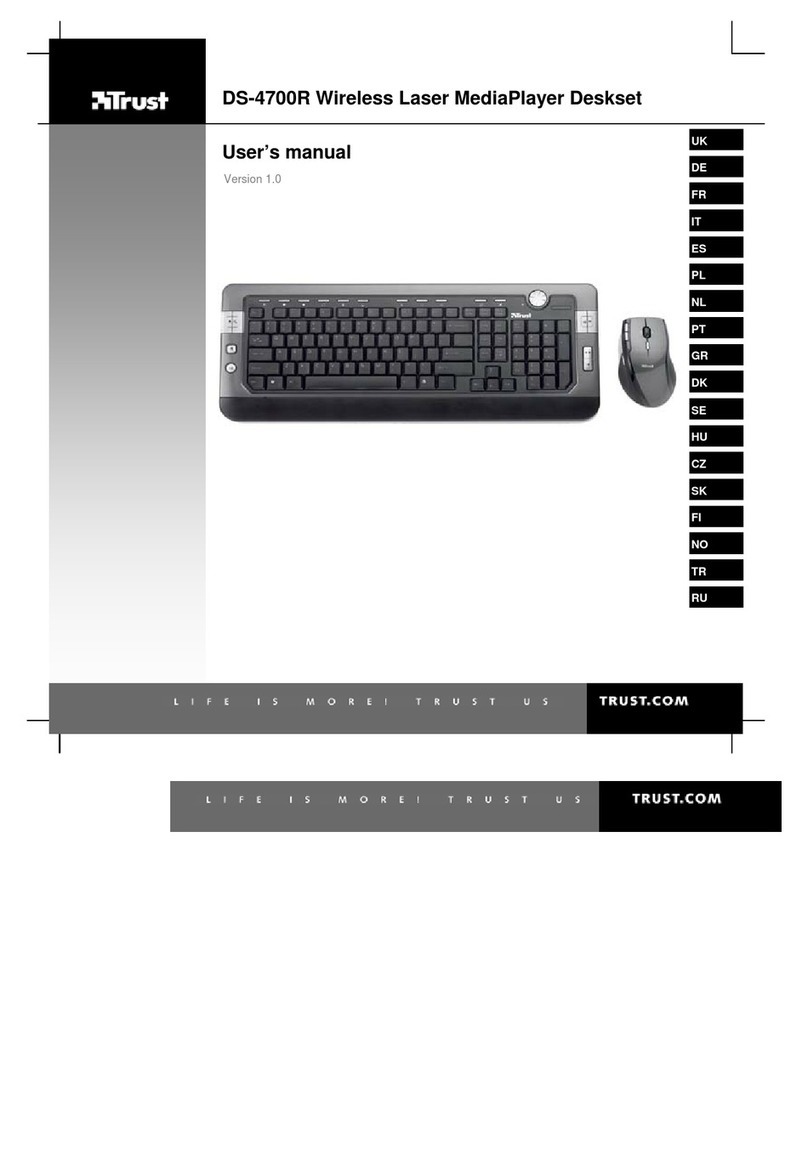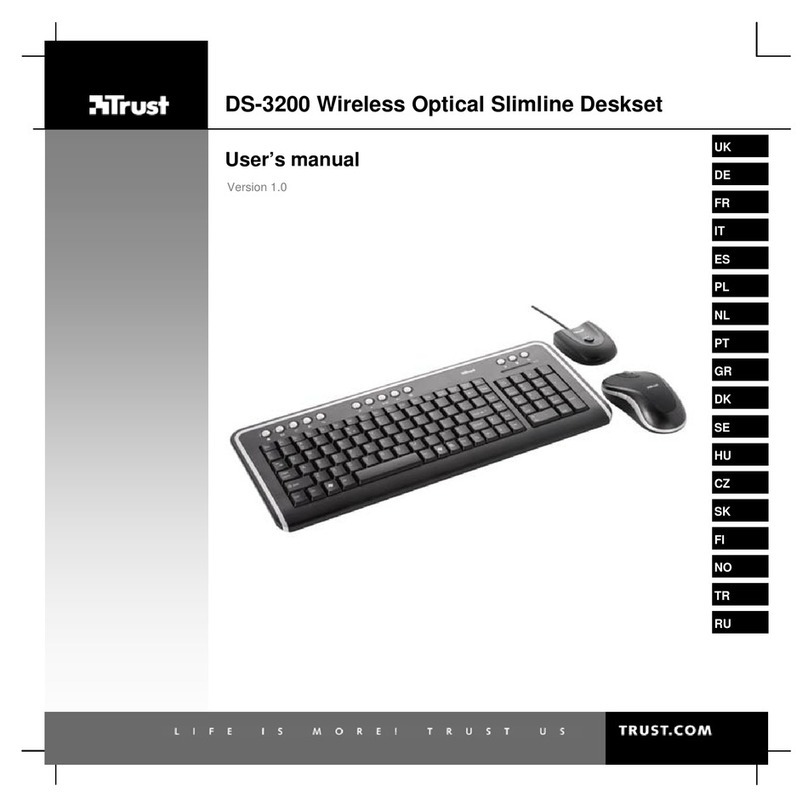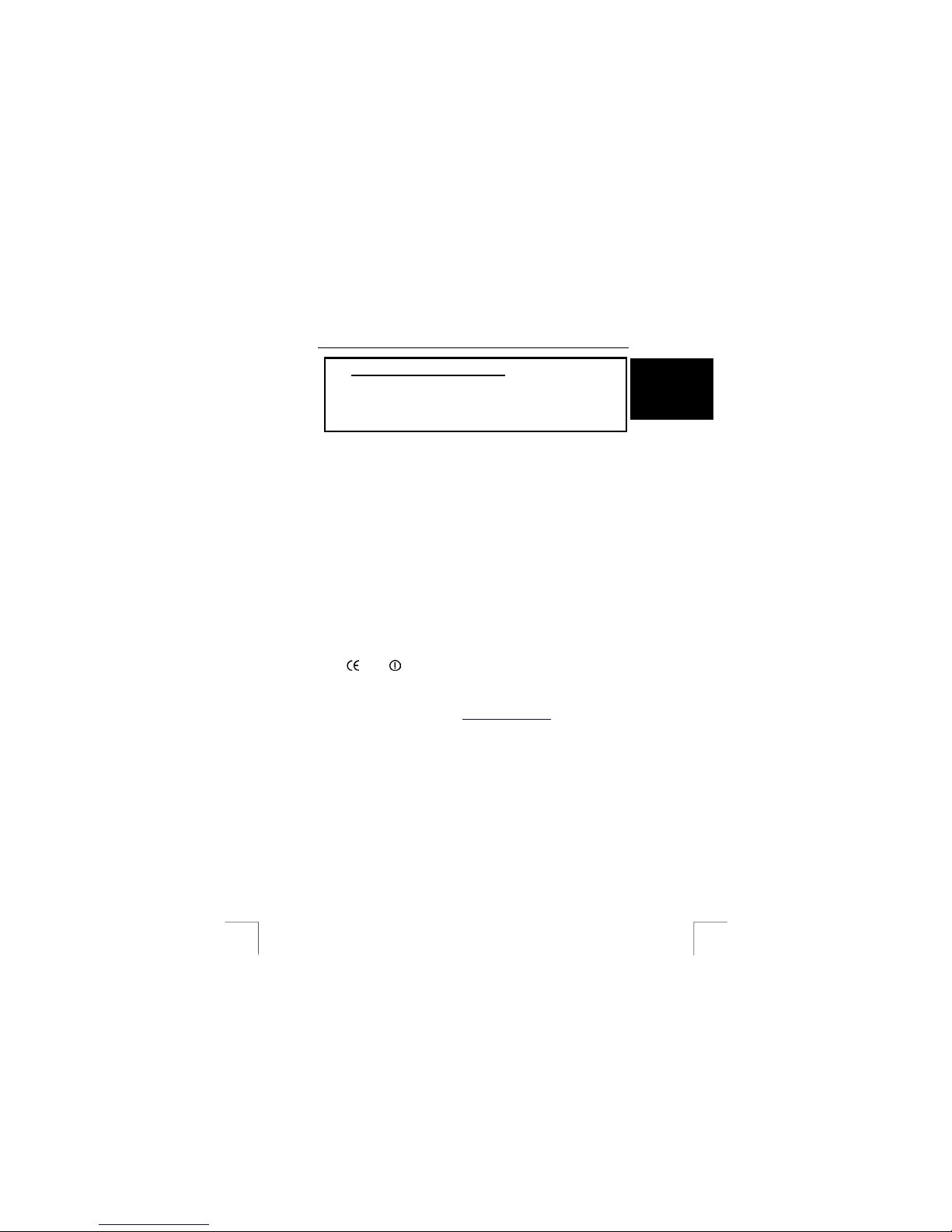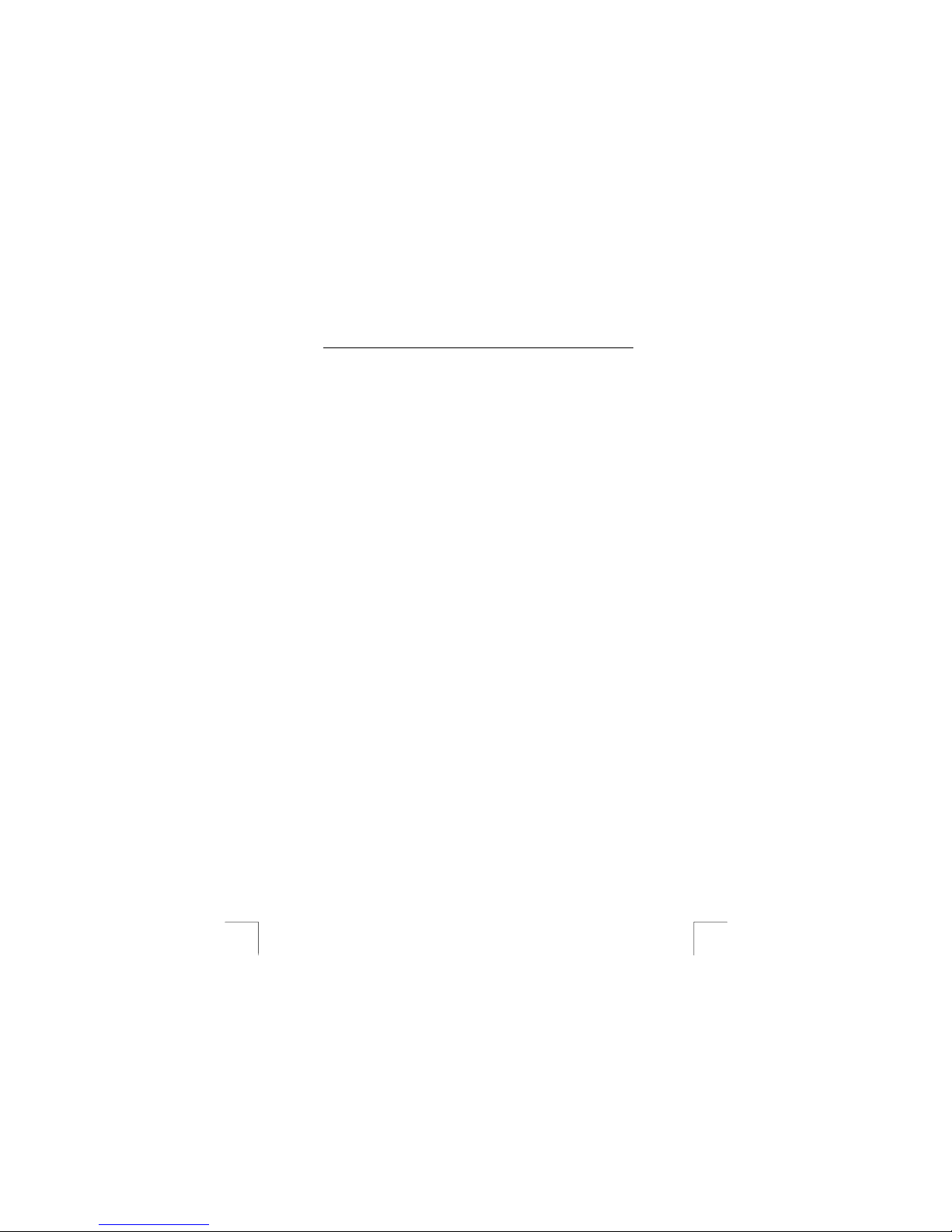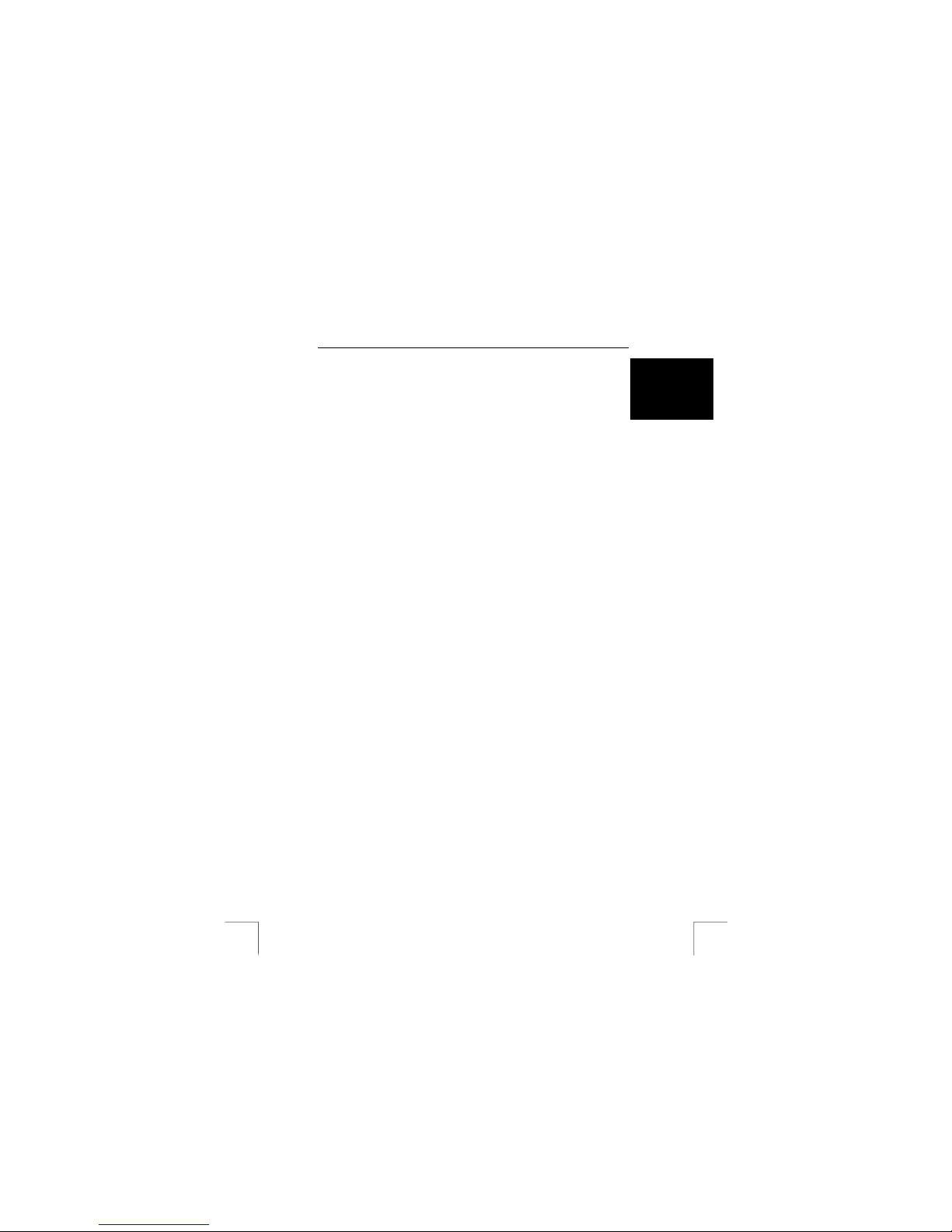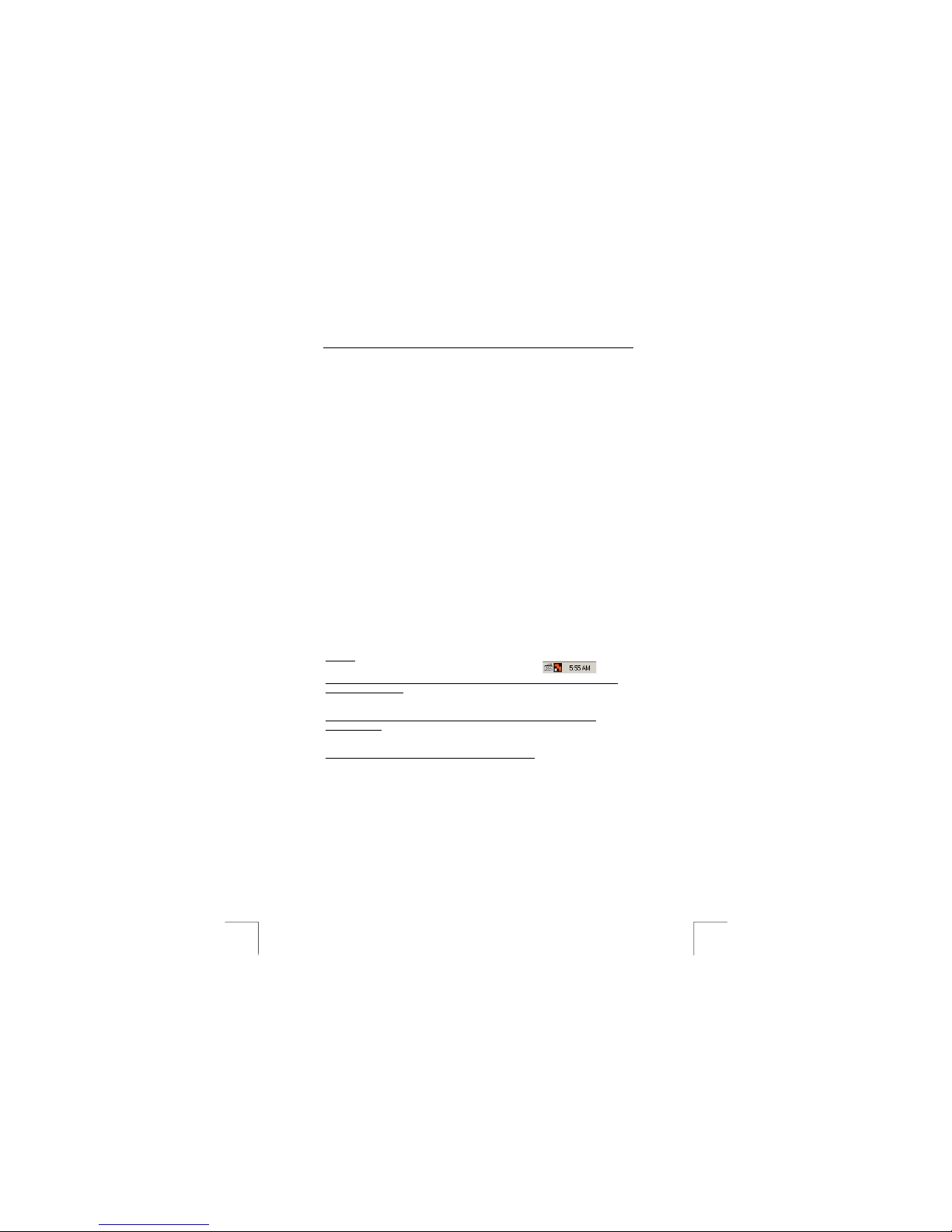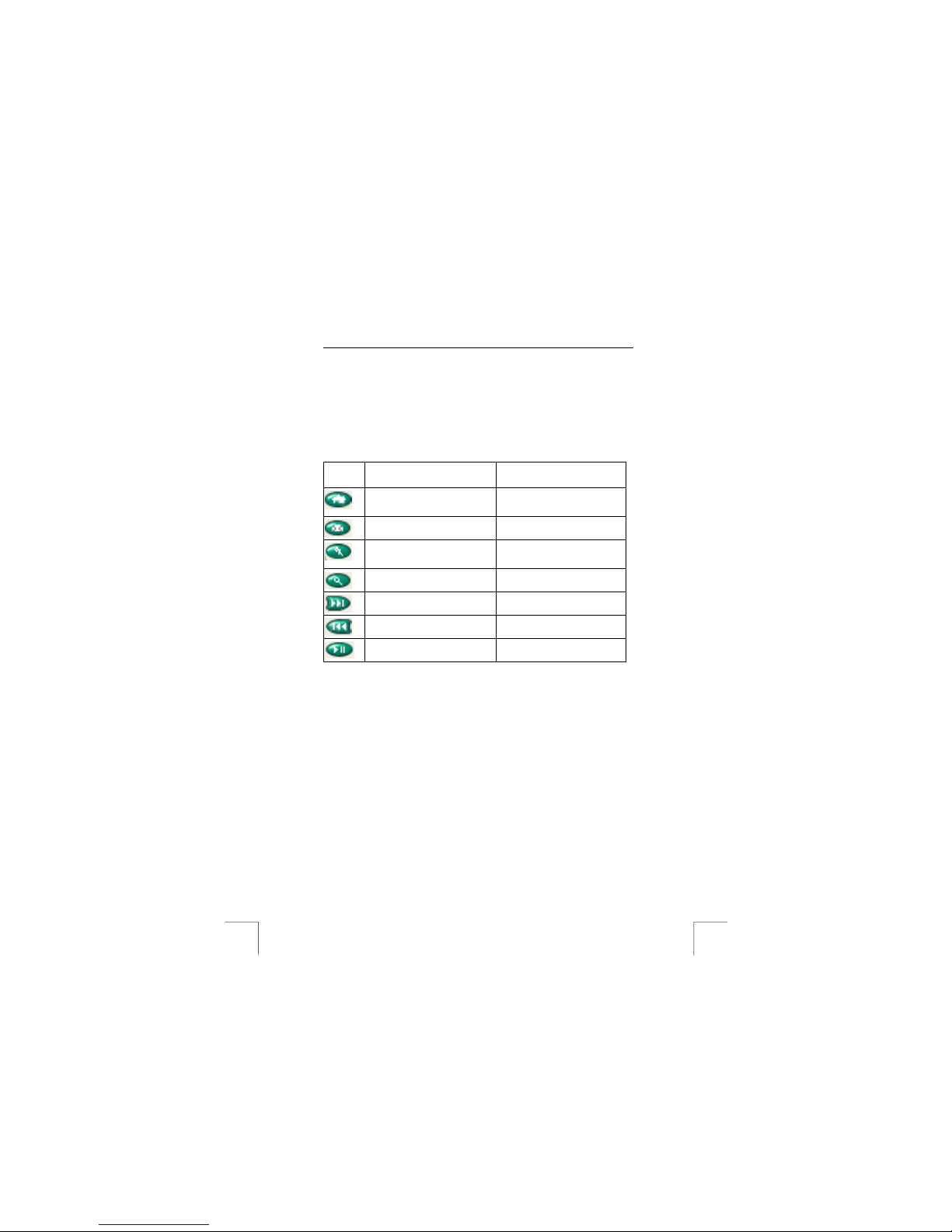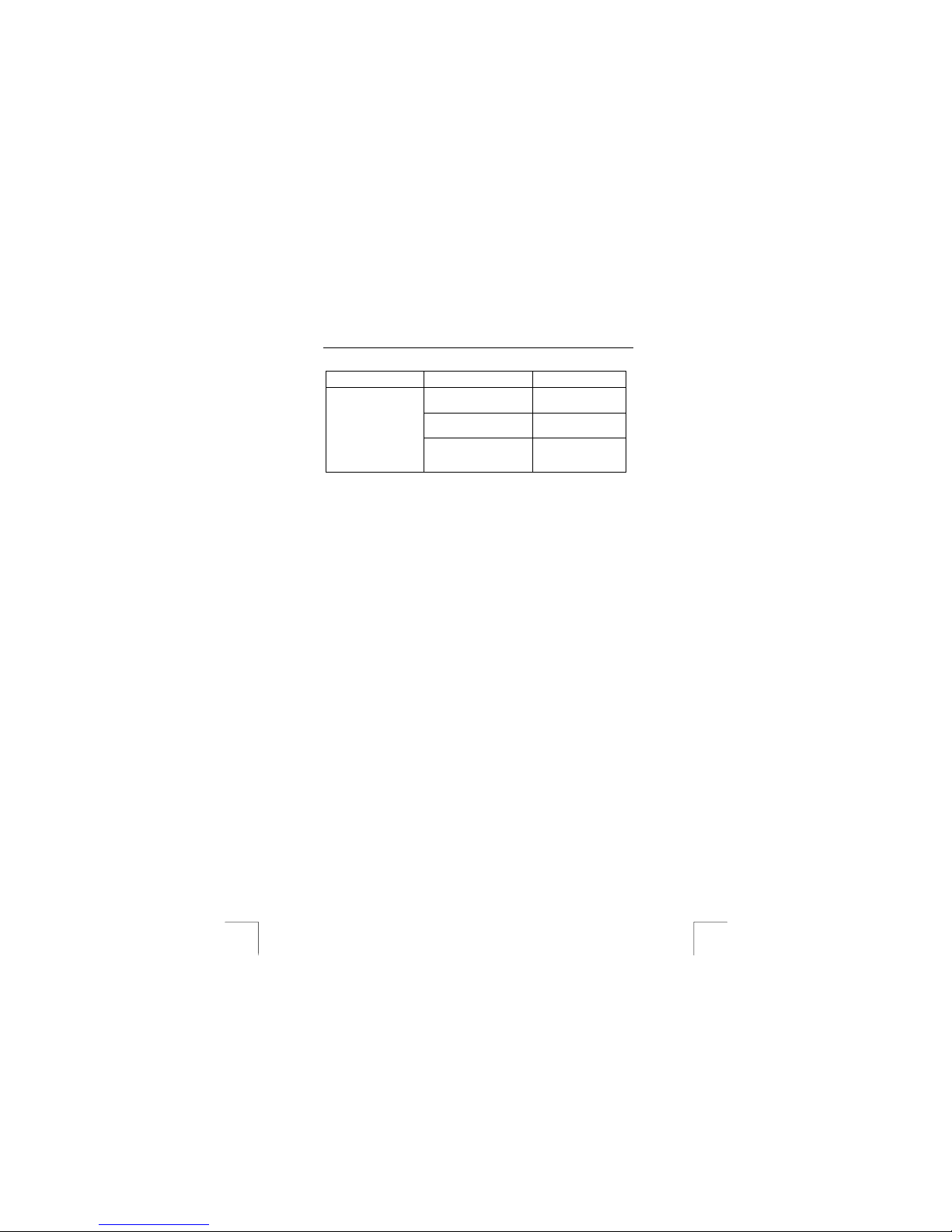TRUST WIRELESS OPTICAL DESKSET 310KD
1
UK
Method when using for the first time Chapter
1. Inserting the batteries (3.1)
2. Selecting the channel (3.2)
3. Uninstalling old drivers and devices (3.3)
4. Installing the software (3.4)
5. Checking after the installation (3.5)
1 Introduction
This manual is for users of the TRUST WIRELESS OPTICAL DESKSET 310KD. The
mouse has three buttons. The keyboard and mouse connect to your computer via a
radio frequency. The keyboard and mouse use 2 channels and 256 different
identification codes, so that a number of sets can be used in the same room.
2 Safety
Carefully read the following instructions before use:
-The TRUST WIRELESS OPTICAL DESKSET 310KD does not require any
special maintenance. Use a slightly damp, clean cloth to clean the device.
-Do not use aggressive substances, such as petrol or white spirit, to clean the
device. These may harm the material.
-Do not submerge the device in liquid. This may be dangerous and will
damage the device. Do not use this device near water.
-Make sure nothing is placed on the power cable. Do not use this device in an
area where the cable can become worn or damaged as a result of people
walking over it.
-Do not repair this device yourself. If you open this device, you may touch live
components. This device must only be repaired by qualified personnel.
-Under the following circumstances, have the device repaired by qualified
personnel:
-The cable or plug is damaged or worn.
-The device has come into contact with rain, water or another liquid.
0678
-This device operates at a frequency of 27.042 ~ 27,20 MHz. It has been
approved according to the European R&TTE guidelines and meets the
essential requirements and other relevant conditions of Directive 1999/5/EC.
This device may be used in all EU countries, NO, CH, PL. The Declaration of
Conformity (DoC) is available at www.trust.com/12749/ce
-There may be limitations for the use of this device outside of the EU. If this
device is used outside of the EU, check whether this device meets local
regulations. Frequency: 27.042 ~ 27,20 MHz, Bandwidth: 5 KHz, Capacity: 0,2
mW.
-Nowadays, there are an increasing number of wireless products (video, audio,
convenience, computer, etc.) which work in the same frequency range as this
device. It may, therefore, be possible that the functionality of this product can
be limited by or be limiting for other wireless products. This can only be
avoided by paying attention to the distance between products and, where
possible, by changing channels.
-Be careful when using wireless devices if you have a pacemaker or are
dependant on other life-saving, sensitive electronic equipment. This product
transmits radio signals!