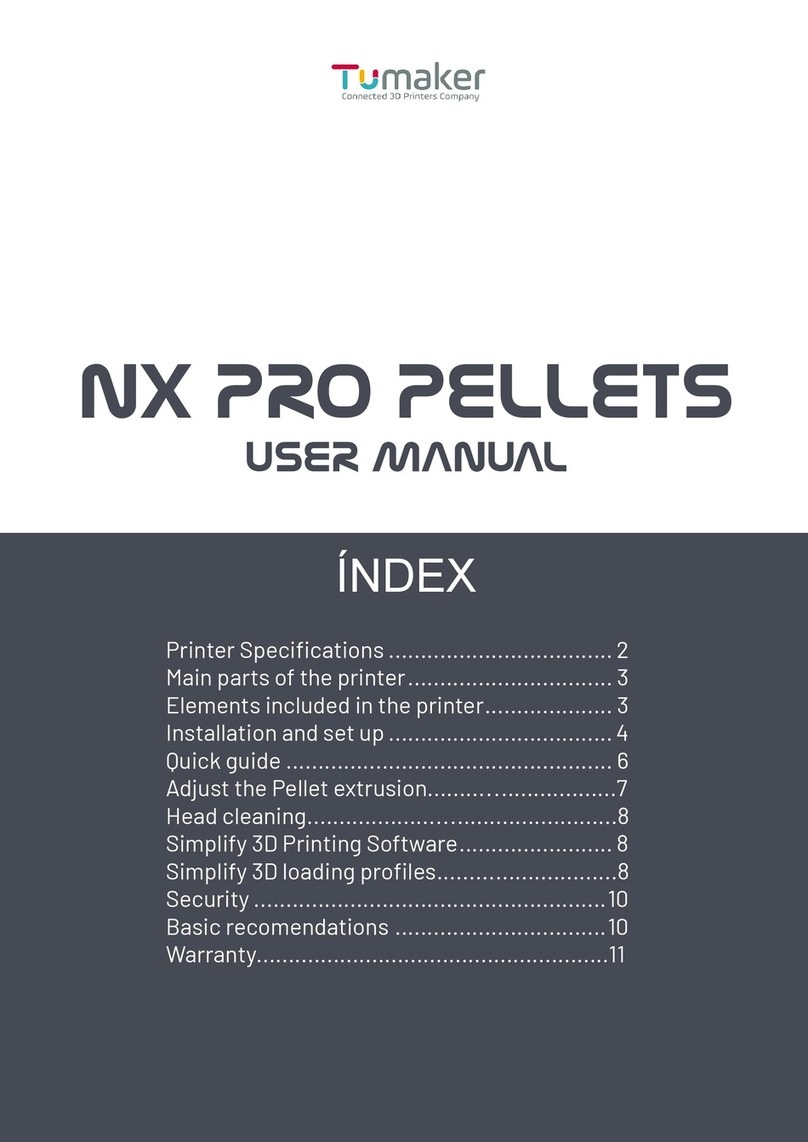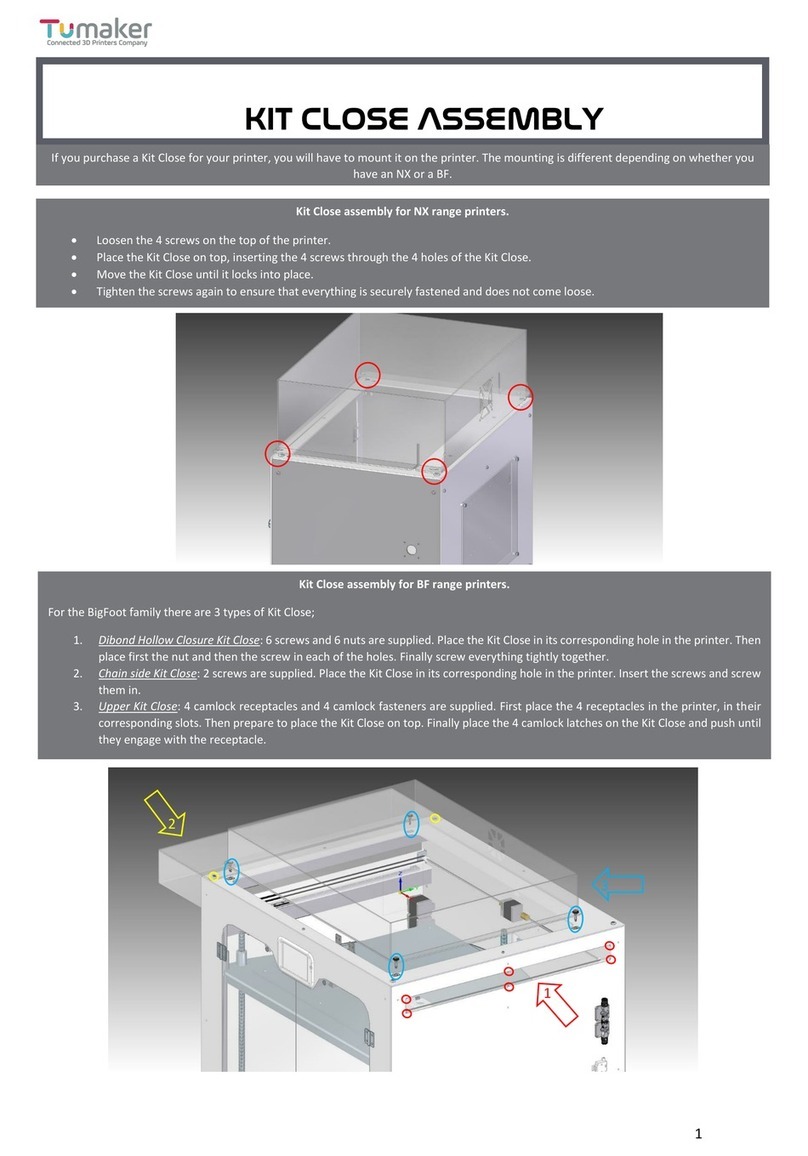2
printer specifications
Printer Volume: 295x220x200 mm
Printer Mirror: 145X220x200 mm
Printer Size: 550x440x410 mm
Package Size: 605x501x500 mm
Package Weight: 32 kg
Printer Weight: 30 kg
Materials: ABS, ASA, NYLON, PET-G, PLA, PP,
XT-CF20, TPU, PLA-3D870, PVA
Printing speed: Depends on parameters
Energy Smart Management
Power Rating: 500W
Noise Level: 44 dB (closed door, 40dB)
Heated Bed: 45º - 150º
Build Plate Leveling:
· Semi-Automatica
· Manual
Layer Resolution: 10µm
Maximum Layer Height:
0,8 nozzle: 0.64mm
0,6 nozzle: 0,48mm
0,4 nozzle: 0,3mm
0,2 nozzle: 0,16mm
Pantalla: 5” táctil a color
Dispositivos de control: PC, tablet,
Smartphone.
Modo de control: Web
Connected to the Internet
Conetividad: USB, Wi
Nozzle Diameter:
0.2 - 0.4 - 0.6 - 0.8 - 1.2 mm
Nozzle Temperature: 45ºC - 300ºC
Nozzle Heat Up Time:
20ºC: 200ºC - 1’15” / 250ºC - 1’50” / 300ºC - 2’35”
Simplify3D Professional Software
1 Year Limited Warranty