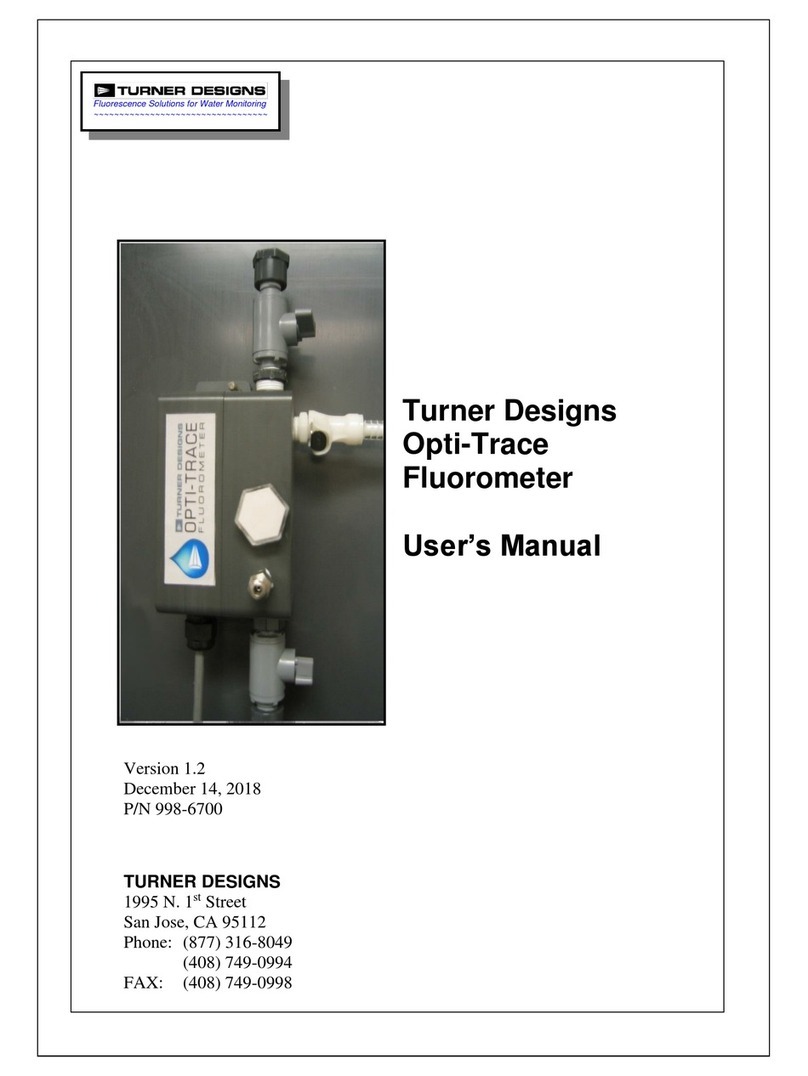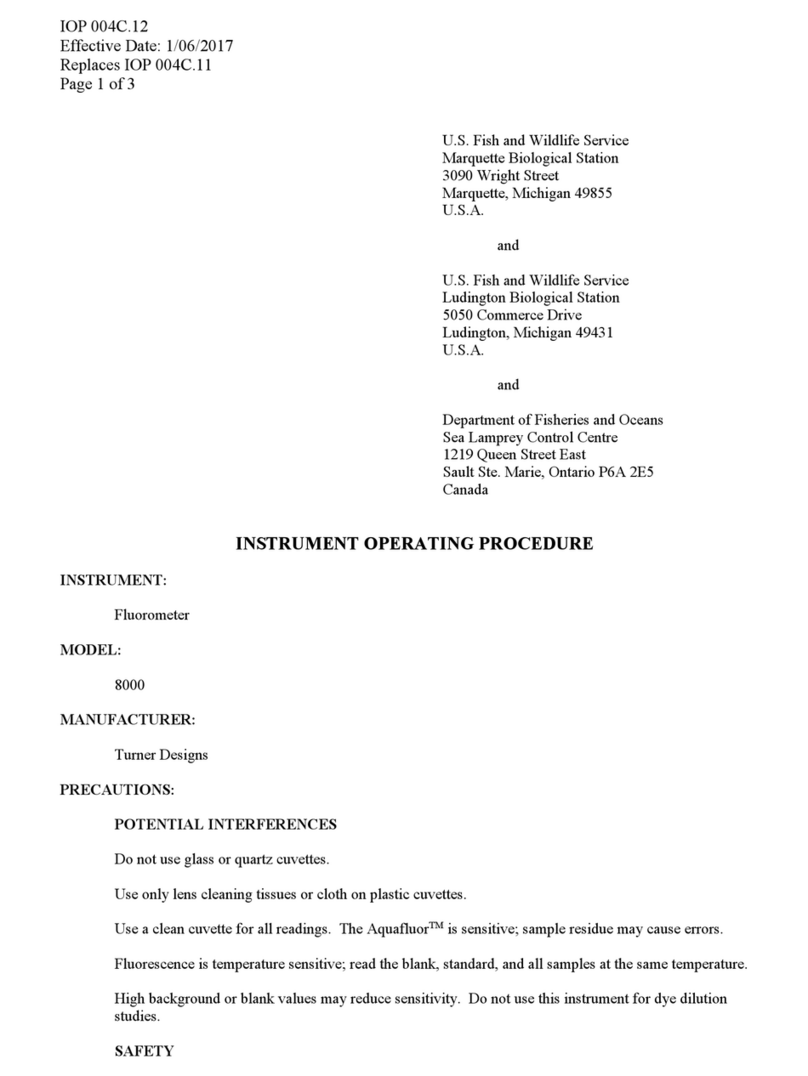Turner Designs C-FLUOR User manual
Other Turner Designs Measuring Instrument manuals

Turner Designs
Turner Designs TD-5100 ECA User manual

Turner Designs
Turner Designs FluoroSense User manual

Turner Designs
Turner Designs Ballast-Check 2 User manual

Turner Designs
Turner Designs TD-4100XD E09 Installation and operating instructions

Turner Designs
Turner Designs C3 User manual

Turner Designs
Turner Designs Little Dipper 2 User manual

Turner Designs
Turner Designs 10-AU Guide

Turner Designs
Turner Designs 10-AU User manual

Turner Designs
Turner Designs 10-AU Use and care manual

Turner Designs
Turner Designs AquaFlash User manual
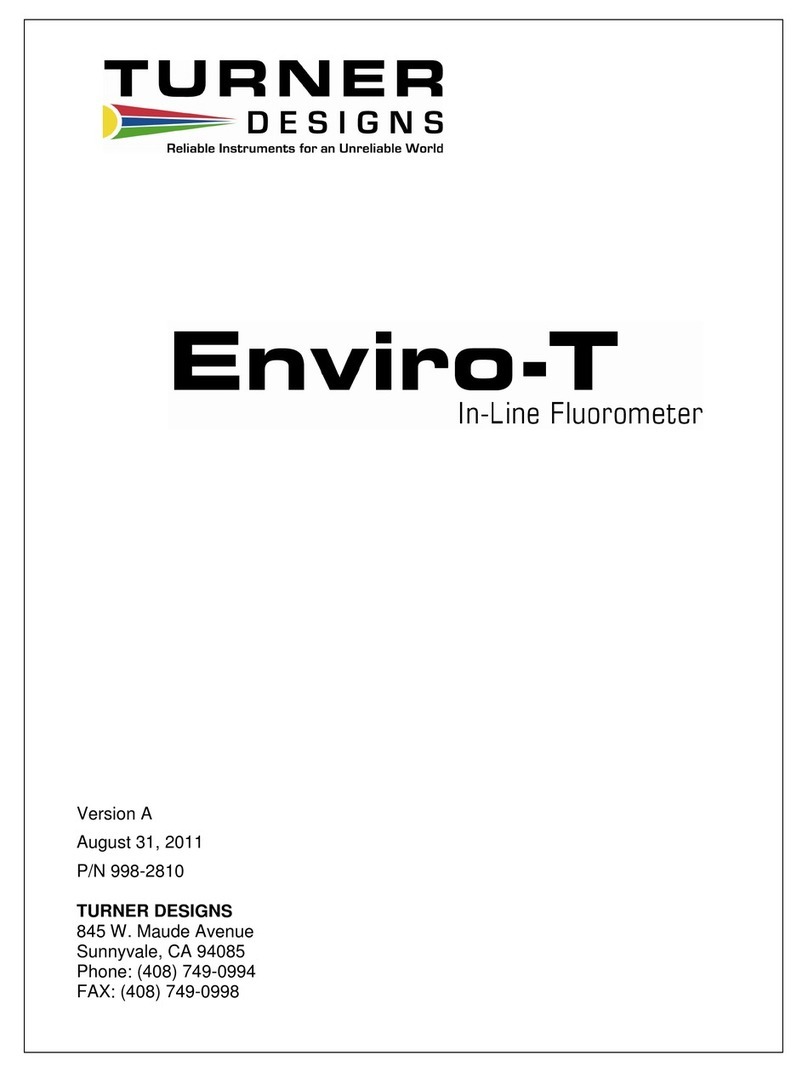
Turner Designs
Turner Designs Enviro-T User manual

Turner Designs
Turner Designs AquaFluor User manual

Turner Designs
Turner Designs C3 User manual

Turner Designs
Turner Designs Trilogy User manual
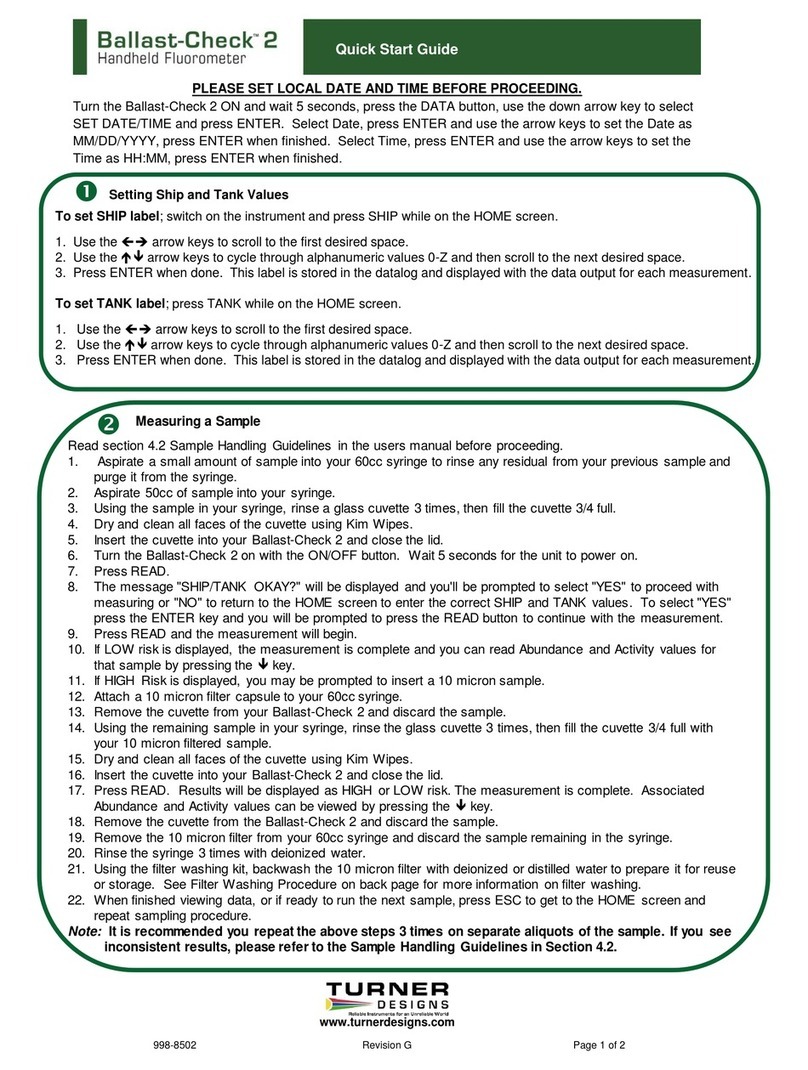
Turner Designs
Turner Designs Ballast-Check 2 User manual

Turner Designs
Turner Designs AquaFlash User manual

Turner Designs
Turner Designs TD-107 5.0 User manual

Turner Designs
Turner Designs Ballast-Check 2 User manual

Turner Designs
Turner Designs TD-20/20 User manual
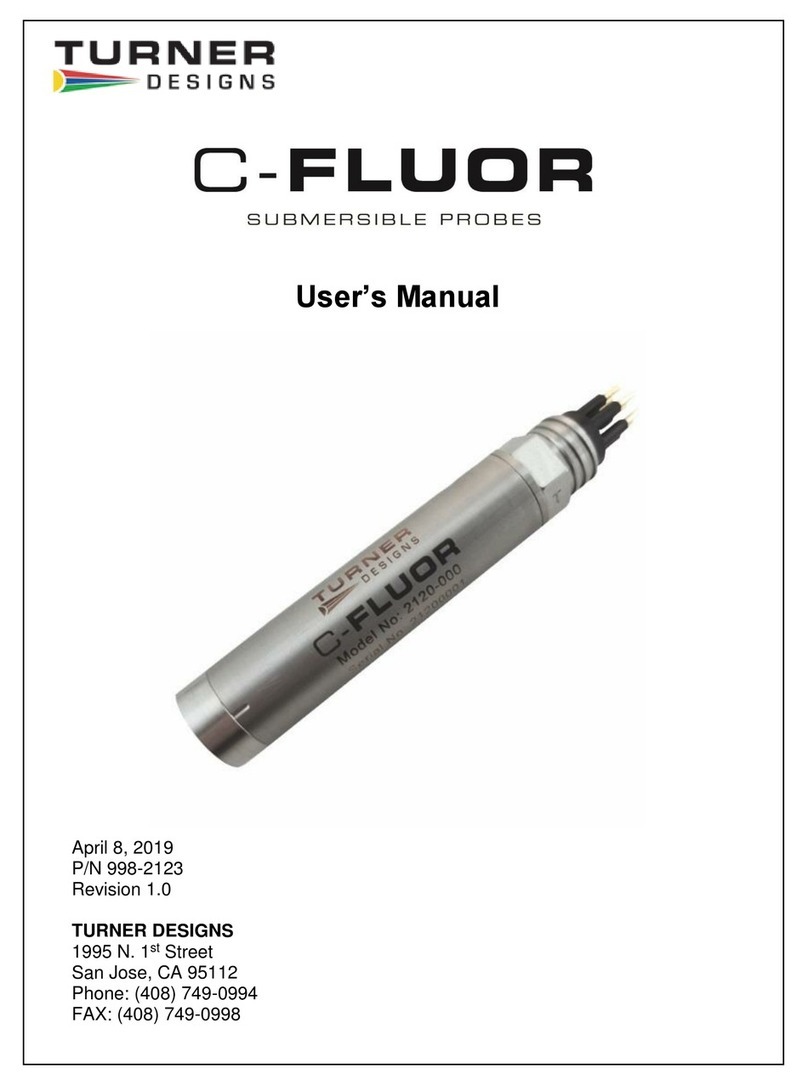
Turner Designs
Turner Designs C-FLUOR User manual
Popular Measuring Instrument manuals by other brands

Powerfix Profi
Powerfix Profi 278296 Operation and safety notes

Test Equipment Depot
Test Equipment Depot GVT-427B user manual

Fieldpiece
Fieldpiece ACH Operator's manual

FLYSURFER
FLYSURFER VIRON3 user manual

GMW
GMW TG uni 1 operating manual

Downeaster
Downeaster Wind & Weather Medallion Series instruction manual

Hanna Instruments
Hanna Instruments HI96725C instruction manual

Nokeval
Nokeval KMR260 quick guide

HOKUYO AUTOMATIC
HOKUYO AUTOMATIC UBG-05LN instruction manual

Fluke
Fluke 96000 Series Operator's manual

Test Products International
Test Products International SP565 user manual

General Sleep
General Sleep Zmachine Insight+ DT-200 Service manual