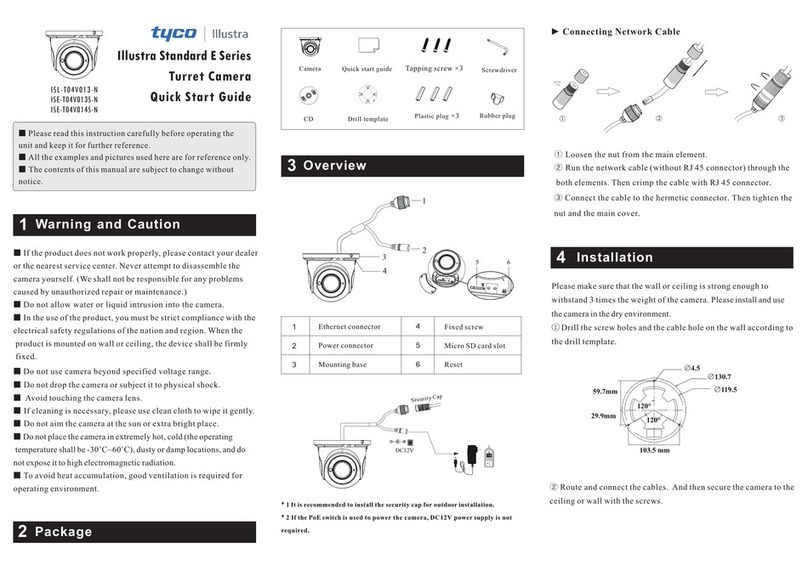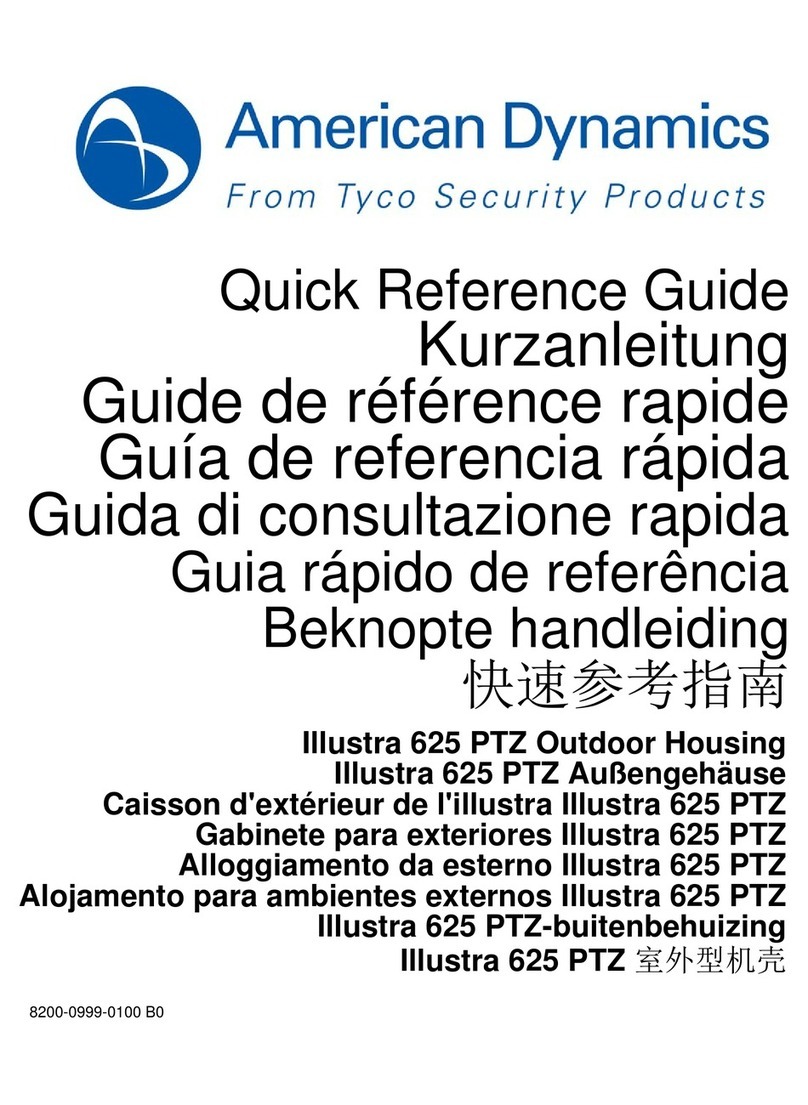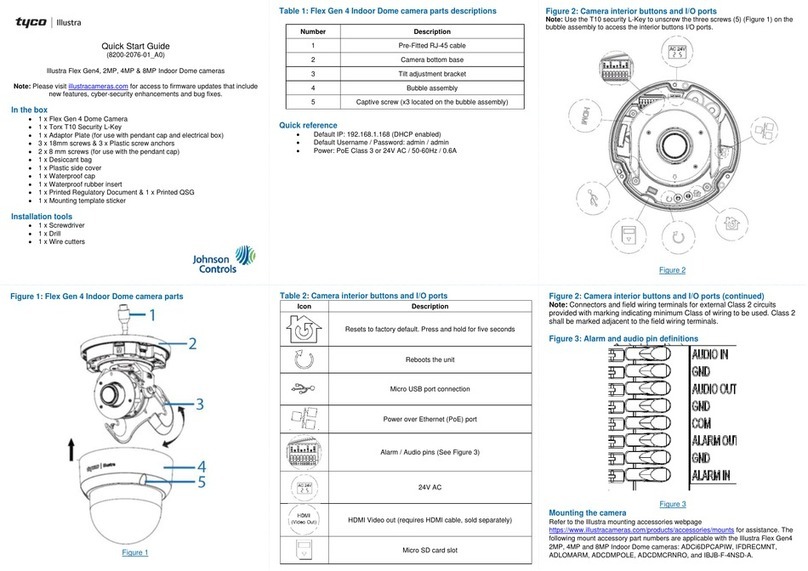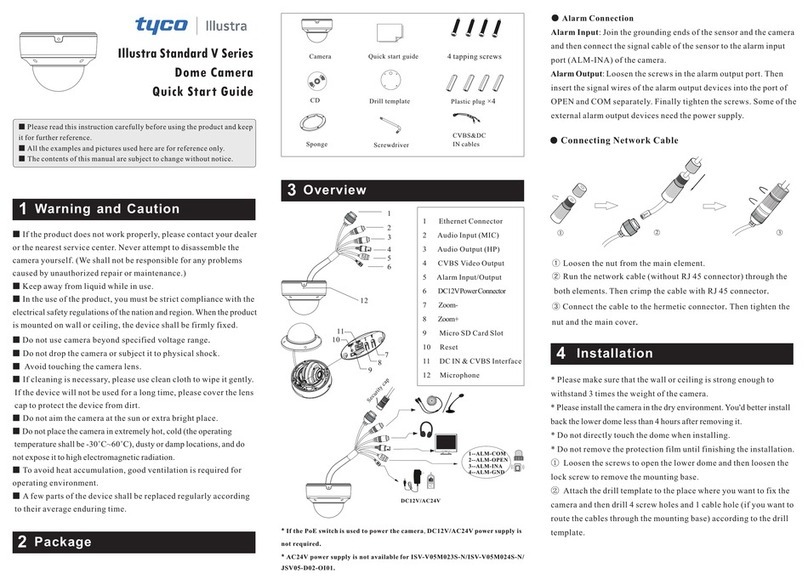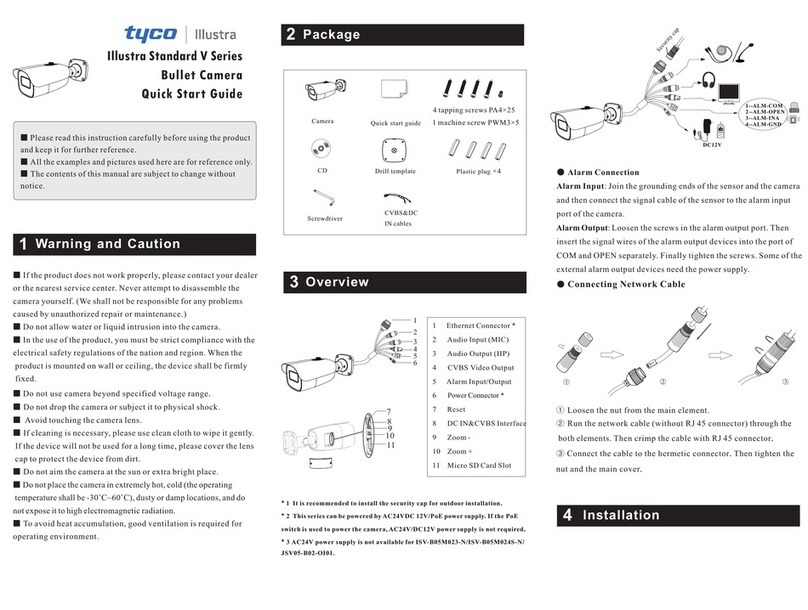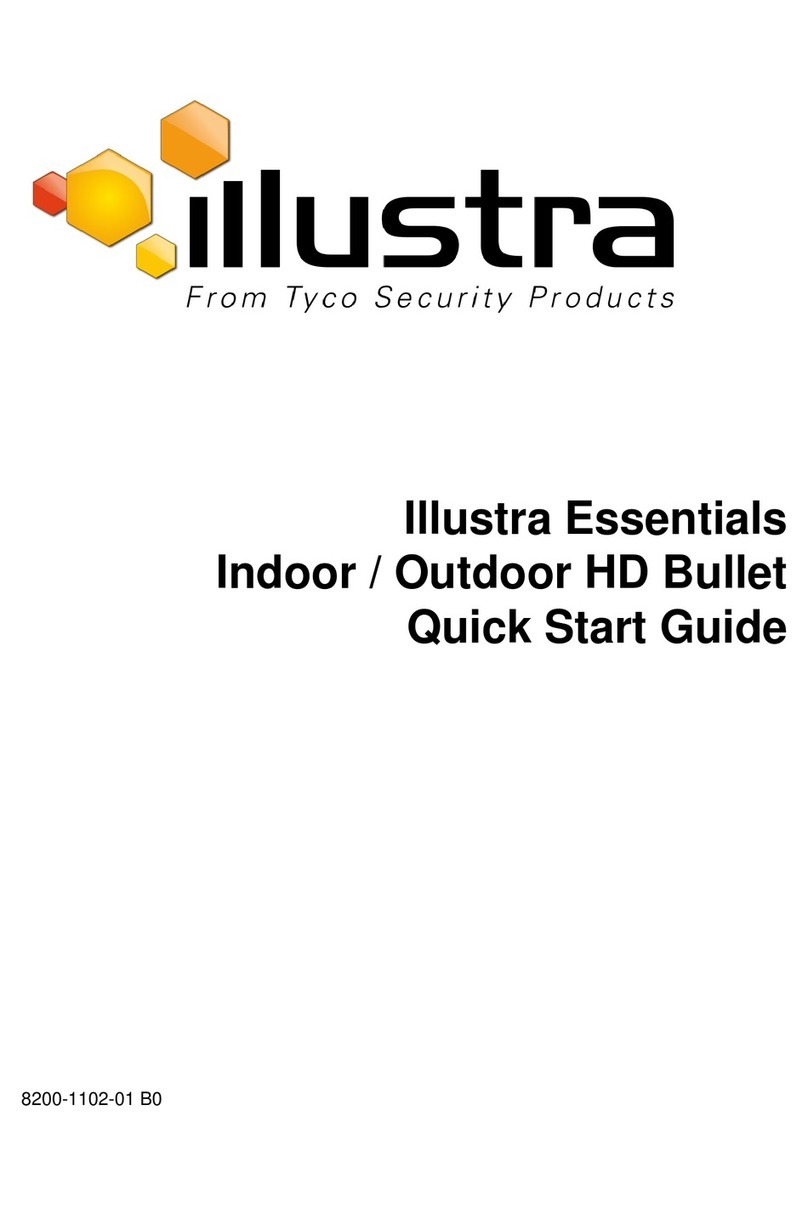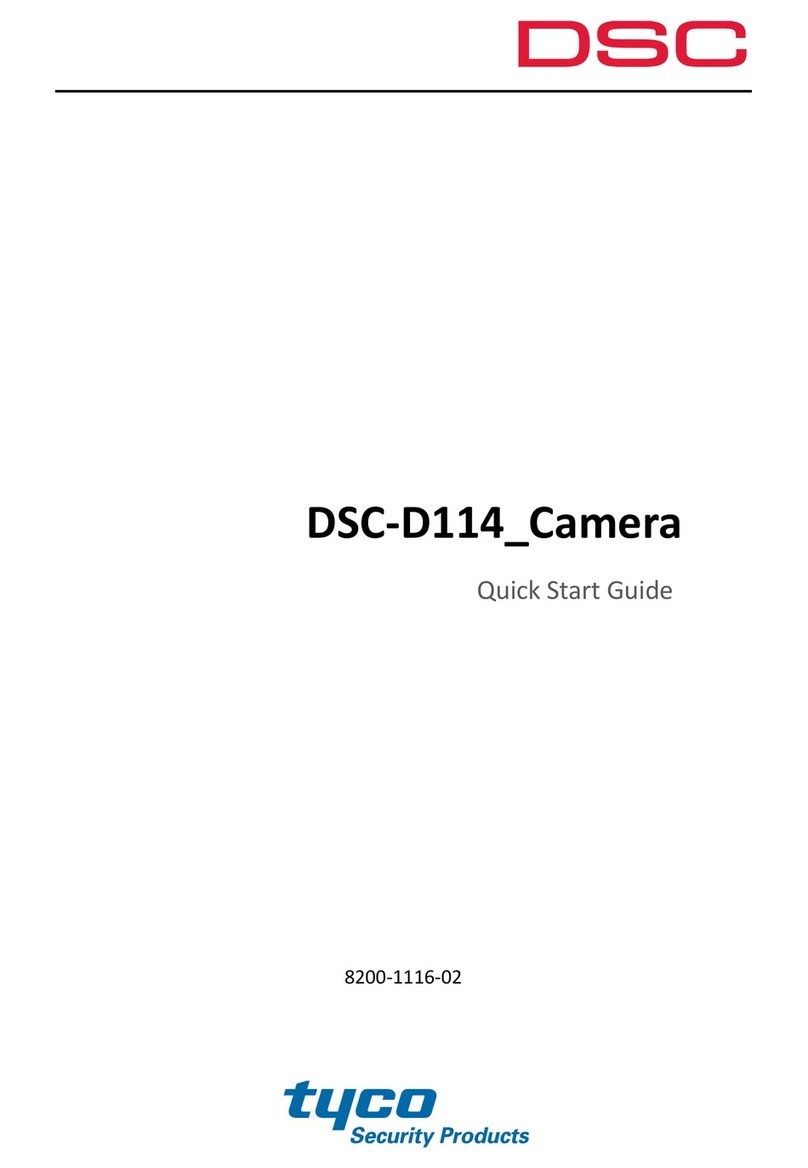Warning
• These units operate at PoE.
• Installation and service should be performed only by qualified and experienced technicians and comply with all
local codes and rules to maintain your warranty.
• To avoid damage to the unit, never connect more than one type of power supply (PoE IEEE802.3 Ethernet Class
0) at the same time. If using PoE, this camera is to be connecting only to PoE networks without routing to
heterogeneous devices.
• The camera is not intended to be directly connected to an external network and the video coax connections
should only be connected intra-building.
• To reduce the risk of fire or electric shock, do not expose the product to rain or moisture.
• Wipe the camera with a dry soft cloth. For tough stains, slightly apply with diluted neutral detergent and wipe with
a dry soft cloth.
• Do not apply benzene or thinner to the camera, which may cause the surface of the unit to melt or lens to be
fogged.
• Avoid aligning the lens to very bright objects (for example, light fixtures) for long periods of time.
• ITE is to be connected only to PoE networks without routing to the outside plant.
• The power supply shall be approved for ITE NEC Class 2 or LPS, 550mA minimum and 50 degrees Celsius.
• Video Out connection should be intra-building only.
• Avoid operating or storing the unit in the following locations:
• Extremely humid, dusty, or hot/cold environments. Recommended operating temperature is:
• Indoor Minidome: -20˚C to 50˚C (-4˚F to 122˚F)
• Outdoor Minidome: -50˚C to 50˚C (-58˚F to 122˚F)
• Bullet: -40˚C to 50˚C (-40˚F to 122˚F)
• Box: -20˚C to 50˚C (-4˚F to 122˚F)
• Pro Compact : -40˚C to 50˚C (-40˚F to 122˚F)
• Power over Ethernet (PoE) does not support heater.
• Near sources of powerful radio or TV transmitters.
• Near fluorescent lamps or objects with reflections.
• Under unstable or flickering light sources.
WEEE (Waste Electrical and Electronic Equipment). Correct disposal of this product (applicable in the European Union
and other European countries with separate collection systems). This product should be disposed of, at the end of its useful
life, as per applicable local laws, regulations, and procedures.