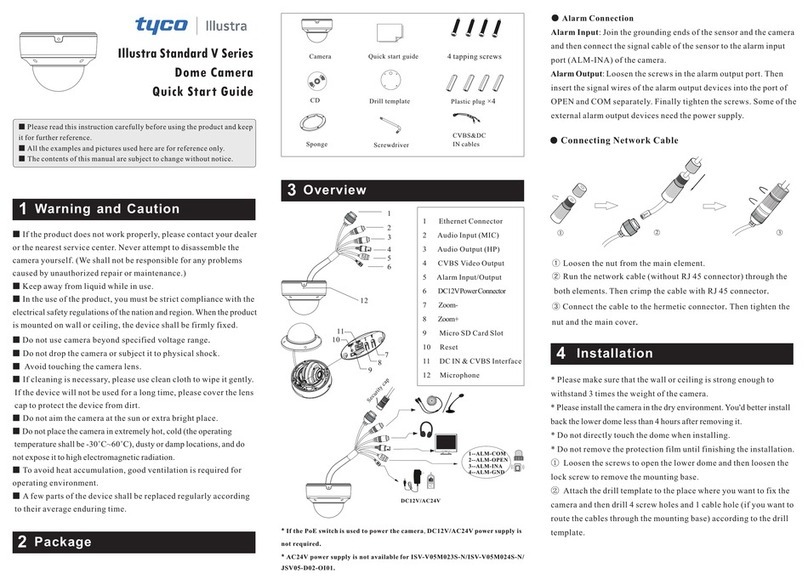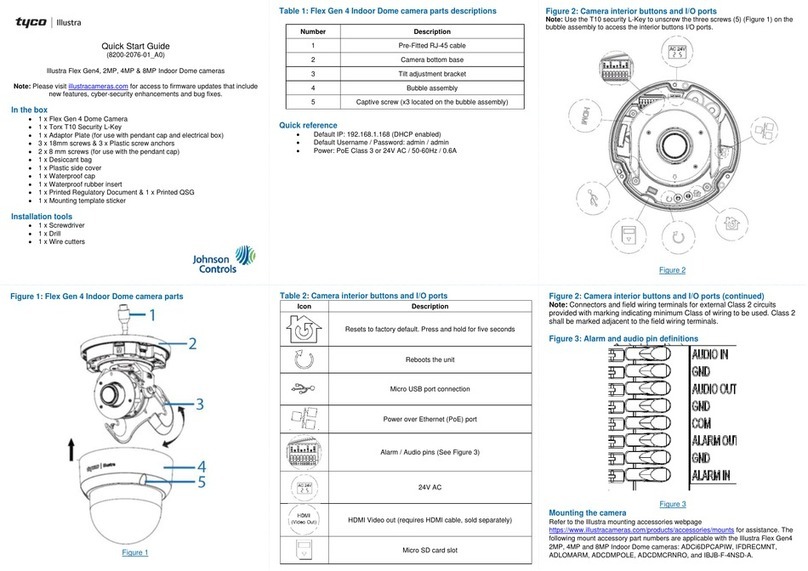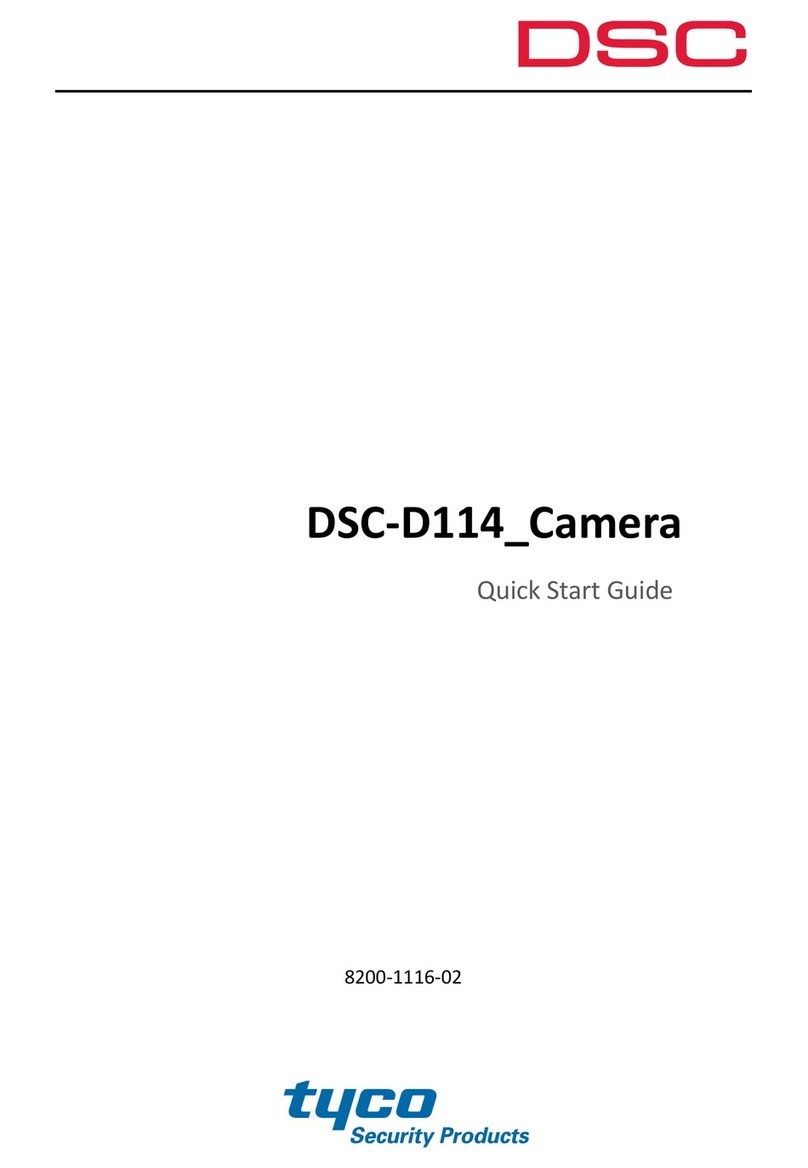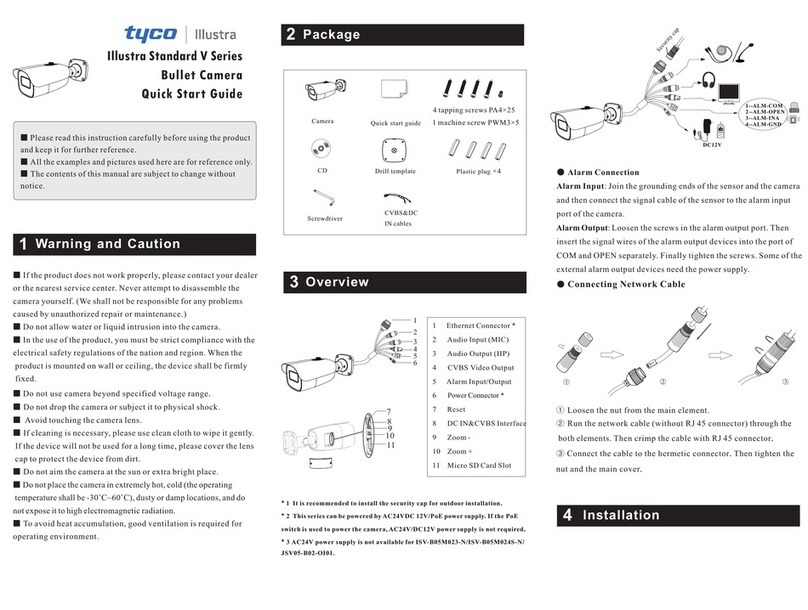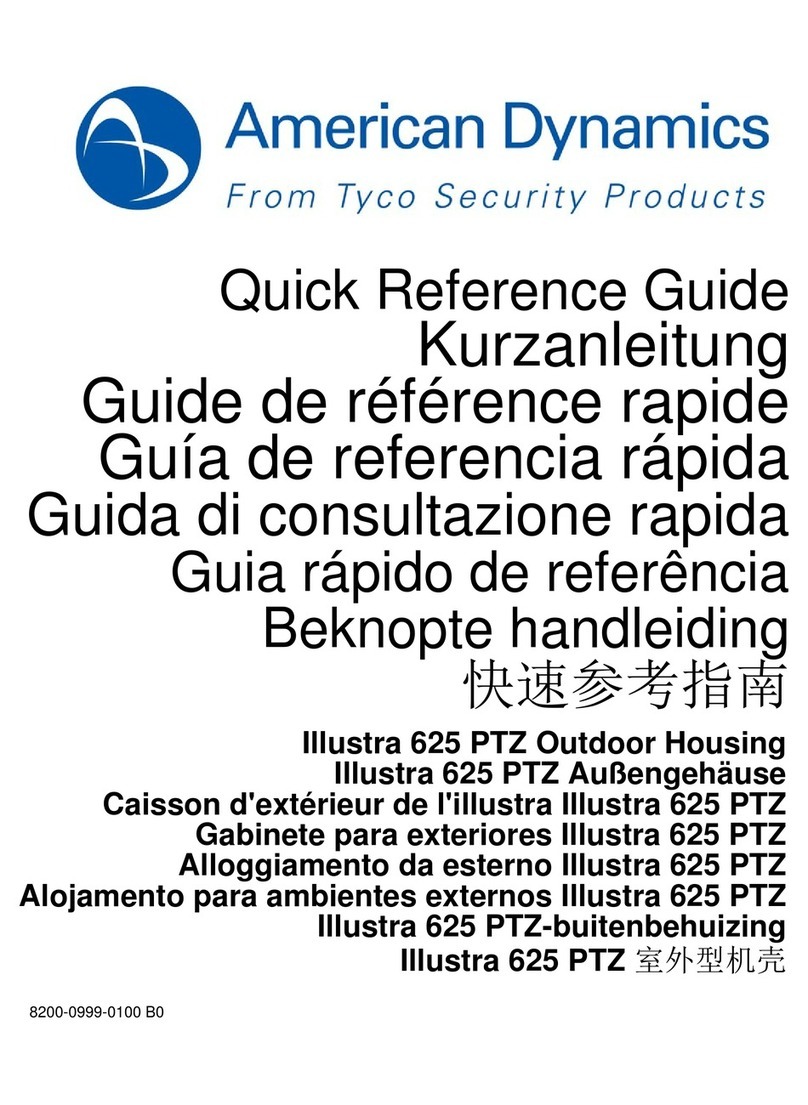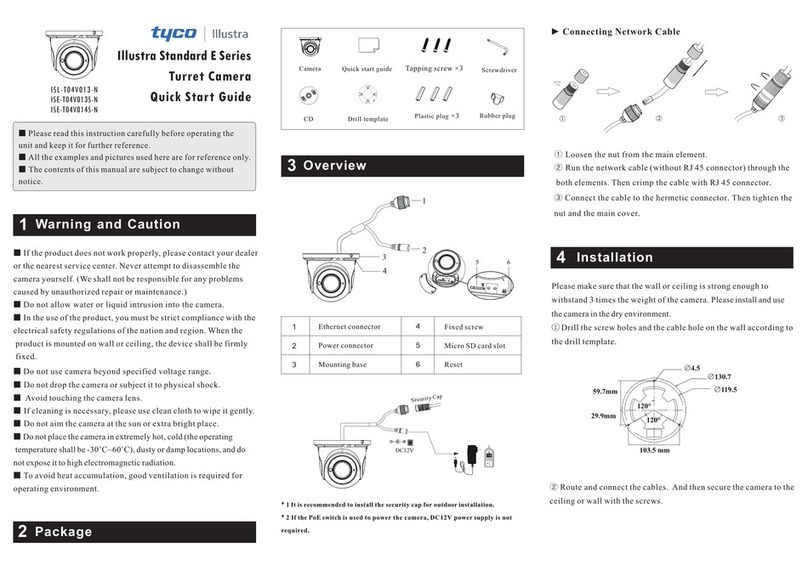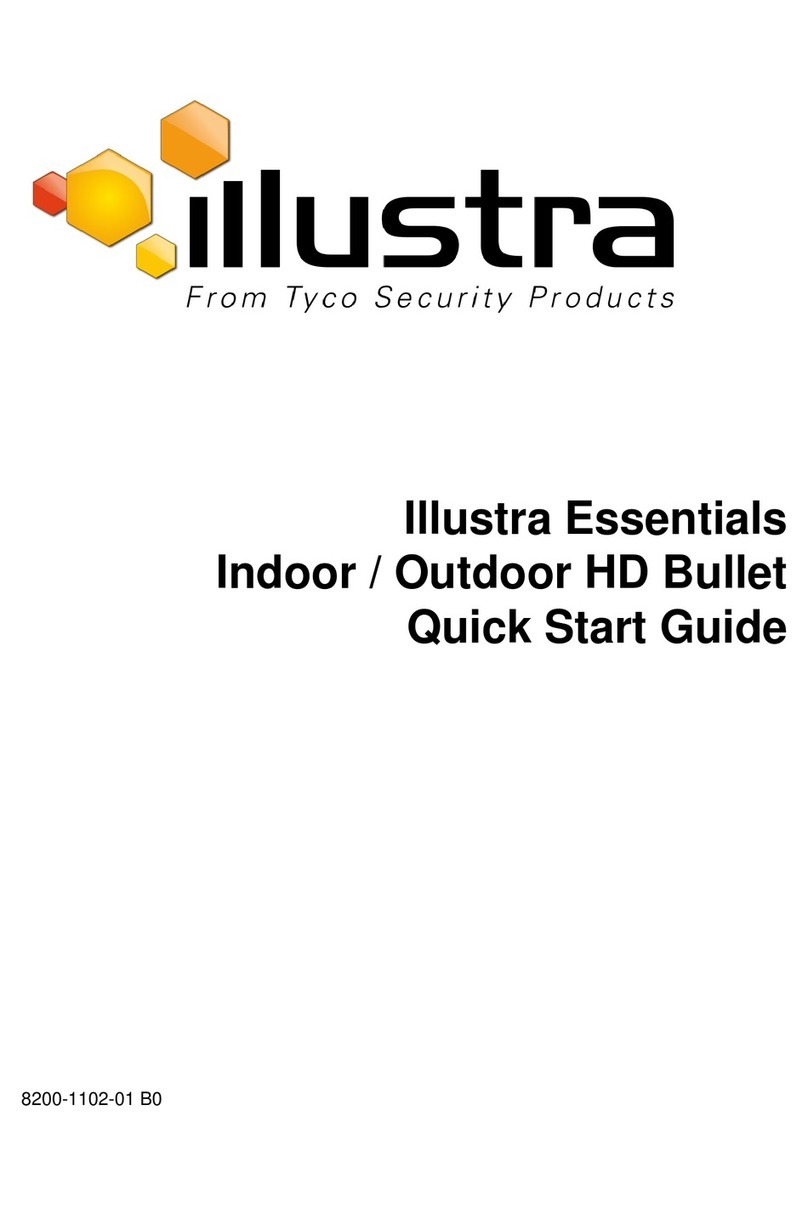Network Connection
5
MENU
IPC
Network Cable Network Cable
Switch
Router Computer
⑤ Three-axis adjustment. Before adjustment, preview the image of the
camera on a monitor and then adjust the camera according to the
figure below to get an optimum angle.
⑥ Adjust the Focus and Zoom screw to get a clear image (if your camera
is fixed lens, please skip this step).
Focus
Zoom
Rotation 0°~360°
Pan 0°~360°
Unlocking key
Lower dome
Tilt 0°~77°
⑦ Install the lower dome back to the camera with the screws and
remove the protection film softly to complete the installation.
③Route and connect these cables
④ Lock the screws into the holes of the drill template but not tighten
them and leave about 10mm clearance. Align the mounting holes
of camera at the screws and then tighten the four screws.
.
② Insert the unlocking key provided into the gap of the housing
( indicated below) . Press the unlocking key and make it close to
the housing with your one hand. Then rotate the black mounting
base anticlockwise to open the lower dome with the other hand.
as
Mounting base
● Access the camera through TycoIPTool
① Make sure that the camera and the PC are well connected to the
LAN.
② Find the TycoIPTool from the CD and then install it in the
computer. After that, run the TycoIPTool as shown below.
③ Modify the IP address. The default IP address of this camera is
192.168.1.168. Click the information of the camera listed in the
above table to show the network information on the right hand.
Modify the IP address and gateway of the camera and make sure its
network address is in the same local network segment as that of the
computer. Please modify the IP address of your device according
to the practical situation.
About
Immediate Refresh
Device Name
name
name
name
IPC
IPC
IPC
unknown
unknown
unknown
192.168.1.168
192.168.1.2
192.168.1.3
80
80
80
9008
9008
9008
255.255.
255.255.
255.255.
Device Type
Product Model
IP Address Http Port Data Port Subnet Modify Network Parameter
Mac Address
IP Address
Subnet Mask
Gateway
Modify
CE :98 :23 :75 :35 :22
192 .168 . 1 . 168
255 . 255 . 255 . 0
192 .168 . 1 . 1
Tip: Enter the administrator password, and
then modify the network parameters.
Restore IPC Default Configuration
Total Device: 3
Local IP Address:192.168.1.4Subnet Mask:255.255.255.0 Gateway: 192.168.1.1DNS:210.21.196.6
i
For example, the IP address of your computer is 192.168.1.4. So the
IP address of the camera shall be changed to 192.168.1.X and the
gateway shall be changed to 192.168.1.1. After modification, please
enter the password of the administrator and click “Modify” button to
modify the settings.
The default password of the administrator is “ ”.admin
④ Double-click the camera listed in the IP-Tool or manually enter the
IP address in the address bar of the web browser to connect IP-CAM.
Then follow directions to download and install the plugin.
⑤ Enter the username and password in the login interface.
The default username is admin; the default password is admin.
Mac Address
IP Address
Subnet Mask
Gateway
Modify
CE :98 :23 :75 :35 :22
192 .168 . 1 . 168
255 . 255 . 255 . 0
192 .168 . 1 . 1
Tip: Enter the administrator password, and
then modify the network parameters.
i
Modify Network Parameter