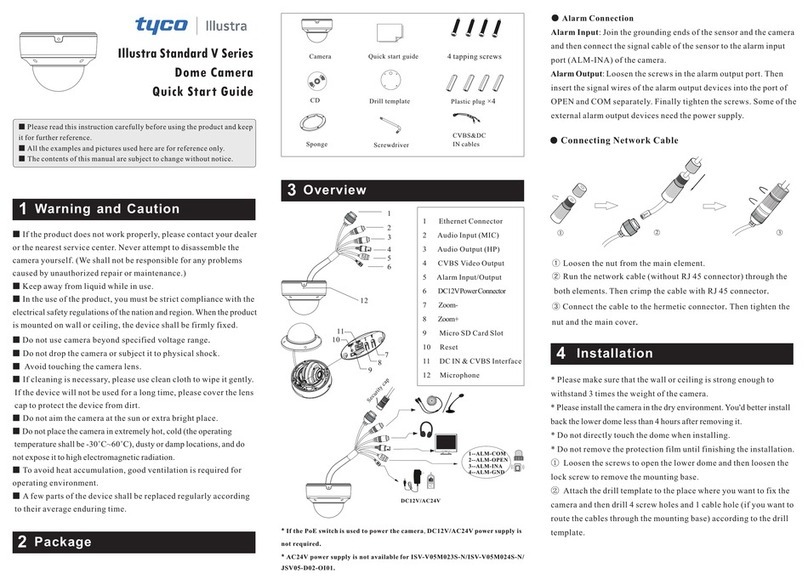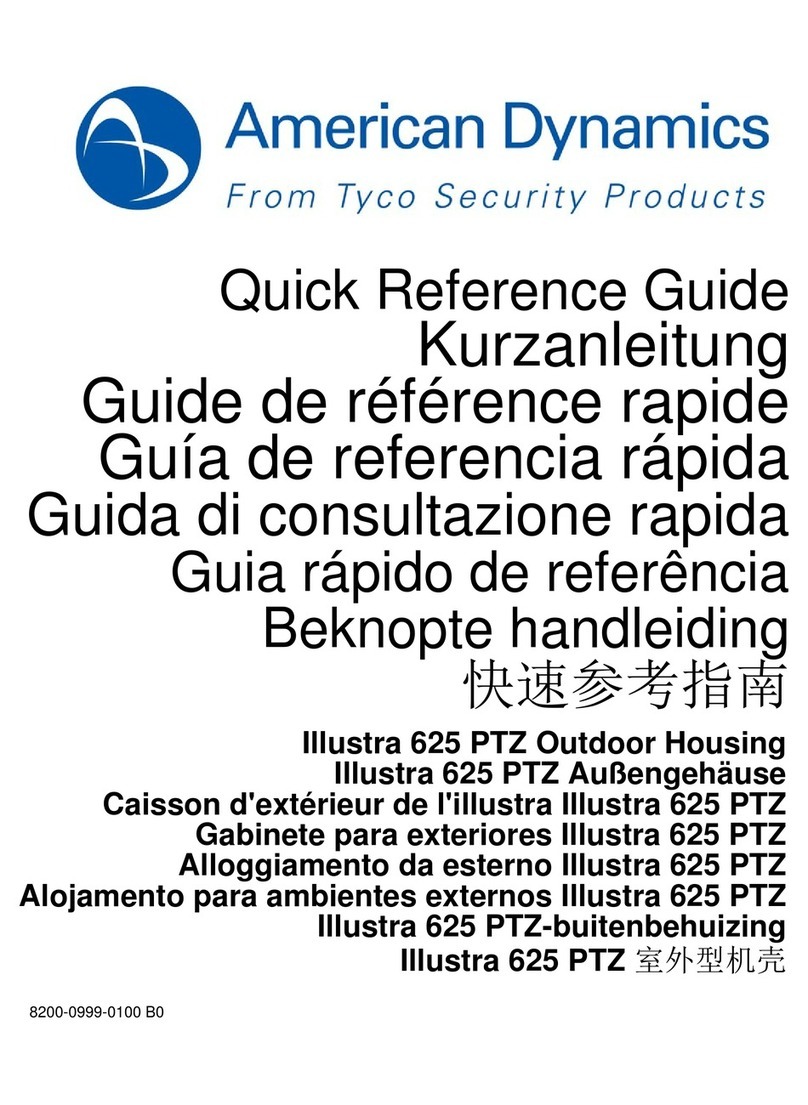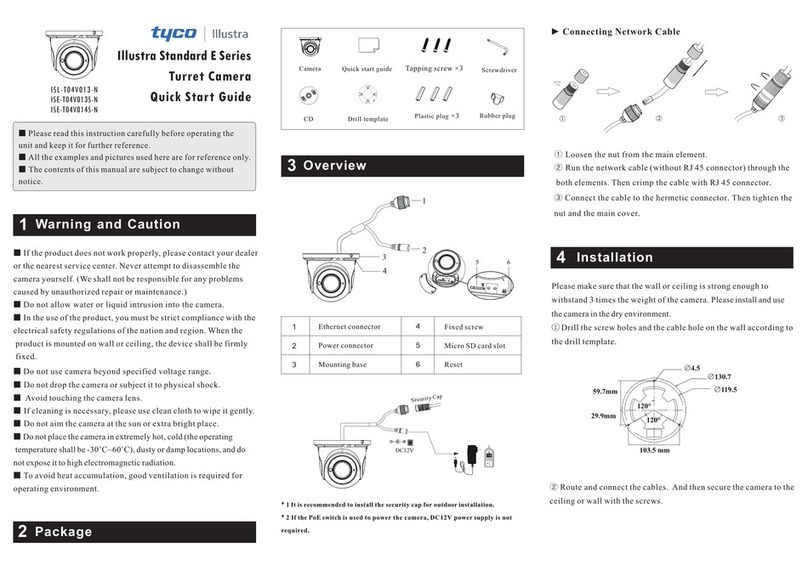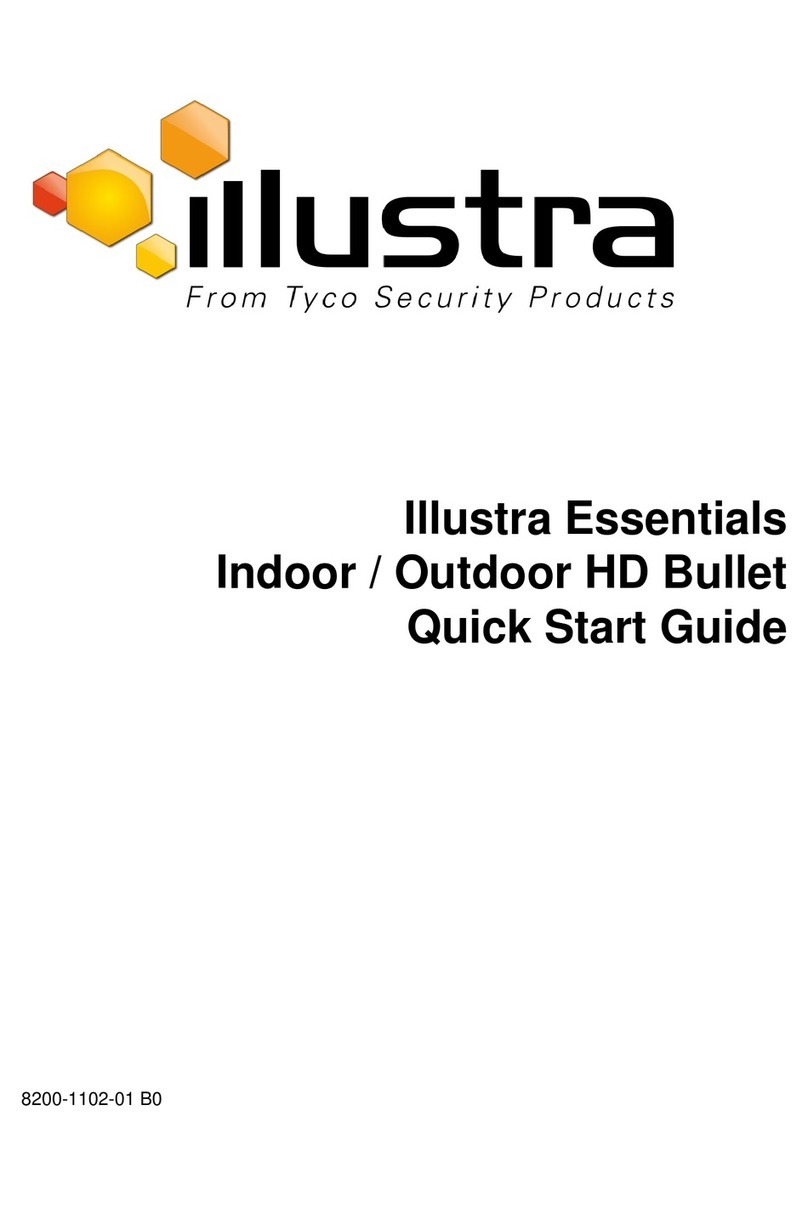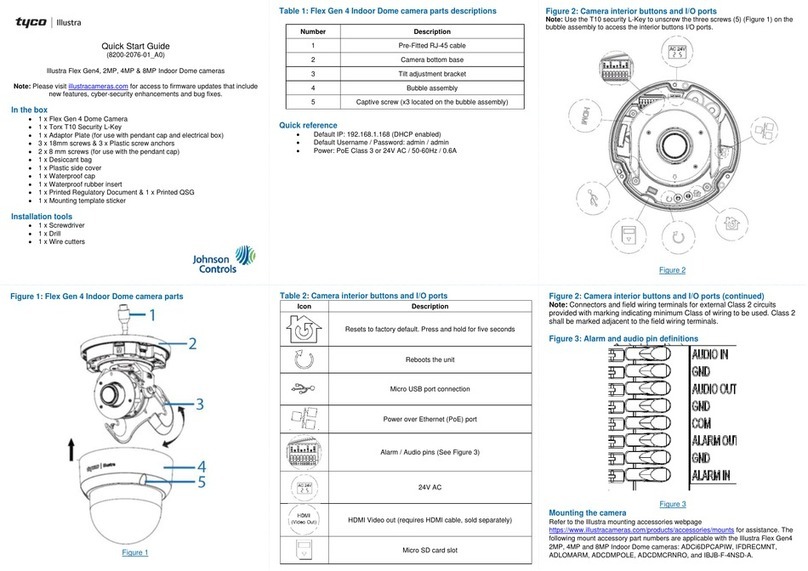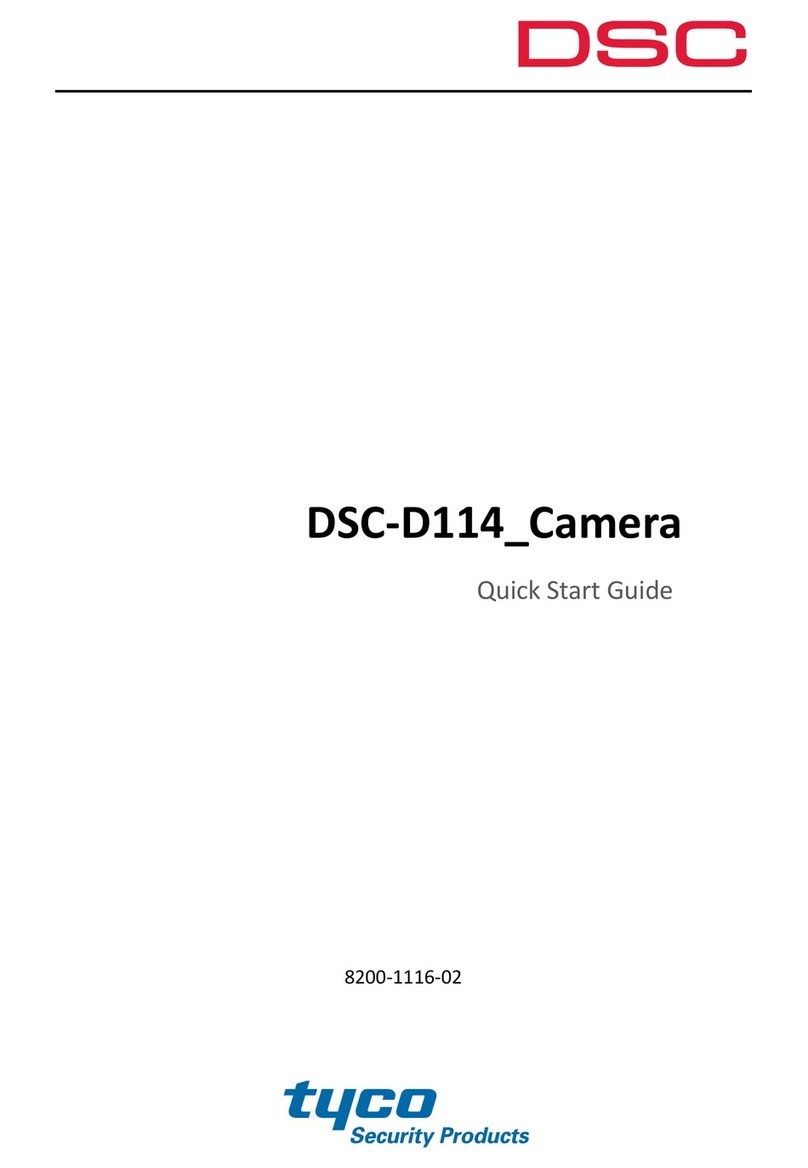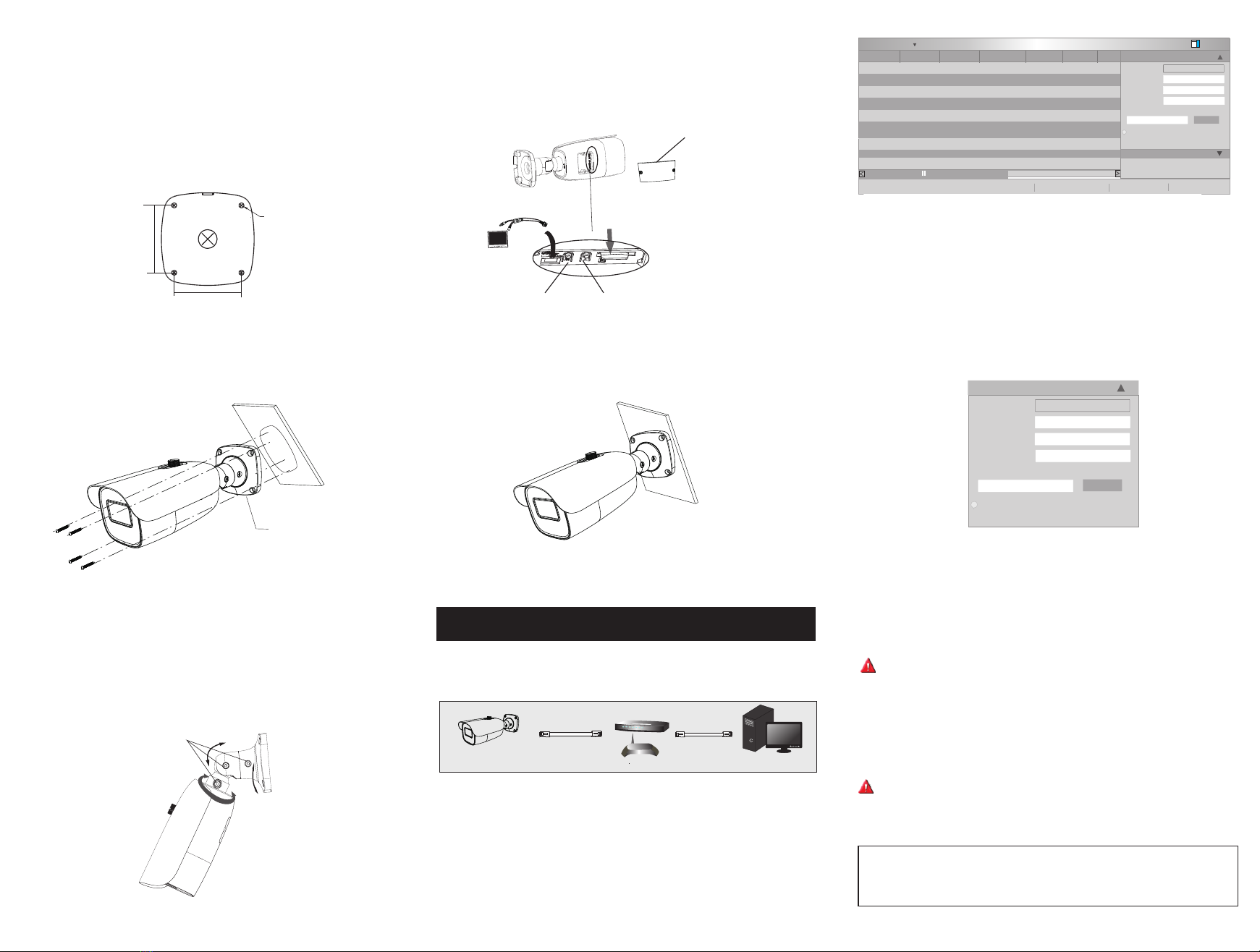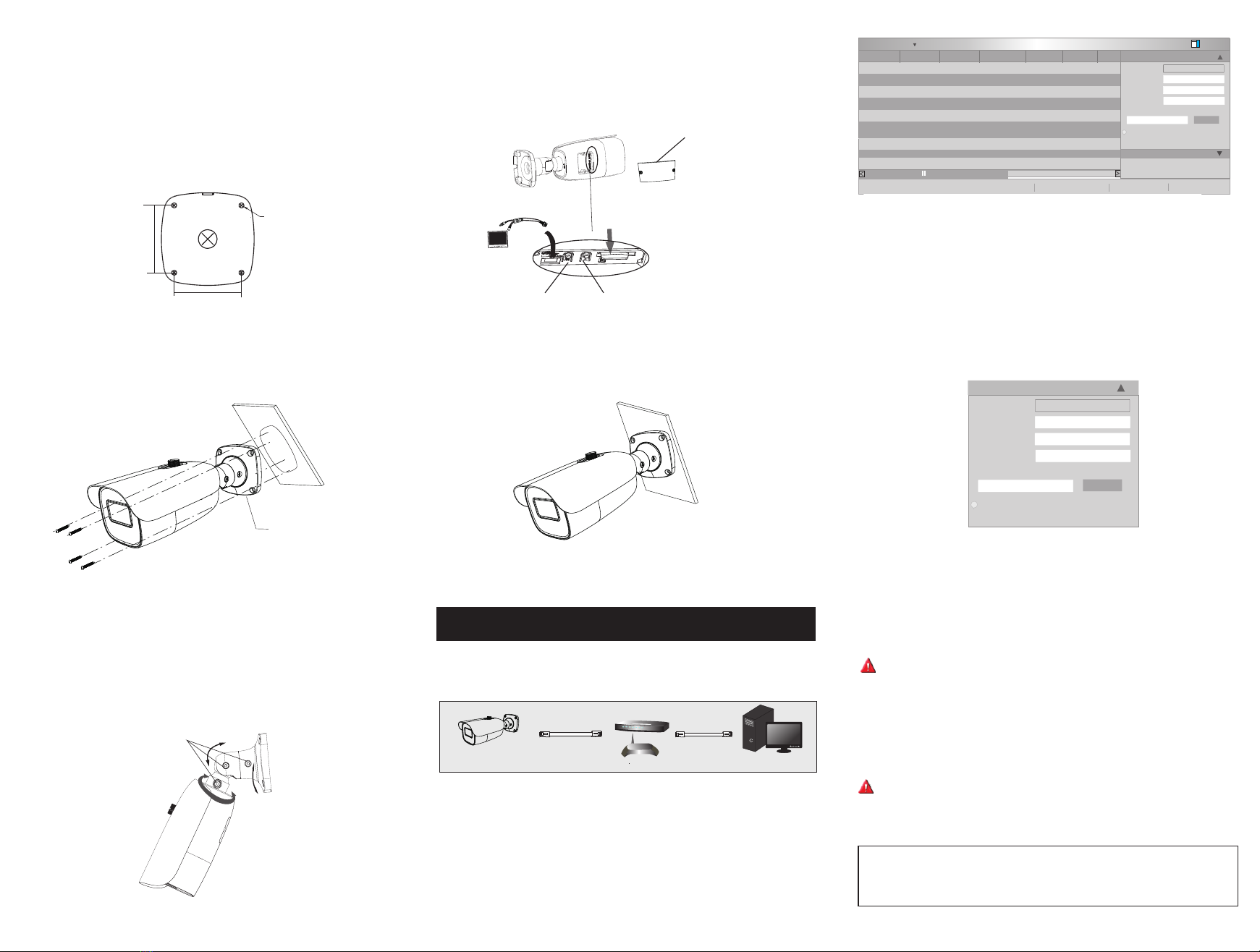
MENU
IPC
Network Cable Network Cable
Switch
Router Computer
Network Connection
5
Mounting Base
Insert a micro
SD card
④ Bracket adjustment. Before adjustment, preview the image of the
camera on a monitor (See the left figure of step ⑤) and then loosen the
fixed screws to adjust the view angle of the camera. After that, tighten
the fixed screws.
64.6mm
64.6mm
∅5
② Route the cables and connect the relevant cables.
③ Fasten the mounting base to the wall with the screws provided.
Fixed Screws
Pan 360°
Tilt 90°
Rotate
360°
Zoom+
Zoom-
Monitor
⑥
screws. ( )
Install the cover back to the camera and fix it with the firmly
Note that the cover should not be installed unevenly.
Please make sure that the wall or ceiling is strong enough to
withstand 3 times the weight of the camera. Please install the camera
in the dry environment. You'd better install back the cover
of the camera less than 4 hours after removing it.
① Drill the screw holes and the cable hole (if you want to route
through the ceiling) on the wall or ceiling according to the drill
template.
Cover
⑤
and then insert a micro SD card. After that,
to obtain an optimum image. Before adjustment, view the image of
the camera on a monitor.
Open the cover of the camera as shown in the following figure
press the T or W button
● Access the camera through TycoIPTool
① Make sure that the camera and the PC are well connected to the
LAN.
② Find the TycoIPTool from the CD and then install it in the
computer. After that, run the TycoIPTool as shown below.
③ Modify the IP address. The default IP address of this camera is
192.168.1.168. Click the information of the camera listed in the
above table to show the network information on the right hand.
Modify the IP address and gateway of the camera and make sure its
network address is in the same local network segment as that of the
computer. Please modify the IP address of your device according
to the practical situation.
About
Immediate Refresh
Device Name
name
name
name
IPC
IPC
IPC
xxx
xxx
xxx
192.168.1.168
192.168.1.2
192.168.1.3
80
80
80
9008
9008
9008
255.255.
255.255.
255.255.
Device Type
Product Model
IP Address Http Port Data Port Subnet Modify Network Parameter
Mac Address
IP Address
Subnet Mask
Gateway
Modify
CE :98 :23 :75 :35 :22
192 .168 . 1 . 168
255 . 255 . 255 . 0
192 .168 . 1 . 1
Tip: Enter the administrator p assword, and
then modify the network parameters.
Restore IPC Default Configuration
Total Device: 3
Local IP Address :192.168.1.4Subnet Mask:255 .255.255.0 Gateway: 192.168.1.1DNS:210.21.196.6
i
For example, the IP address of your computer is 192.168.1.4. So the
IP address of the camera shall be changed to 192.168.1.X and the
gateway shall be changed to 192.168.1.1. After modification, please
enter the password of the administrator and click “Modify” button to
modify the settings.
The default password of the administrator is “ ”.admin
④ Double-click the camera listed in the IP-Tool or manually enter the
IP address in the address bar of the web browser to connect IP-CAM.
Then follow directions to download and install the plugin.
⑤ Enter the username and password in the login interface.
The default username is admin; the default password is admin.
Mac Address
IP Address
Subnet Mask
Gateway
Modify
CE :98 :23 :75 :35 :22
192 .168 . 1 . 168
255 . 255 . 255 . 0
192 .168 . 1 . 1
Tip: Enter the administrator password, and
then modify the network parameters.
i
Modify Network Parameter
ISV-B05M023S-N
ISV-B02M014S-N
ISV-B02M023S-N
ISV-B02M013S-N
ISV-B02M024S-N
ISV-B05M024S-N
ISV-B02M015S-N
ISA-B02M015S-N
ISA-B04M015S-N
Available Models:
ISV-B04M015S-N