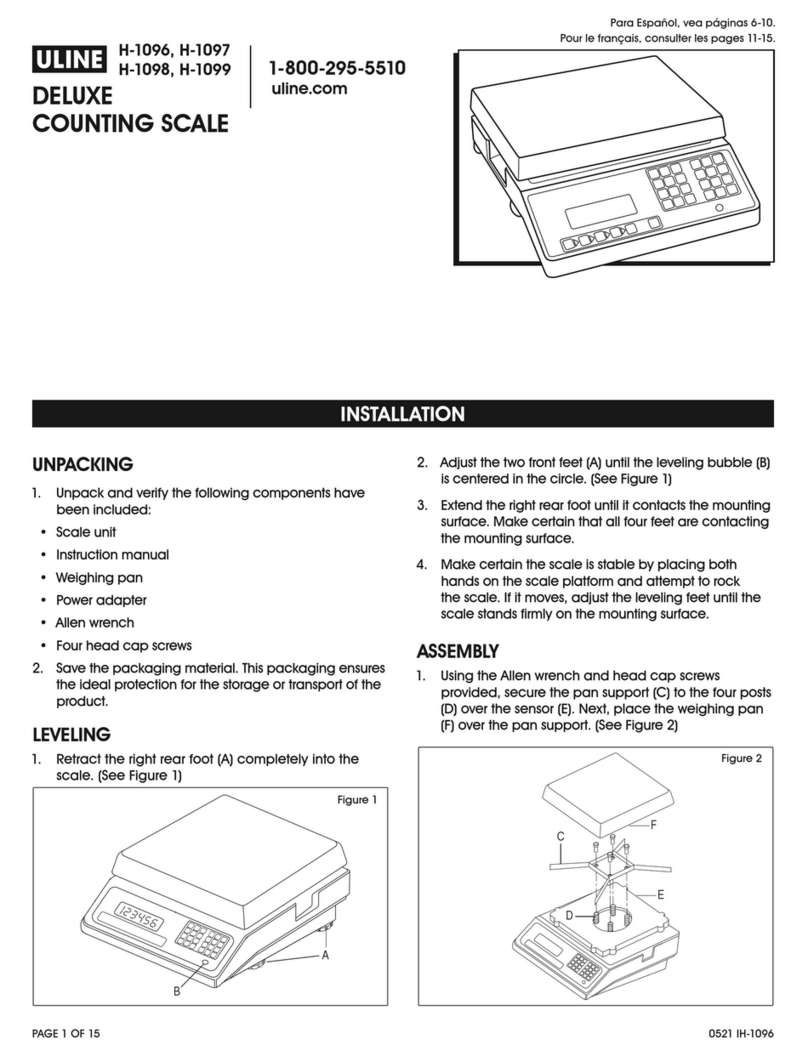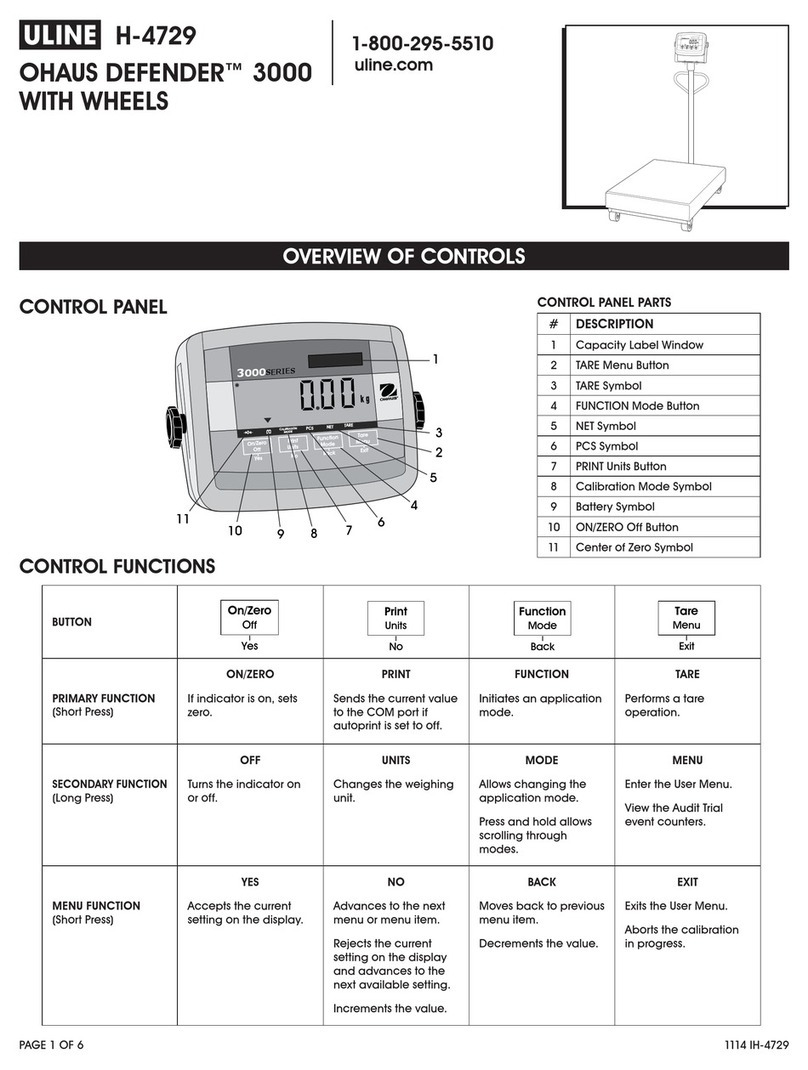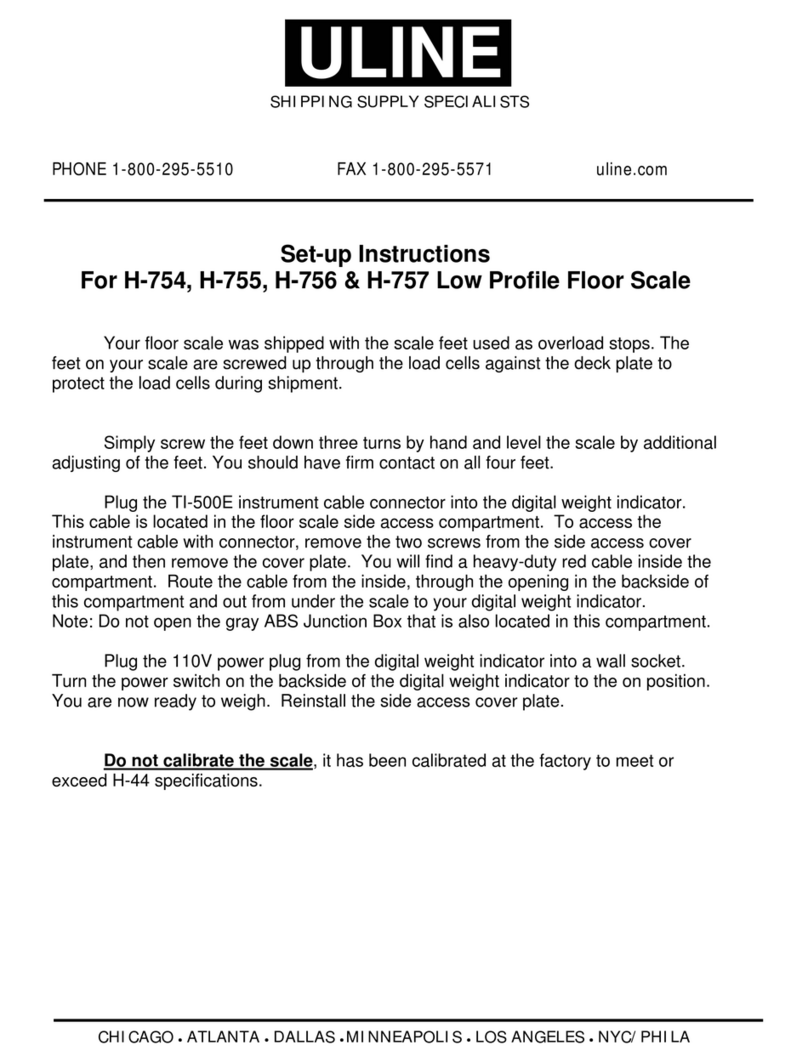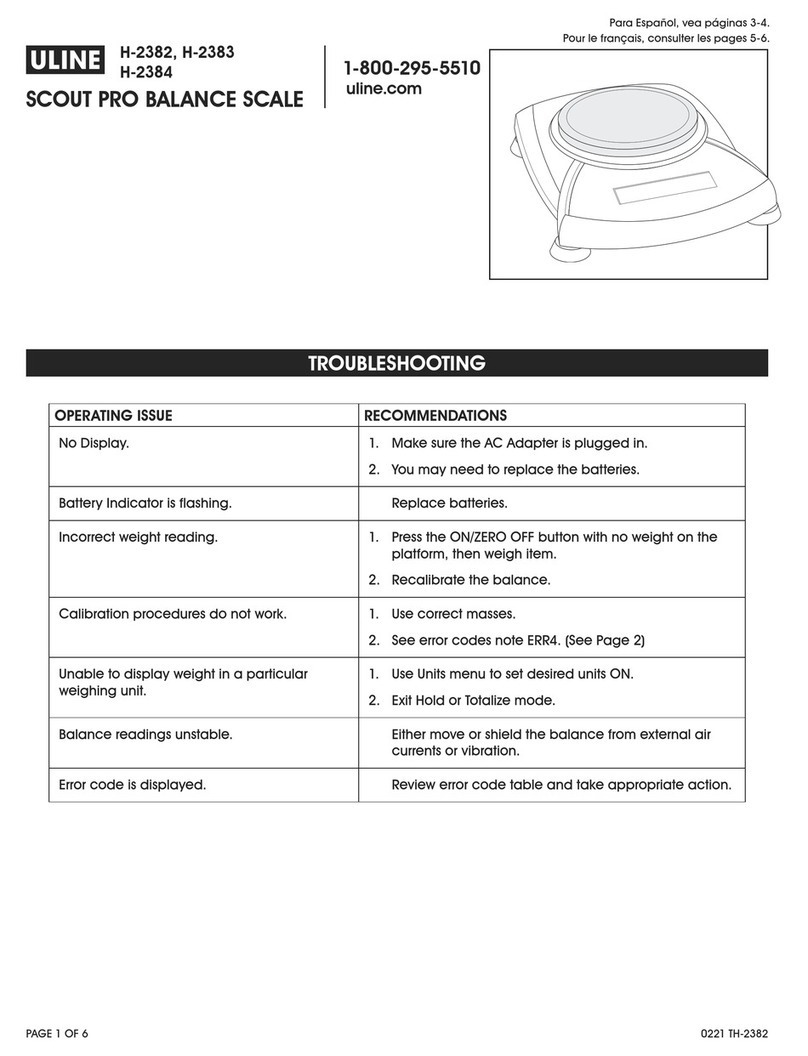PAGE 8 OF 18 0521 IH-5275
INSTALACIÓN
NIVELACIÓN
Quite la bandeja y nivele la báscula ajustando las patas
hasta que la báscula esté estable y la burbuja esté
centrada dentro del círculo de referencia. El nivel está
ubicado en el soporte de la pantalla. (Vea Diagrama 1)
CONEXIONES ELÉCTRICAS Y A LA PC
1. Elija un método para conectar la báscula a su PC:
USB o RS232. (Vea Diagrama 2)
• El método sugerido es mediante USB, si es compatible
con el software de la mensajería o transportista.
• Se debe utilizar una conexión USB si la báscula será
utilizada para comunicarse con múltiples compañías de
mensajería o programas de software del transportista.
¡PRECAUCIÓN! NO conecte los cables USB y
RS232 al mismo tiempo.
2. Voltee la báscula y conéctela a la PC como se indica:
USB
• Enchufe el extremo pequeño del cable USB en el
puerto de conexión de la báscula marcado como
"USB". (Vea Diagrama 3)
• Enchufe el extremo grande del cable USB a
la PC. Se requiere una conexión directa a la
computadora. No use un hub para USB.
NOTA: La báscula recibe la alimentación
necesaria a través del puerto USB por lo que
no se requiere un suministro de electricidad
con una conexión USB.
RS232
• Enchufe el extremo pequeño del cable RS232 en el
puerto de conexión de la báscula marcado como
"RS232". Enchufe el extremo grande del cable RS232
al puerto de la PC (generalmente marcado como
COM 1, COM A o IOIOI). (Vea Diagrama 4)
• Enchufe el extremo grande del cable USB al PC
a la fuente de alimentación. Enchufe el extremo
pequeño en el conector USB. Enchufe la fuente de
alimentación a una salida AC.
NOTA: Si ha enchufado el cable RS232 al
puerto incorrecto, apague la computadora,
cambie el puerto y reinicie la computadora.
UBICACIÓN GEOCAL
La primera vez que encienda la báscula, si la pantalla
muestra "0•0", salte a Configuración de Software. Si la
pantalla muestra "GEo_Code" (Vea Diagrama 5), ingrese
el Código GeoCal™ como se indica a continuación:
• Elija el código de la tabla de Códigos de
Ubicación GeoCal™ de la página 9 que mejor
coincida con su ubicación.
• Cuando se ilumine la casilla del Código GEO,
presione o para desplazarse hasta dicho
número. Los números se repetirán.
• Use la tecla para iluminar la opción Language/
Units si está activada. Presione la tecla o para
desplazarse hasta la selección adecuada. Los
elementos se repetirán. Haga lo mismo para la
opción Manifest SW.
• Presione la tecla para iluminar la opción EXIT y
presione . La báscula se reiniciará.
Diagrama 2
GEO Code:
Language/Units:
Initial Setup
English-1b
15
Manifest SW:
SW Num: 30099478 Ver 0.00.0001
Standard
Exit
Diagrama 5
Diagrama 1
Nivelación
Correcta Incorrecta
DISPLAY
1I0I0I
RS232
USB/PWR
DISPLAY
2
Diagrama 3
Conectores de la PC
USB
DISPLAY
1I0I0I
RS232
USB/PWR
DISPLAY
2
Diagrama 4
Conectores del PC
Contacto
AC
Suministro de electricidad necesario para una conexión RS232.
USBRS-232
Cable USB Cable RS232