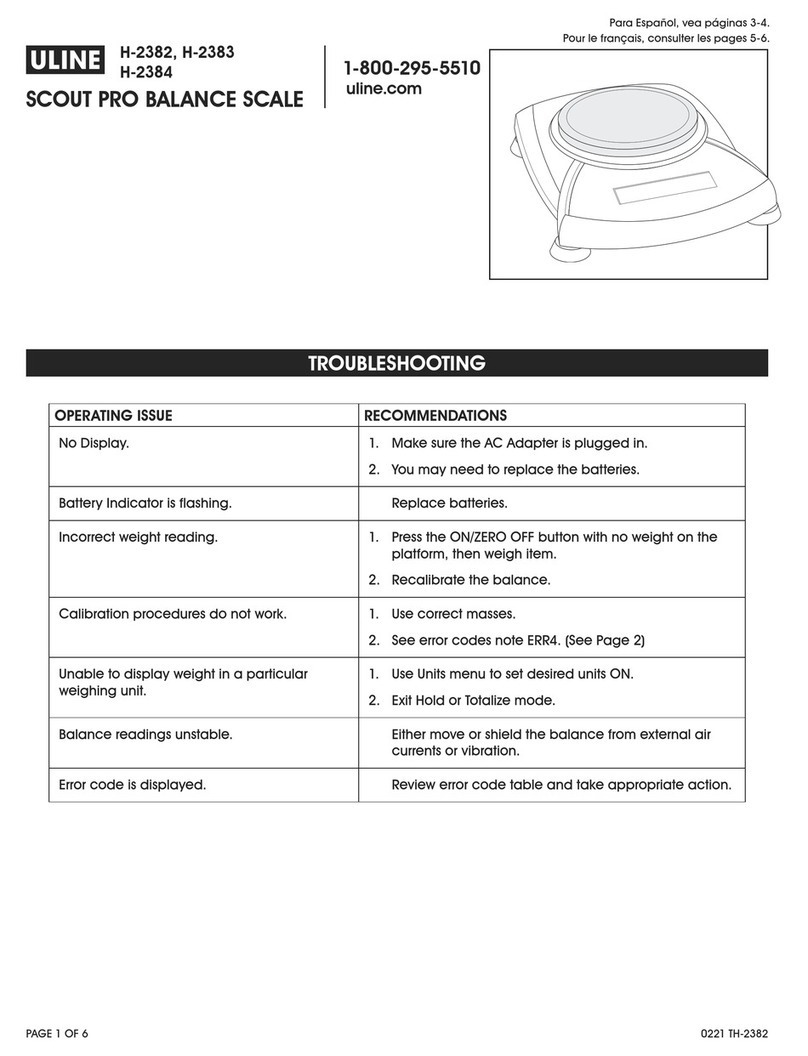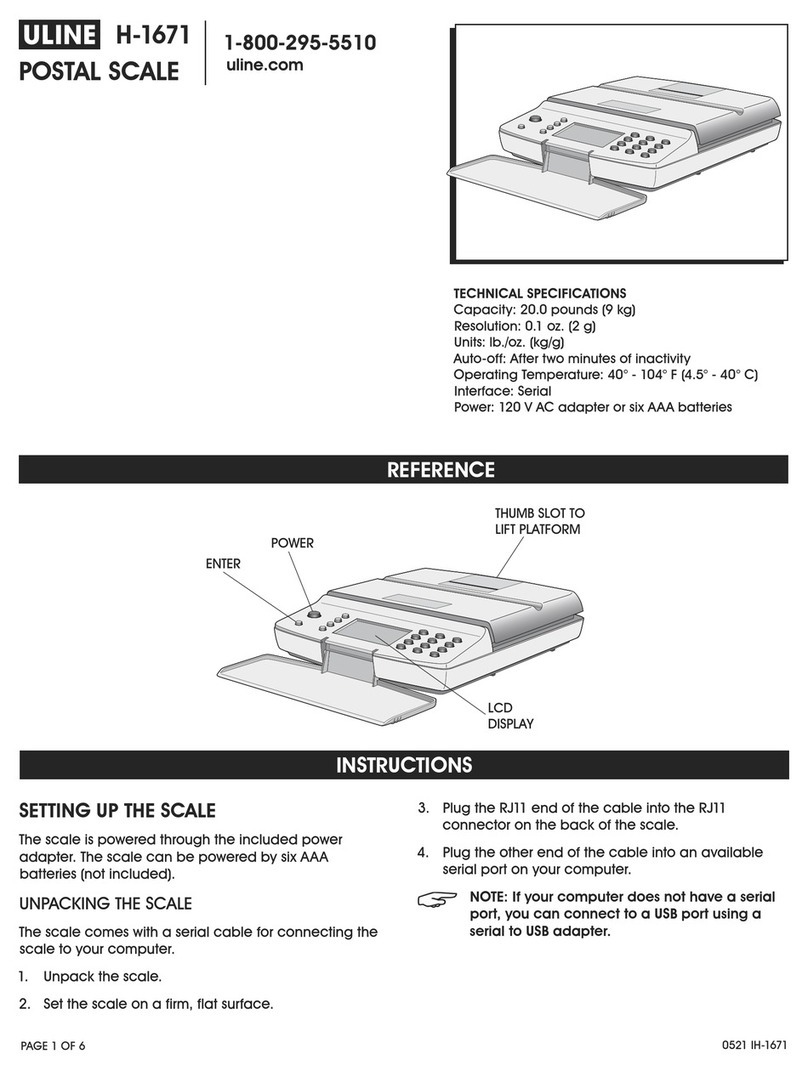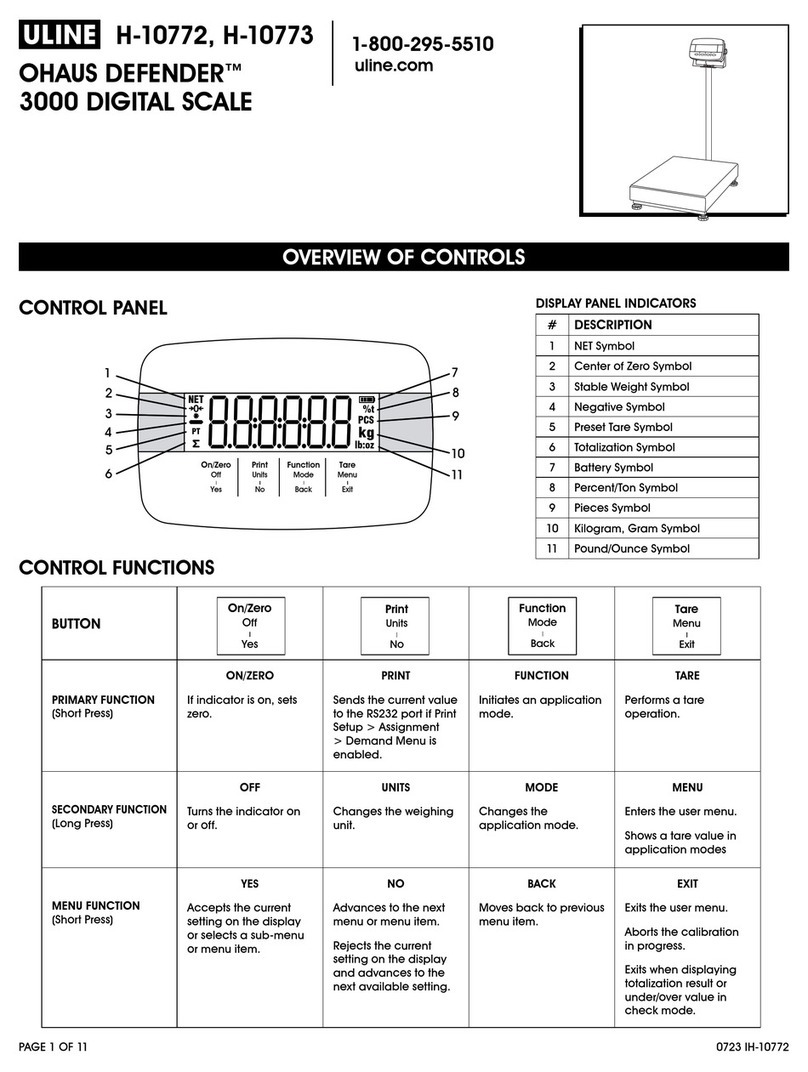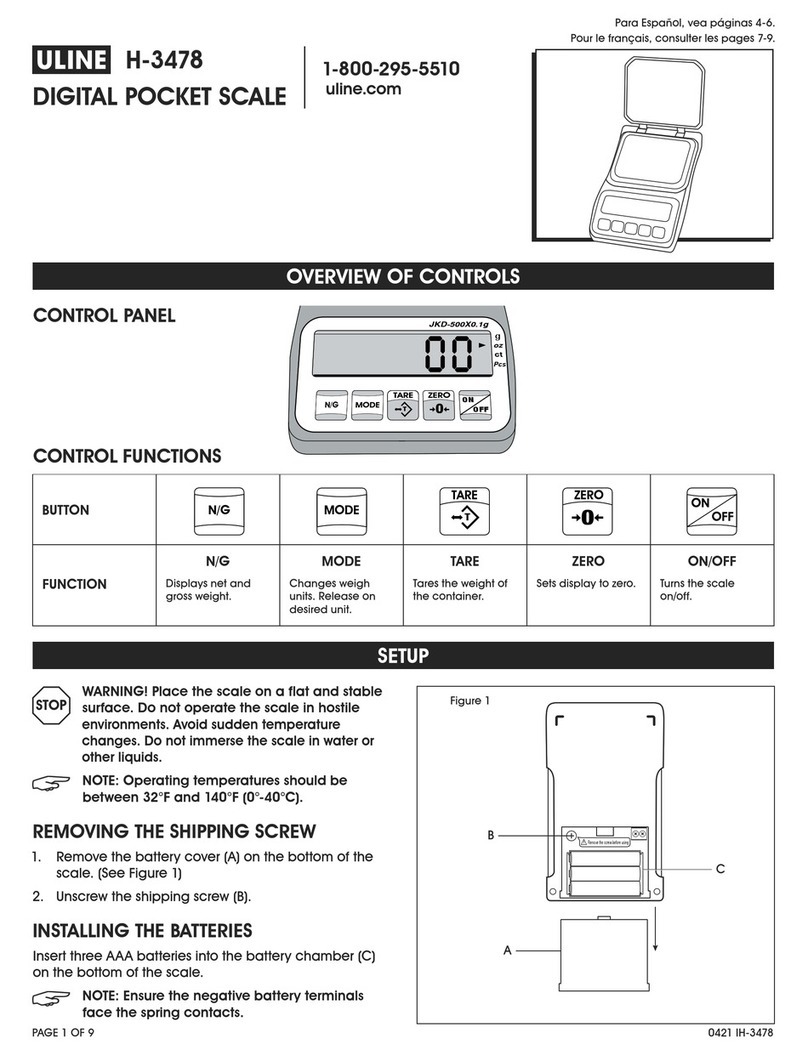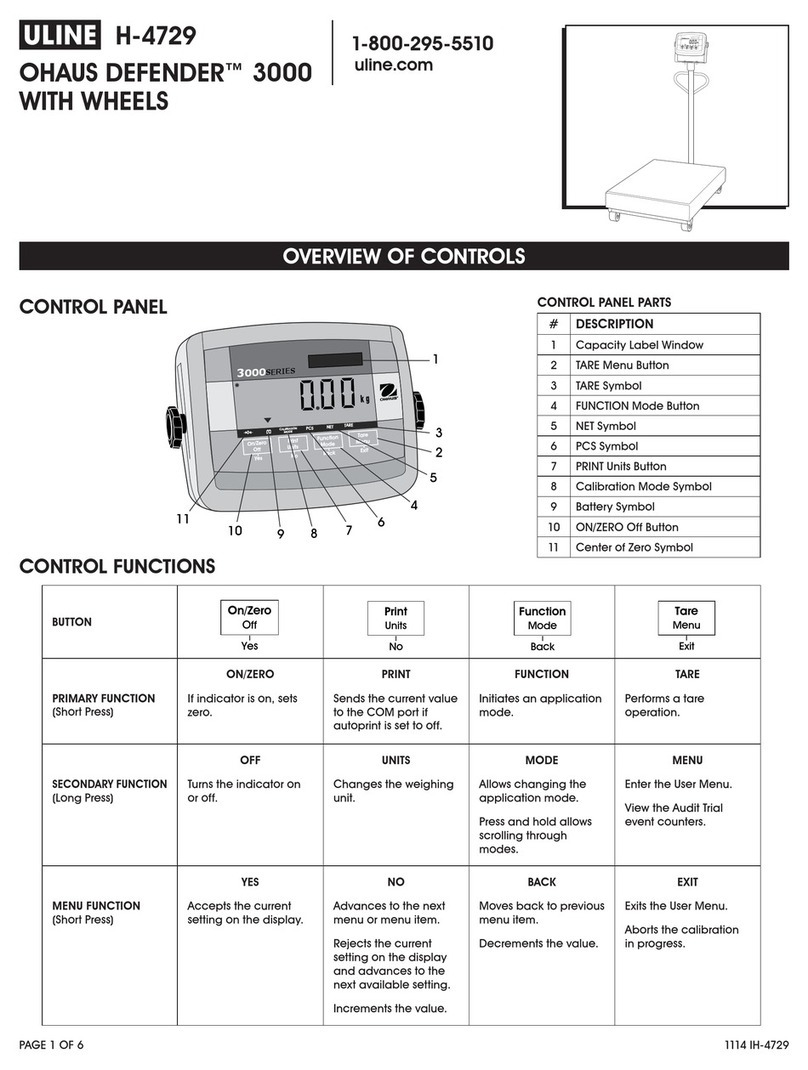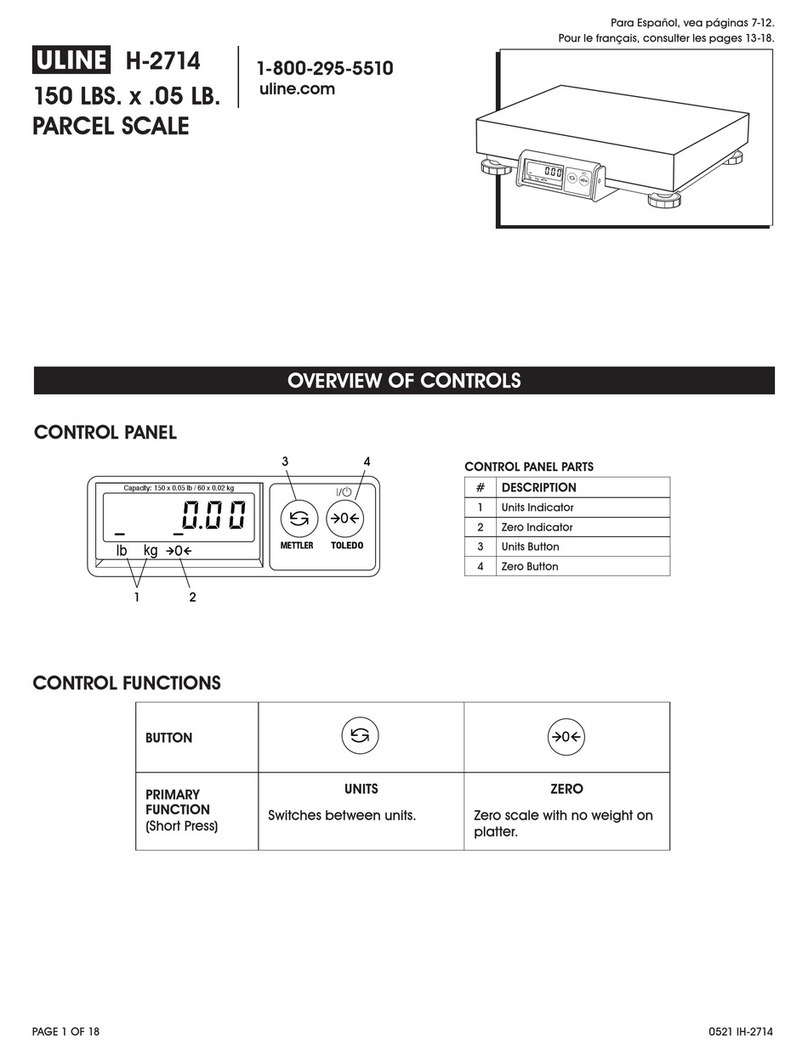PAGE 6 OF 8 0313 IH-3827
TOTALIZE
Totalize measures the cumulative weight of items.
Press Mode, then release the button when Totalize is
displayed. The primary display shows the current weight.
The secondary display alternates between TOTALIZE and
the current totalized weight.
ADDING WEIGHT TO THE TOTAL AUTOMATIC MODE
Place the item on the
weighing pan. The weight
of the item is shown on the
primary display. The weight of the item is added
automatically to the total weight and the new total is
shown on the secondary display. Remove the item from
the weighing pan, then add the next item.
MANUAL MODE
Place the item on the
weighing pan. The weight
of the item is shown on the
primary display. Press the Function button to add the
weight of the item to the total. The new total is shown
on the secondary display. Remove the item from the
weighing pan, then add the next item.
CLEARING THE TOTALIZED WEIGHT
Press and hold the Mode
button until TOTALIZE is shown
on the secondary display.
CHECK WEIGHING
Check Weighing is used to compare the weight of a
sample against target limits.
Press and hold the Mode
button. When Check Weighing
is displayed, release the
button. If Check Weighing
limits previously have been set and stored in memory,
the secondary display shows Edit REF? (blinking). Press
No to use the stored limits and begin Check Weighing,
or press Yes to set Check Weighing limits.
SETTING UNDER AND OVER LIMITS
The primary display shows
UNDER or OVER indicating
which limit is being entered.
The secondary display shows the previous setting or all
zeros if no limit was stored (blinking). Press the Yes button
to accept this setting. Press the No button to edit this
setting. The Under limit is the first to be edited, followed
by the Over limit.
EDITING LIMITS
The limits are edited one digit
at a time. The digit being
edited is blinking. Its value can
be incremented by pressing
the No button or decremented
by pressing the Back button.
When the desired value is
displayed, press the Yes
button to accept the value
and proceed to the next digit.
When all digits have been
edited, the new limit value
is shown (blinking) on the
secondary display.
Press the Yes button to accept the new limit value or
the No button to edit the limit value. When editing of
the Over limit is complete, Check Weighing begins.
Place the sample on the pan. The UNDER/ACCEPT/
OVER status is shown on the primary display while the
actual weight of the item is shown on the secondary
display.
DYNAMIC/ANIMAL WEIGHING
Enter this mode to weigh an unstable load, such as
a moving animal. Press and hold Mode. Release Mode
when ANIMAL is displayed. The balance alternately
shows READY and ANIMAL on the secondary display.
AUTOMATIC AND SEMI-AUTOMATIC MODE
The animal cycle begins
when an animal is placed
on the pan.
MANUAL MODE
The animal cycle begins when the Function button is
pressed.
DURING ANIMAL CYCLE
The primary display shows
the countdown from the level
setting (5, 10 or 15 seconds) to
AWO. The secondary display
alternately shows ANIMAL and BUSY.
COMPLETED ANIMAL CYCLE
The primary display shows the
weight of the animal and the
secondary display alternates
between ANIMAL and HOLD.
OPERATION CONTINUED