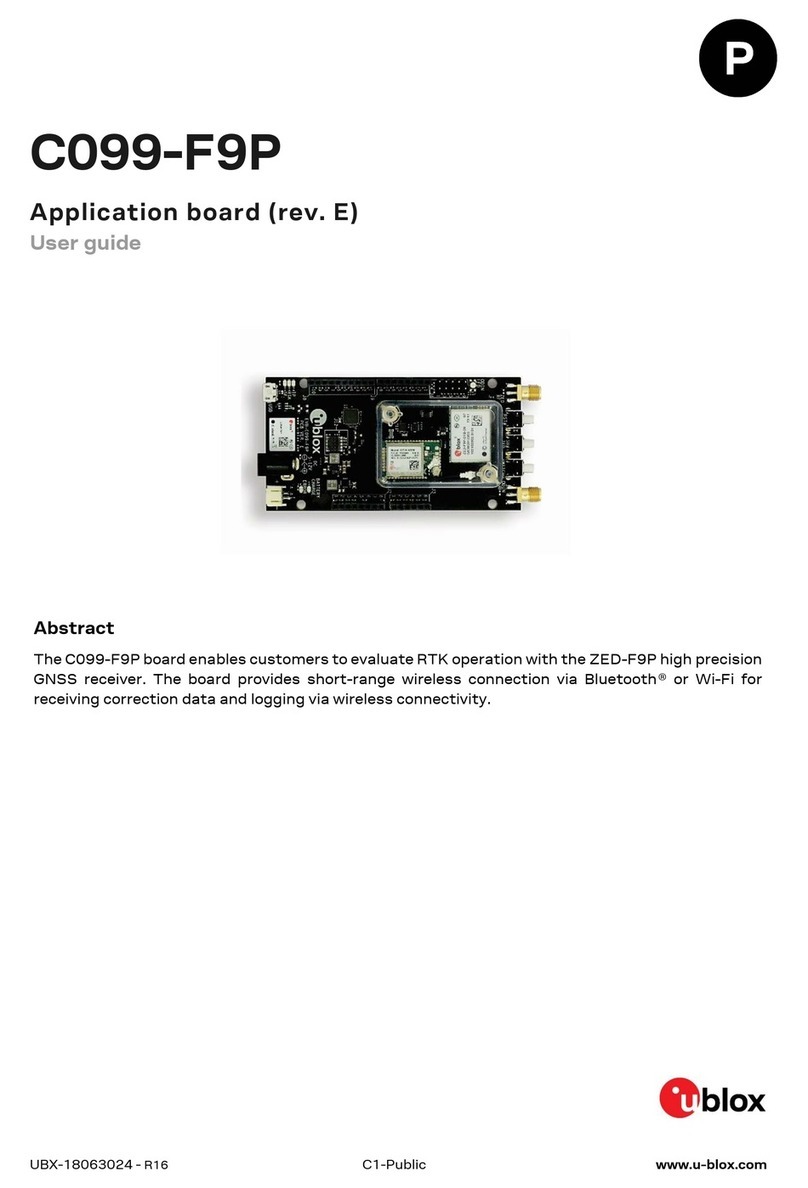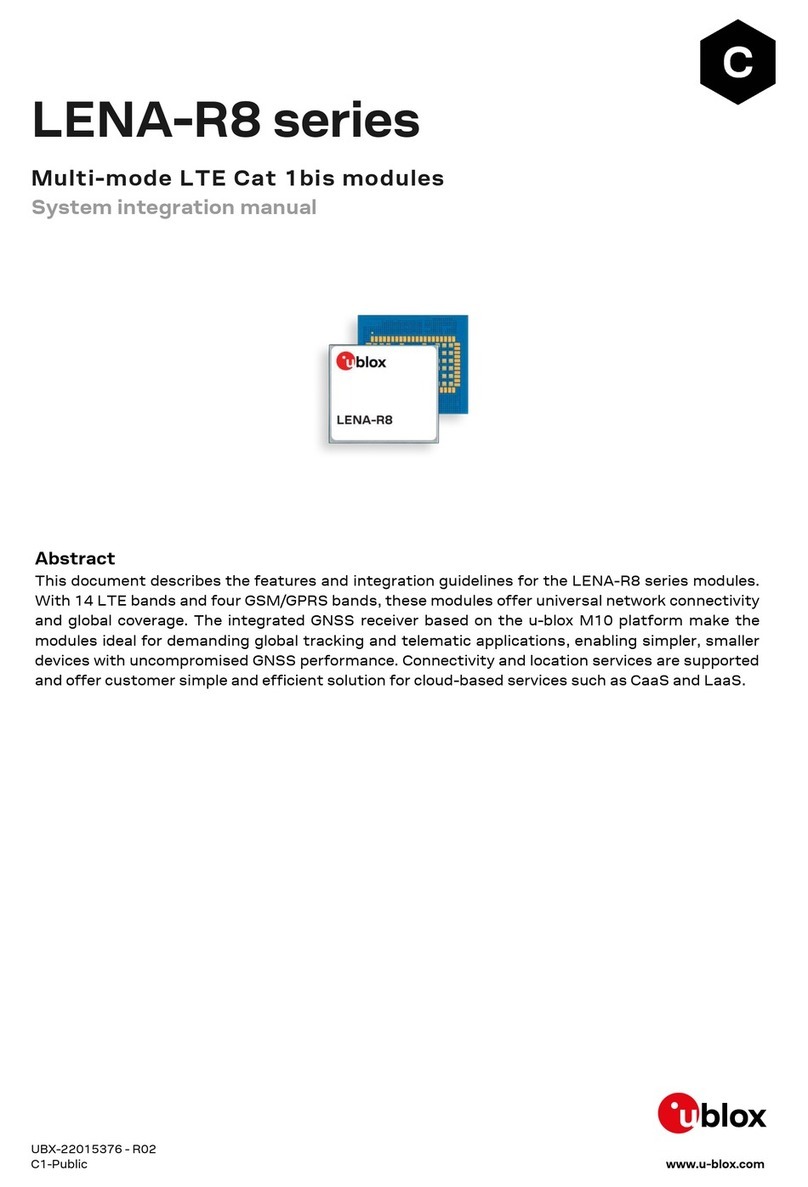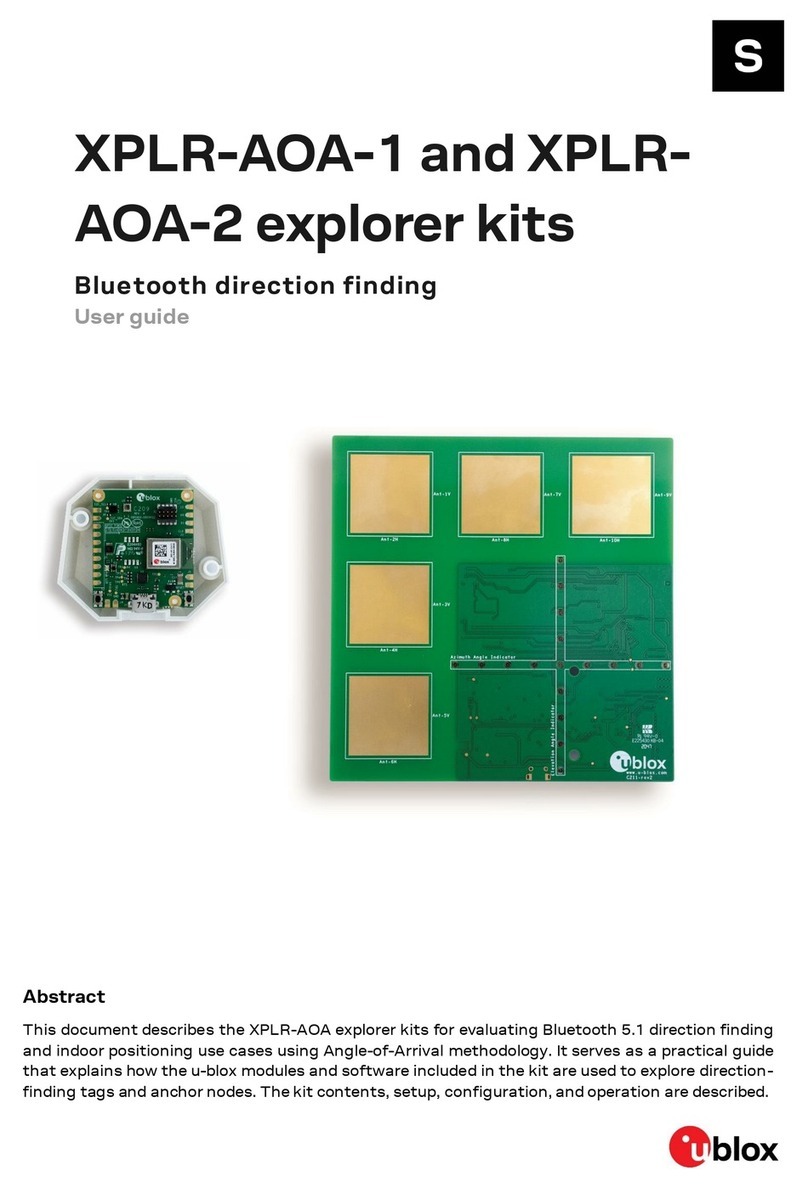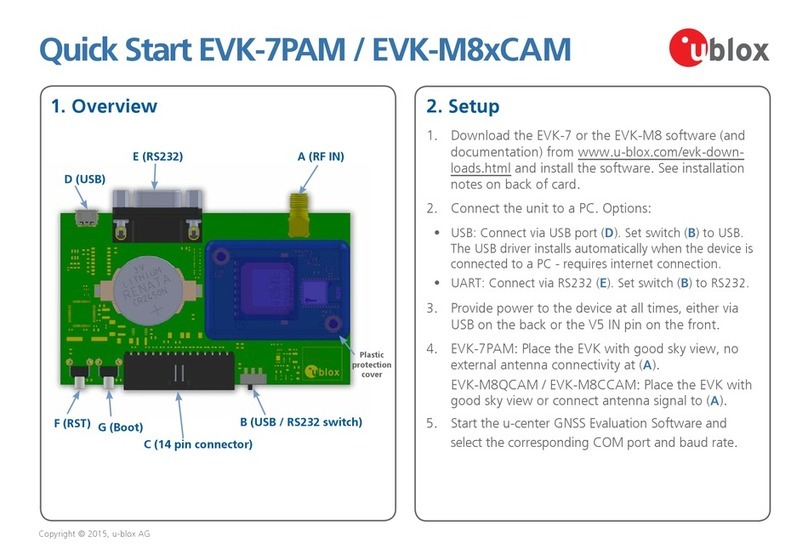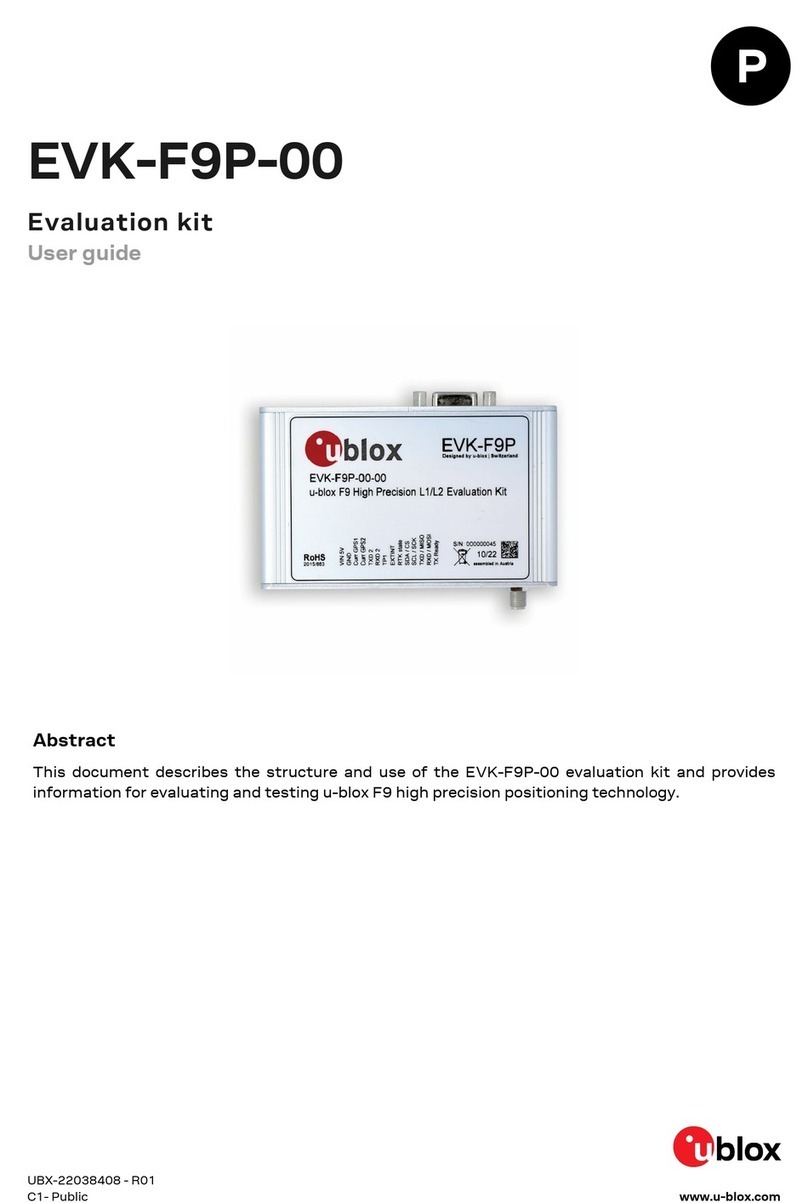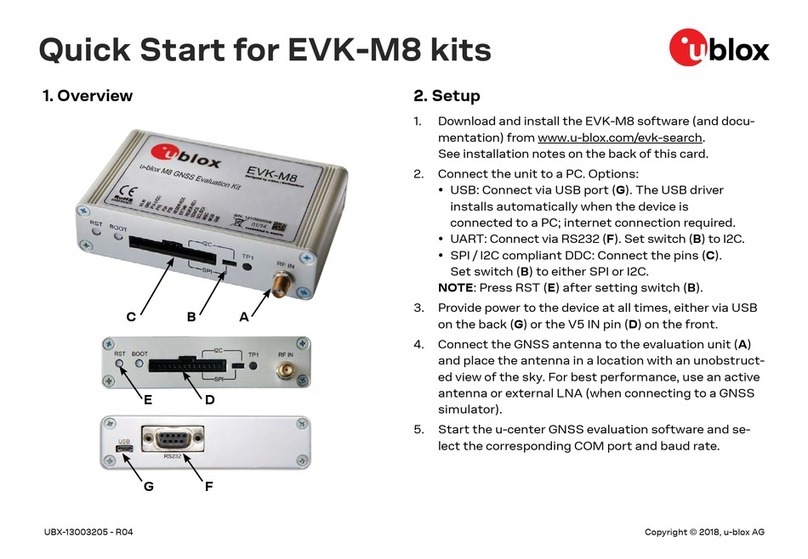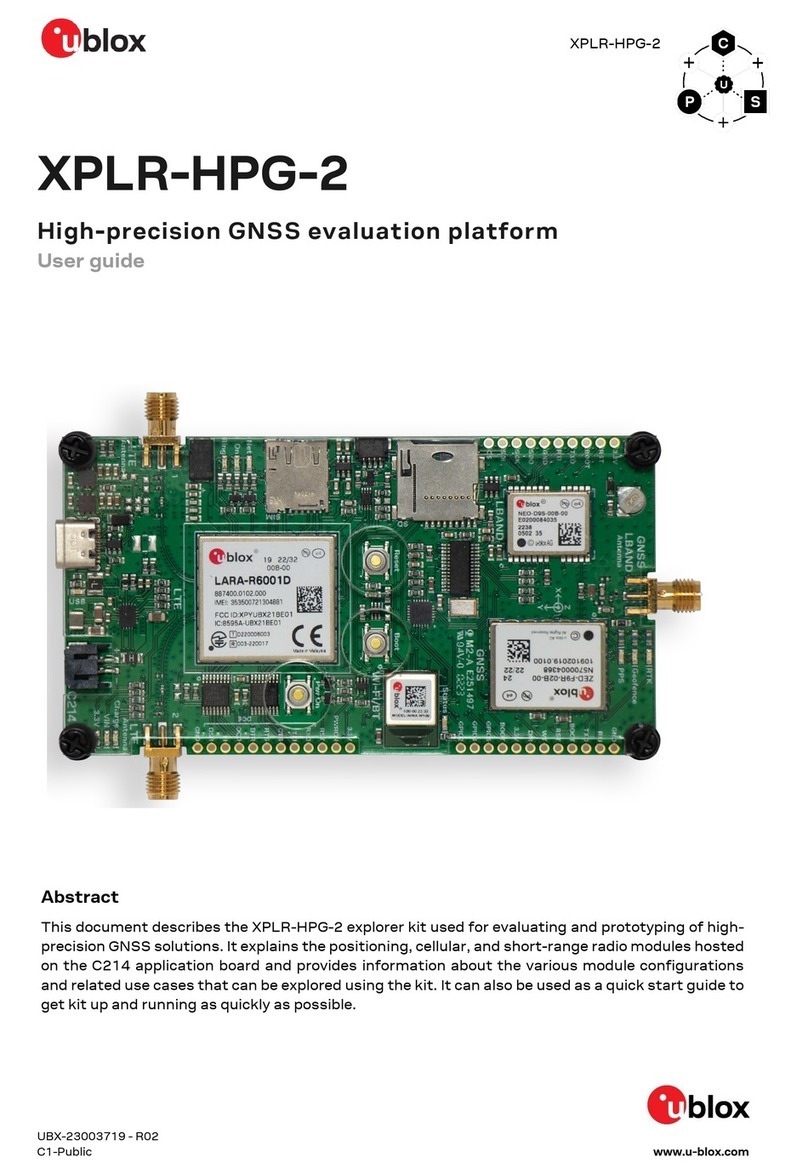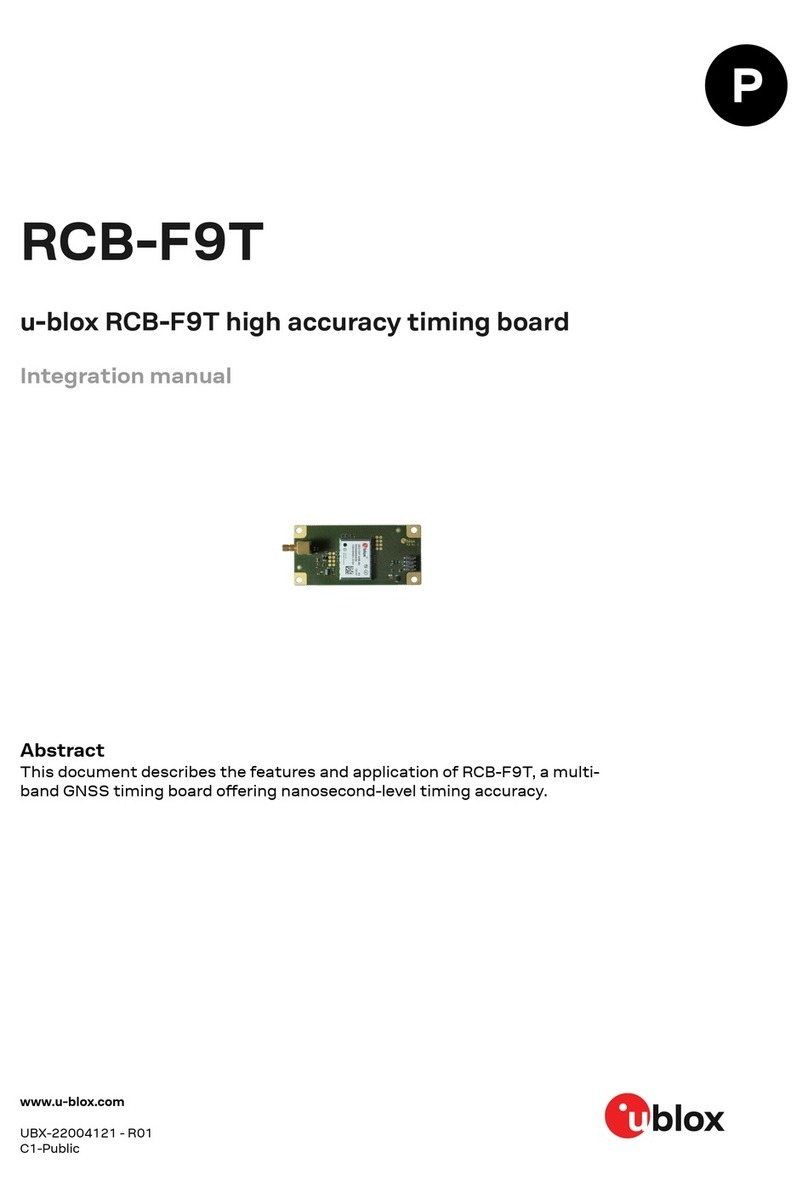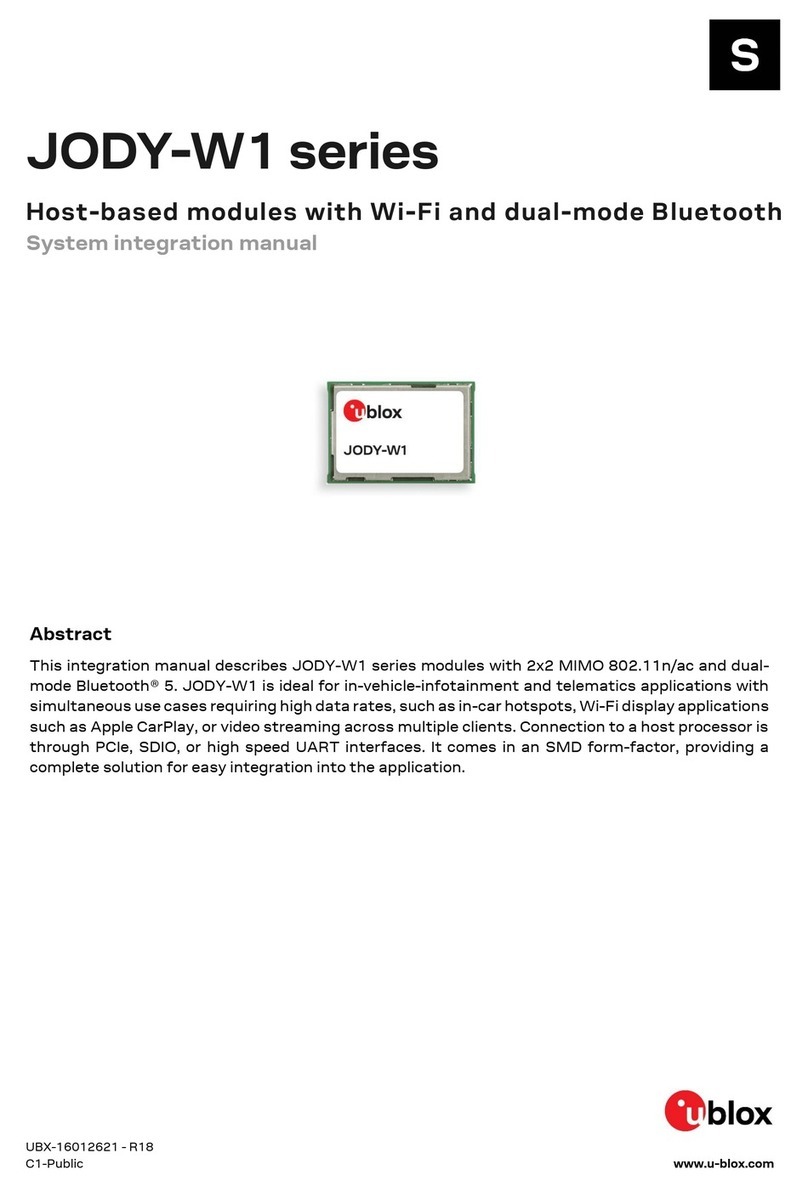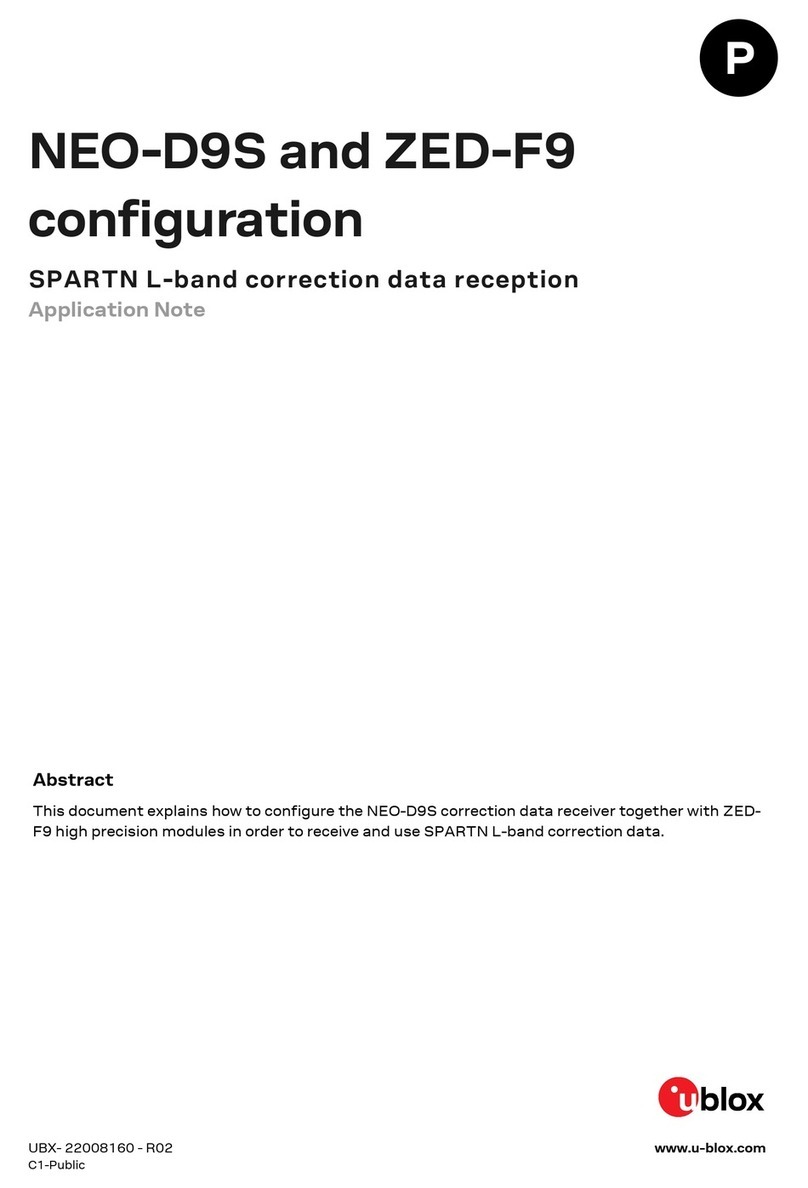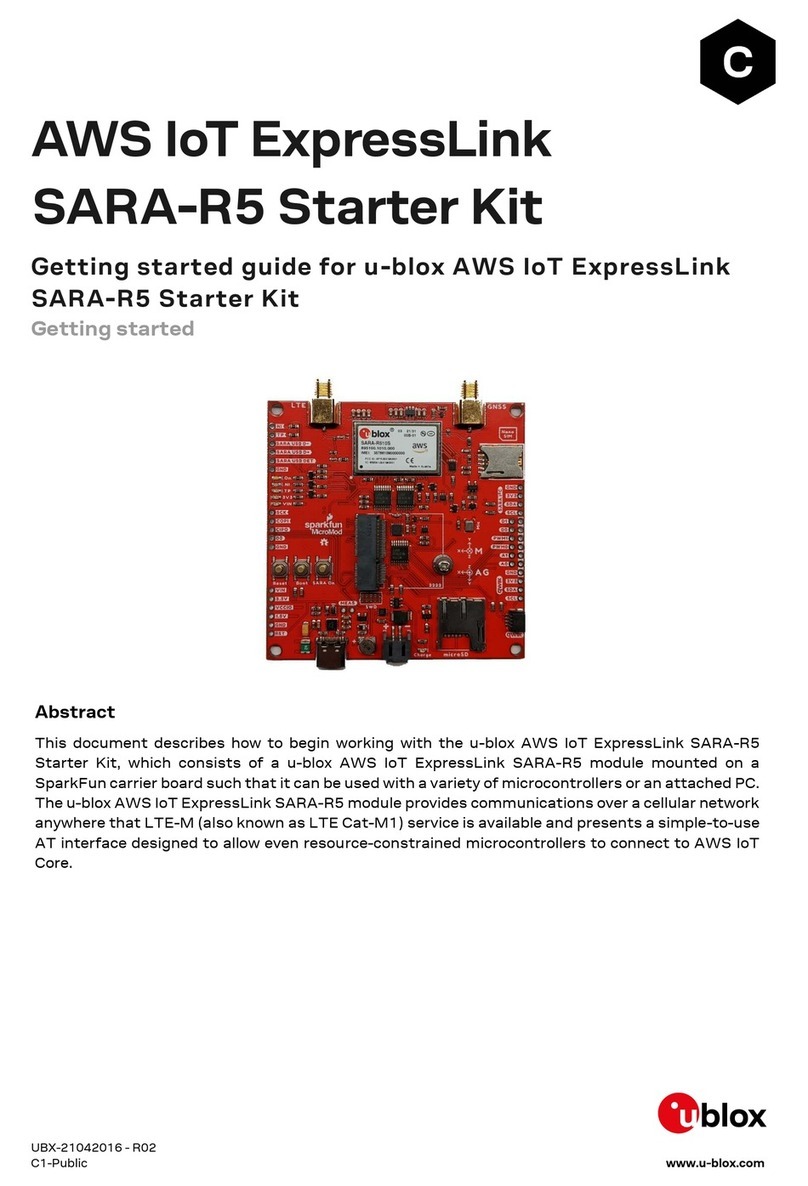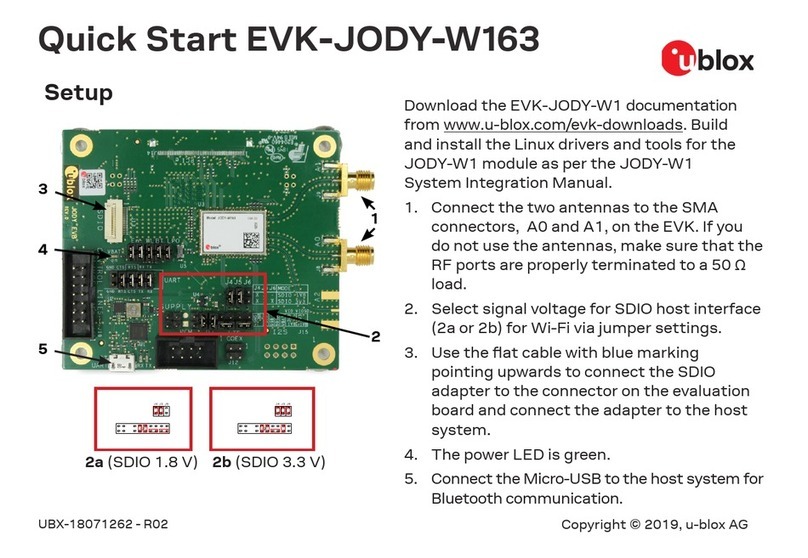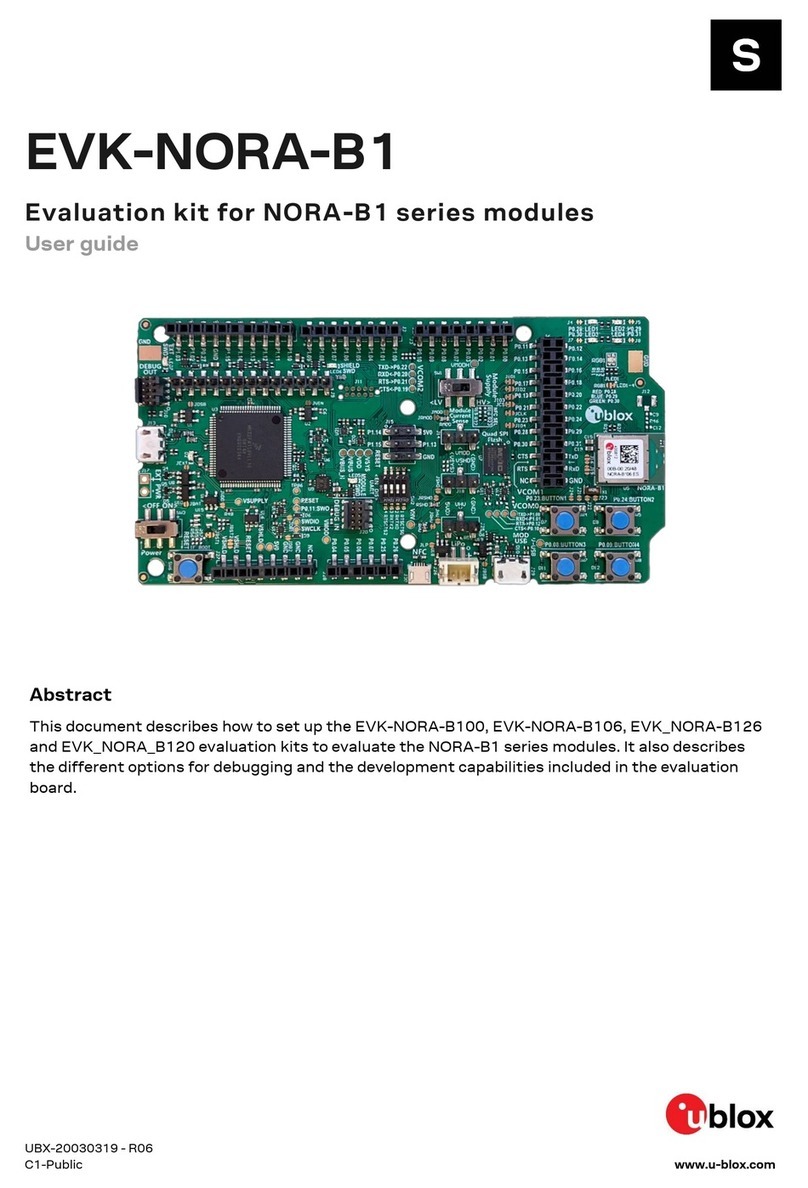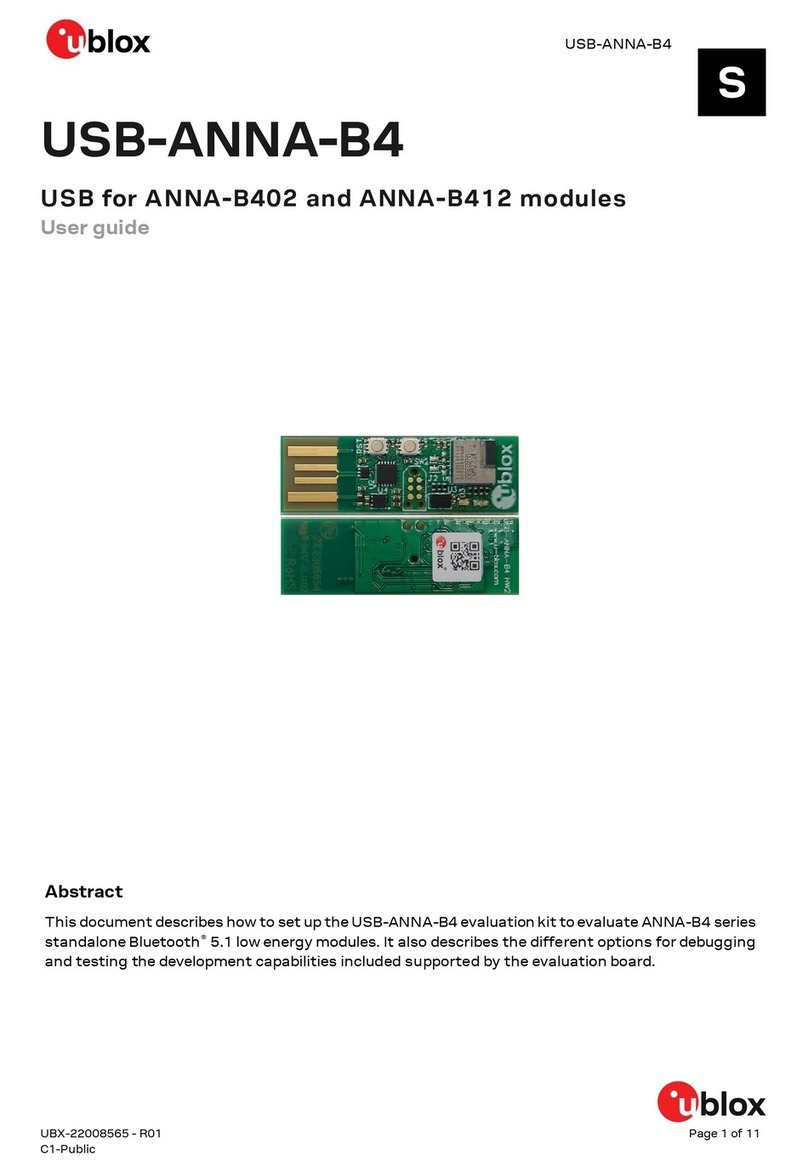ANT-B10 - User guide
UBX-22006906 - R02 Contents Page 3 of 29
C1-Public
Contents
Document information................................................................................................................................2
Contents ..........................................................................................................................................................3
1Product description ..............................................................................................................................5
1.1 Overview........................................................................................................................................................ 5
1.2 Kit includes ................................................................................................................................................... 5
1.3 Suggested accessories.............................................................................................................................. 5
1.4 Software........................................................................................................................................................ 6
2Connecting the ANT-B10 board to host PC..................................................................................7
2.1 Overview........................................................................................................................................................ 7
2.2 Pin description for UART connection......................................................................................................7
3Configuration and mounting..............................................................................................................9
3.1 Configuring and testing the board ..........................................................................................................9
3.2 Mounting and mechanical aspects .......................................................................................................10
4C209 tags .............................................................................................................................................. 12
4.1 Overview......................................................................................................................................................12
4.2 Software and flashing..............................................................................................................................13
4.2.1 Installing tag software with the DFU bootloader using s-center............................................14
4.2.2 Installing tag software with the DFU bootloader via command line ......................................15
4.2.3 Installing tag software using a debugger ....................................................................................15
4.3 Configuration and handling ....................................................................................................................16
4.3.1 Configuring advertising interval ....................................................................................................16
4.3.2 Enabling/disabling advertising ......................................................................................................16
4.3.3 Restore Eddystone Instance ID .....................................................................................................16
5Software and flashing....................................................................................................................... 17
5.1 Flashing using s-center ...........................................................................................................................17
5.2 Command line flashing ............................................................................................................................18
6u-connectLocate software .............................................................................................................. 19
6.1 General information..................................................................................................................................19
6.2 Configuration example.............................................................................................................................19
7u-connectLocate AT commands ................................................................................................... 20
7.1 Direction finding enable +UDFENABLE................................................................................................20
7.1.1 Description .........................................................................................................................................20
7.1.2 Syntax .................................................................................................................................................20
7.1.3 Defined values ...................................................................................................................................20
7.2 Direction finding filter +UDFFILT ..........................................................................................................20
7.2.1 Description .........................................................................................................................................20
7.2.2 Syntax .................................................................................................................................................20
7.2.3 Defined values ...................................................................................................................................21
7.2.4 Notes ...................................................................................................................................................21
7.3 Configure direction finding +UDFCFG ..................................................................................................21