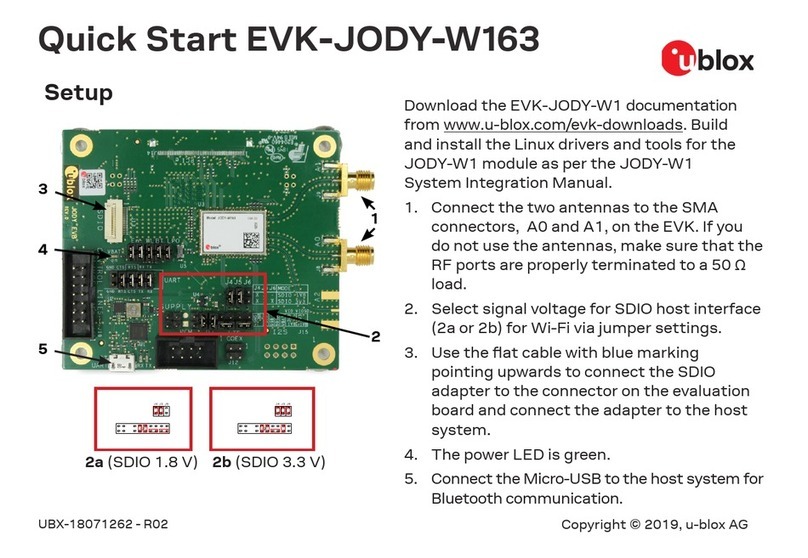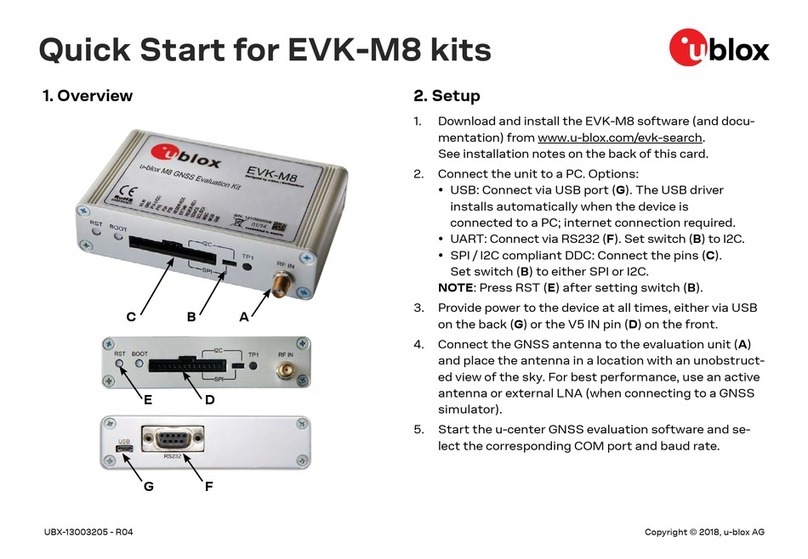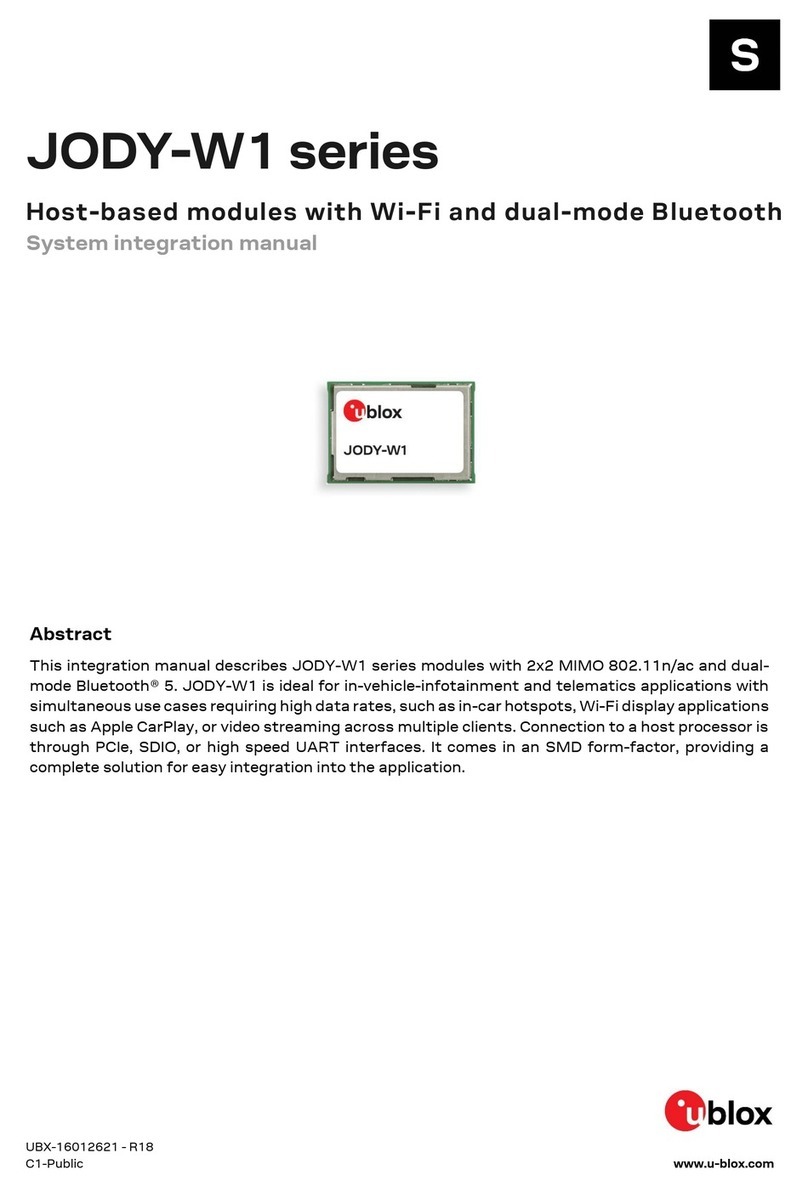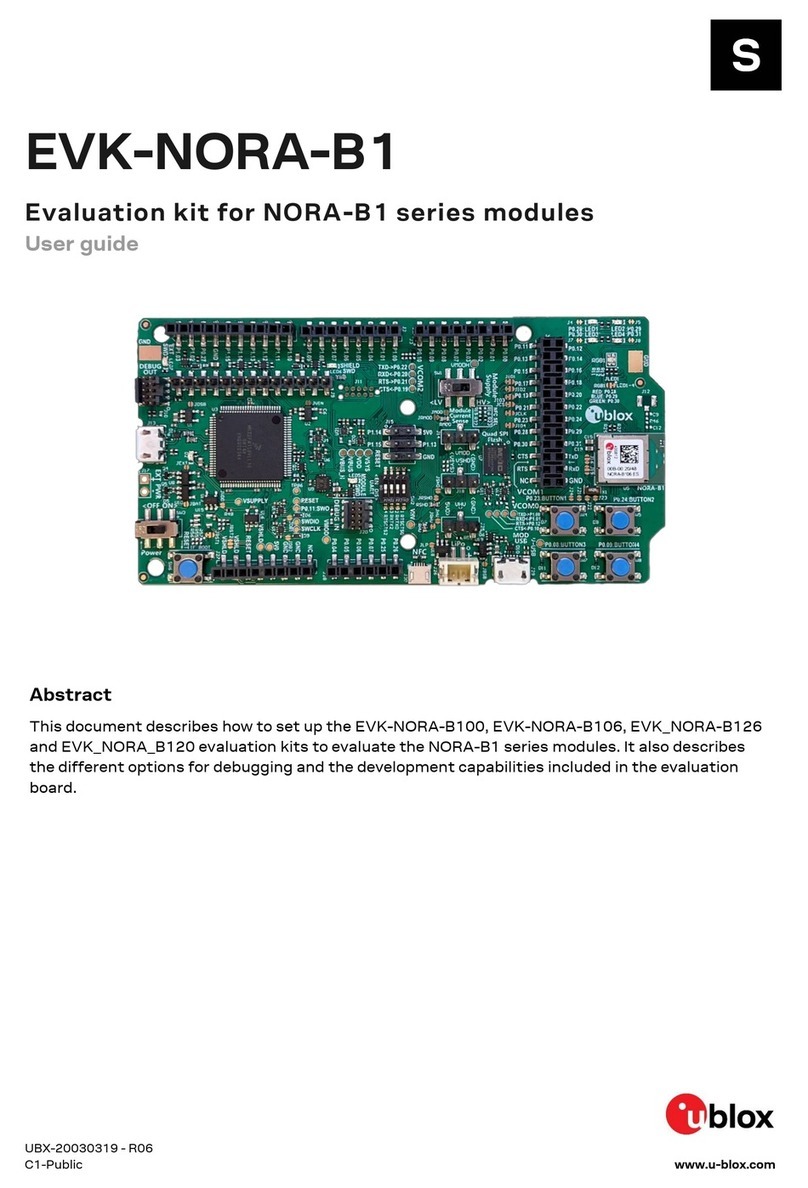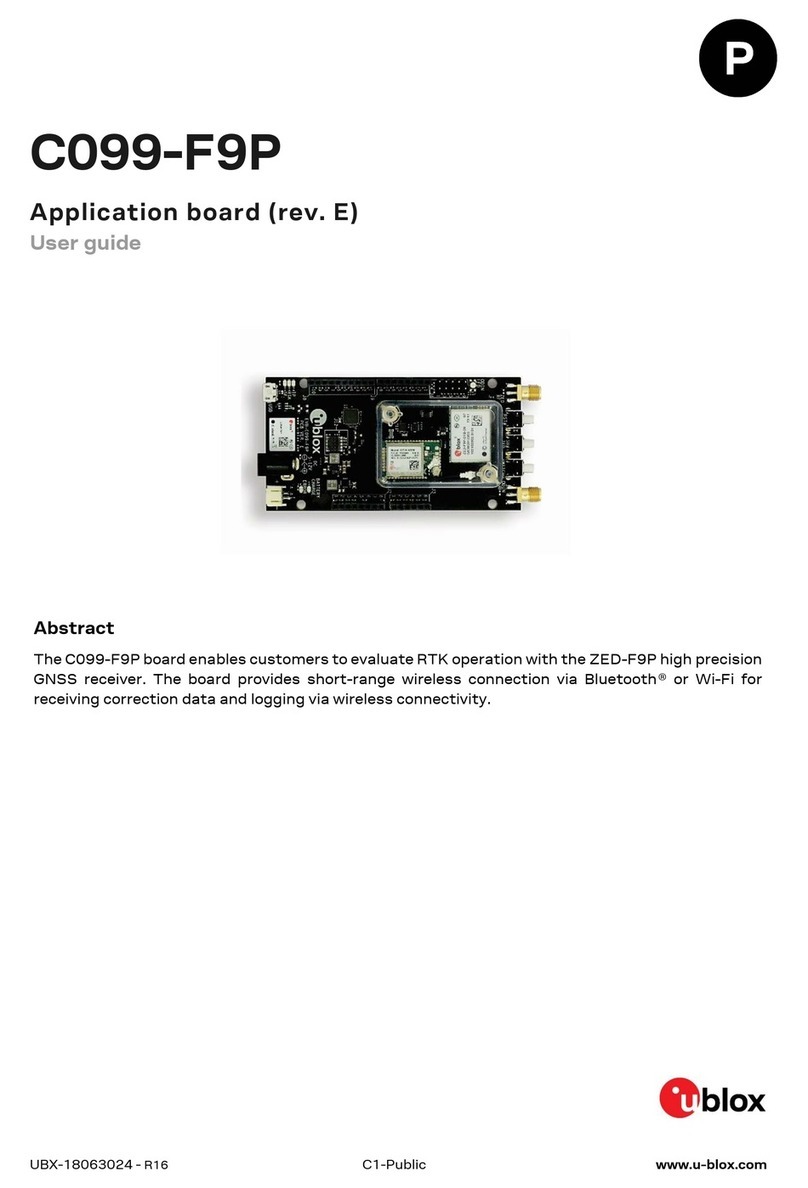Ublox NEO-D9S User manual
Other Ublox Computer Hardware manuals
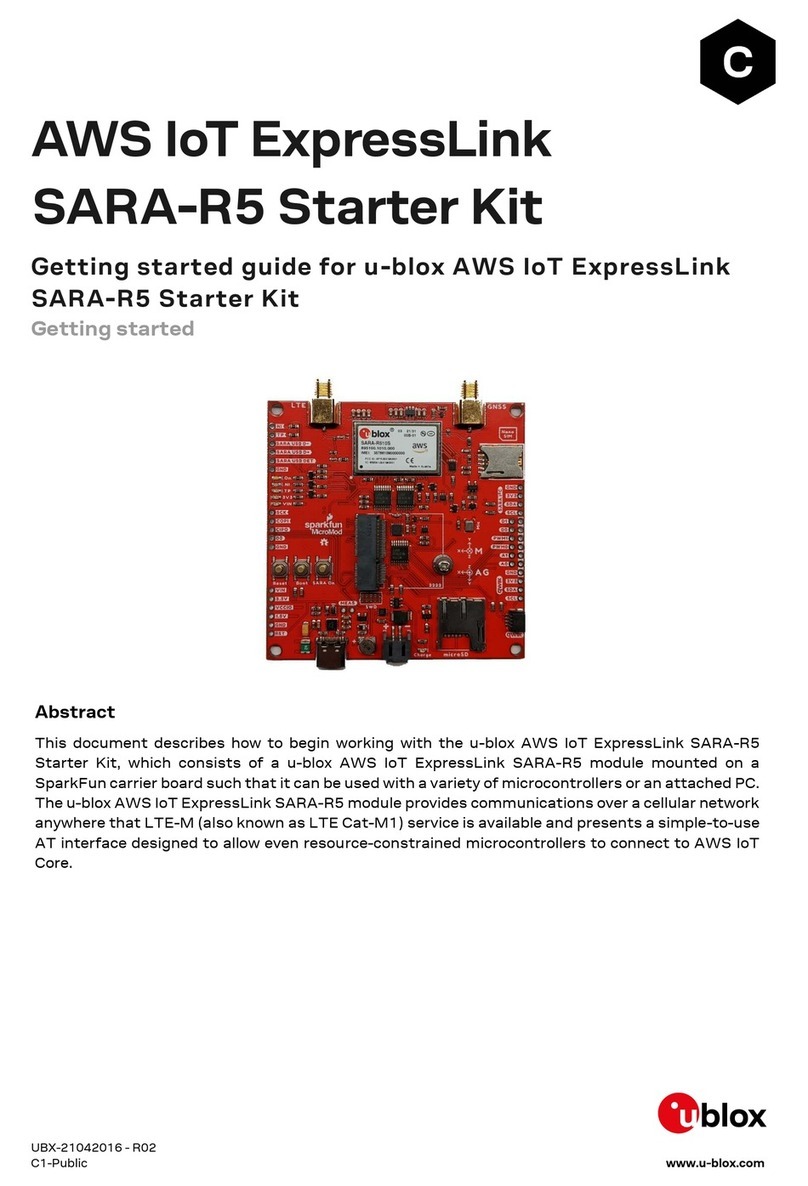
Ublox
Ublox AWS ExpressLink SARA-R5 User manual
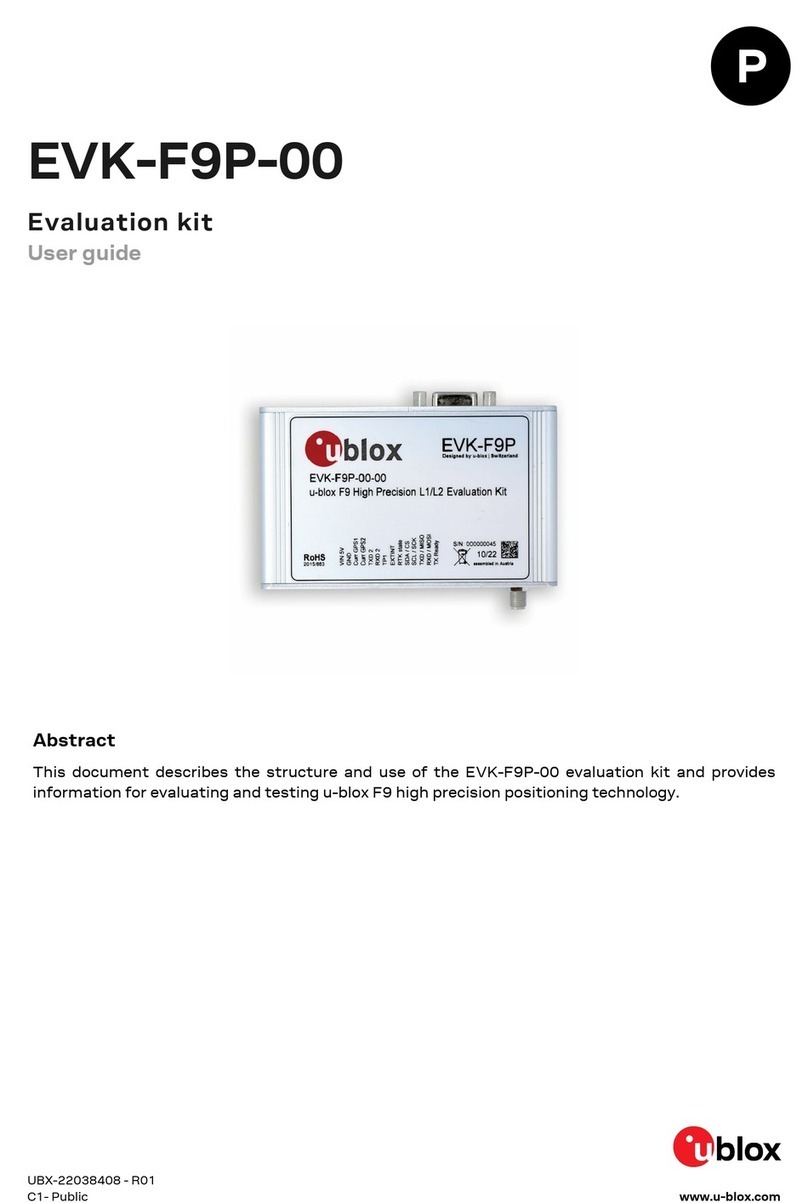
Ublox
Ublox EVK-F9P-00 User manual
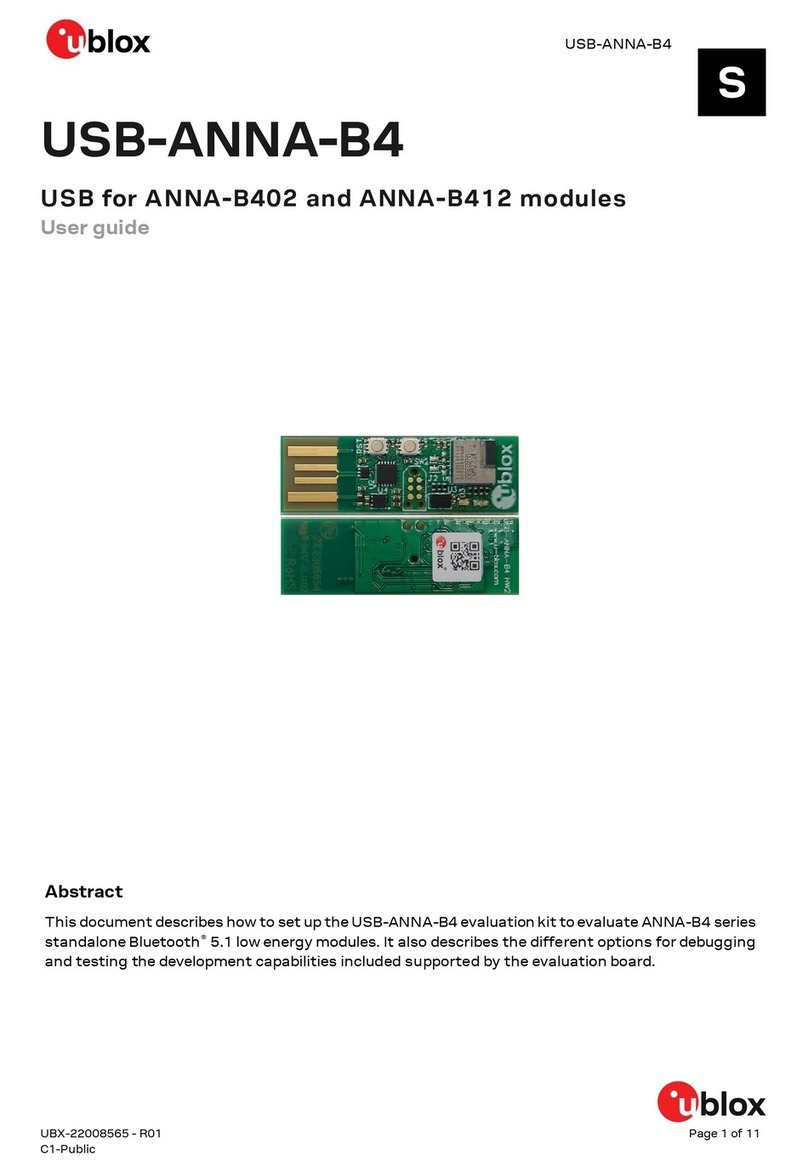
Ublox
Ublox USB-ANNA-B4 User manual
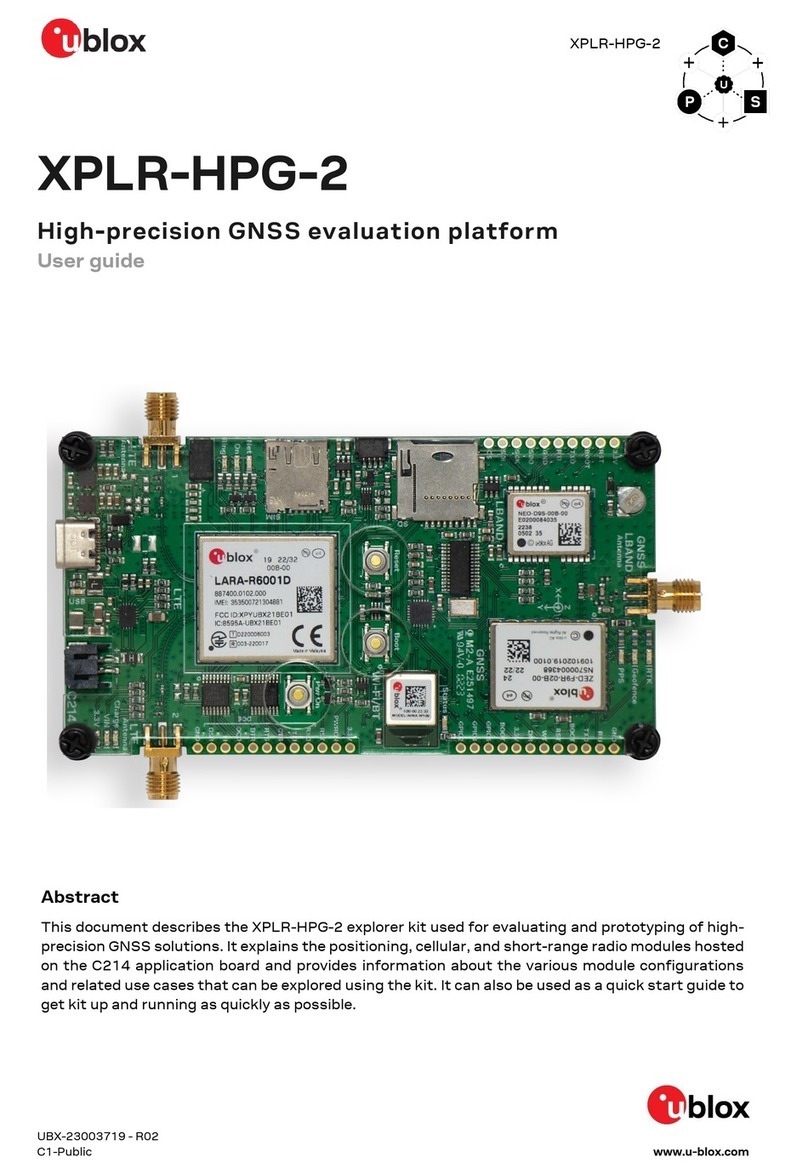
Ublox
Ublox XPLR-HPG-2 User manual

Ublox
Ublox EVK-NINA-W13 User manual
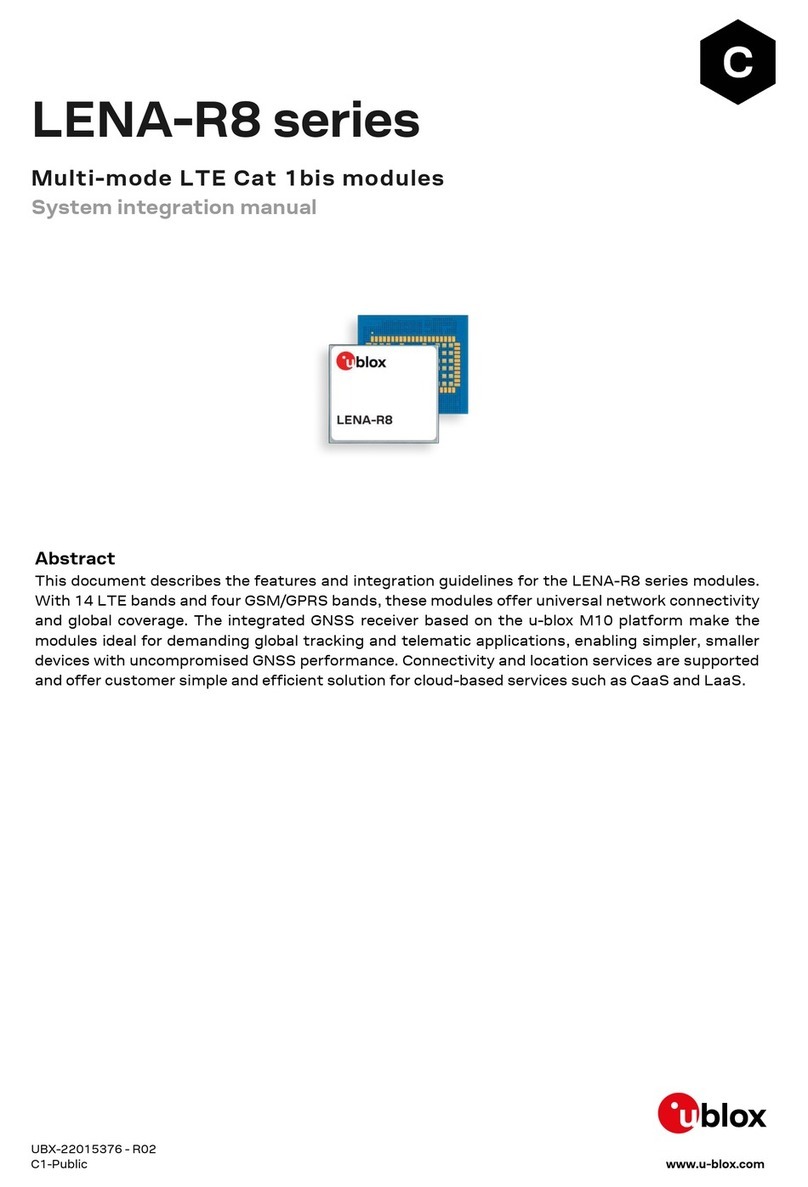
Ublox
Ublox LENA-R8 Series Quick setup guide

Ublox
Ublox ANT-B10 User manual
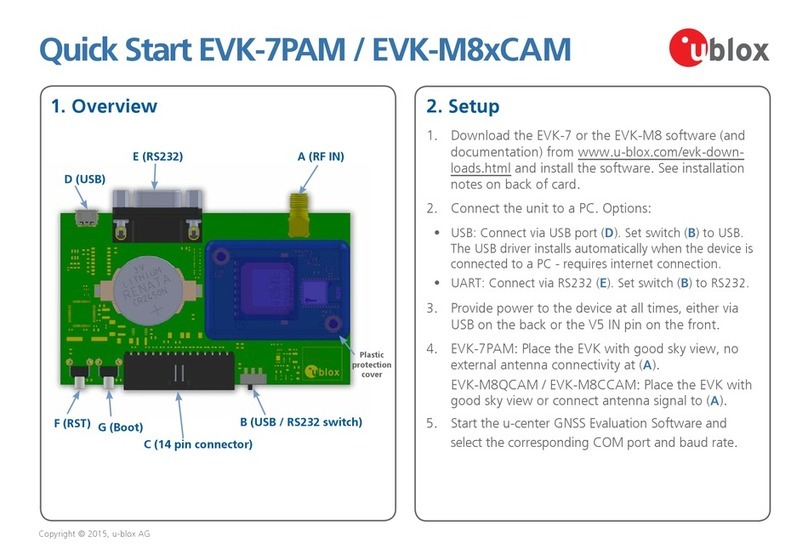
Ublox
Ublox EVK-7PAM User manual
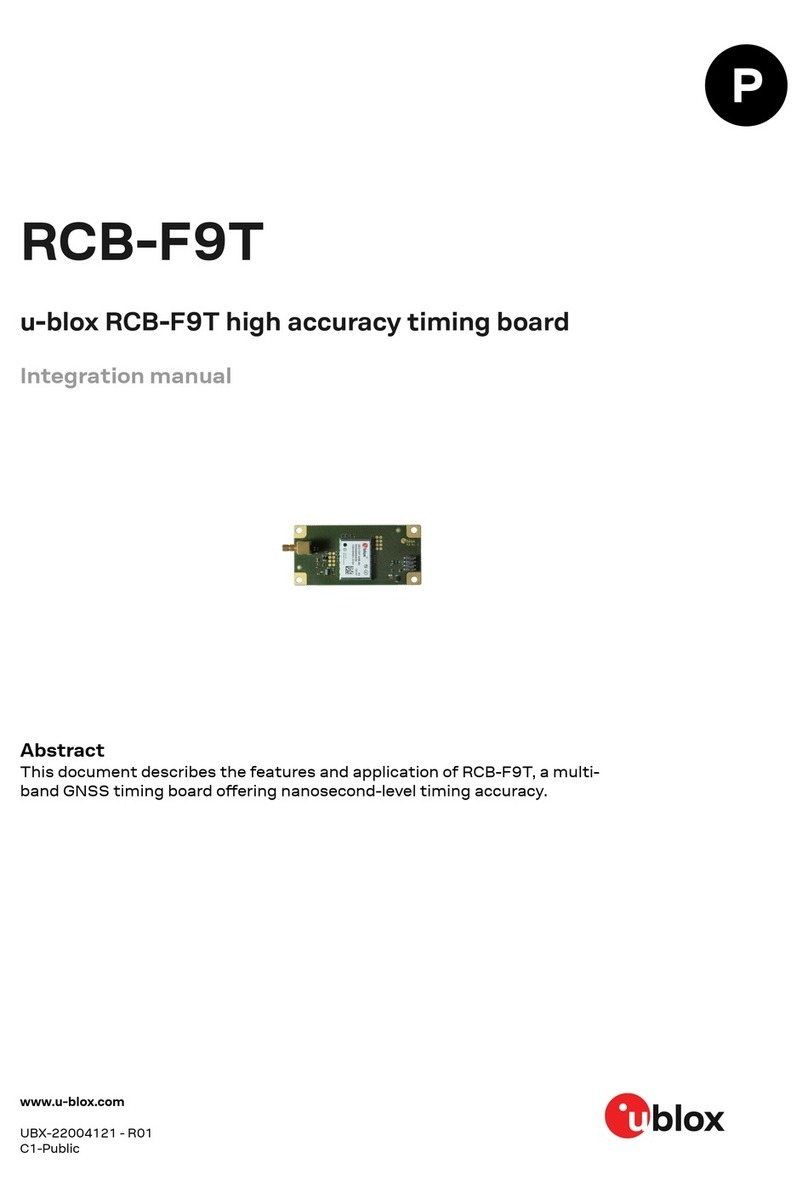
Ublox
Ublox RCB-F9T Use and care manual
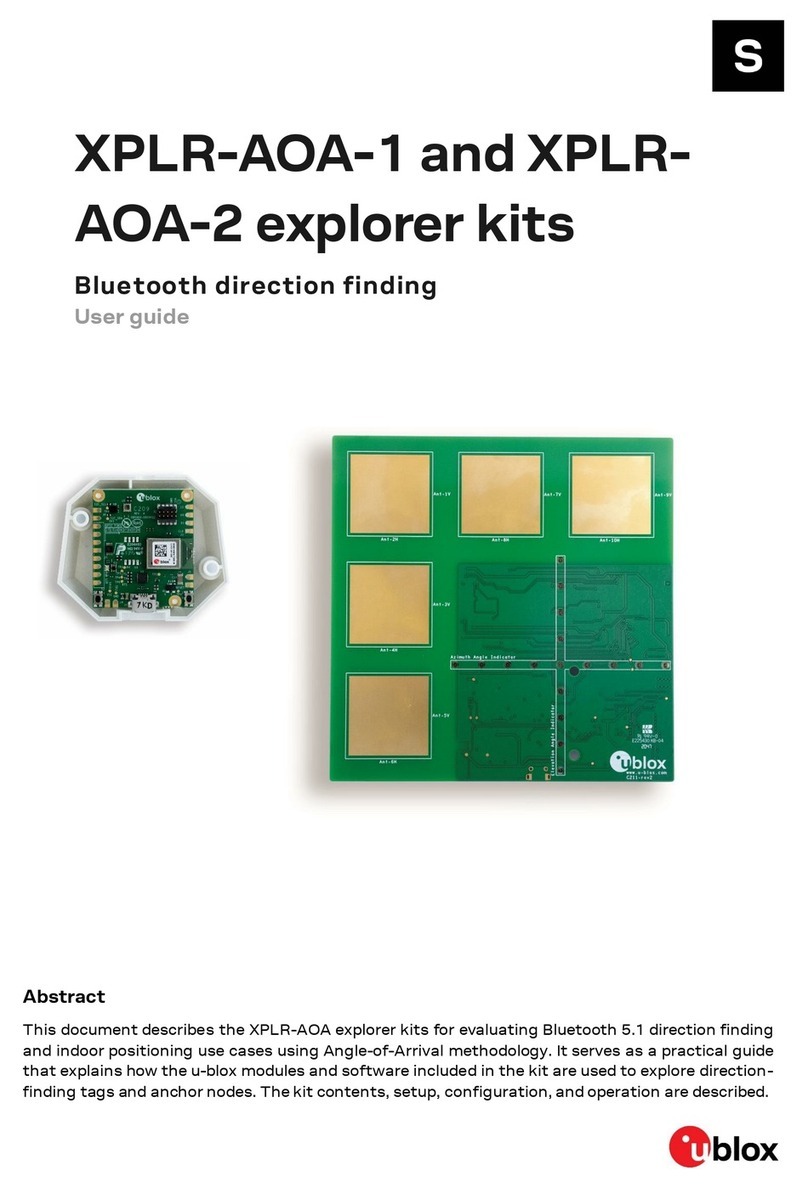
Ublox
Ublox XPLR-AOA-1 User manual
Popular Computer Hardware manuals by other brands

Toshiba
Toshiba TOSVERT VF-MB1/S15 IPE002Z Function manual

Shenzhen
Shenzhen MEITRACK MVT380 user guide

TRENDnet
TRENDnet TEW-601PC - SUPER G MIMO WRLS PC CARD user guide

StarTech.com
StarTech.com CF2IDE18 instruction manual

Texas Instruments
Texas Instruments LMH0318 Programmer's guide

Gateway
Gateway 8510946 user guide

Sierra Wireless
Sierra Wireless Sierra Wireless AirCard 890 quick start guide

Leadtek
Leadtek Killer Xeno Pro Quick installation guide

Star Cooperation
Star Cooperation FlexTiny 3 Series Instructions for use

Hotone
Hotone Ampero user manual

Connect Tech
Connect Tech Xtreme/104-Express user manual

Yealink
Yealink WF50 user guide