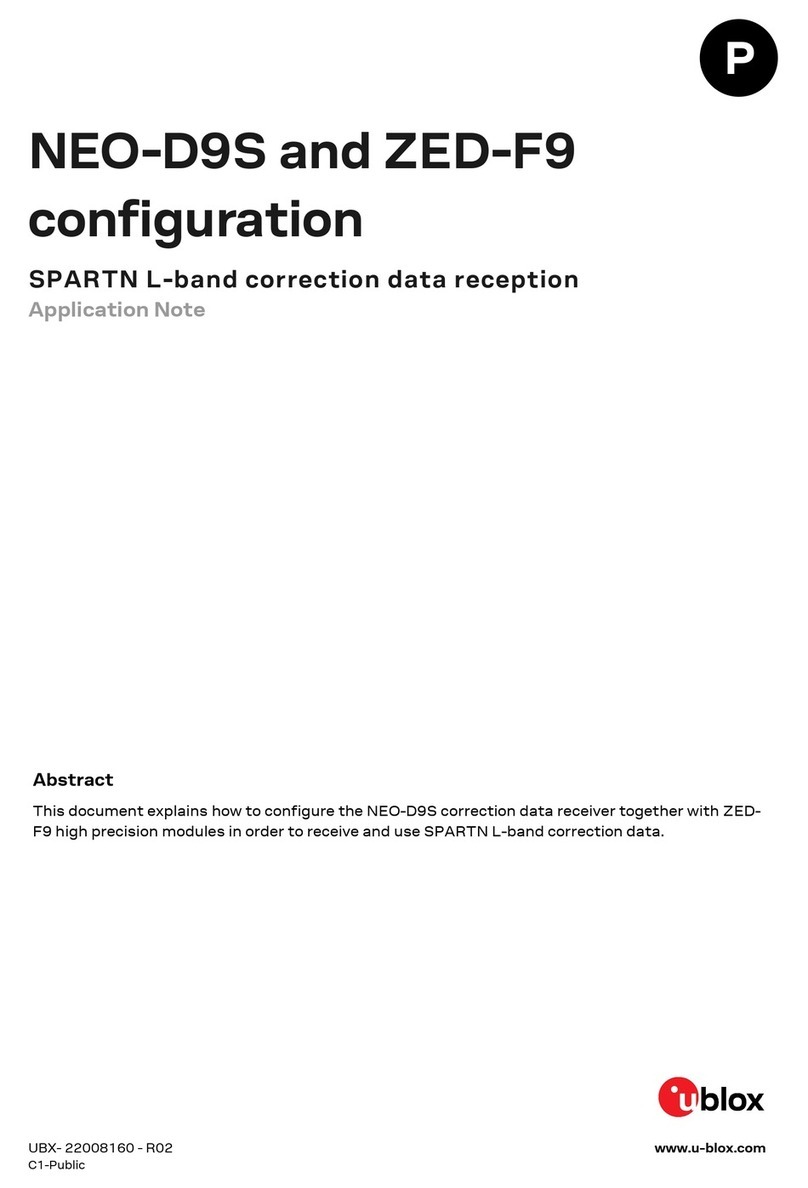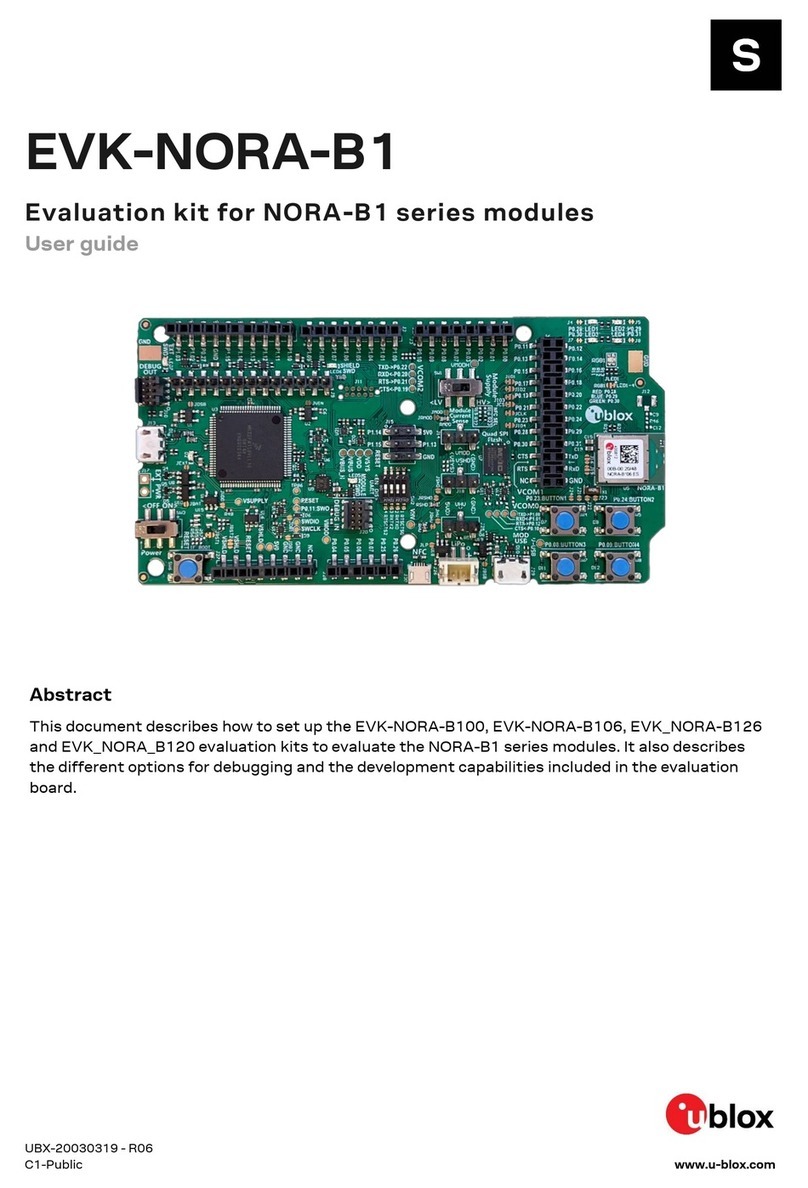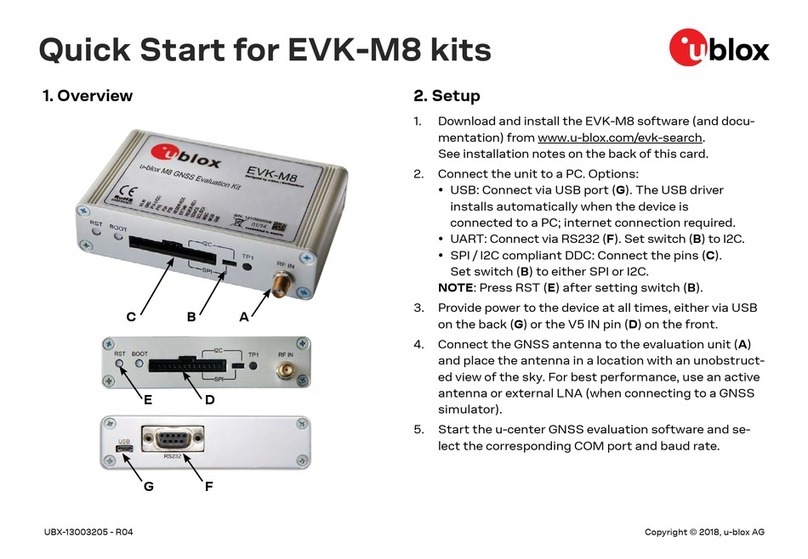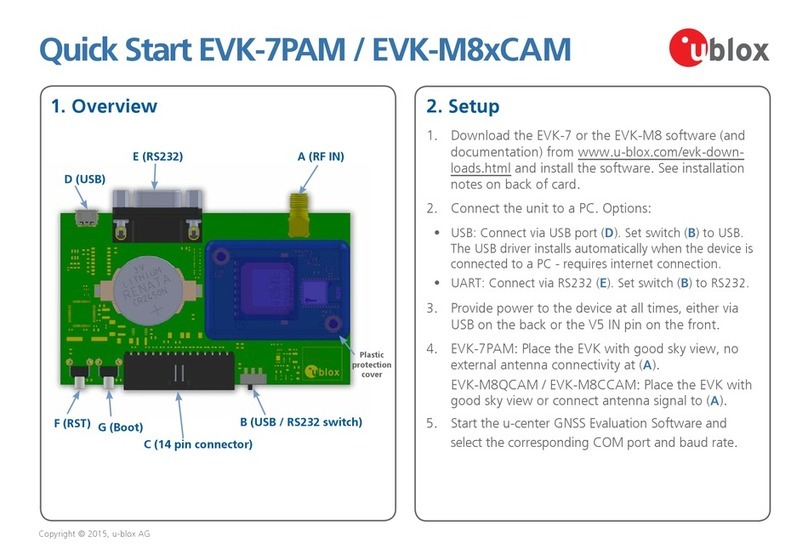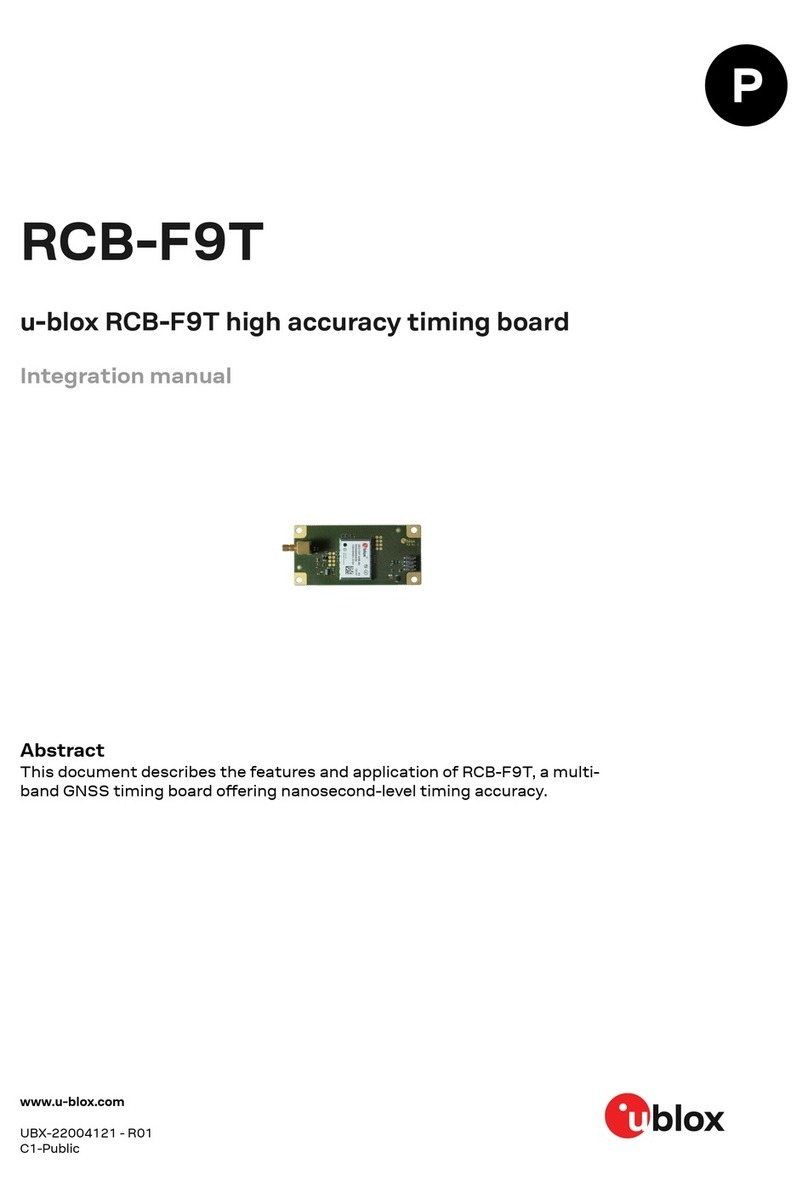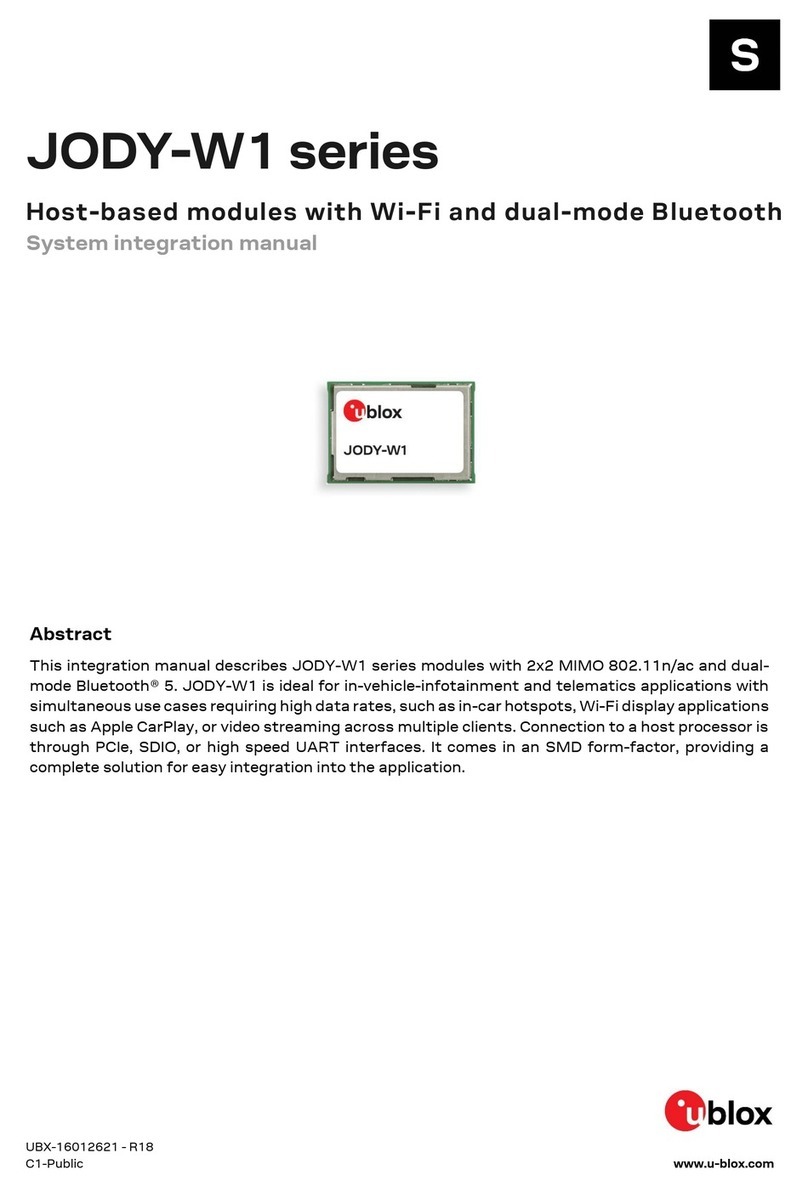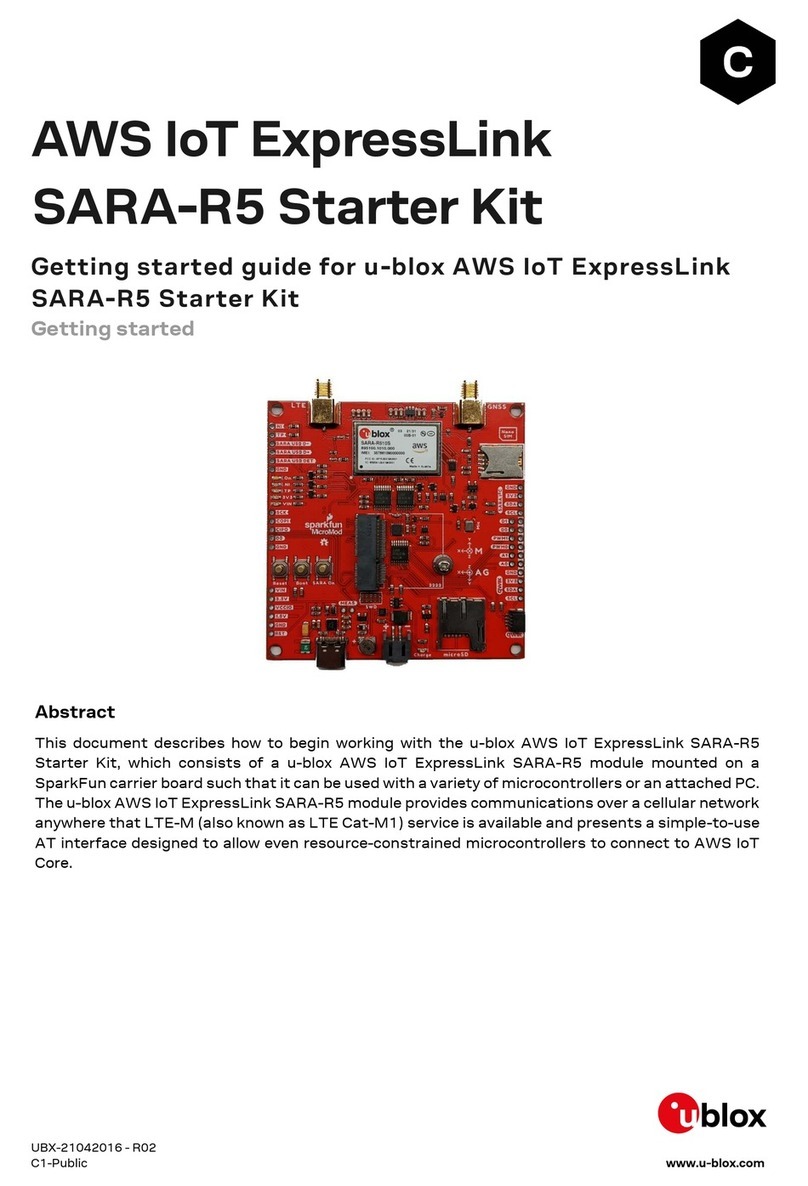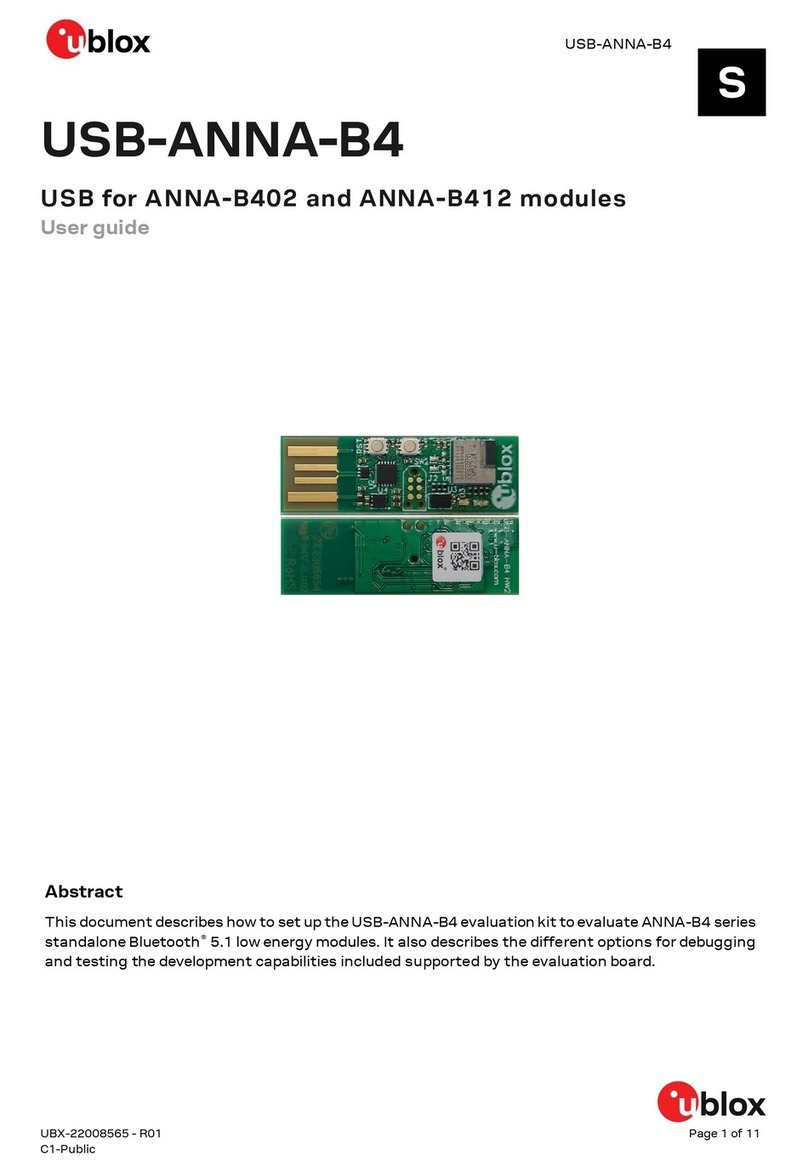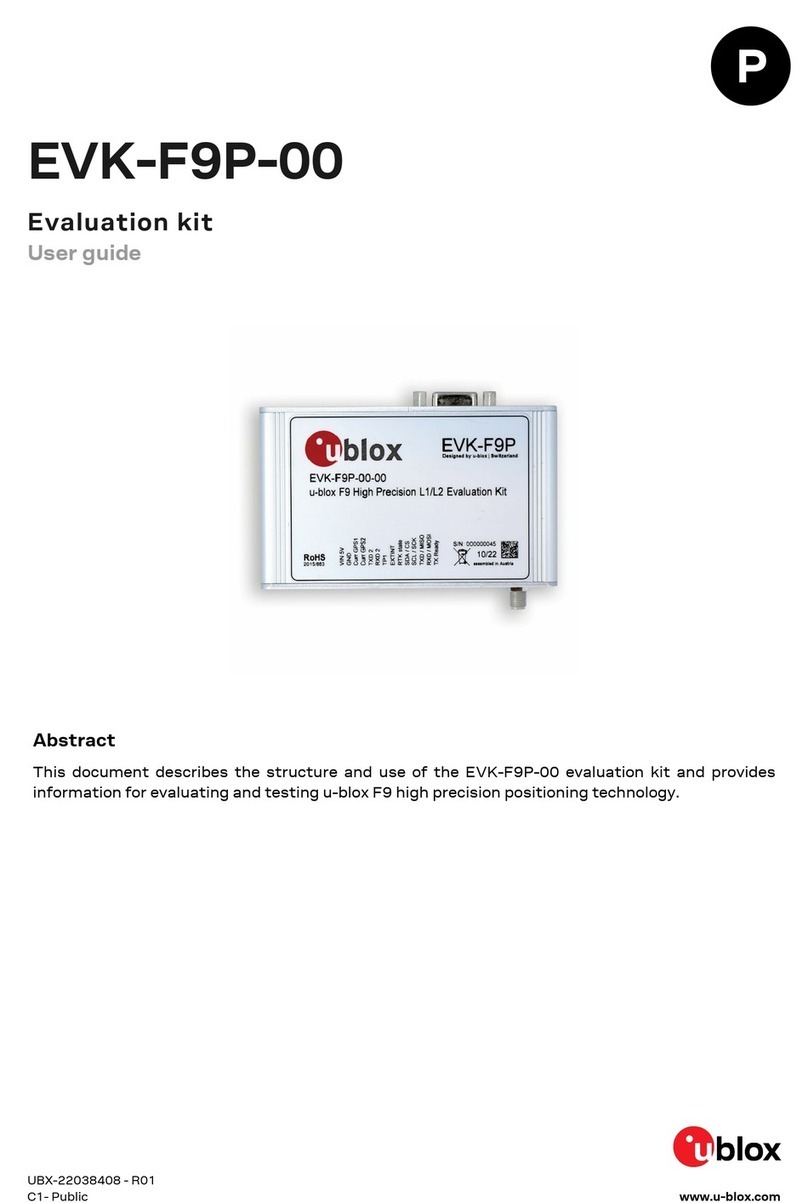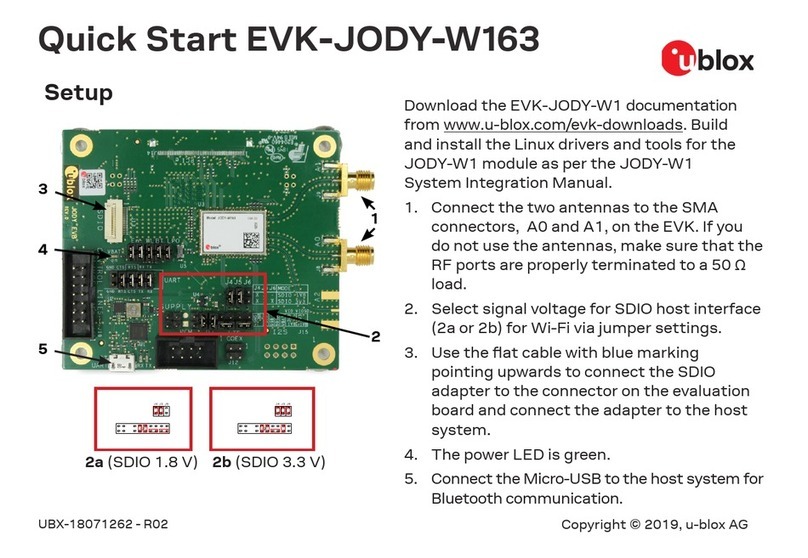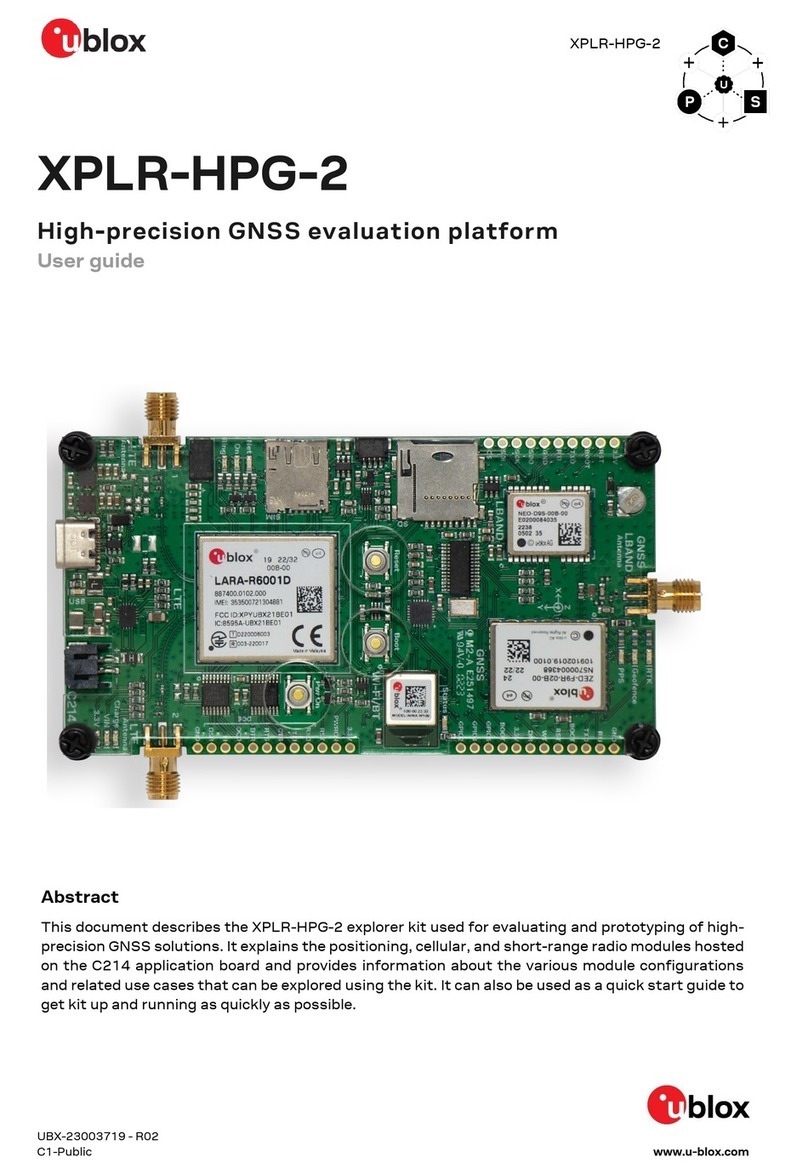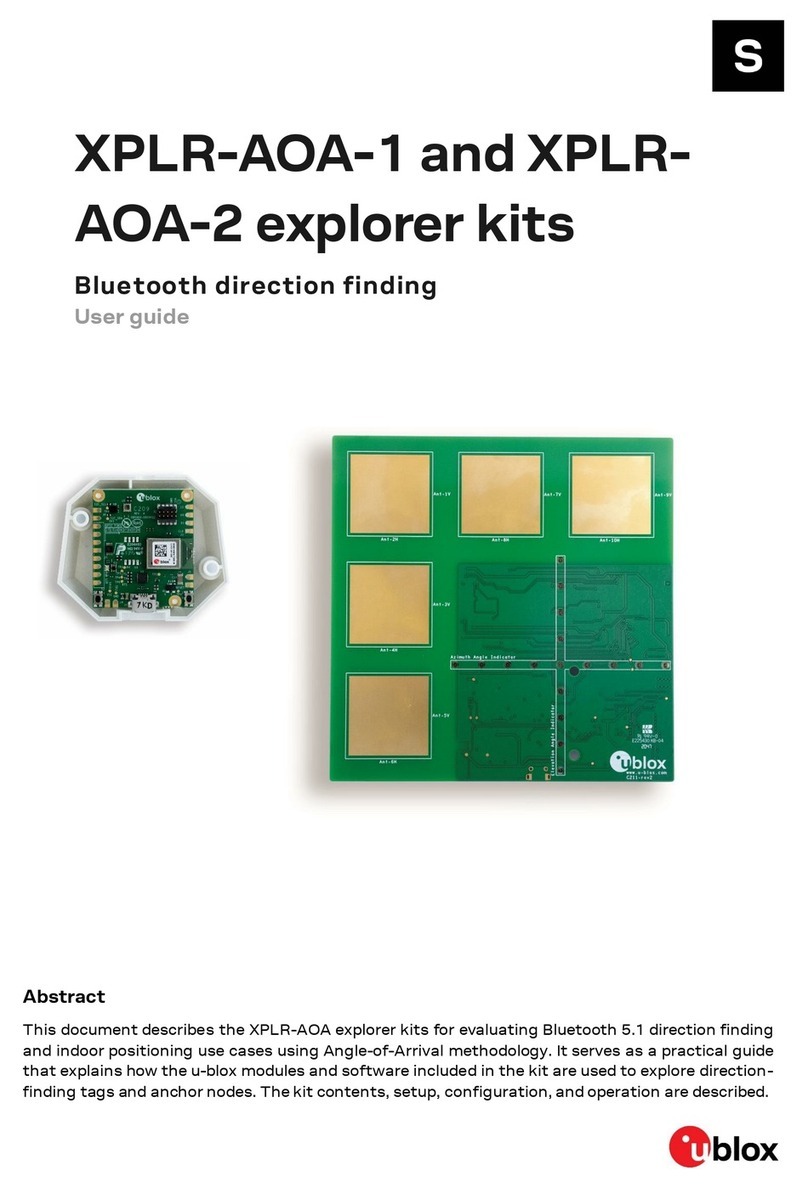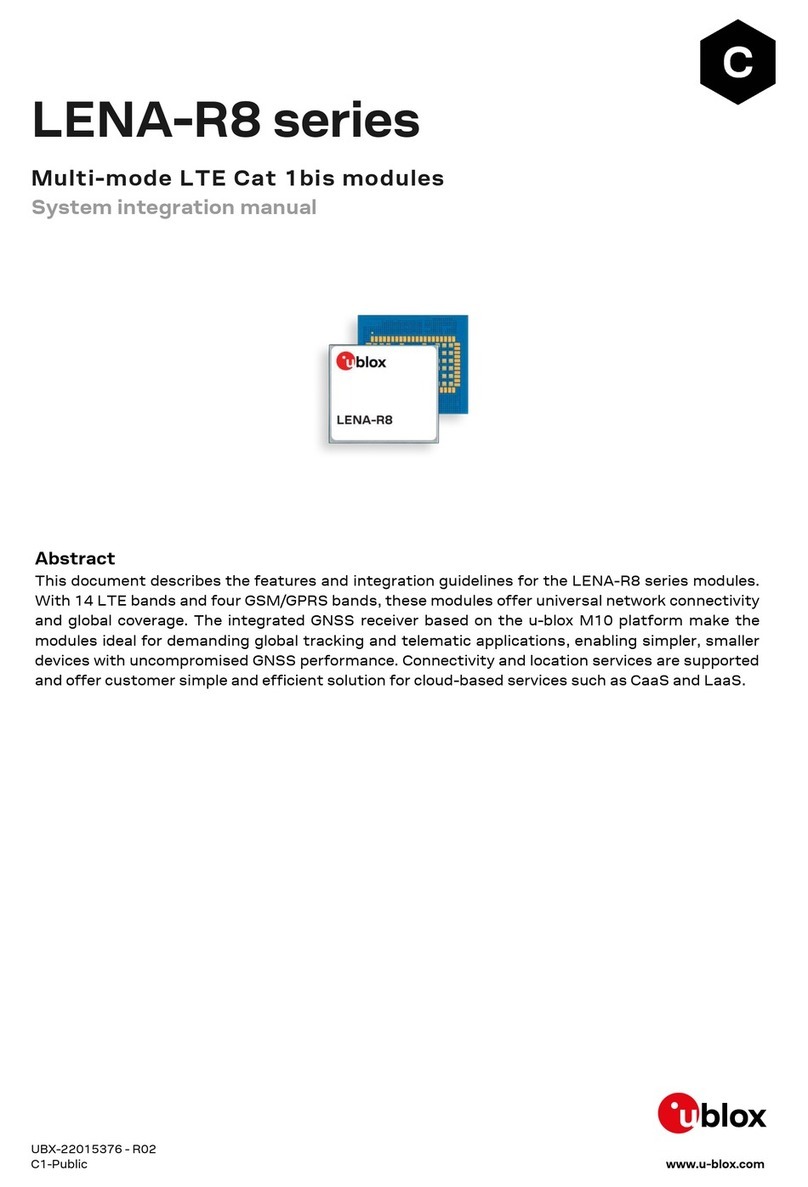C099-F9P - User guide
UBX-18063024 - R16 Contents Page 3 of 43
C1-Public
Contents
Document information................................................................................................................................2
Contents ..........................................................................................................................................................3
1Introduction.............................................................................................................................................5
1.1 Package contents .......................................................................................................................................6
1.2 Additional sources of information ...........................................................................................................6
2C099-F9P quick start ...........................................................................................................................7
2.1 Starting up ...................................................................................................................................................7
3C099-F9P description ..........................................................................................................................9
3.1 Component overview ..................................................................................................................................9
3.2 Component identification .........................................................................................................................9
ZED-F9P status LEDs......................................................................................................................11
ODIN-W2 activity LED......................................................................................................................12
C099-F9P Jumpers ..........................................................................................................................12
4Using C099-F9P .................................................................................................................................. 14
4.1 Powering the board...................................................................................................................................14
Non-wireless operation....................................................................................................................15
4.2 GNSS RF input...........................................................................................................................................15
4.3 User interfaces ..........................................................................................................................................16
FTDI USB bridge................................................................................................................................16
Command line interface of ODIN-W2 ...........................................................................................17
4.4 Persistent ODIN-W2 settings.................................................................................................................18
Revert to factory default.................................................................................................................18
5Rover operation using NTRIP.......................................................................................................... 19
5.1 PC hosting via u-center............................................................................................................................19
5.2 Mobile hosting ...........................................................................................................................................20
6Wireless communication.................................................................................................................. 21
6.1 Bluetooth pairing.......................................................................................................................................21
ODIN-W2 as the pairing responder ...............................................................................................21
ODIN-W2 as the pairing initiator ...................................................................................................21
6.2 Bluetooth serial port.................................................................................................................................21
Server SPP connection ....................................................................................................................22
Client SPP connection .....................................................................................................................22
6.3 Wi-Fi connectivity .....................................................................................................................................23
Wi-Fi access point and UDP server ...............................................................................................23
Wi-Fi Station and UDP Client .........................................................................................................25
6.4 Host UDP client..........................................................................................................................................25
Client UDP connection .....................................................................................................................25
6.5 Wireless link limitations ..........................................................................................................................26
Data throughput ...............................................................................................................................26
Link loss ..............................................................................................................................................26