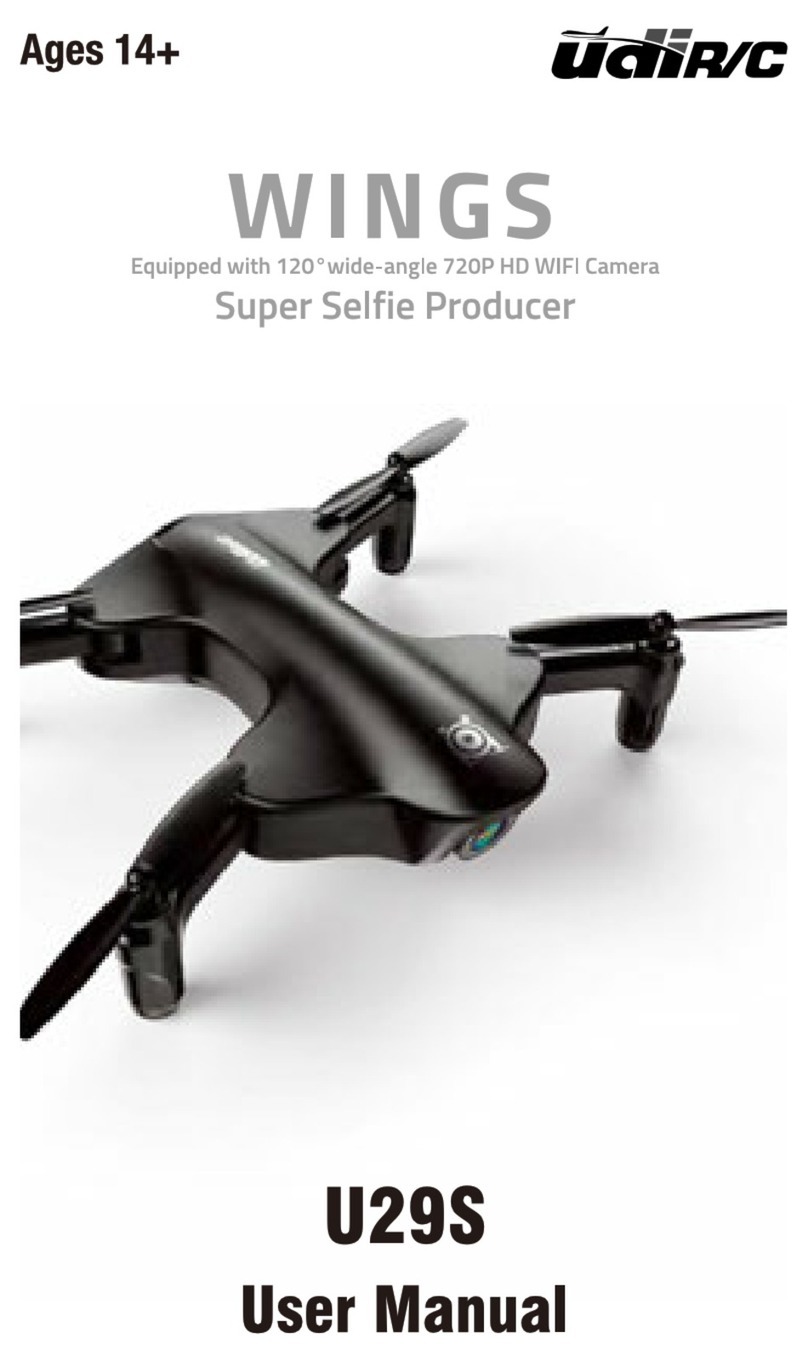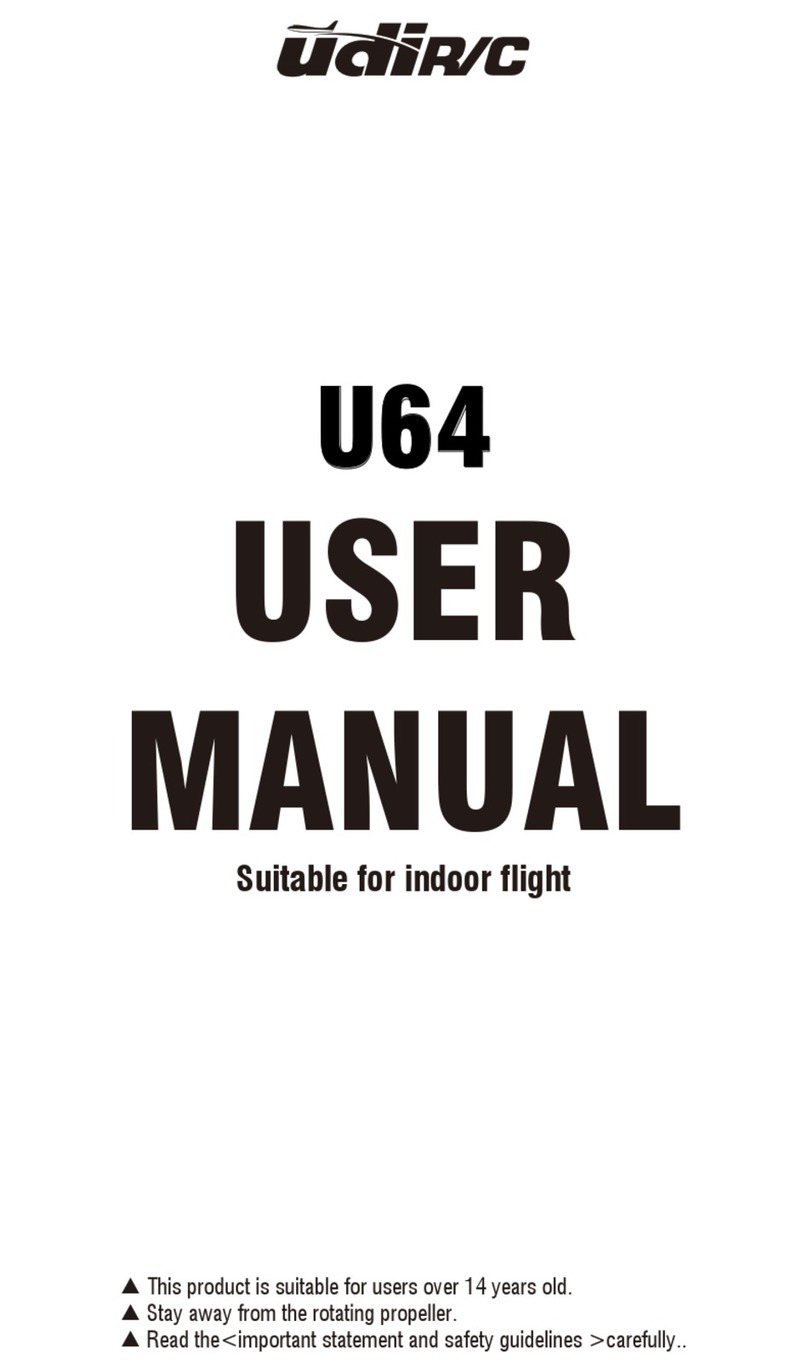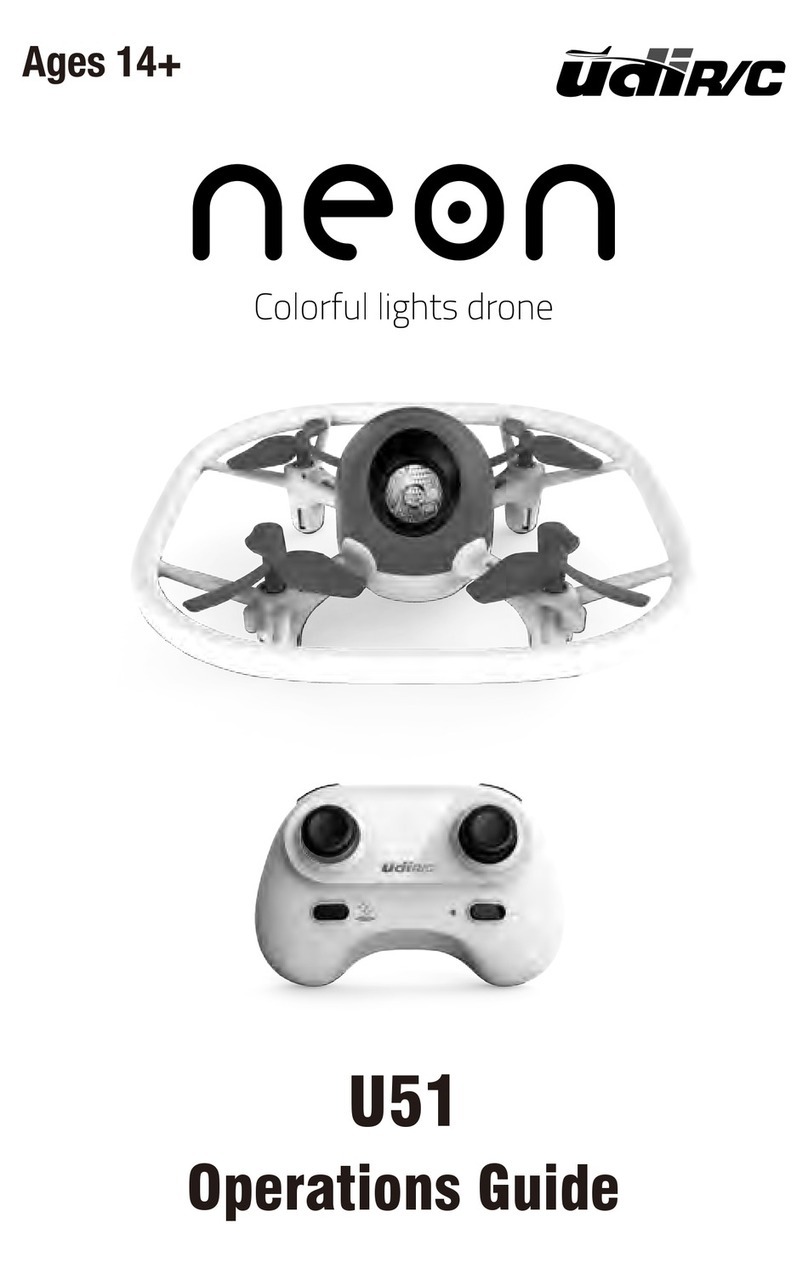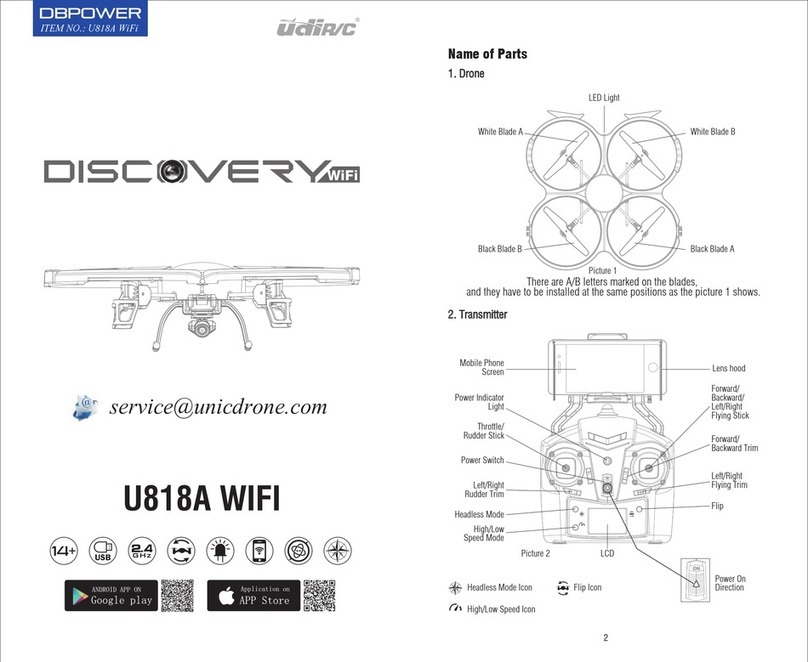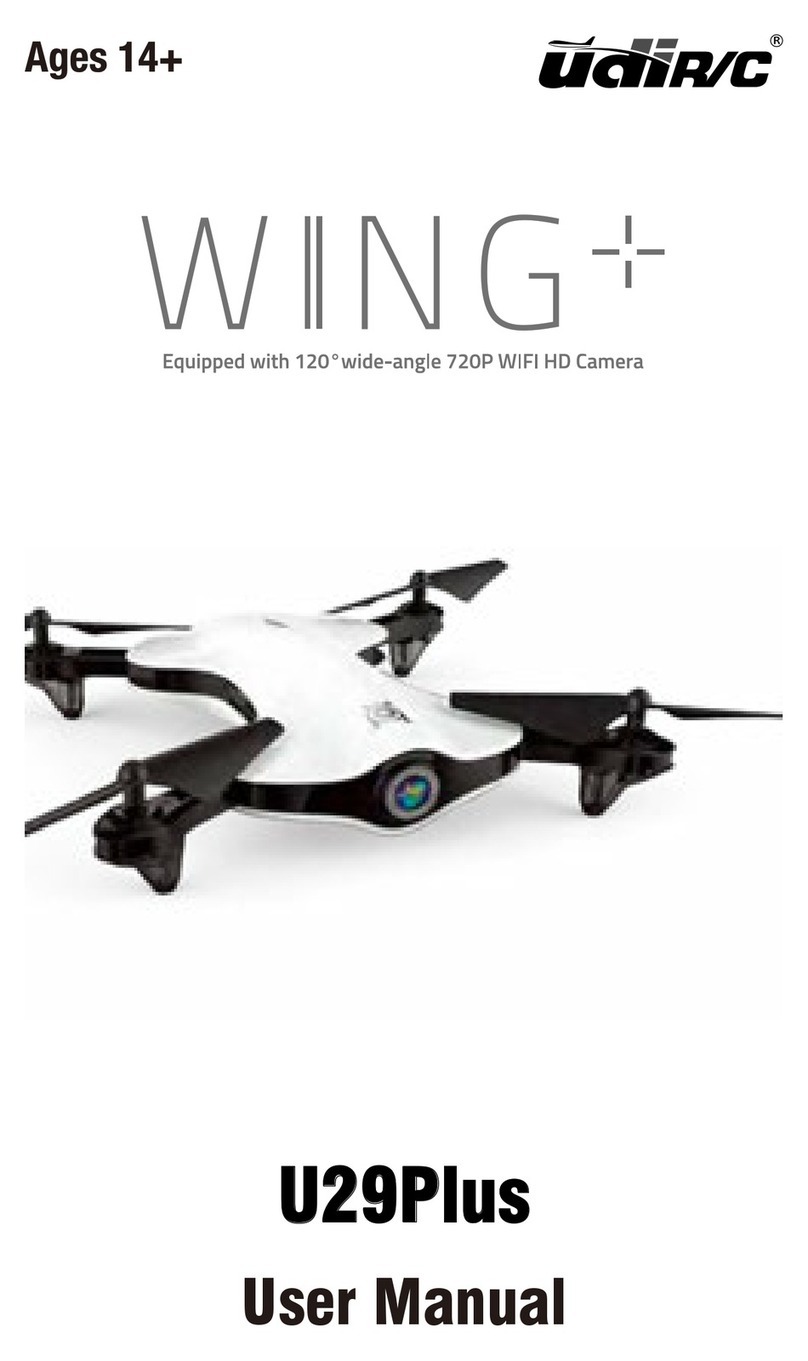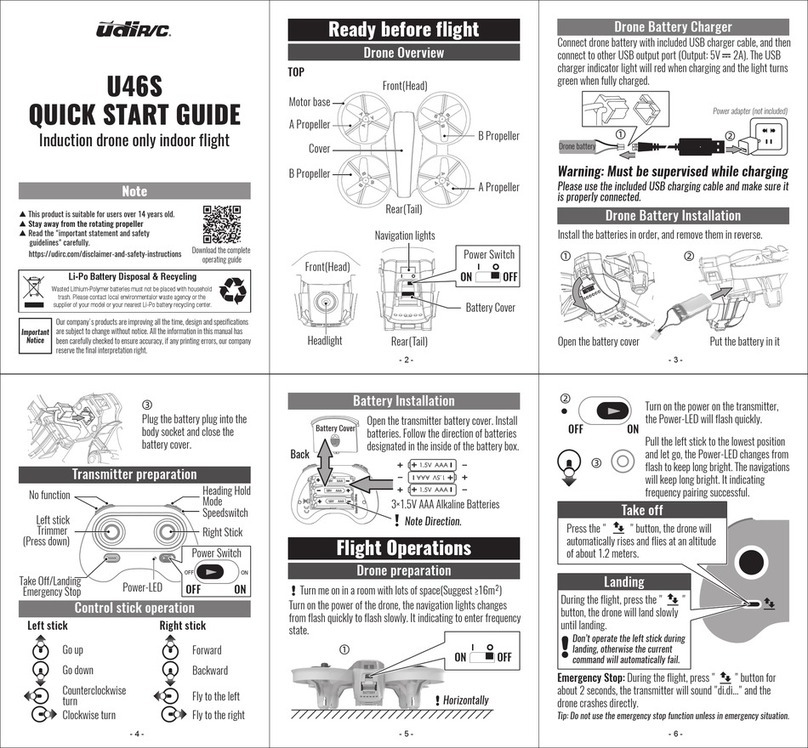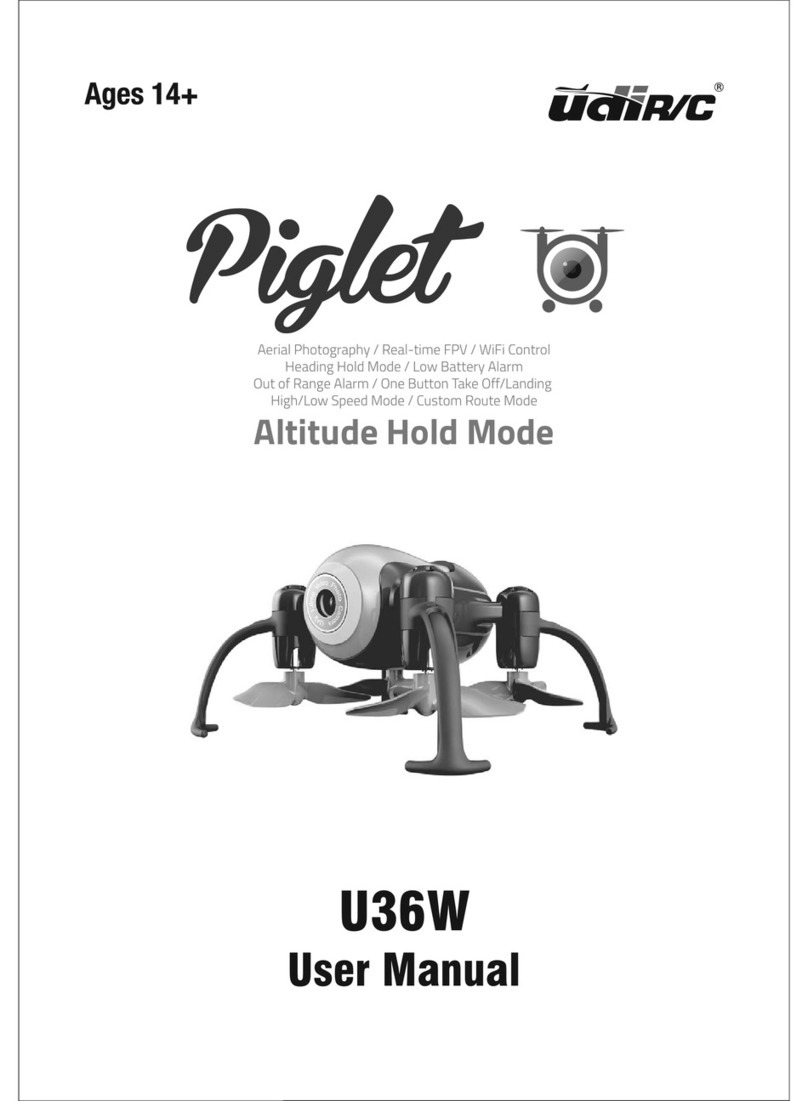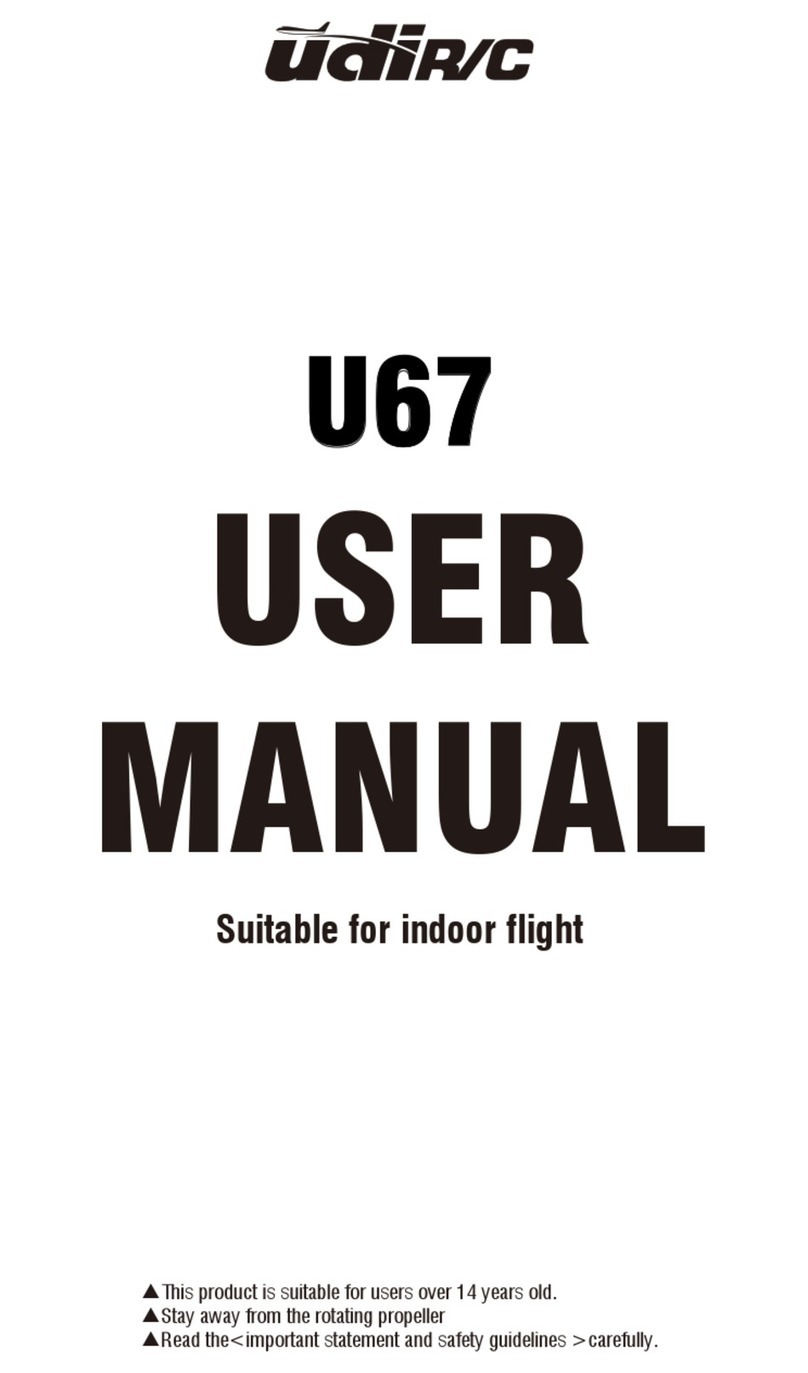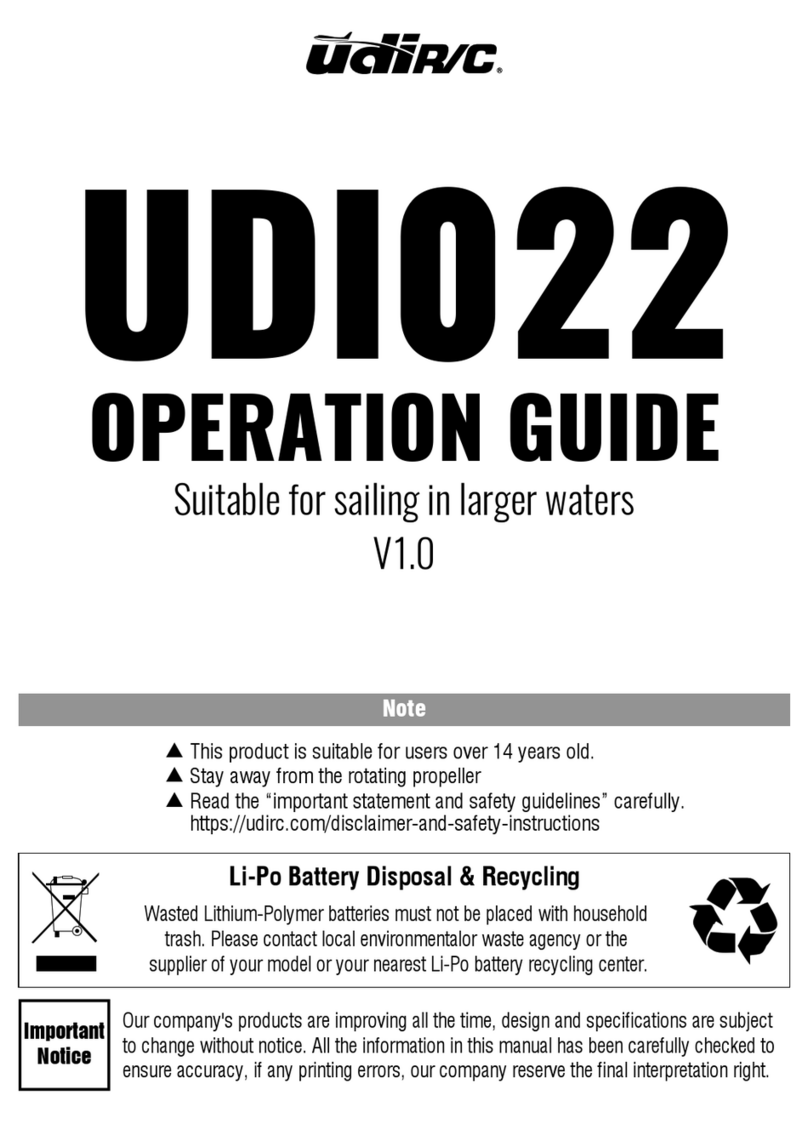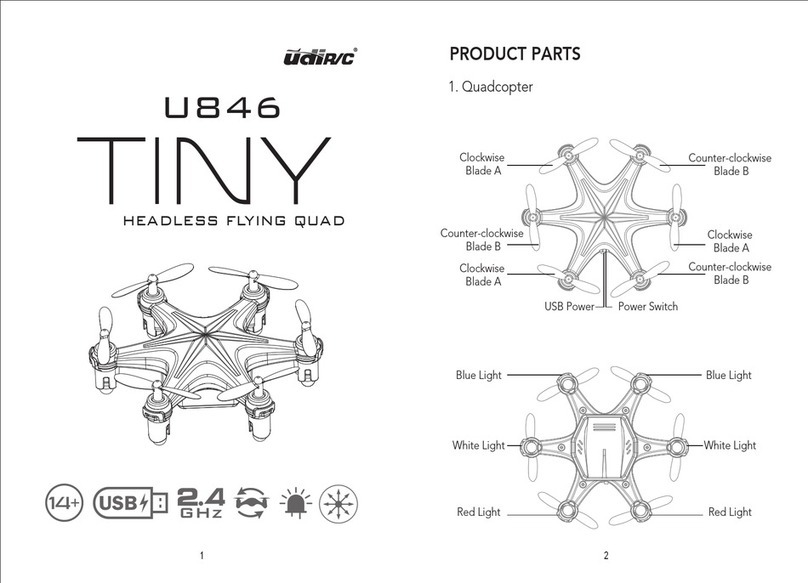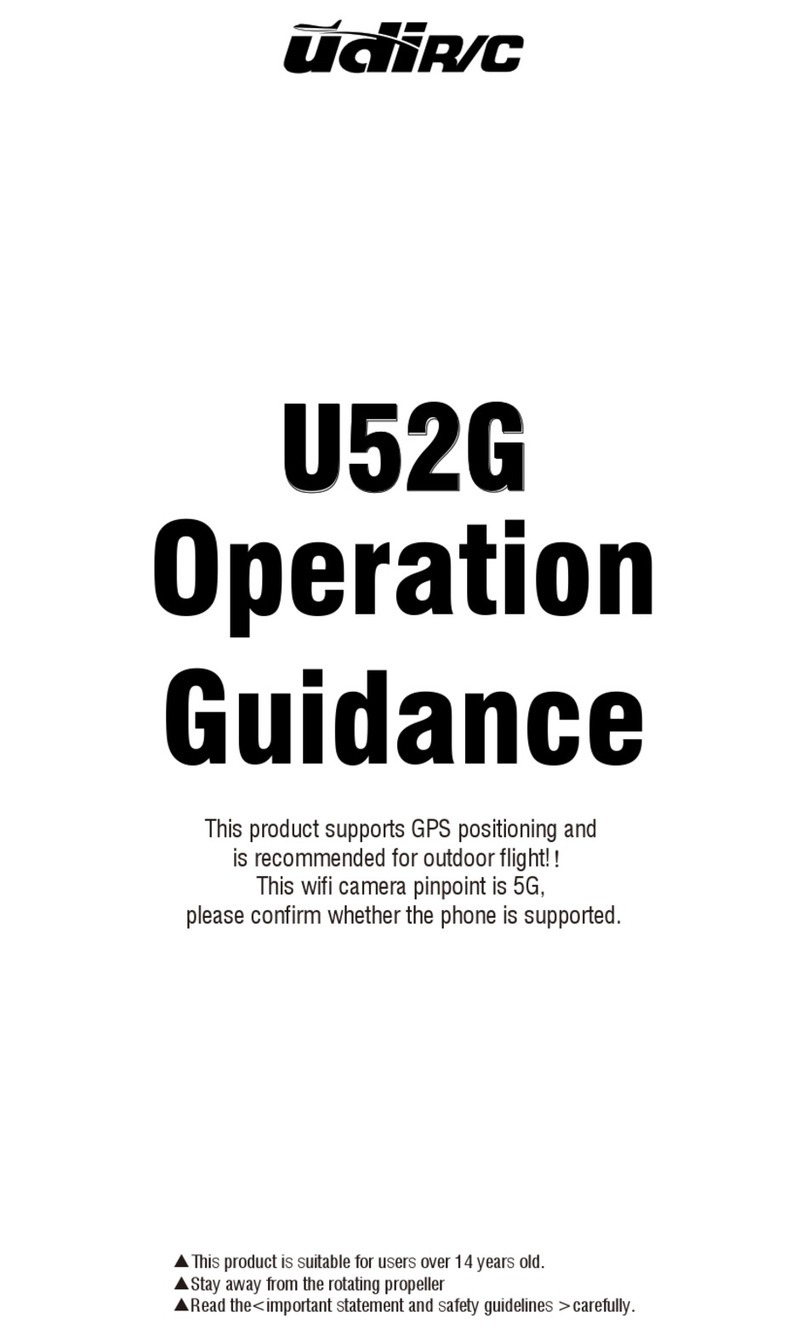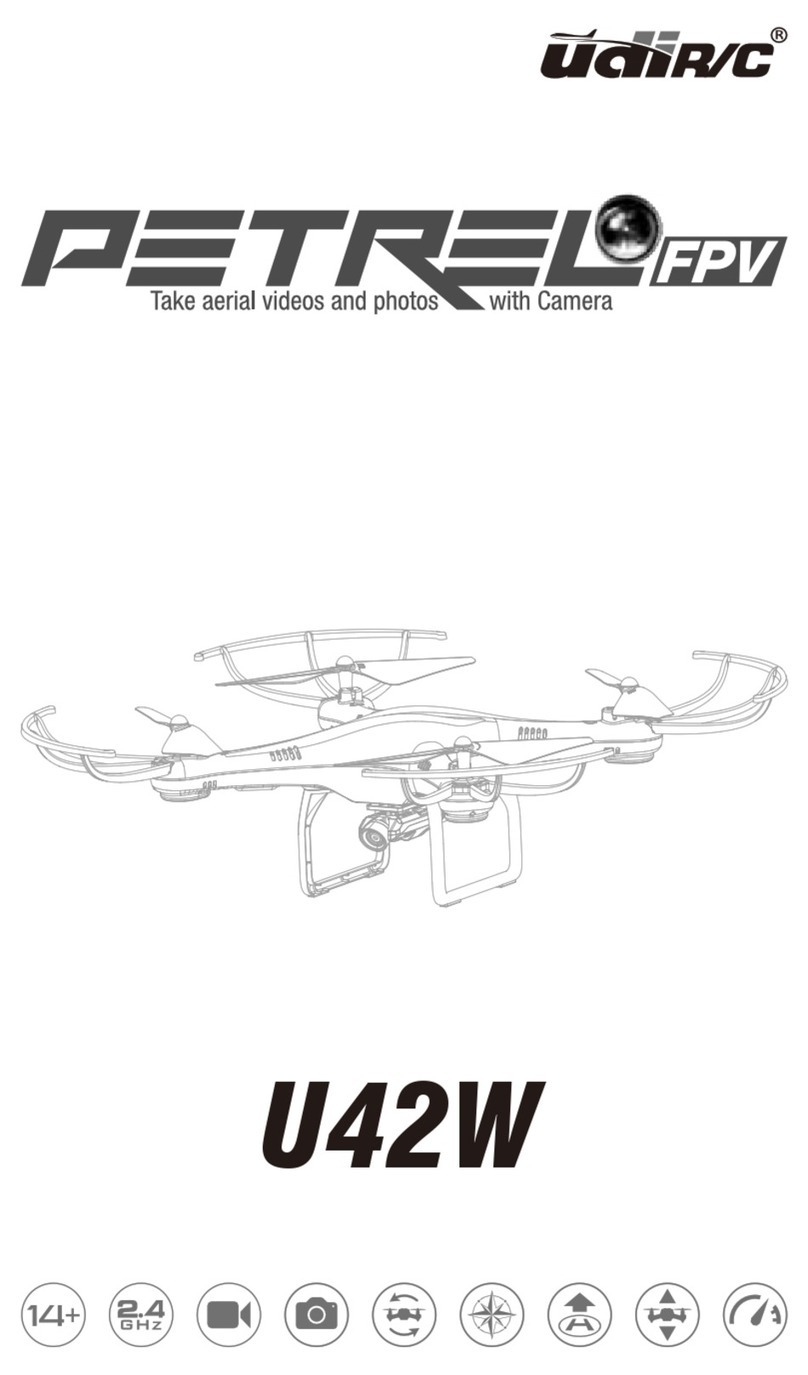Heading Hold Mode
Aerial photography
①
②
The default setting is NOT Heading Hold Mode.
Heading Hold Mode means that the user can operate the aircraft
without having to distinguish directions. This mode is suitable
for beginners, or when it is difficult
to distinguish the forward and
backward direction of the drone.
The Heading Hold Mode needs to ensure that the
front of the drone is consistent with the front of
the controller, the controller does not change
the direction of the transmitter, and the
drone is always in front of the controller.
When the front of the drone
is not consistent with the
pilot's front, the drone will
lose control or be lost.
Start: Long press the "Heading Hold Mode" button, the transmitter
will sound "didi" to enter the Heading Hold Mode.
Off: Long press again, the transmitter will sound "dididi" to exit
the Heading Hold Mode.
Front
Rear
The return home function is only available when the drone is in Heading Hold Mode.
Make sure the drone is in front of the users. Wrong position may cause the drone fly to
other direction.
Press the "Return Home" button, the transmitter will sound “di”, and the drone will fly
back to the users. Pull down the Left Stick slowly to land the drone when the drone fly
back and close to the user.
Press the "Photo" button once, the
transmitter will sound “di” to take
a picture.
Photos
Long press the "video" button, the transmitter
will sound “didi” to enter the recording state,
to repeat this action to stop recording and
save video.
Video
Notes for Filming
①The photos and videos are stored in the phone local gallery, you can display in the
phone directly.
②App must be authorized to access the phone gallery, if not, then may be unavailable
to display the video and photos.
06