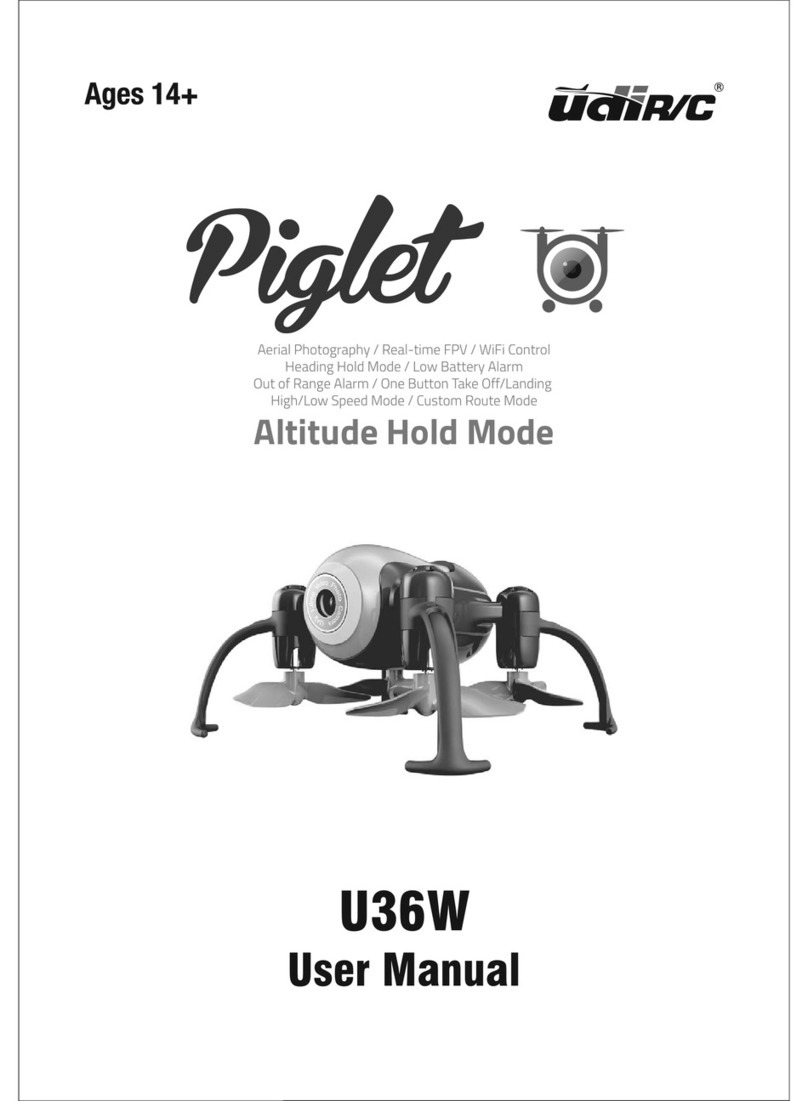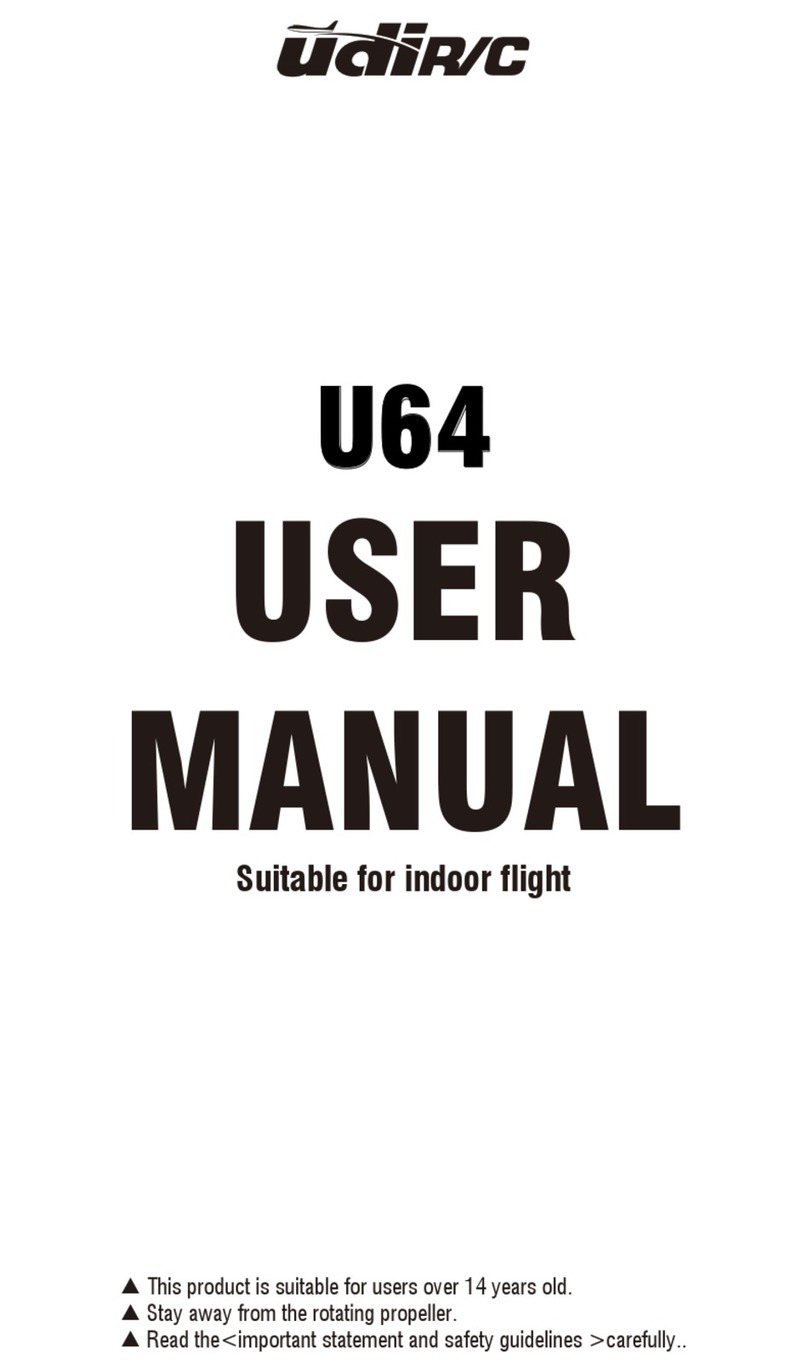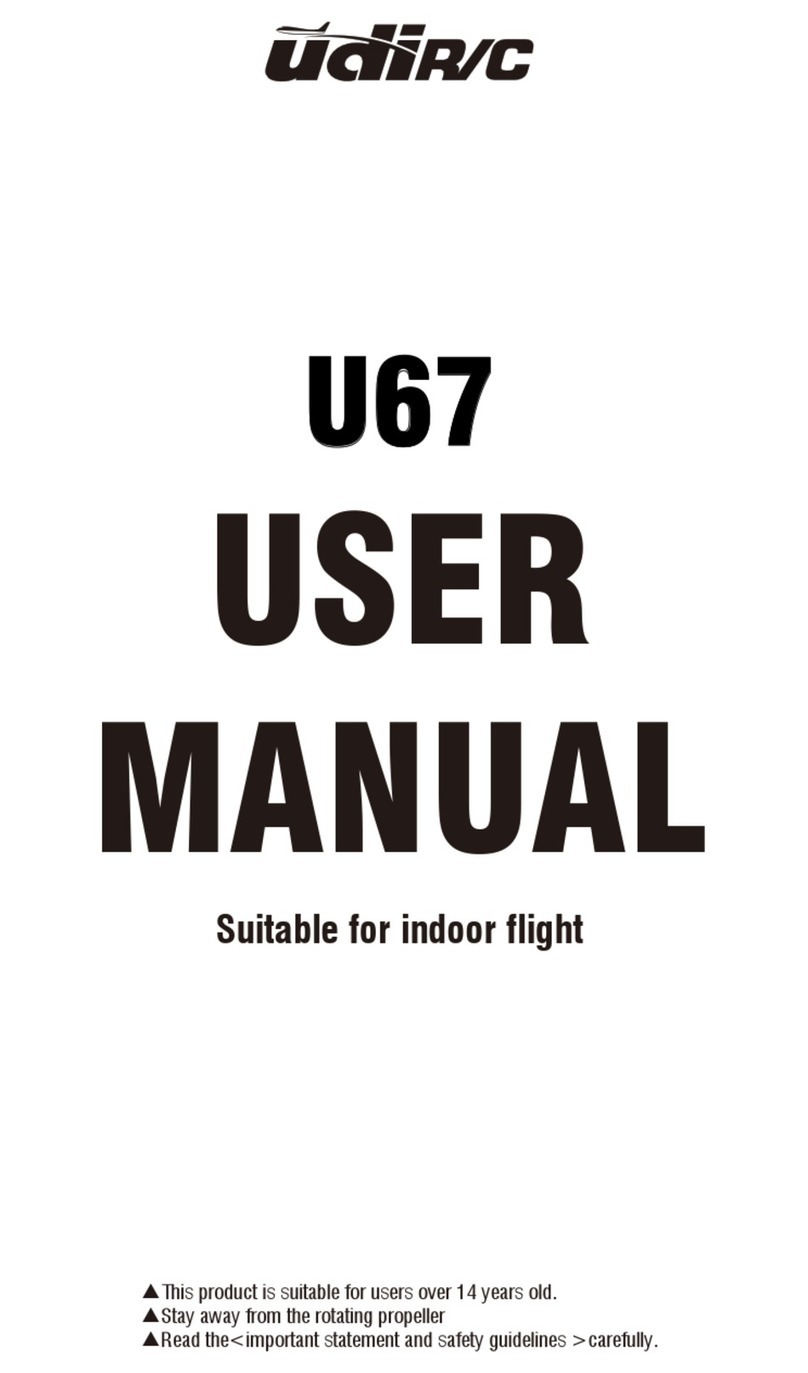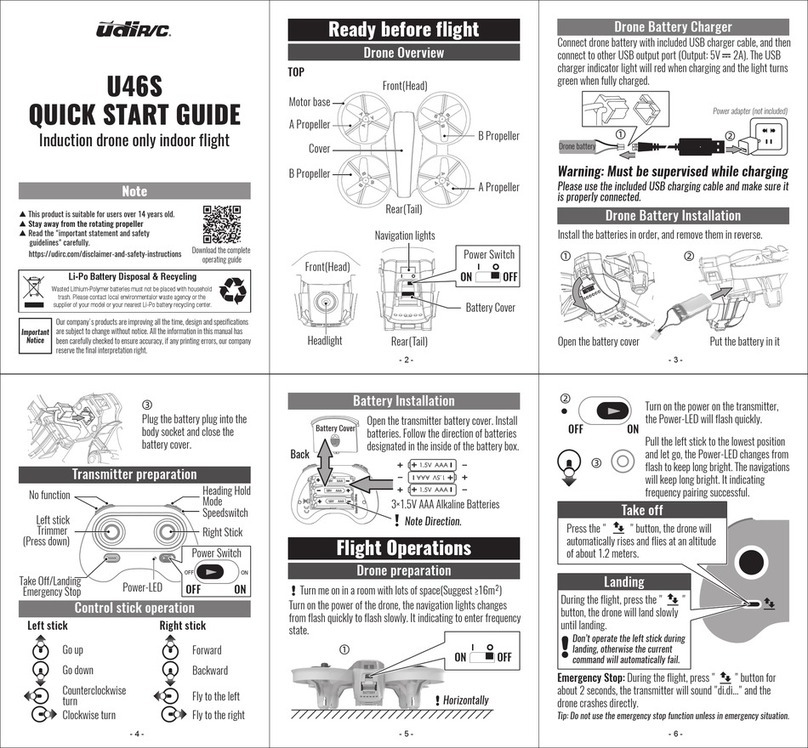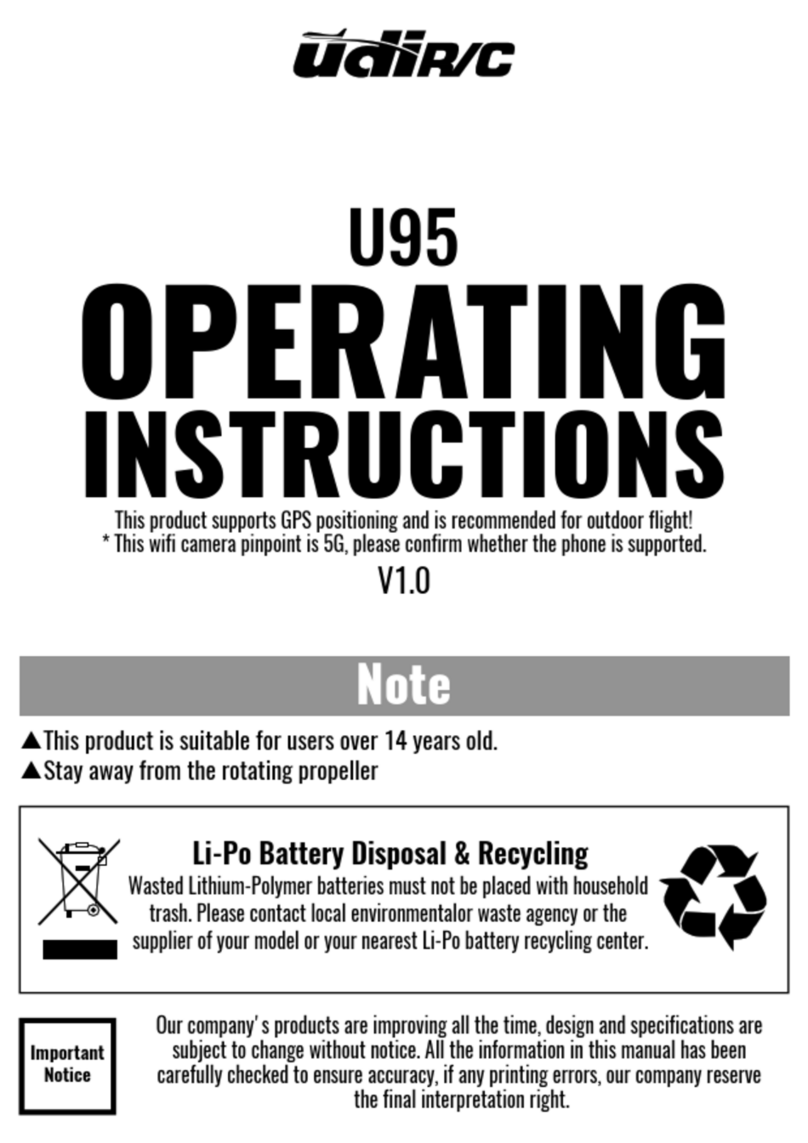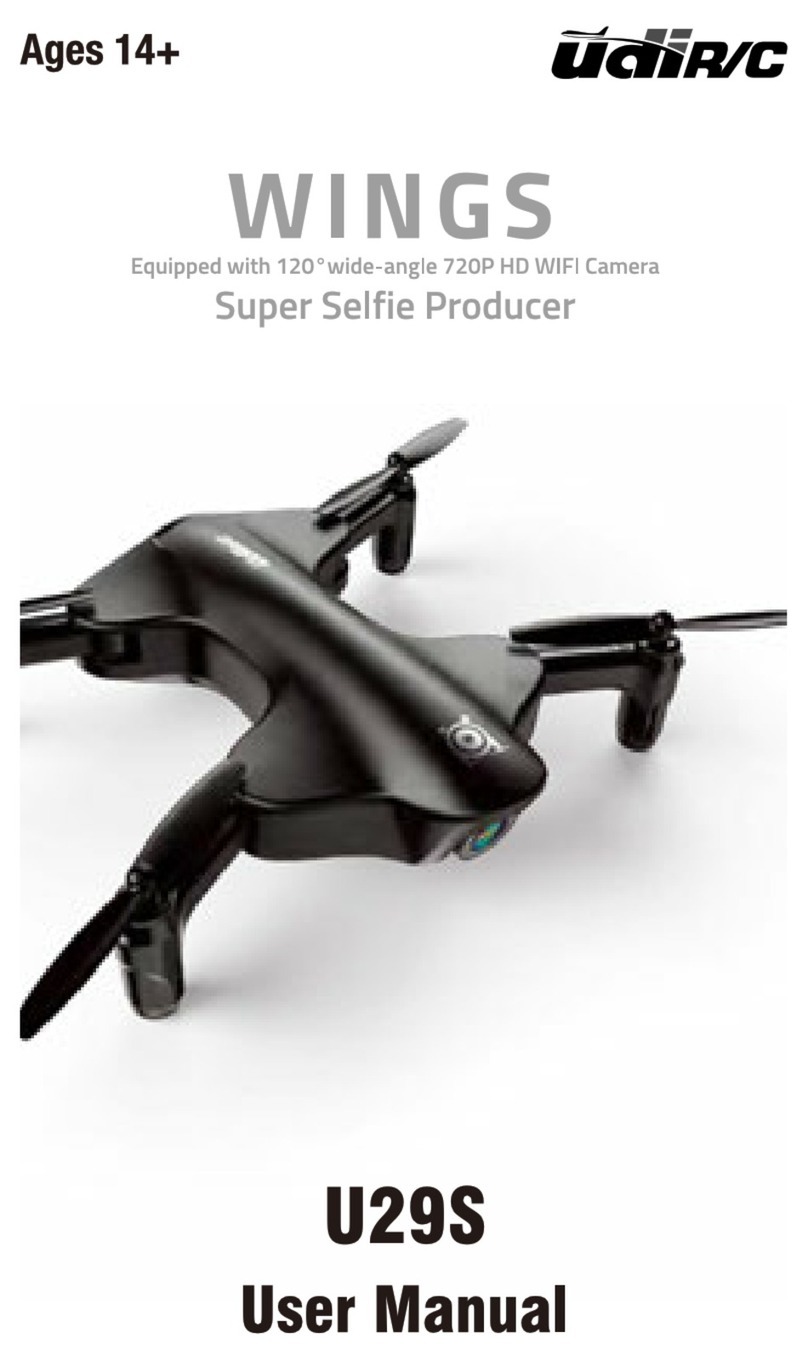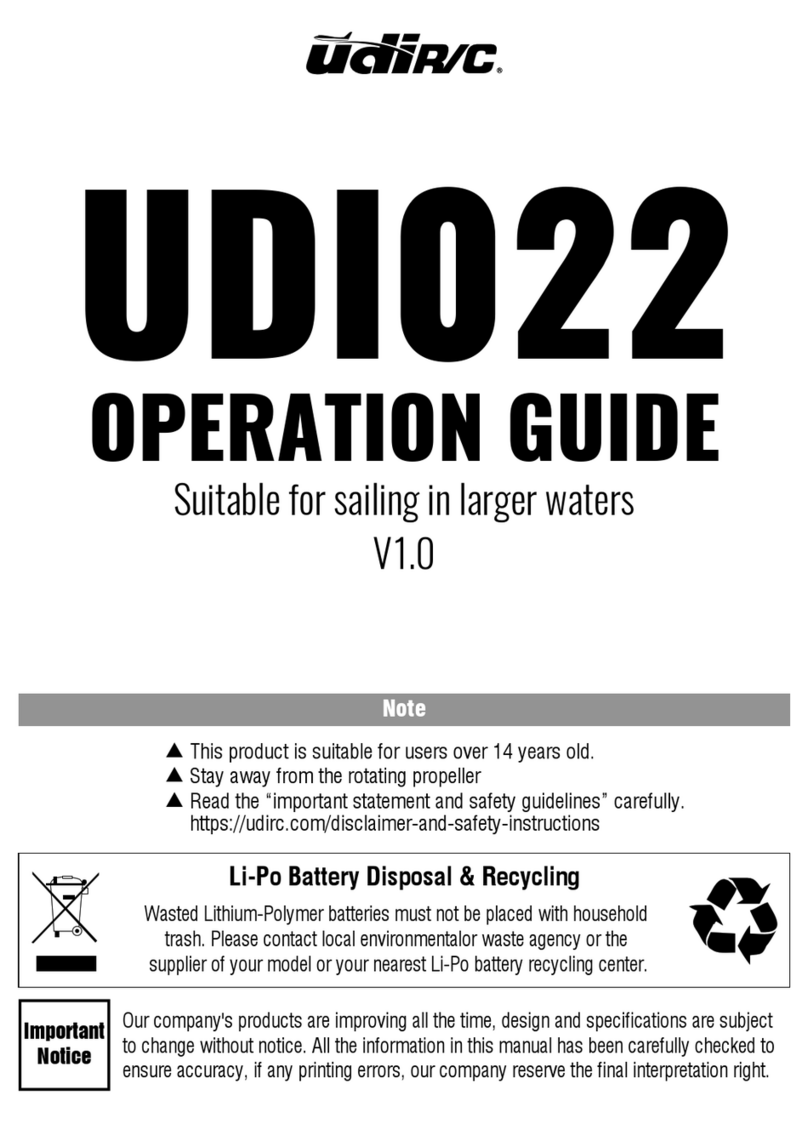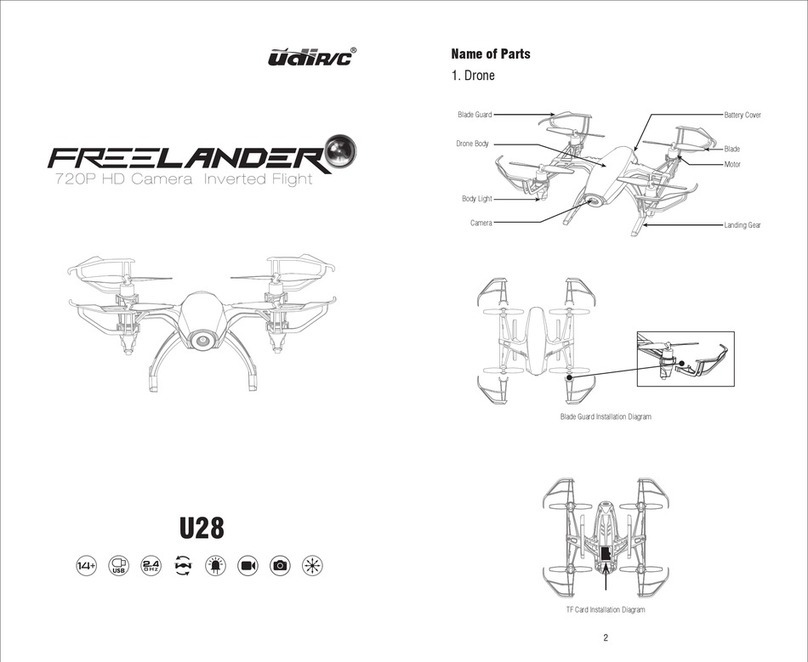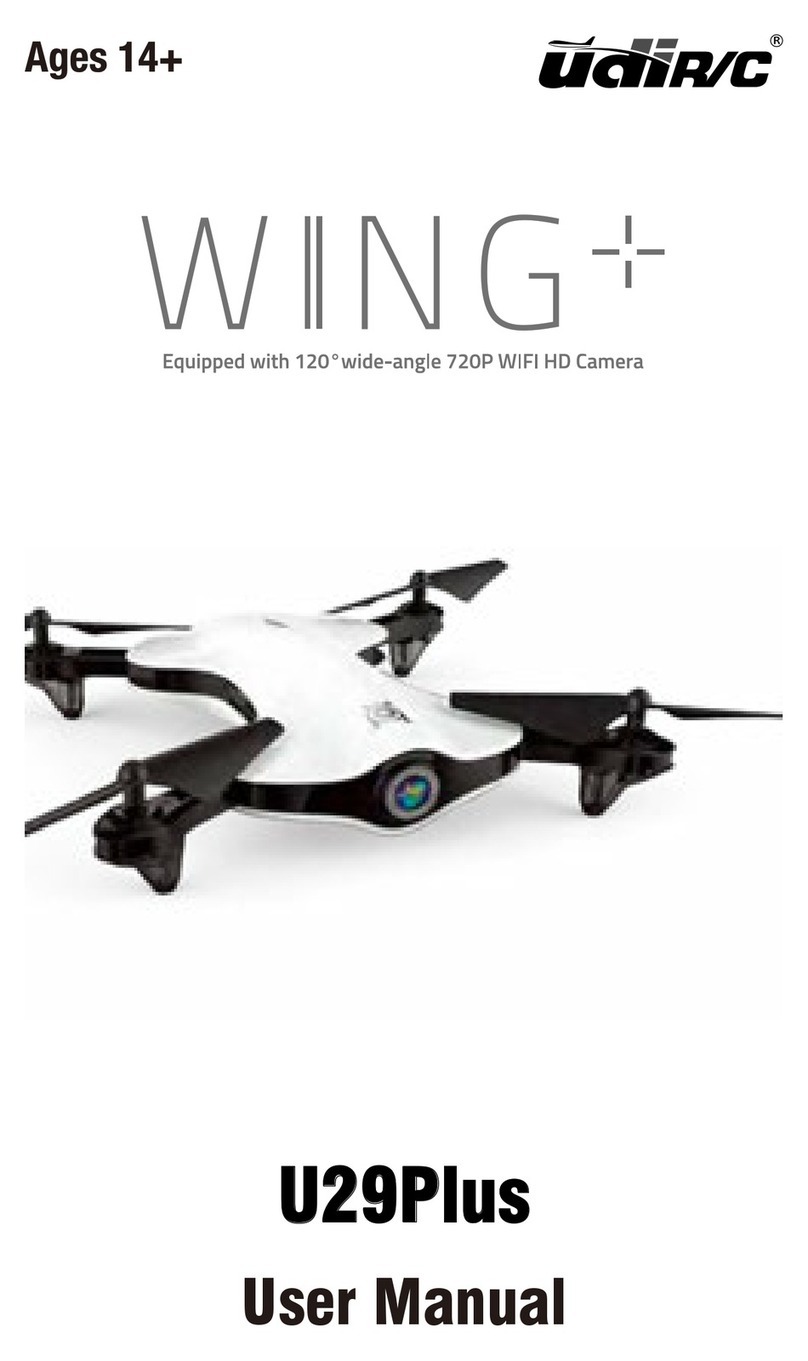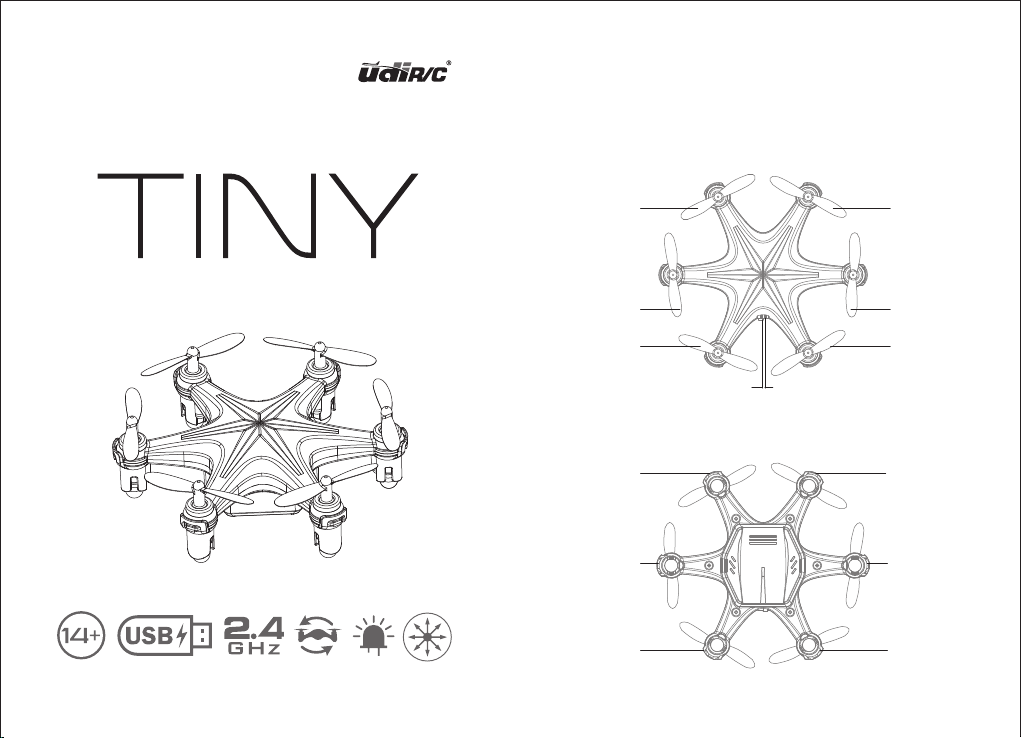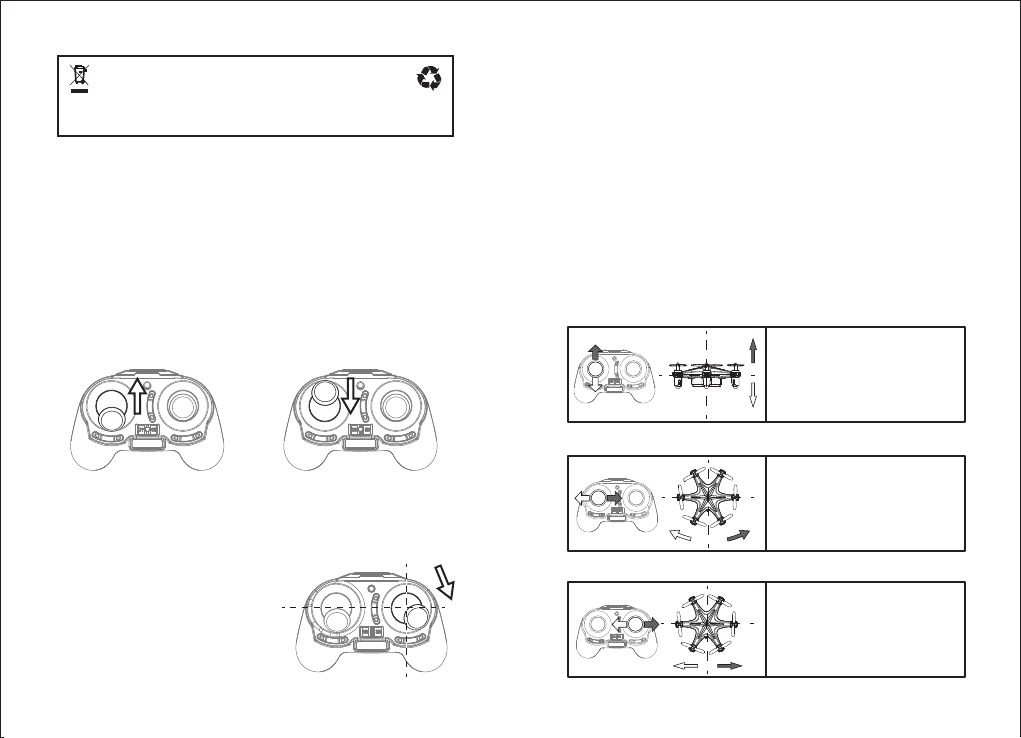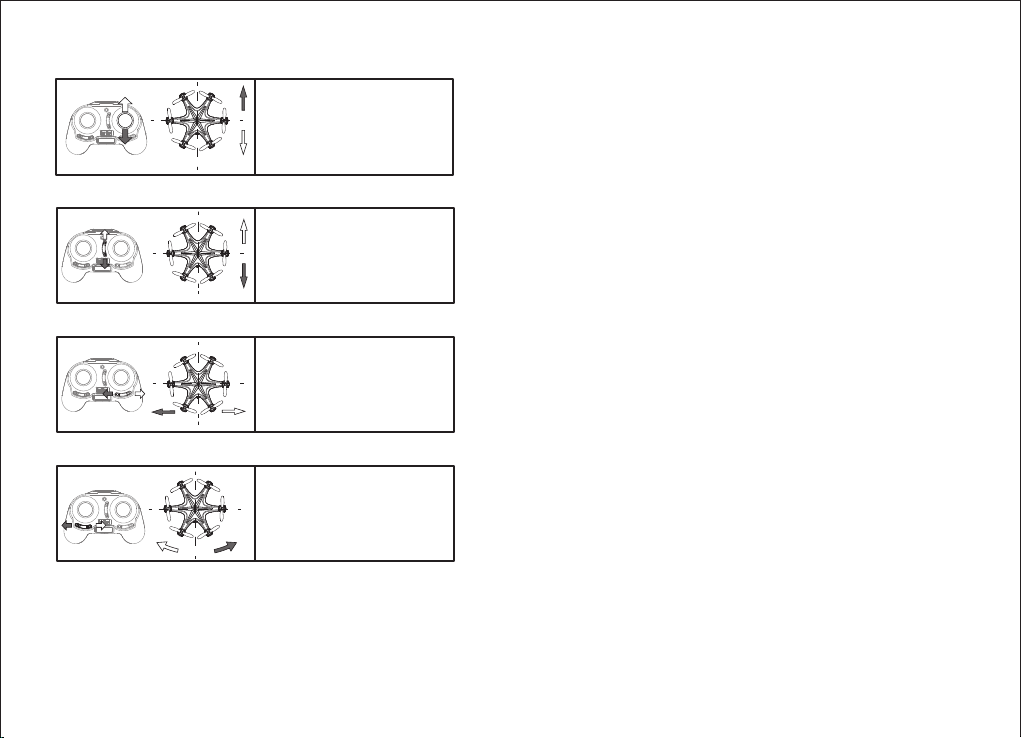Push the RIGHT STICK forward to
move forward, or back to move
backwards. Release the stick to stop
moving.
If the copter rotates when the stick is
centered, click this switch left or right
until the copter is stable.
If the copter drifts to the side when
the stick is centered, click this switch
left or right until the copter is stable.
If the copter drifts forward or back
when the stick is centered, click this
switch forward or backward until the
copter is stable.
9 10
Press the left stick down to switch between Flight Mode 1 (maximum
Gyro-stability), Mode 2 (medium stability), and Mode 3 (3D expert
control). The controller will beep once to indicate Flight Mode 1, twice
for Mode 2, and three times for Mode 3.
Mode 1 automatically uses the 6-Axis Gyro (3 gyroscopes and 3
accelerometers) to its full capabilities for stable, level ight. Use this
mode for beginners, or to hover for movies and snapshots.
Mode 2 is between Mode 1s and 3. The quadcopter accelerates more
quickly than Mode 1, but has more stability than Mode 3.
Mode 3 tilts the quadcopter more sharply (stronger pitch and roll), for
faster acceleration. Use this mode for racing and 3D maneuvers.
The quadcopter can easily ip in an entire 360° circle. The copter will
quickly stabilize and level out, but will lose some altitude, so rst make
sure the copter is ying high above the ground.
To ip in the direction you choose, rst press the right stick down. The
controller will start beeping and enter 360° Flip Mode. Push the right
stick in any direction to ip in the desired direction (forward, backward,
left, or right) and return to normal ight.
Press the right stick down for 3 seconds to enter or exit Headless Mode.
In Headless Mode, the quadcopter's direction of ight seen from your
viewpoint will follow the controls directly, no matter what direction the
quadcopter is facing. Face the ying quadcopter and move the right
joystick forward, and the copter will y away from you, or move the
right stick back and the copter will return to you. Move the right stick
left or right and the quadcopter will y left or right relative to you.
To enter Headless mode, hold the right stick for 3 seconds. The
controller will beep three times “di di di” and the quadcopter’s lights
will constantly ash to indicate Headless mode. Hold the right stick
down again for 3 second to return to normal steering mode. When
not in headless mode, the blue lights are in front. When in headless
mode, all lights blink.
If you are having problems steering the quadcopter, you can briey put
the quadcopter in headless mode and then back to normal mode to
easily reorient the quadcopter.
In normal mode, the blue lights are at the front.
FLIGHT MODES
360° FLIPS
HEADLESS MODE
4. Move Forward / Backwards
5. Adjust Rotation Trim (Yaw)
6. Adjust Left/Right Trim (Roll)
7. Adjust Forward/Backward Trim (Pitch)