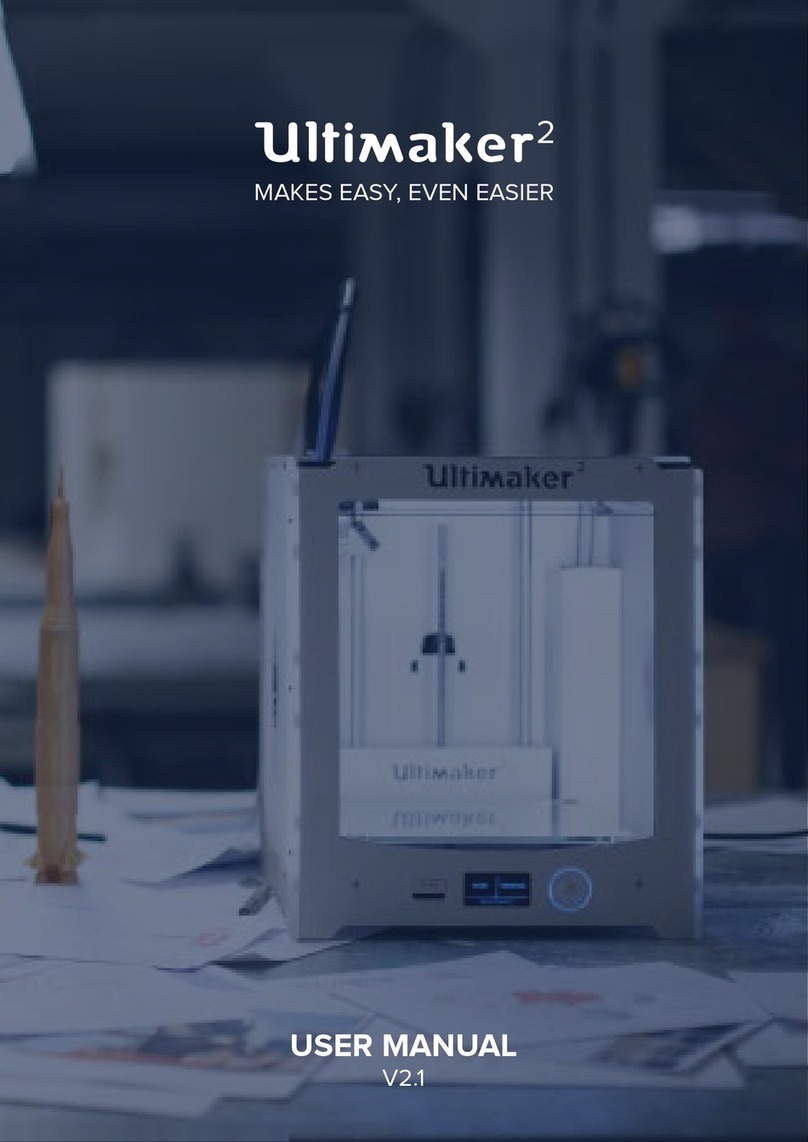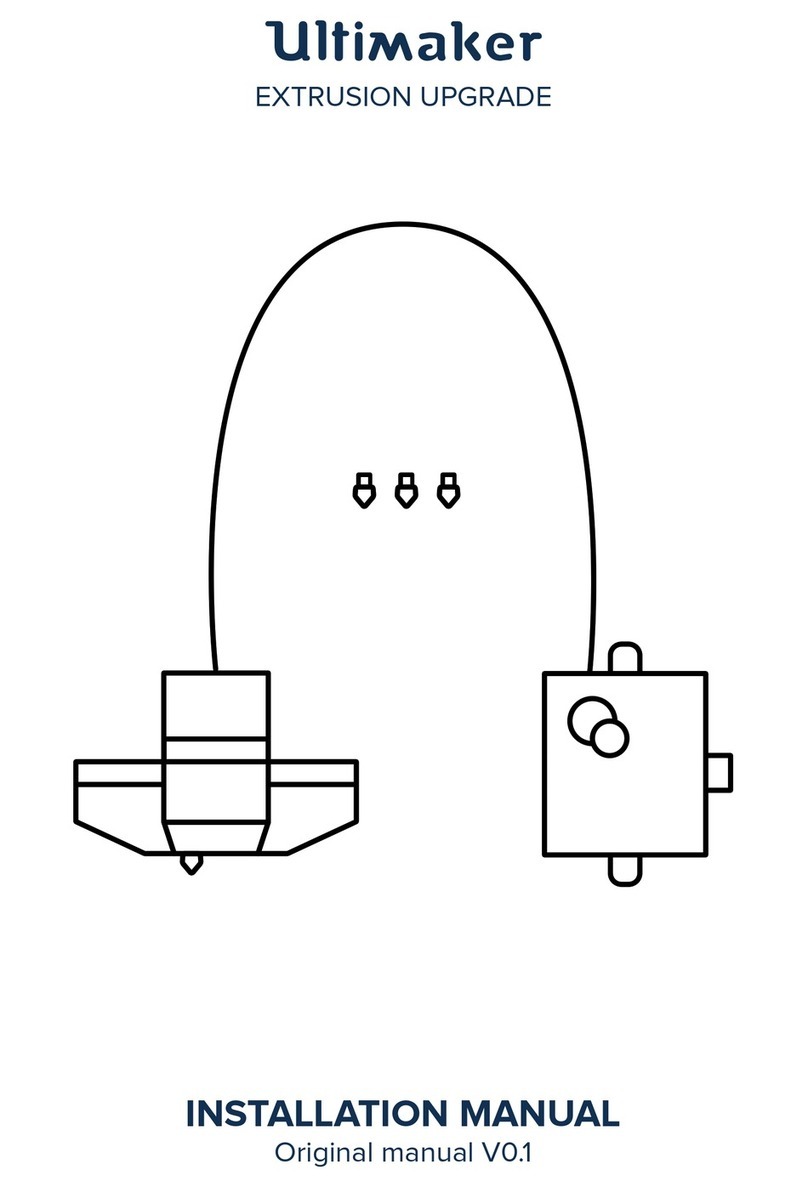Ultimaker 2+ Connect user manual 6
Safe use information for Ultimaker materials. Ultimaker materials can be printed safely without any
ltering using the recommended temperatures and settings in a well-ventilated area (minimum refresh rate
or AER of 1.8 for a room size of 30.6 m3). When multiple Ultimaker 3D printers are operated in a contained
environment, concentrations of UFPs and/or VOCs will increase. Depending on the specic situation, please
consider other safety measures, such as an Air Manager to control UFPs, or a separate lter, cabinet, and/or
dedicated ventilation system.
Safe use information for third-party materials. Make sure to check with your material supplier whether
additional risks and safety measures apply. Additional safety measures may include a lter for the safe usage
of such materials. Please take the relevant information provided by the supplier of such lament/material
into account at all times for safe operation. Please check the safety data sheet of each specic material for
information. Ultimaker cannot be held responsible for any adverse eects from the use and/or performance of
third-party materials.
For classrooms and other locations where children may be present during printing, the use of Ultimaker PLA
and the addition of the Ultimaker 2+ Connect Air Manager are recommended.
Magnetic eld
Staticmagneticeldhazard.Due to the static magnetic eld caused by the magnets in the printer and in the
front enclosure of the Ultimaker 2+ Connect Air Manager, keep a distance of at least 4 cm between any implanted
electronic medical devices and implants containing ferromagnetic materials.
Personal protective equipment
The following items are recommended for working safely with the Ultimaker 2+ Connect, especially for performing
maintenance actions:
• Tweezers. These are required for safely removing material residue from the tip of the nozzle
• Pliers. When cleaning the inside of the nozzle with the hot and cold pull procedure, hold the lament with pliers
to prevent damage to your hands in case the material breaks
• Thermal gloves. It is recommended to wear thermal gloves while cleaning or replacing the nozzle as the nozzle
will be hot during these procedures
1.4 Regulatory information
Ultimaker products are compliant with the following directives:
• Machinery Directive 2006/42/EC
• Electromagnetic Compatibility (EMC) Directive 2014/30/EU
• Radio Equipment Directive (RED) 2014/53/EU
• Restriction of Hazardous Substances (RoHS) Directive 2011/65/EU
• Directive 2002/96/EC on waste electrical and electronic equipment (WEEE)
• Regulation (EC) 2007/2006 (Registration Evaluation Authorization of Chemicals, REACH)
The risks of this product have been assessed in accordance with ISO 12100. The EC declaration of conformity
can be found on our website. The standards that have been used for testing our products include but are not
limited to IEC 62368-1.
EMC
Warning: This is an EMC Class A device. Operation of this equipment in a residential environment could
cause radio interference.