Ultimaker S5 Material Station User manual
Other Ultimaker 3D Printer manuals

Ultimaker
Ultimaker 2 Extended User manual

Ultimaker
Ultimaker S3 User manual

Ultimaker
Ultimaker 3 Extended Guide

Ultimaker
Ultimaker UM2 User manual

Ultimaker
Ultimaker 3 Extended Setup guide

Ultimaker
Ultimaker 3 Extended Guide

Ultimaker
Ultimaker 3 Extended Guide

Ultimaker
Ultimaker S3 Installation guide

Ultimaker
Ultimaker 2 Extended User manual

Ultimaker
Ultimaker 3 Extended User manual

Ultimaker
Ultimaker 3 Extended Operation instructions

Ultimaker
Ultimaker 3 Extended User manual

Ultimaker
Ultimaker 2 Extended User manual

Ultimaker
Ultimaker Heated Bed Upgrade Kit User manual

Ultimaker
Ultimaker S5 Material Station User manual

Ultimaker
Ultimaker 2 Extended User manual

Ultimaker
Ultimaker S5 Material Station User manual

Ultimaker
Ultimaker S3 User manual
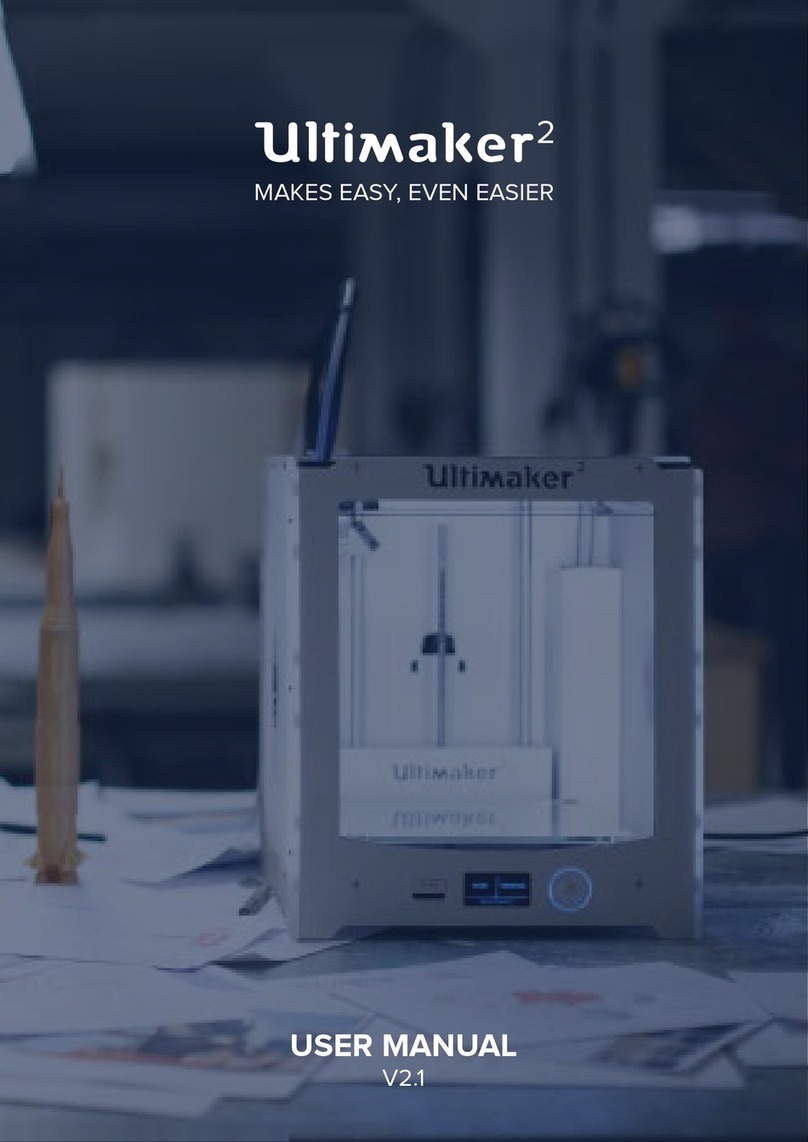
Ultimaker
Ultimaker 2 Extended User manual

Ultimaker
Ultimaker 2 Extended User manual
























