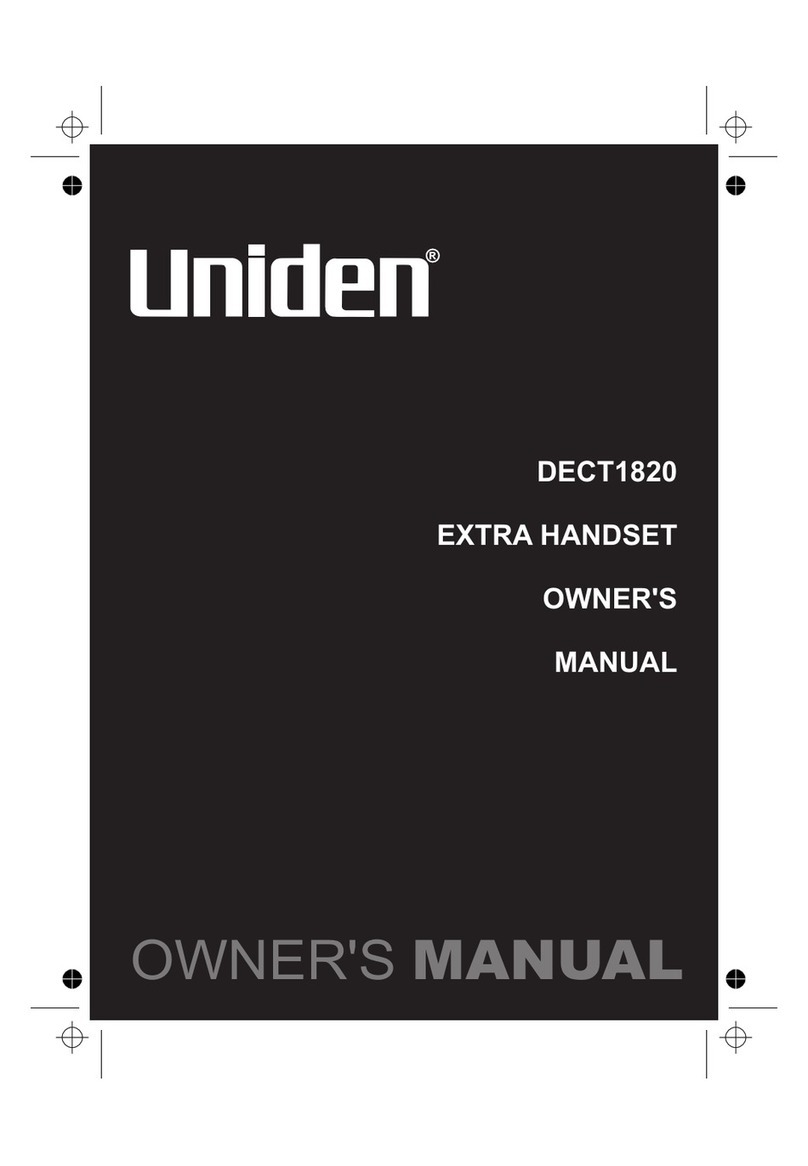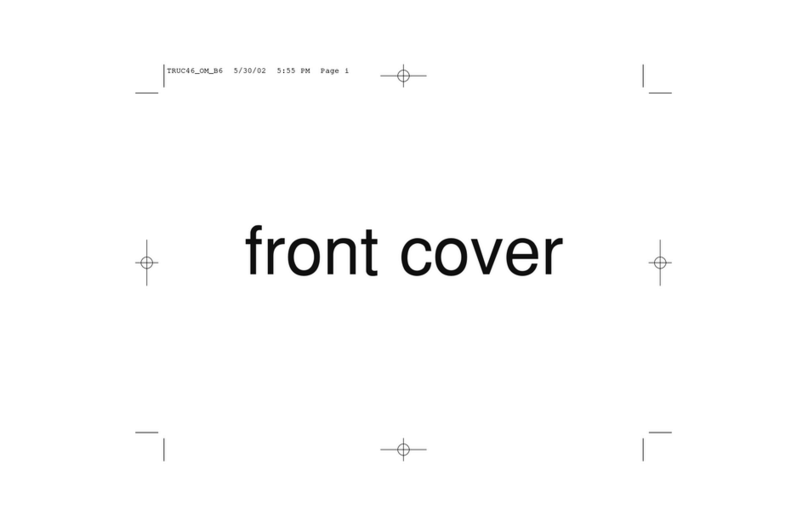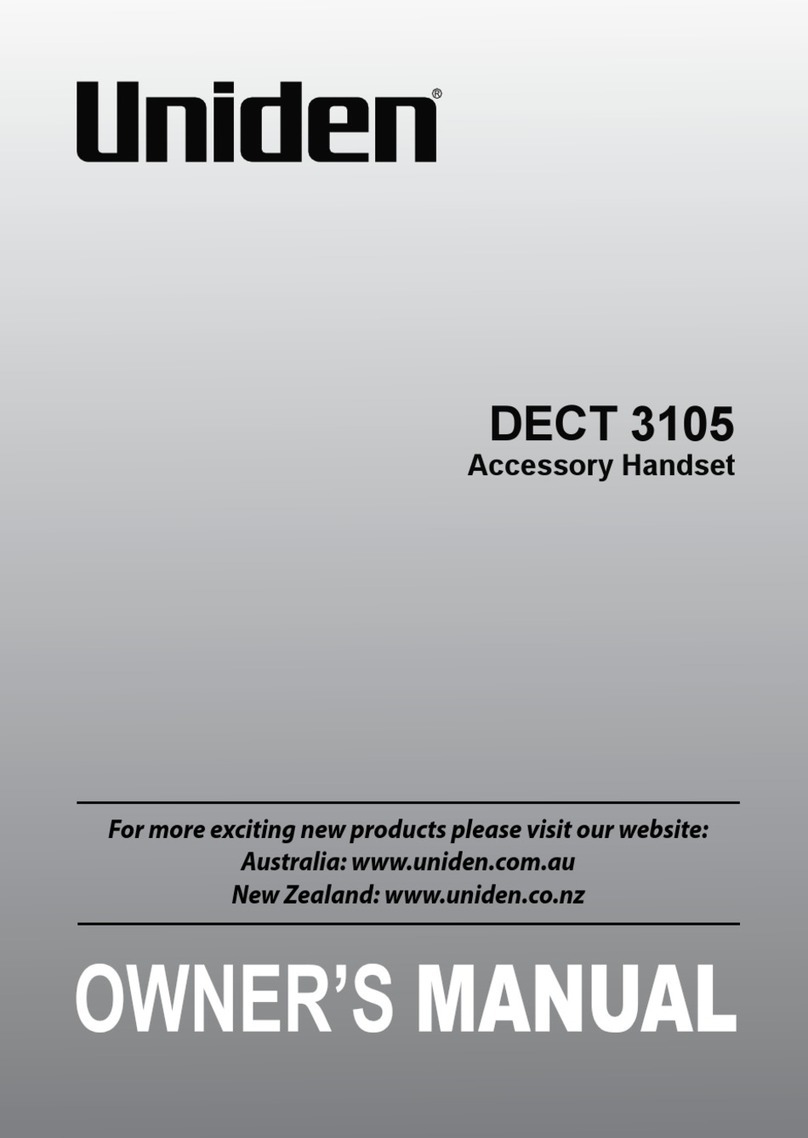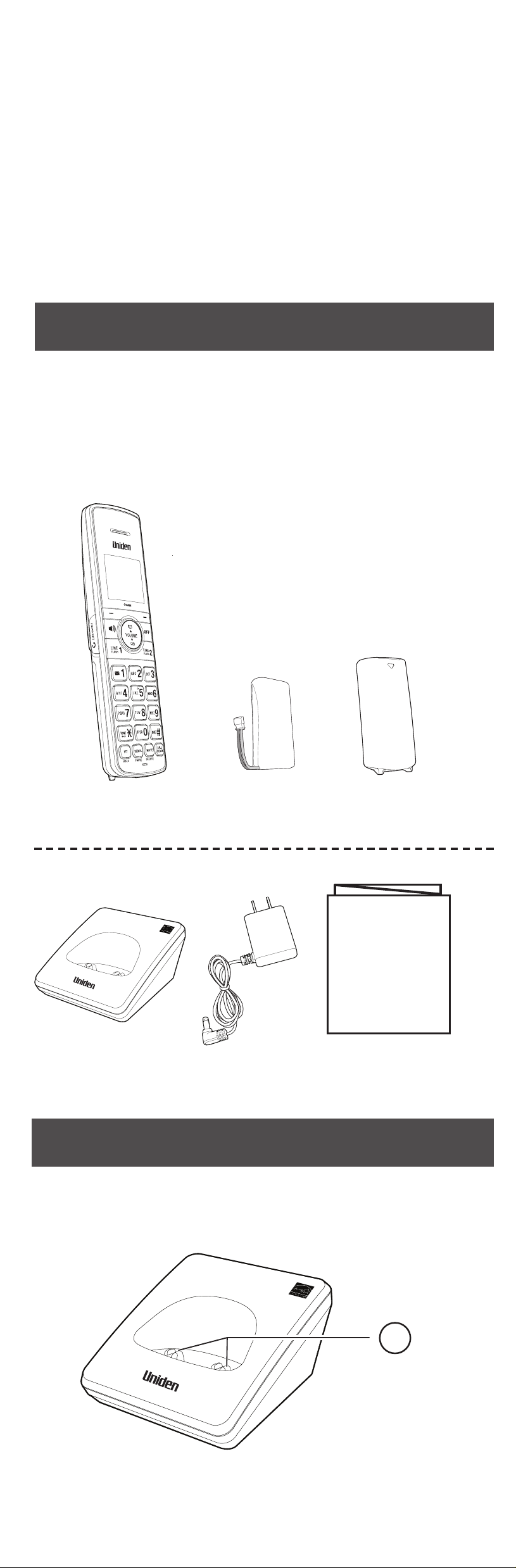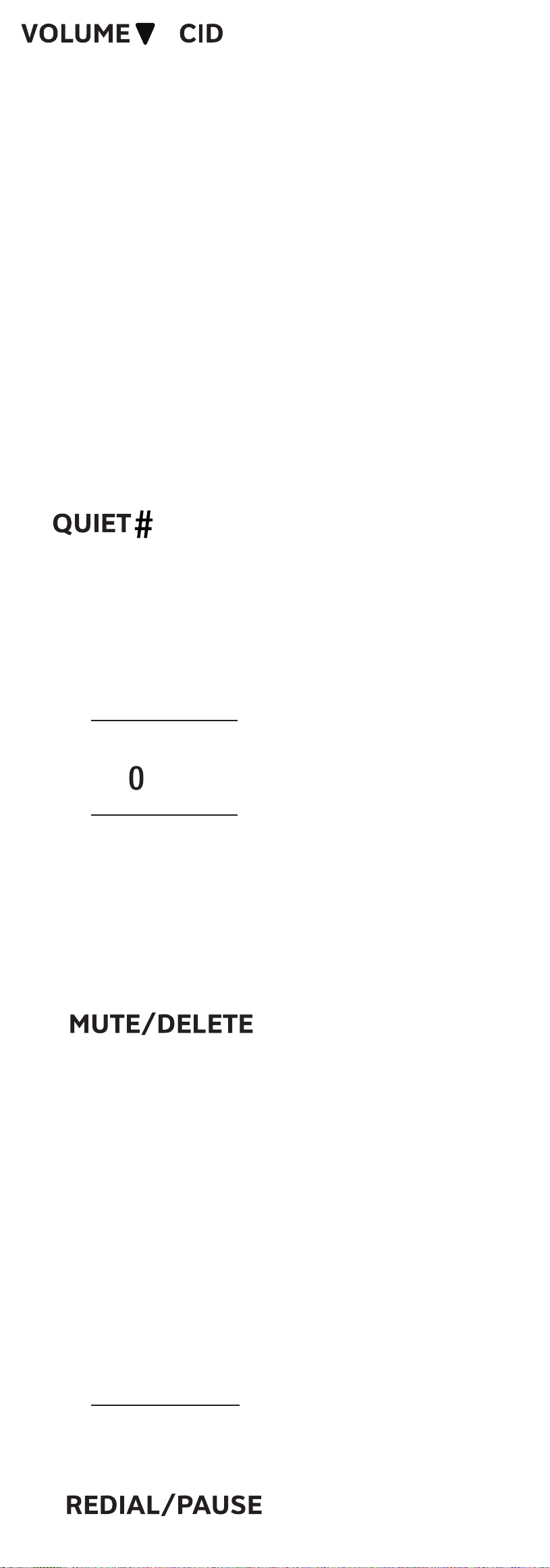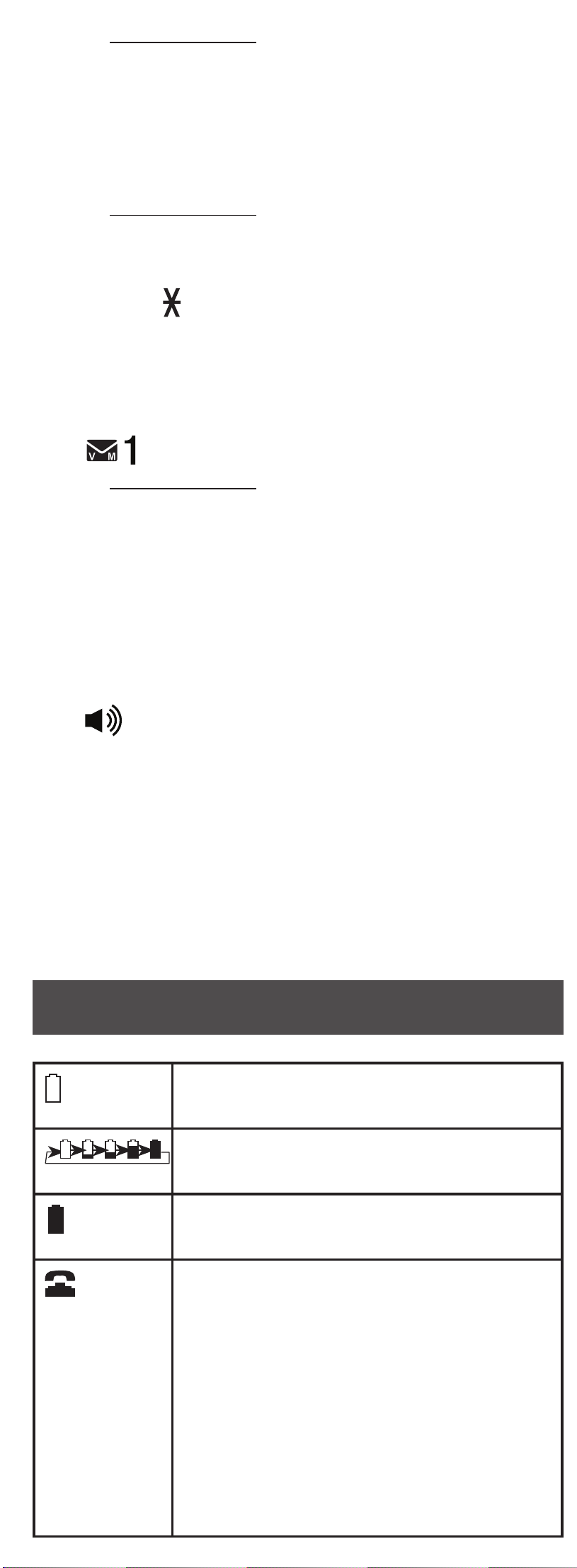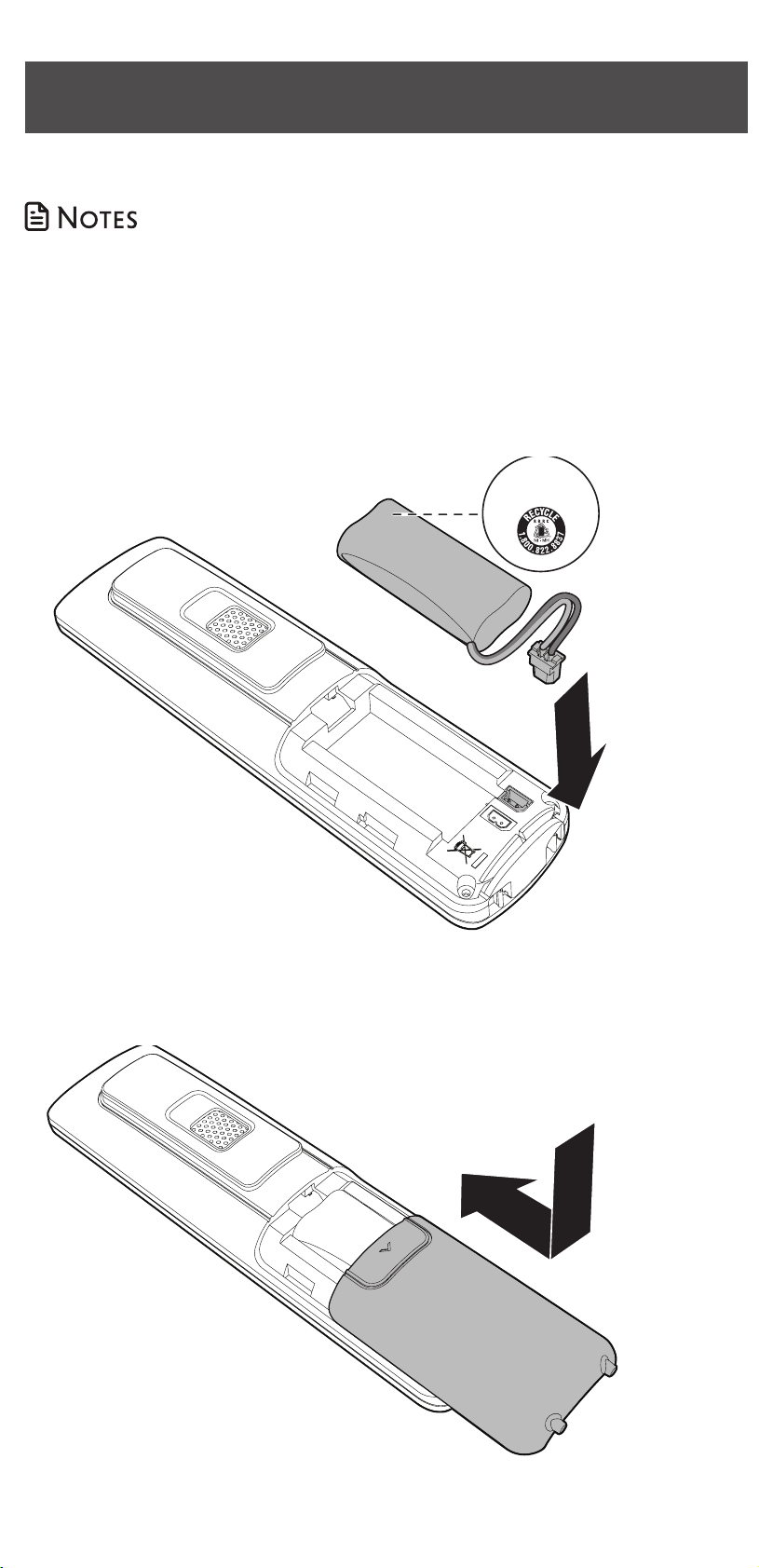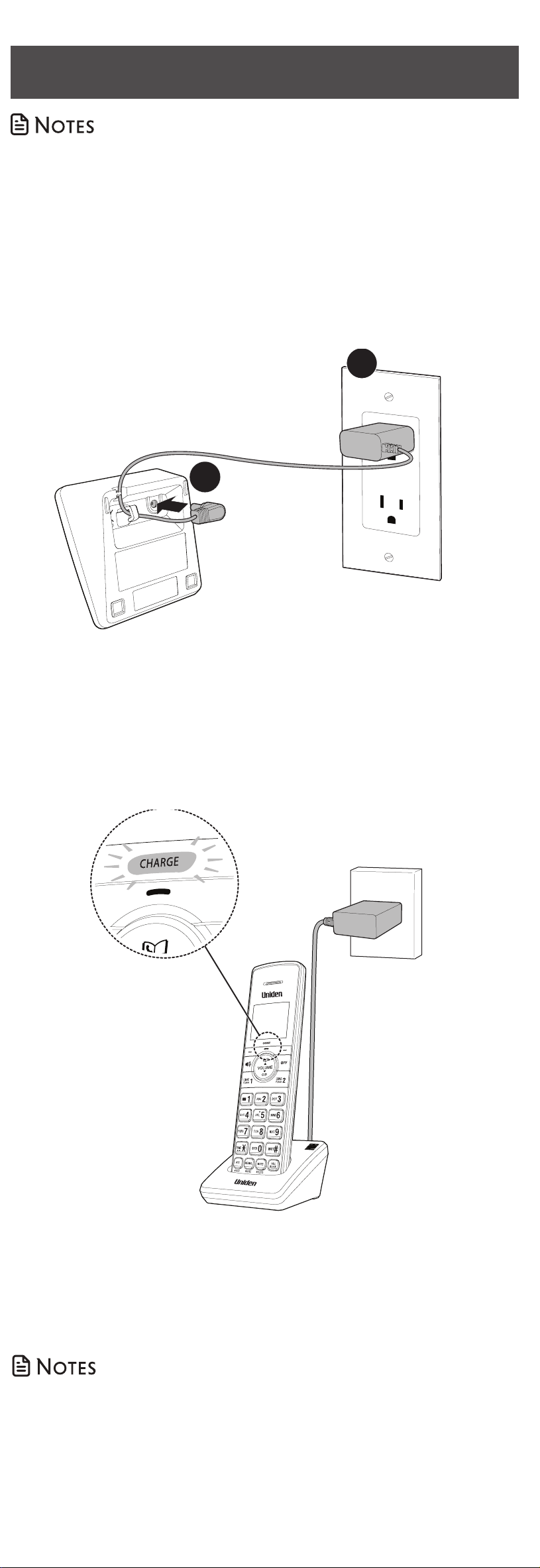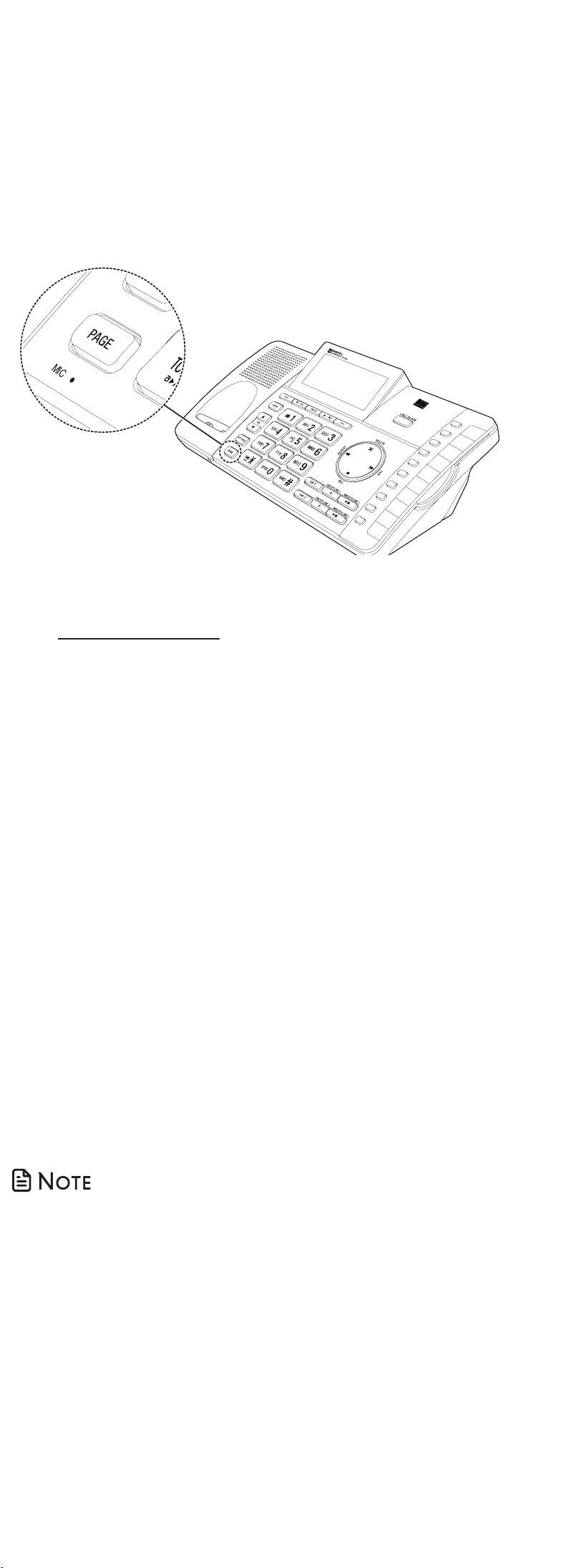• You cannot register a handset if any other system
handset is in use.
Deregister handsets
If you want to replace a handset or reassign the
designated handset number of a registered
handset, you must deregister all the handsets and
then individually register each handset.
If you want to register a handset to another
telephone base, you must deregister all handsets,
and then register each handset individually to the
desired telephone base.
To deregister all handsets from the telephone
base:
1. Press and hold PAGE on the telephone base
and it shows Registering... Please wait for five
seconds, then it shows Deregister all devices?.
Release PAGE.
2. Quickly press PAGE again or YES. The
telephone base shows Deregistered all
devices when the registration completes.
It takes up to 10 seconds to complete the
deregistration process. Before registering the
handset again, wait for the cordless handset
screen to display To register, see user manual.
• If the deregistration process fails, you may need to
reset the system and try again. To reset, unplug the
power from the telephone base and plug it back in.
• You cannot deregister the handsets if any other
system handset is in use.
• Even if the battery is depleted, you can still
deregister the handsets by following the steps. After
the handset is charged for at least 10 minutes, the
screen shows To register, see user manual.
Operating range
This handset and telephone base can communicate
over only a certain distance - which can vary with
the locations of the telephone base and handset,
the weather, and the layout of your home or office.
When the handset is out of range, the handset
displays Out of range OR Base no power.
If there is a call while the handset is out of range,
it may not ring, or if it does ring, the call may not
connect well when you press LINE 1 or LINE 2.
Move closer to the telephone base, and then
press LINE 1 or LINE 2 to answer the call. If the
handset moves out of range during a telephone
conversation, there may be interference. To
improve reception, move closer to the telephone
base.
AT4401 base Do not place
the handset in
the charger.
Distributor:
US Telecom Limited
info@ustel.com.hk
www.ustel.com.hk
AT4401 base
Battery
indicators
Battery status Action
The screen
is blank, or
shows Place
in charger
and
flashes.
The battery
has no charge
or very little
charge. The
handset cannot
be used.
Charge without
interruption (at
least 30 minutes).
The screen
shows Low
battery and
flashes.
The battery has
enough charge
to be used for a
short time.
Charge without
interruption (at
least 30 minutes).
The screen
shows
HANDSET X.
The battery is
charged.
To keep the
battery charged,
place it in the
charger when
not in use.
Before use
ECO mode
This power conserving technology reduces
power consumption for optimal battery
performance. The ECO mode activates
automatically whenever the handset is
synchronized with the telephone base.
General product care
Taking care of your telephone
Your cordless telephone contains sophisticated
electronic parts, so it must be treated with care.
Avoid rough treatment
Place the handset down gently. Save the original
packing materials to protect your telephone if you
ever need to ship it.
Avoid water
Your telephone can be damaged if it gets wet.
Do not use the handset outdoors in the rain,
or handle it with wet hands. Do not install the
telephone base near a sink, bathtub or shower.
Electrical storms
Electrical storms can sometimes cause power surges
harmful to electronic equipment. For your own
safety, take caution when using electrical appliances
during storms.
Cleaning your telephone
Your telephone has a durable plastic casing that
should retain its luster for many years. Clean it
only with a dry non-abrasive cloth. Do not use
dampened cloth or cleaning solvents of any kind.
Important safety instructions
When using your telephone equipment, basic
safety precautions should always be followed to
reduce the risk of fire, electric shock and injury,
including the following:
1. Read and understand all instructions.
2. Follow all warnings and instructions marked
on the product.
3. Unplug this product from the wall outlet
before cleaning. Do not use liquid or aerosol
cleaners. Use a damp cloth for cleaning.
4. Do not use this product near water such as
near a bath tub, wash bowl, kitchen sink,
laundry tub or a swimming pool, or in a wet
basement or shower.
5. Do not place this product on an unstable
table, shelf, stand or other unstable surfaces.
6. Avoid placing the telephone system in places
with extreme temperature, direct sunlight, or
other electrical devices. Protect your phone
from moisture, dust, corrosive liquids and
fumes.
7. Slots and openings in the back or bottom
of the telephone base and handset are
provided for ventilation. To protect them
from overheating, these openings must not
be blocked by placing the product on a
soft surface such as a bed, sofa or rug. This
product should never be placed near or
over a radiator or heat register. This product
should not be placed in any area where
proper ventilation is not provided.
8. This product should be operated only from
the type of power source indicated on the
marking label. If you are not sure of the type
of power supply in your home or office,
consult your dealer or local power company.
9. Do not allow anything to rest on the power
cord. Do not install this product where the
cord may be walked on.
10. Never push objects of any kind into this
product through the slots in the telephone
base or handset because they may touch
dangerous voltage points or create a short
circuit. Never spill liquid of any kind on the
product.
11. To reduce the risk of electric shock, do not
disassemble this product, but take it to
an authorized service facility. Opening or
removing parts of the telephone base or
handset other than specified access doors
may expose you to dangerous voltages
or other risks. Incorrect reassembling can
cause electric shock when the product is
subsequently used.
12. Do not overload wall outlets and extension
cords.
13. Unplug this product from the wall outlet and
refer servicing to an authorized service facility
under the following conditions:
• When the power supply cord or plug is
damaged or frayed.
• If liquid has been spilled onto the product.
• If the product has been exposed to rain or
water.
• If the product does not operate normally
by following the operating instructions.
Adjust only those controls that are covered
by the operation instructions. Improper
adjustment of other controls may result in
damage and often requires extensive work
by an authorized technician to restore the
product to normal operation.
• If the product has been dropped and the
telephone base and/or handset has been
damaged.
• If the product exhibits a distinct change in
performance.
14. Avoid using a telephone (other than cordless)
during an electrical storm. There is a remote
risk of electric shock from lightning.
15. Do not use the telephone to report a gas
leak in the vicinity of the leak. Under certain
circumstances, a spark may be created when
the adapter is plugged into the power
outlet, or when the handset is replaced in
its cradle. This is a common event associated
with the closing of any electrical circuit. The
user should not plug the phone into a power
outlet, and should not put a charged handset
into the cradle, if the phone is located in
an environment containing concentrations
of flammable or flame-supporting gases,
unless there is adequate ventilation. A spark
in such an environment could create a fire or
explosion. Such environments might include:
medical use of oxygen without adequate
ventilation; industrial gases (cleaning
solvents; gasoline vapors; etc.); a leak of
natural gas; etc.
16. Only put the handset of your telephone next
to your ear when it is in normal talk mode.
17. The power adapter is intended to be
correctly oriented in a vertical or floor mount
position. The prongs are not designed to
hold the plug in place if it is plugged into a
ceiling, under-the-table or cabinet outlet.
18. For pluggable equipment, the socket-outlet
shall be installed near the equipment and
shall be easily accessible.
19. CAUTION: Use only the batteries indicated in
this manual. There may be a risk of explosion
if a wrong type of battery is used for the
handset. Use only the supplied rechargeable
batteries or replacement batteries for the
handset. Do not dispose of batteries in a fire.
They may explode.
20. Use only the adapter included with this
product. Incorrect adapter polarity or
voltage can seriously damage the product.
Base unit power adapter:
Output: 6V DC @ 600mA.
Charger unit power adapter:
Output: 6V DC @ 450mA.
SAVE THESE INSTRUCTIONS
Battery
• Use only the battery provided or equivalent.
• Do not dispose of the battery in a fire. Check
with local waste management codes for
special disposal instructions.
• Do not open or mutilate the battery. Released
electrolyte is corrosive and may cause burns
or injury to the eyes or skin. The electrolyte
may be toxic if swallowed.Exercise care in
handling batteries in order not to create a
short circuit with conductive materials.
• Charge the battery provided with this product
only in accordance with the instructions and
limitations specified in this manual.
Precautions for users of implanted cardiac
pacemakers
Cardiac pacemakers (applies only to digital
cordless telephones):
Wireless Technology Research, LLC (WTR),
an independent research entity, led a
multidisciplinary evaluation of the interference
between portable wireless telephones and
implanted cardiac pacemakers. Supported by
the U.S. Food and Drug Administration, WTR
recommends to physicians that:
Pacemaker patients
• Should keep wireless telephones at least six
inches from the pacemaker.
• Should NOT place wireless telephones
directly over the pacemaker, such as in a
breast pocket, when it is turned ON.
• Should use the wireless telephone at the ear
opposite the pacemaker.
WTR’s evaluation did not identify any risk to
bystanders with pacemakers from other persons
using wireless telephones.