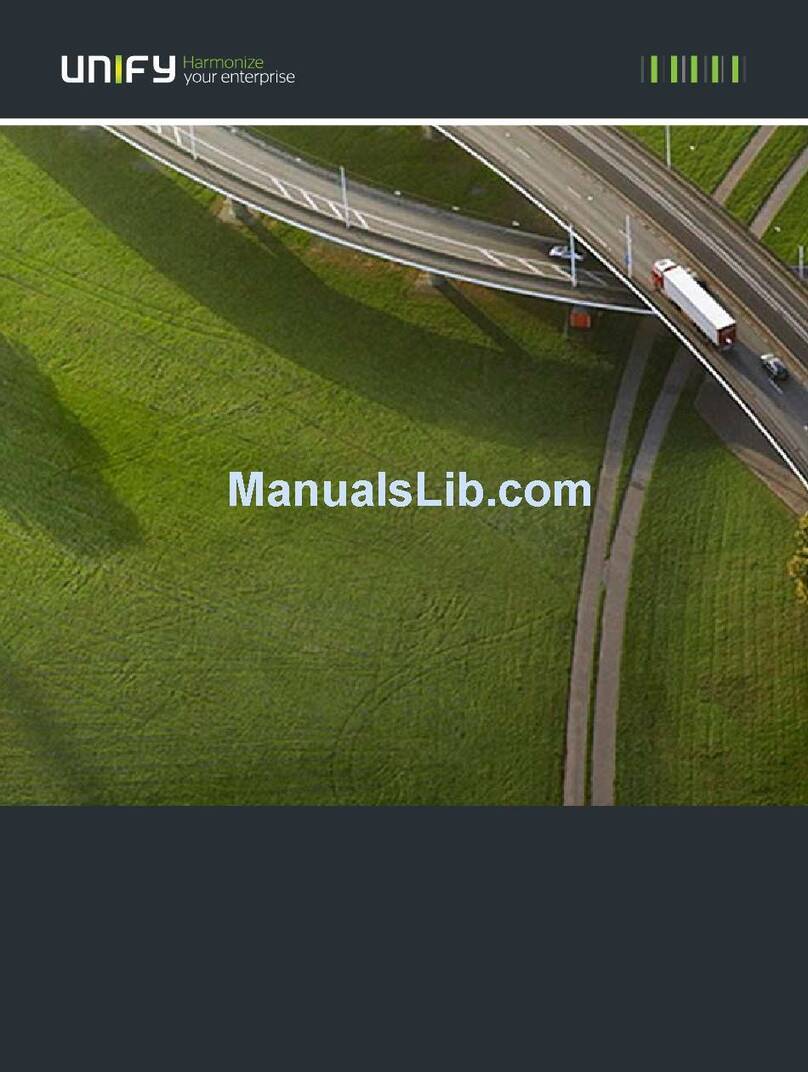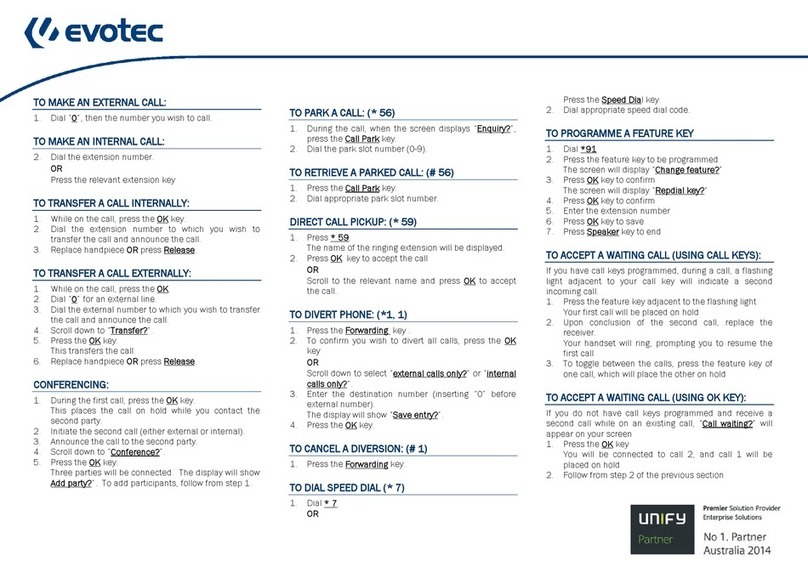Training Information Provided By: UNIFY OSV –OpenScape IP 35 Page 2 of 4
InfoTel Integrated Services Telephone Reference Guide 4.12.16
SOFT KEY OPTIONS DURING INCOMING
CALL (WHILE TELEPHONE IS RINGING)
Accept –PressOK on Answermenuoptionto accept the callvia
Speaker
NOTE: IfutilizingaHeadset,thecallwilldiverttoyourHeadset.
Deflect –Scroll down toDeflectmenuoption and press OK,type
the desireddestination number,press OK to redirect
incomingcall
NAVIGATION BLOCK / Button Options
ANSWERING A CALL
via Handset Speaker Button or Headset Button
Whiletelephoneis ringing–Liftthe Handset
OR -Press theFLASHING Speaker button.
(SpeakerLEDwill illuminateSOLIDonce answered)
OR -Press theFLASHING Headset button
(HeadsetLEDwillilluminateSOLIDonceanswered)
(the -icon appears in display along with connection timer during active call)
PLACING A CALL
TIP: There is a 3-4-second delay after entering a
number before the system will place the call. This
provides the ability to utilize the Navigation block
BACK option to delete a mistyped number and enter
it correctly prior to placing the call.
EXTERNAL CALLS
LOCAL: Dialthe7-digit Local Number
LONG DISTANCE: Dial1 + area code + number
INTERNAL CALLS
Dialthe5-digit Internal Extension number
NOTE: For immediate dialing, press OK or Lift the Handset after entering
the number. If immediate dialing selection is not made, the system will
placethecallautomaticallyafterdelay
HANDSET FREE DIALING
All telephones have a “live” keypad which allows immediate dialing without
lifting the receiver. This will automatically activate the SPEAKER option on
thetelephoneORtheHeadset(ifbeingutilized).
WiththeHandset inthecradle, dial thedesired number
PressOK
Callis placed viaSpeakerorHeadset!
NOTE: If OK is not pressed, the system will place the call automatically, after
delay
SWITCHING DEVICES
MoveacallfromHandsettoSpeakerandSpeakertoHandset
To move a call from Handset to Speaker
Whileconnected tothecaller, press theSpeaker button
Once the Speaker LED illuminates, replace the handset into the
cradle
To move a call from Speaker to Handset
Whileconnected tothecaller, lift the handset
TheSpeakerLEDwilldeactivateat thistime
REDIAL
Enables usertocall thelastinternal/ external number dialed
Get dial Tone
PressOK on Redial menu option
HOLD (non keyset - line appears on display only)
Placeacalleron holdonyourtelephone
(hold icon-appears next to held call)
Duringacall,presstheHoldbutton (HoldbuttonLEDflashes, call
appearsindisplaywithhold iconandtimerfordurationofheld call.)
To RECONNECT to HELD CALL
Pressthe flashingHold button (ortheReconnectsoft key)
HOLD (keyset - multiple lines on phone)
Placeacalleron hold.at yourextension oranotherline onyourphone
Duringacall,presstheHOLD button (LINEbuttonofheldcallflashes)
To remove callfrom HOLD
Pressthe flashingLINE button of held call
MUTE
To temporarily deactivatethemicrophoneonthehandset,speakerphone or
headset (ifbeingutilized)
ToActivatemute,presstheMute button
The LED on Mute button will illuminate to ensure feature is
activated
ToDeactivatemute, press theilluminatedMute button
TheLED on the Mute button will deactivate