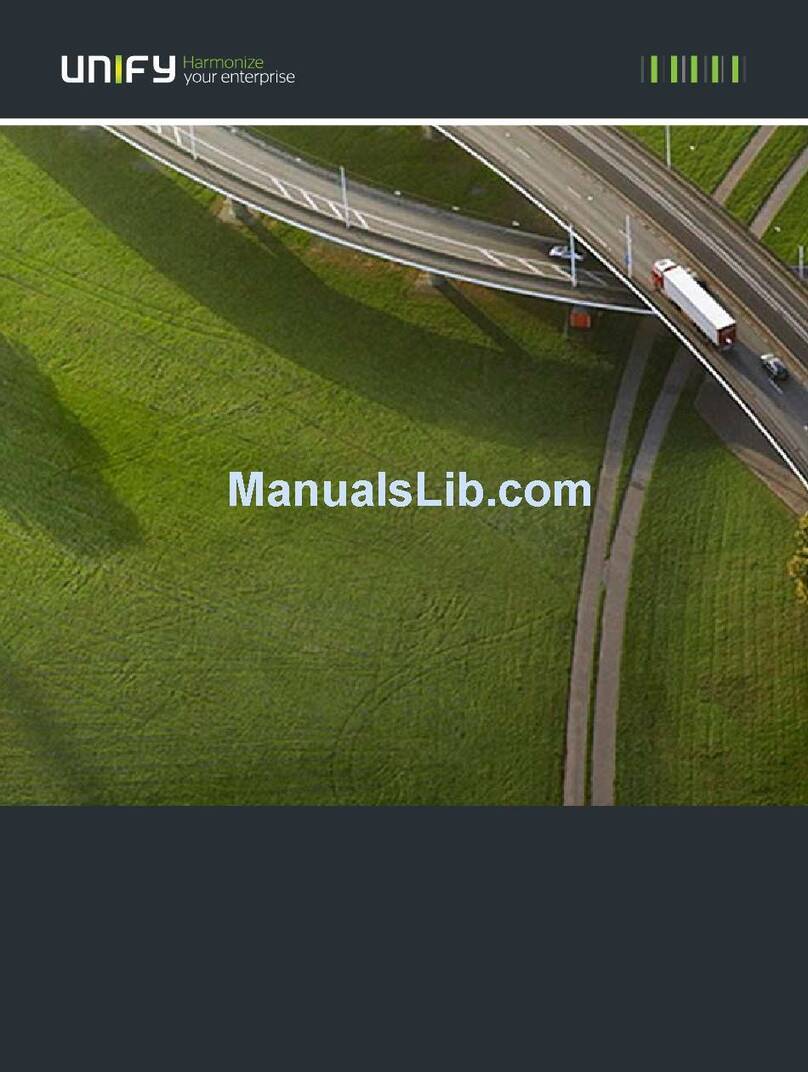Using your OpenScape Desk Phone IP
Place a Call
• Lift handset, dial number and press k, or
• Dial number and lift handset, or
• For handsfree call: dial number and press k, or
• For headset mode: press o, dial number and press
k.
Redial a Number (last dialed Number)
• Lift handset and press k.
Dial from the Call Log
1. Press v.
2. Select "Call log" and press k.
3. Select "Missed", "Dialed", "Received", or "Forwarded"
calls and press k.
4. Select the desired entry and press k.
Answer a Call
• Lift handset, or
• For handsfree call: press nor k, or
• For headset mode: press oor k.
Deflecting an Incoming Call while ringing
1. Select "Deflect" from the context menu and press k.
2. Enter a destination phone number and press k.
Hold or Retrieve a Call
•
During a call
press t.
• To retrieve a call: press tagain.
Make a Conference Call
1.
During a call with party A,
press e.
2. Hear dial tone. Party A is automatically on hold.
3.
Enter the phone number for party B
and press k.
4. Once connected with party B, press e.
You are now connected in a conference with
parties A and B.
Transfer a Call
1.
During a call with party A,
press j.
2. Enter the phone number of party B and press k.
3. You may then either:
press jwhile party B is ringing,
or
wait for party B to answer, announce the call and then
press j.
Switch to Handsfree Call during a Call
•Press
nand hang up.
Using your OpenScape Desk Phone IP
Switch to Handset Mode during a Call
•Lifthandset.
Switch to Headset Mode during a Call
• Press o.
Using mute during a Call
• Press pand the LED lights to show all microphones
are muted.
• Press pagain to un-mute.
End a Call
•Hangup,or
• For handsfree call: press n, or
• For headset mode: press o.
Call Voicemail
1. Lift handset or press n.
2. Press v. The mailbox is called.
Program Call Forwarding
1. Press r.
2. Select "Set a forwarding destination" and press k.
3. Enter the destination number and press k.
A Call Forwarding for all calls is now configured and acti-
vated.
Turn Call Forwarding on or off for All Calls
• Press rand press k.
Program a Programmable Function Key *
1. Press w, navigate to "User" and press k.
2. Enter the user password and press k.
3. Navigate to "Phone" and press k.
4. Navigate to "Program Keys" and press k.
5. Press the desired programmable key.
The LED will be lit.
6. Select "Normal" and press k.
7. Select desired function and press k.
8. Enter additional parameters as appropriate and press
k.
9. Select "Save&Exit" in the menu and press k.
10. Press wto return to phone mode.
The desired function is now configured.
*) It is recommended to either use Web Based Manage-
ment or to consult the administrator.
Programmable Functions (Examples)
Function Explanation
Alternate Switches between two calls
Blind transfer call Transfers a call without consultation
Built in fwd Turns Call Forwarding on/off
Call recording Records the call on a central Call Re-
corder
Call Waiting toggle Allows a second incoming call while in
an active call
Callback Requests an automatic call back
(busy/no answer)
Cancel callbacks Cancels a callback request
CF busy Forwards all incoming calls to the pro-
grammed destination when the line is
busy
CF no reply Forwards all incoming calls to the pro-
grammed destination if they are not
answered
CF unconditional Forwards all incoming calls to the pro-
grammed destination
Conference Places a conference call
Consultation Puts an active call on hold and
provides a prompt for dialing
Deflecting Deflects a call to another destination
Directed pickup Picks up another ringing phone
Do not disturb Incoming calls do not ring; callers
hear the busy signal
Feature toggle Toggles OpenScape Voice services
Group pickup Picks up a group call
Headset Activates headset mode
Hold Places a call on hold
Immediate ring Ringing keyset line without delay
(Executive/Assistant configuration)
Pause callbacks Pauses all callbacks
PreView Preview line details for shared lines
Release Ends a call
Repeat dialing Calls the last dialed number
Repertory dial Dials pre-defined numbers and
control sequences
Resume callbacks Resumes all callbacks
Ringer off Switches the ringer off/on
Selected dialing Dials a pre-defined number
Shift Switches to the shifted key level
Show phone screen Switches to idle screen
Transfer call Transfers a call with consultation
Unallocated Clears the key