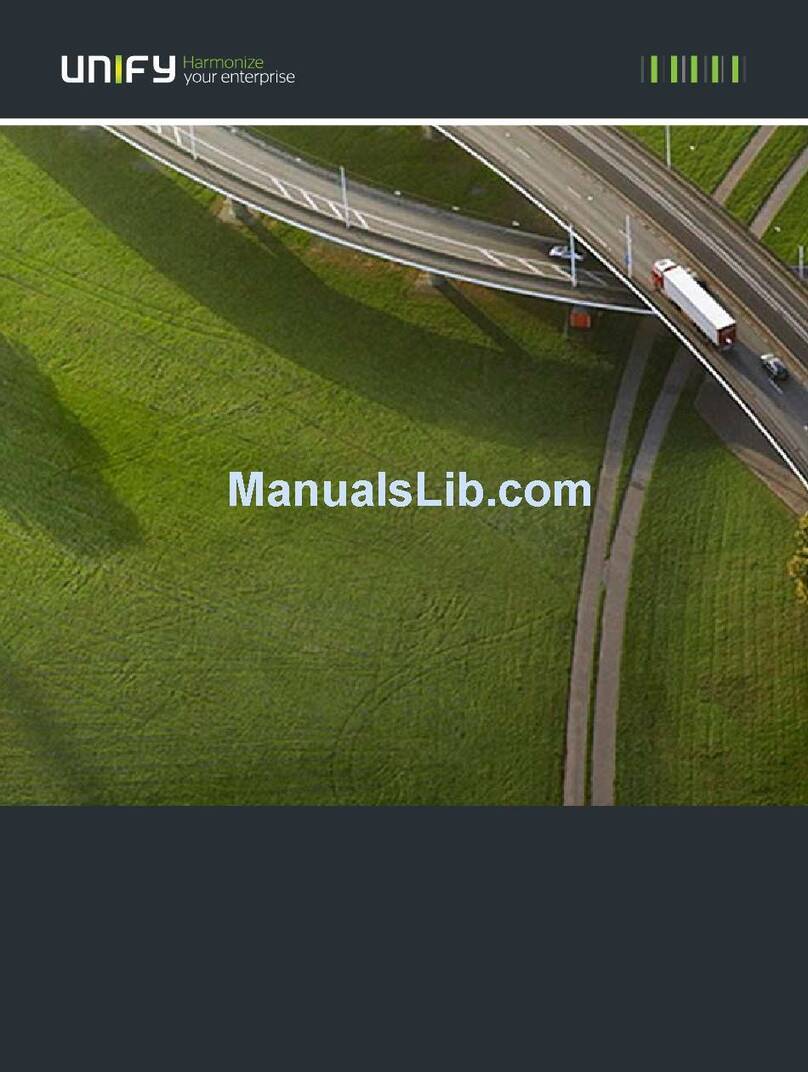www.evotec.com.au / 1300 133 996
Unify OpenStage 40 User Guide
TO MAKE AN EXTERNAL CALL:
”, then the number you wish to call.
TO MAKE AN INTERNAL CALL:
2. Dial the extension number.
Press the relevant extension key
TO TRANSFER A CALL INTERNALLY:
1. While on the call, press the
key.
2. Dial the extension number to which you wish to
transfer the call and announce the call.
3. Replace handpiece
TO TRANSFER A CALL EXTERNALLY:
1. While on the call, press the
” for an external line.
3. Dial the external number to which you wish to transfer
the call and announce the call.
4. Scroll down to “
key.
This transfers the call.
6. Replace handpiece
1. During the first call, press the
key.
This places the call on hold while you contact the
second party.
2. Initiate the second call (either external or internal).
3. Announce the call to the second party.
4. Scroll down to “
key.
Three parties will be connected. The display will show
”. To add participants, follow from step 1.
1. During the call, when the screen displays “
key.
2. Dial the park slot number (0-9).
TO RETRIEVE A PARKED CALL: (# 56)
key.
2. Dial appropriate park slot number.
DIRECT CALL PICKUP: (* 59)
.
The name of the ringing extension will be displayed.
2. Press
Scroll to the relevant name and press
key .
2. To confirm you wish to divert all calls, press the
”.
3. Enter the destination number (inserting “0” before
external number).
The display will show “
TO CANCEL A DIVERSION: (# 1)
l key.
2. Dial appropriate speed dial code.
TO PROGRAMME A FEATURE KEY
2. Press the feature key to be programmed
The screen will display “
key to confirm
The screen will display “
key to confirm
5. Enter the extension number
6. Press
TO ACCEPT A WAITING CALL (USING CALL KEYS):
If you have call keys programmed, during a call, a flashing
light adjacent to your call key will indicate a second
incoming call.
1. Press the feature key adjacent to the flashing light
Your first call will be placed on hold
2. Upon conclusion of the second call, replace the
receiver.
Your handset will ring, prompting you to resume the
first call
3. To toggle between the calls, press the feature key of
one call, which will place the other on hold
TO ACCEPT A WAITING CALL (USING OK KEY):
If you do not have call keys programmed and receive a
second call while on an existing call, “
” will
appear on your screen
1. Press the
key
You will be connected to call 2, and call 1 will be
placed on hold
2. Follow from step 2 of the previous section