Uninet XEROX WORKCENTRE PE120 Installation and maintenance instructions
Other Uninet Printer Accessories manuals

Uninet
Uninet Dell 5130 Series User manual

Uninet
Uninet OKIDATA C9000 User manual
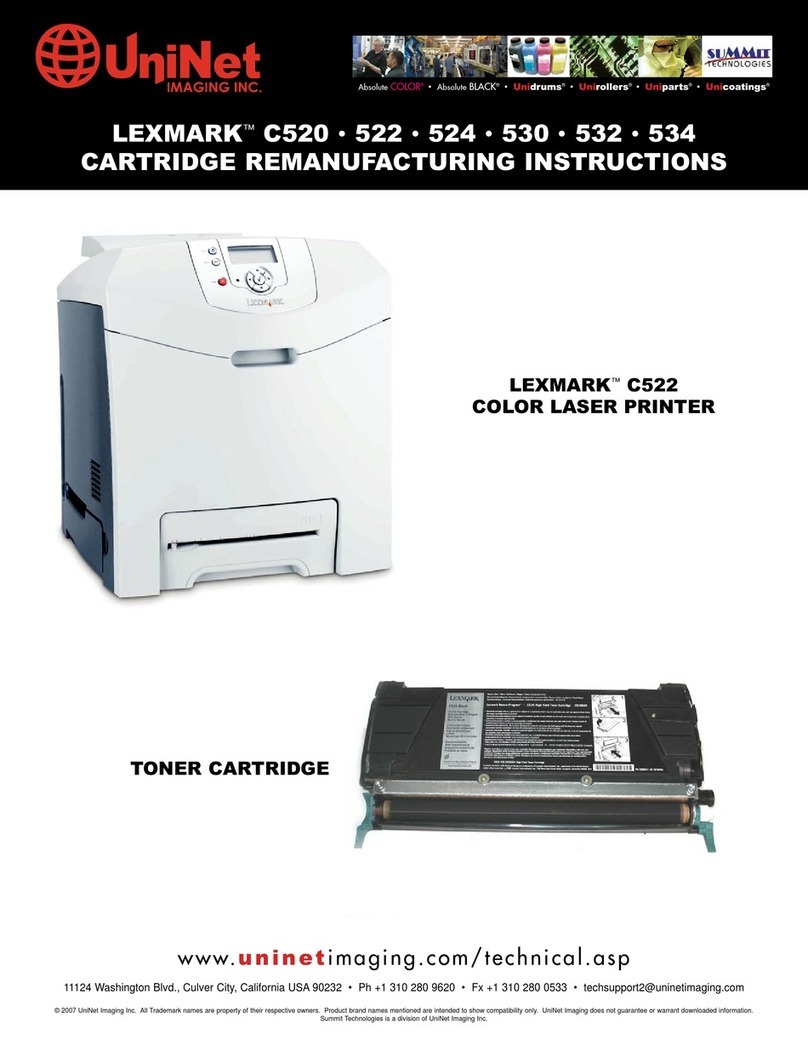
Uninet
Uninet LEXMARK C520 Installation and maintenance instructions
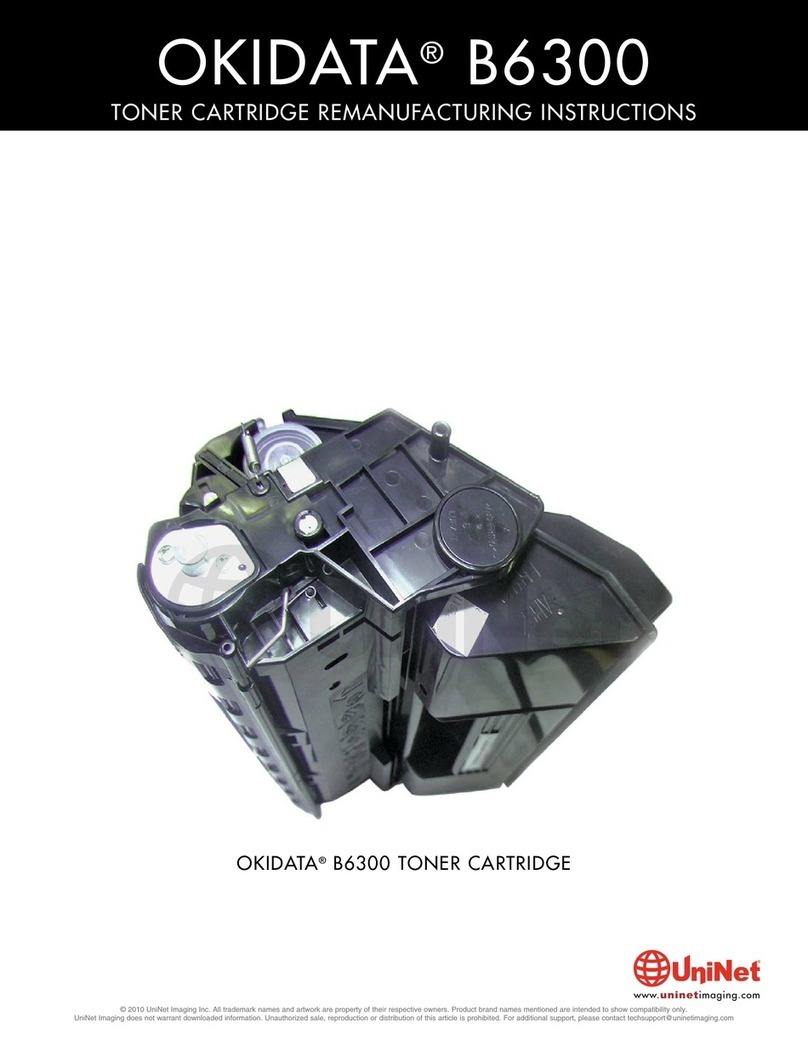
Uninet
Uninet OKIDATA B6300 Installation and maintenance instructions
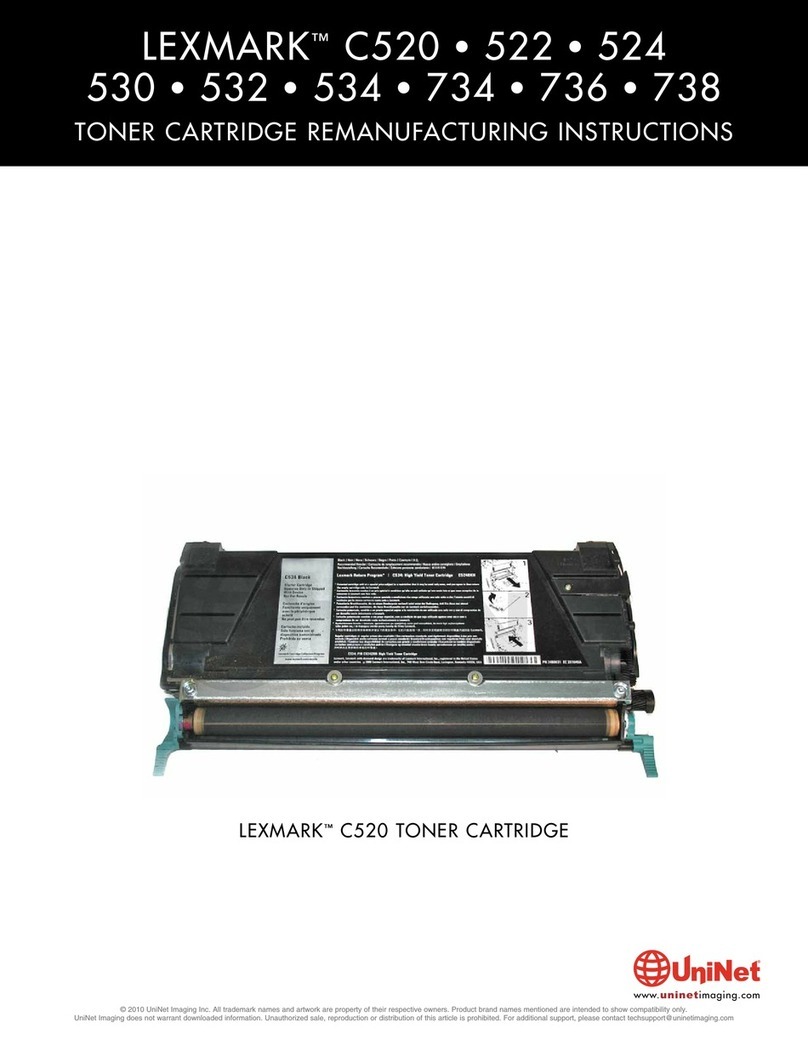
Uninet
Uninet LEXMARK C520 Installation and maintenance instructions

Uninet
Uninet OKIDATA C9600 Series User manual
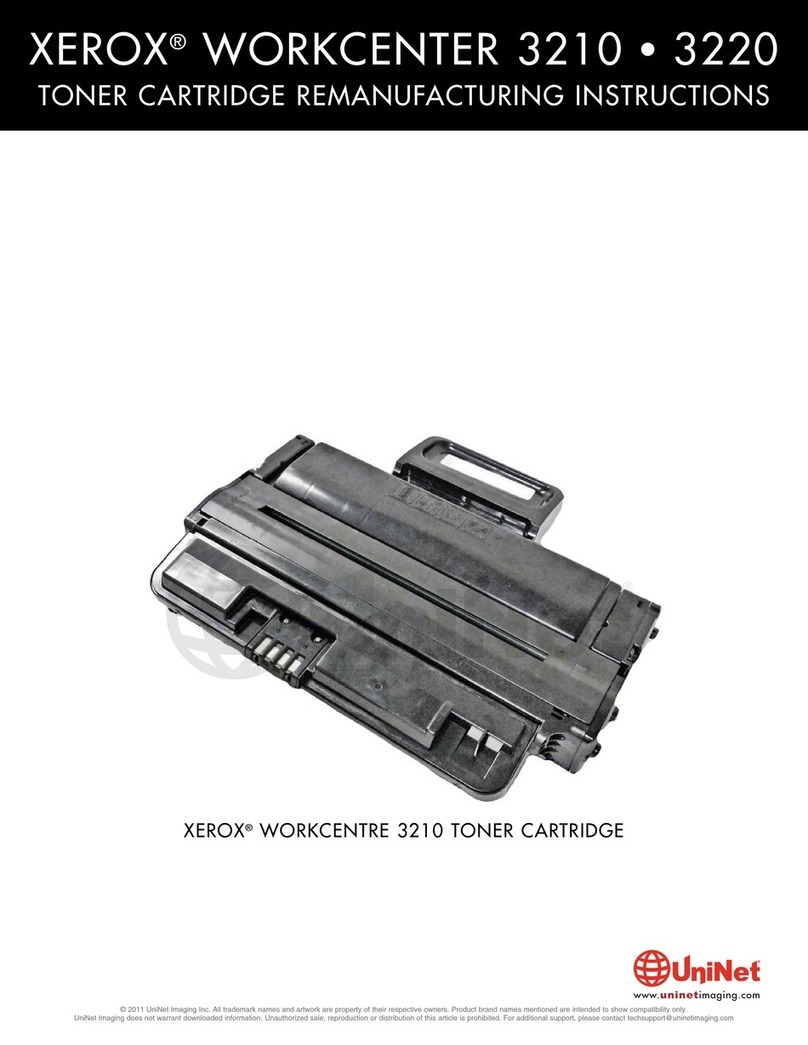
Uninet
Uninet XEROX WORKCENTER 3210 Installation and maintenance instructions

Uninet
Uninet KONICA 4600 Sreies User manual
Popular Printer Accessories manuals by other brands

Star Micronics
Star Micronics TSP800 Series install guide

Citizen
Citizen CBM-202PC Series user manual

Canon
Canon Color imageCLASS MF8170c installation instructions

Codonics
Codonics Virtua 1VCX-LR833 Technical brief

Roland
Roland DU2-64 Supplementary manual

TonerRefillKits
TonerRefillKits ReChargX RX126 instructions




















