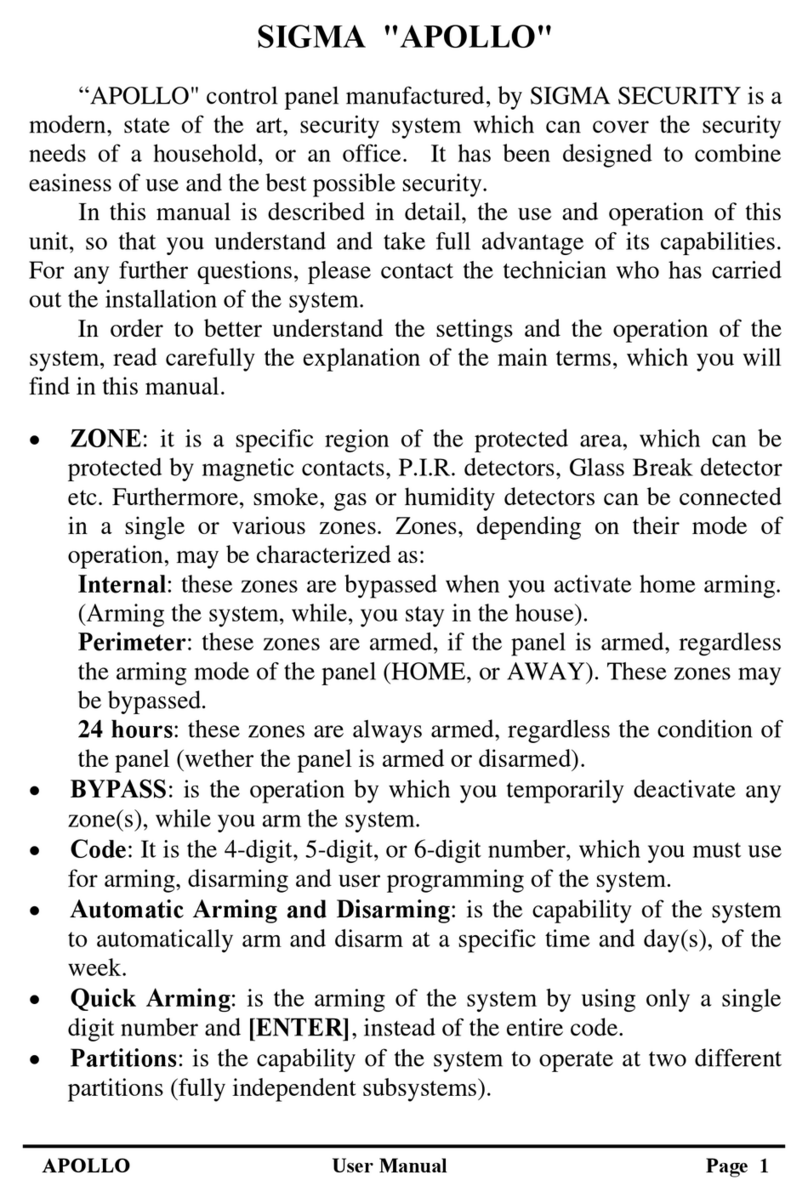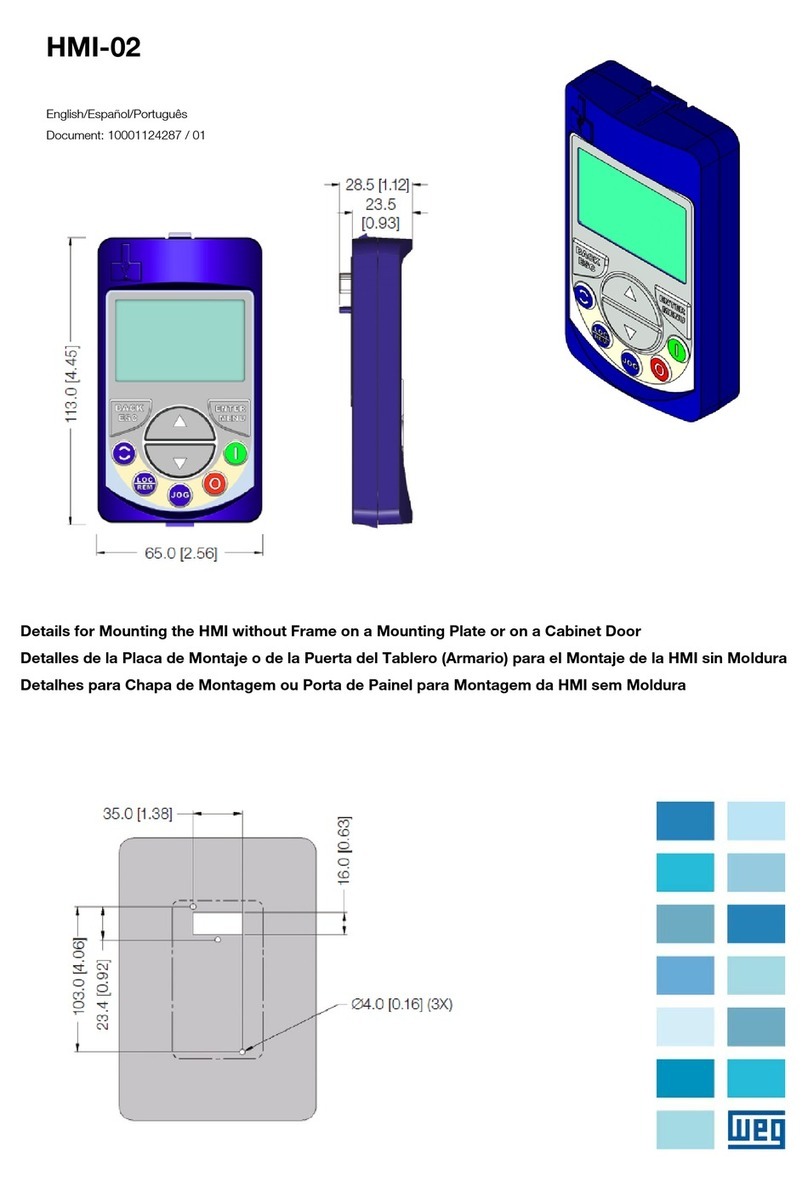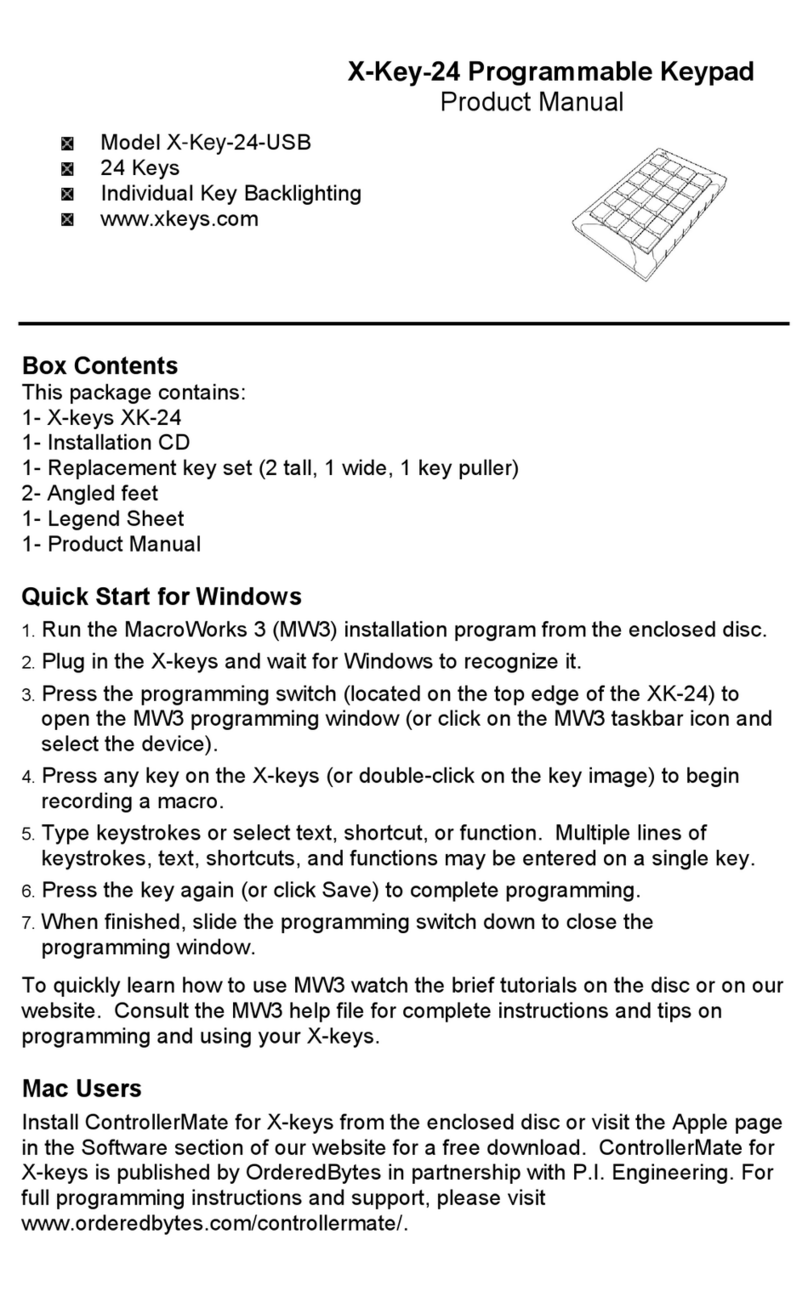United Technologies Supra eKEY Fob Series Instruction Manual

eKEY®Fob
Tips and Frequently Asked Questions
Below are some tips and answers to frequently asked questions about using the eKEY Fob with the eKEY app
on a smartphone or tablet.
Supra has manufactured 4 eKEY Fobs over the years:
eKEY Fob 1 eKEY Fob 2
black button
eKEY Fob 3
white button
eKEY Fob 3.1
eKEY Fob WITH 3 bumps on back
Tip: When using an eKEY Fob to open an iBox BT or iBox BT LE, do not press up on the bottom of the box
to turn the Bluetooth®radio on. The eKEY Fob communicates using an infrared signal. The iBox BT and iBox
BT LE communicate using both Bluetooth and infrared signals, but not at the same time. If you have turned
on the Bluetooth radio by mistake, wait for the light on the keybox to stop ashing and then you can open the
keybox using an eKEY Fob.
The LED light on the eKEY Fob provides some information about what it is doing.
LED Description
Green, slow blink Ready to pair - Searching for eKEY / smartphone or tablet
Green, fast blink Actively connected to an eKEY and communicating with eKEY
Green, very fast blink (only with new eKEY Fob with bumps) Pairing reset conrmed after doing a 5-button reset
Green, double blink Searching for the last Apple device the eKEY Fob was connected to
Red, blink Low battery
Q. How do I pair the eKEY Fob with a smartphone or tablet?
A. There are two ways to pair the eKEY Fob: automatically and manually.
Automatic Pairing:
Android™, BlackBerry®, and newer Apple®devices are designed to automatically pair with Bluetooth devices
the rst time they communicate. To automatically pair the eKEY Fob and your smartphone or tablet:
1. Make sure Bluetooth is turned on in phone.
2. Open the eKEY app.
3. Select Obtain Key.
4. Enter your PIN code.
5. Power on the eKEY Fob by pressing and holding the power button until the green light ashes.
6. If prompted for a pairing pass code, enter 0000.
7. The eKEY Fob and smartphone/tablet are successfully paired if the eKEY app prompts you to point at a
keybox.
February 2015. © 2015 United Technologies Corporation.
All rights reserved. eKEY is a registered trademark of United Technologies Corporation (UTC).
Bluetooth is a registered trademark of Bluetooth SIG. Android is a trademark of Google Inc.
Blackberry is a registered trademark of Research in Motion (RIM).
iPhone is a trademark of Apple Inc., registered in the U.S. and other countries.
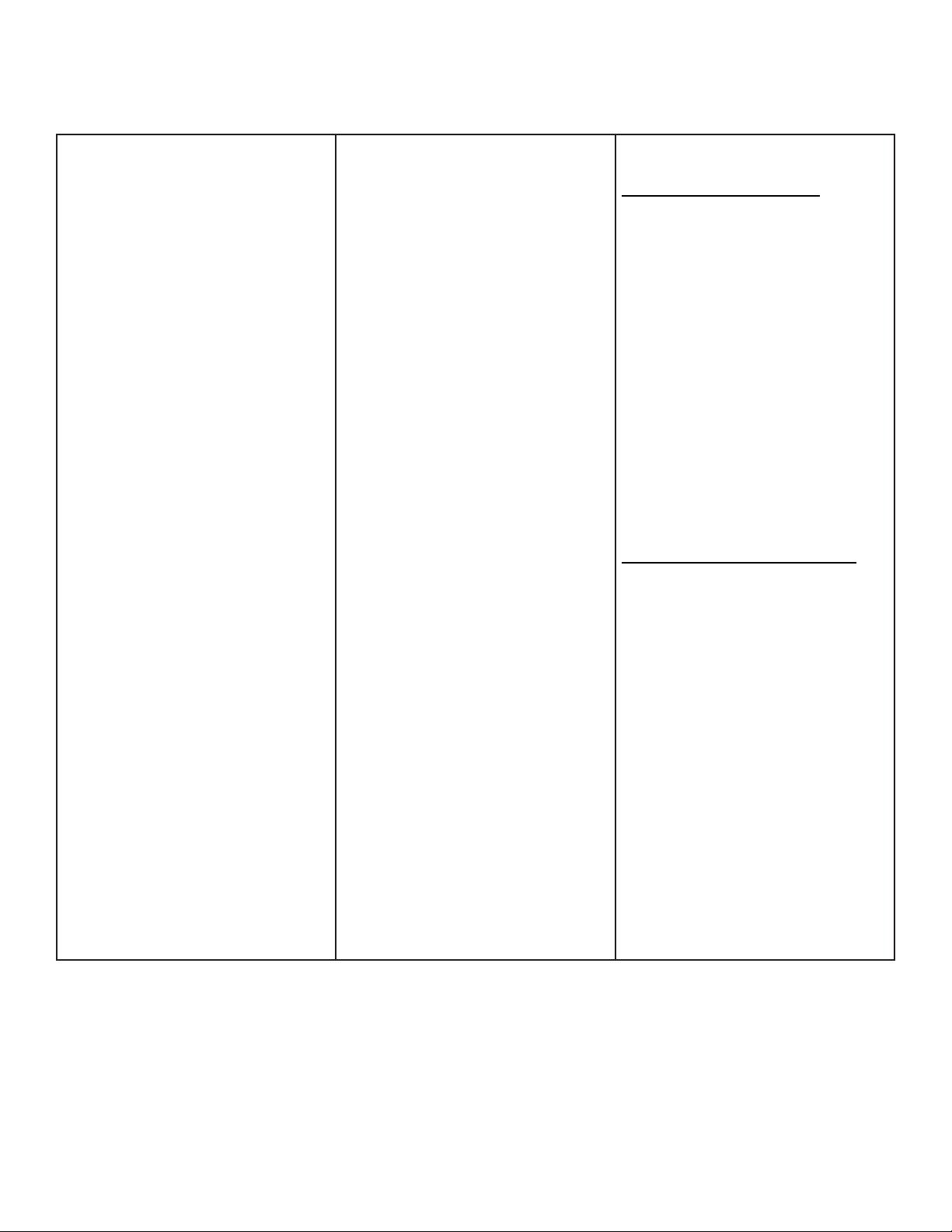
Android:
1. From the main screen, press
the Menu button and then
Settings.
2. Select Wireless & Network
Settings.
3. Make sure Bluetooth is
checked.
4. Select Bluetooth Settings.
5. Find and click on Scan For
Devices.
Note: Some devices may
require the Discoverable/
Visible box to be checked.
Some devices using Android
4 have the Scan for Device in
the upper right corner of the
screen. Android 4.0+ may need
to have the Bluetooth set to
Visible to all Bluetooth Devices
Available instead of Visible to
paired devices.
6. Select Supra-####.
7. Enter the numeric passkey
0000 and select OK.
8. When pairing is successful,
the Android reports that the
eKEY Fob is paired but not
connected.
Apple:
iPhone 4, 3GS, or 3:
1. From the main screen select
Settings.
2. Select General.
3. Select Bluetooth.
4. Set Bluetooth to On.
5. Power on the eKEY Fob by
pressing and holding the power
button until the green light
ashes.
6. On the Apple device select
the Fob ID, Supra-#### to
connect.
iPhone 4S or above:
1. From the main screen select
Settings.
2. Select Bluetooth.
3. Set Bluetooth to On if it is off.
4. The iPhone begins searching
for nearby Bluetooth devices.
5. Power on the eKEY Fob by
pressing and holding the power
button and releasing it once the
green light ashes.
6. Select SUPRA-xxxx. If the
SUPRA-xxxx does not show
up when the light is blinking,
reboot the Apple device.
7. If prompted to pair, tap Pair.
8. When pairing is successful,
it will say Connected. When
the light on the eKEY Fob
stops blinking it will say Not
Connected to indicate it
is paired but not activeley
communicating.
BlackBerry:
Through Options/Settings:
1. From the main screen select
Options (or Settings).
2. Select Bluetooth.
3. If Bluetooth is disabled press
the menu button and select
Enable Bluetooth.
4. Press the menu button.
5. Select Add Device.
6. Select Search.
7. Power on the eKEY Fob by
pressing and holding the power
button until the green light
ashes.
8. Enter the numeric passkey
0000.
Through Manage Connections:
1. From the main screen select
Manage Connections.
2. Check Bluetooth if it is not
checked.
3. Select Set Up Bluetooth.
4. Select Search.
5. Power on the eKEY Fob by
pressing and holding the power
button until the green light
ashes.
6. Enter the numeric passkey
0000.
Manual Pairing:
If your smartphone or tablet does not automatically pair with the eKEY Fob, you can manually pair:
Q. What should I check if the eKEY Fob won’t pair with my smartphone or tablet or the eKEY Fob loses
it’s pairing with my smartphone or tablet?
A. There are several things you can check:
• Make sure the eKEY Fob light is blinking when you are trying to pair. Power on the eKEY Fob by pressing
and holding the power button and releasing it once the green light ashes.
• If a device doesn’t respond to pair or unpair instructions, reset the phone or tablet.
• If you have the eKEY Fob WITH bumps, reset the eKEY Fob to clear the pairings in the Fob. Power on the
eKEY Fob by pressing and holding the power button until the green light ashes. Then press the power
2

button ve times within 10 seconds. The green light will ash quickly several times and the eKEY Fob will
turn off when it is successfully reset.
• Make sure your eKEY Fob is not paired with another device. If the eKEY Fob connects to another device,
pairing can fail. This can happen if you leave your Bluetooth-enabled car running when you turn on your
eKEY Fob. If you have the eKEY Fob WITH bumps, reset the eKEY Fob. Power on the eKEY Fob by
pressing and holding the power button until the green light ashes. Then press the power button ve times
within 10 seconds. The green light will ash quickly several times and the eKEY Fob will turn off when it is
successfully reset. If you are using any other eKEY Fob, follow the instructions below to unpair the eKEY
Fob.
• If you get a Pairing Unsuccessful “Supra-XXXX is not supported” message while trying to pair the
eKEY Fob with an iPhone 4S or above, pair through the eKEY app rather than via the iPhone’s Bluetooth
settings. The eKEY Fob WITH bumps is designed to automatically pair without going into the Bluetooth
Settings on the phone. On an iPhone 4s or above this might result in the device refusing to pair through the
Bluetooth Settings and getting the pairing unsuccessful message. For the eKEY Fob WITH bumps, simply
make sure Bluetooth is set to On in the phone, open the eKEY app and go into Obtain Key and it should
pair automatically. If it does not, try resetting the eKEY Fob WITH bumps by powering it on and then
pressing the power button ve times within 10 seconds. The green light will ash quickly several times and
the eKEY Fob will turn off when it is successfully reset. Then attempt to pair through the eKEY app.
• If you get a 9A21 error, the eKEY Fob is not paired. This generally occurs when the phone times out waiting
for the Bluetooth pairing prompt. Open the eKEY app and attempt to obtain the key. Look for the Bluetooth
pairing prompt and enter the 0000 passkey. If the error still occurs, check Bluetooth Settings. If the Supra
device is listed in Bluetooth Settings but grayed out and says “Pairing,” disable Bluetooth, then re-enable,
and re-pair the eKEY Fob to the phone.
• If you get a 9A1A error when pairing the eKEY app, verify that Bluetooth is enabled on the phone. The
eKEY app should attempt to enable Bluetooth on its own, but if it has to enable Bluetooth while pairing the
Fob, the Fob could power down before pairing is complete, resulting in a 9A1A error. In addition, some
newer Android devices ask for a PIN code rather than a passkey which can be confusing. If asked for a
code while pairing, use 0000 and not the 4-digit PIN code used with the eKEY app.
Q. Can I talk on a Bluetooth headset and use my eKEY Fob at the same time?
A. No. Smartphones and tablets can pair with multiple Bluetooth devices at once such as a keyboard, mouse,
and headset, however you can’t have two devices that have the same service prole actively connected at the
same time. The eKEY Fob uses the same prole as headsets so while you can be paired to both a headset
and the eKEY Fob at the same time, you can’t use them both at the same time. If you are talking on your
Bluetooth headset while trying to use the eKEY Fob, the eKEY Fob won’t be able to connect.
Q. I received an “Invalid or incorrect pairing” error message when attempting to open a keybox. What
does that mean?
A. The Android may report an Invalid or Incorrect Pairing error if the key is not authorized to open the keybox.
This can happen even if the Android is already paired with the eKEY Fob. If you receive this message, check
with the listing agent to make sure that you are within the access hours of the keybox and that Call Before
Showing (CBS) is not turned on.
Q. How do I remove a paired eKEY Fob from a device?
Android:
1. From the main screen, tap the menu button.
2. Tap Settings.
3. Tap Wireless & Networks.
4. Tap Bluetooth Settings.
5. Locate the SUPRA-XXXX and tap and hold it.
3

6. Tap on Unpair. Tap the back arrow button to undo if necessary.
Note: On an Android 4, tap the pattern to the right of SUPRA-XXXX to unpair.
iPhone or iPad:
1. From the main screen, go to Settings.
2. Select Bluetooth (should be ON).
3. Locate the SUPRA-XXXX and tap the “i” to the right of it.
4. Select Forget This Device.
Note: It is a good practice to reboot the Bluetooth device or phone before trying to pair again.
BlackBerry:
1. From the main icon screen, select Options (or Settings).
2. Select Bluetooth.
3. At the top it will say “Bluetooth: Enabled OR Disabled.” To enable if it is disabled, press the menu button
and select Enable Bluetooth.
4. On the Bluetooth: Enabled screen, highlight the “Supra-xxxx” for the eKEY Fob.
5. Press the menu button.
6. Select Delete Device.
7. Select Delete where it says “Delete Supra-xxxx”?
8. Back out of the Options or Settings application.
eKEY Fob WITH bumps
If you have the eKEY Fob WITH bumps, reset the eKEY Fob to unpair it. Power on the eKEY Fob by pressing
and holding the power button until the green light ashes. Then press the power button ve times within 10
seconds. The green light will ash quickly several times and the eKEY Fob will turn off when it is successfully
reset.
Q. When should I change the battery in the eKEY Fob?
A. The LED light on the eKEY Fob will blink red when the battery is getting low. When the LED rst blinks red,
the Fob should be able to perform about 100 more operations. The low battery light may be intermittent when
the battery is starting to get low, but as the battery runs down it will blink red more frequently until it blinks ev-
ery time the Fob is used.
Note: The eKEY Fob WITHOUT 3 bumps on the back requires two CR2016 batteries and although it will func-
tion with one battery, the LED will blink red if it only has one battery. If a user has recently changed the battery
on an eKEY Fob without 3 bumps on the back and the LED is blinking red, verify that it contains two batteries.
Q. How do I change the battery in the eKEY Fob?
A. The eKEY Fob WITH 3 bumps on the back (eKEY Fob 3.1) requires one CR2032 battery. The eKEY Fob 2
and eKEY Fob 3 require two CR2016 batteries.
1. Insert the tip of a athead screwdriver into the notch on the side of the eKEY Fob and turn to open the
case.
2. Carefully slide out the two CR2016 batteries and replace them with the positive (+) polarity facing up on
both batteries.
3. eKEY Fob WITH 3 bumps: Carefully slide out the CR 2032 battery and replace it with the positive (+)
polarity facing up.
4. Align the cover and press rmly to close.
The eKEY Fob 1 uses two AAA alkaline batteries. Use a Phillips screwdriver to remove the battery cover from
the back of the fob. Remove the existing batteries and replace with two new batteries, matching the polarity
shown on the battery compartment. Replace the cover and the screw.
4
This manual suits for next models
4
Other United Technologies Keypad manuals
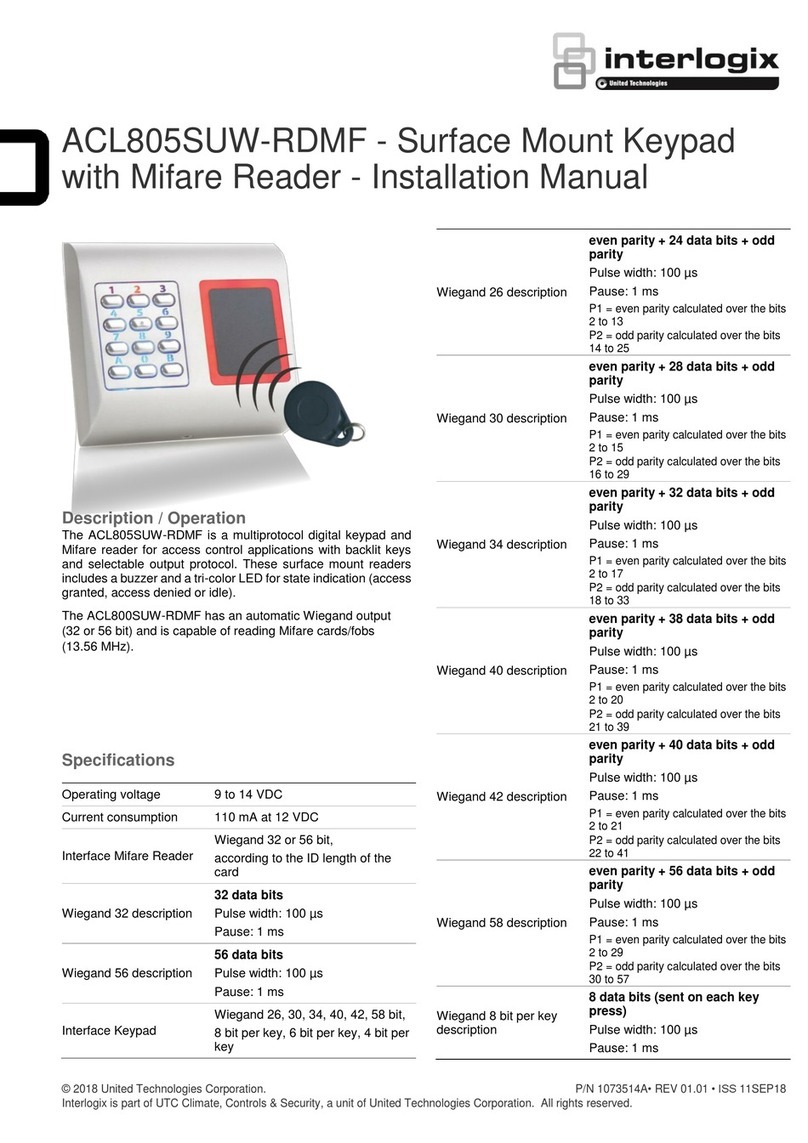
United Technologies
United Technologies interlogix ACL805SUW-RDMF User manual
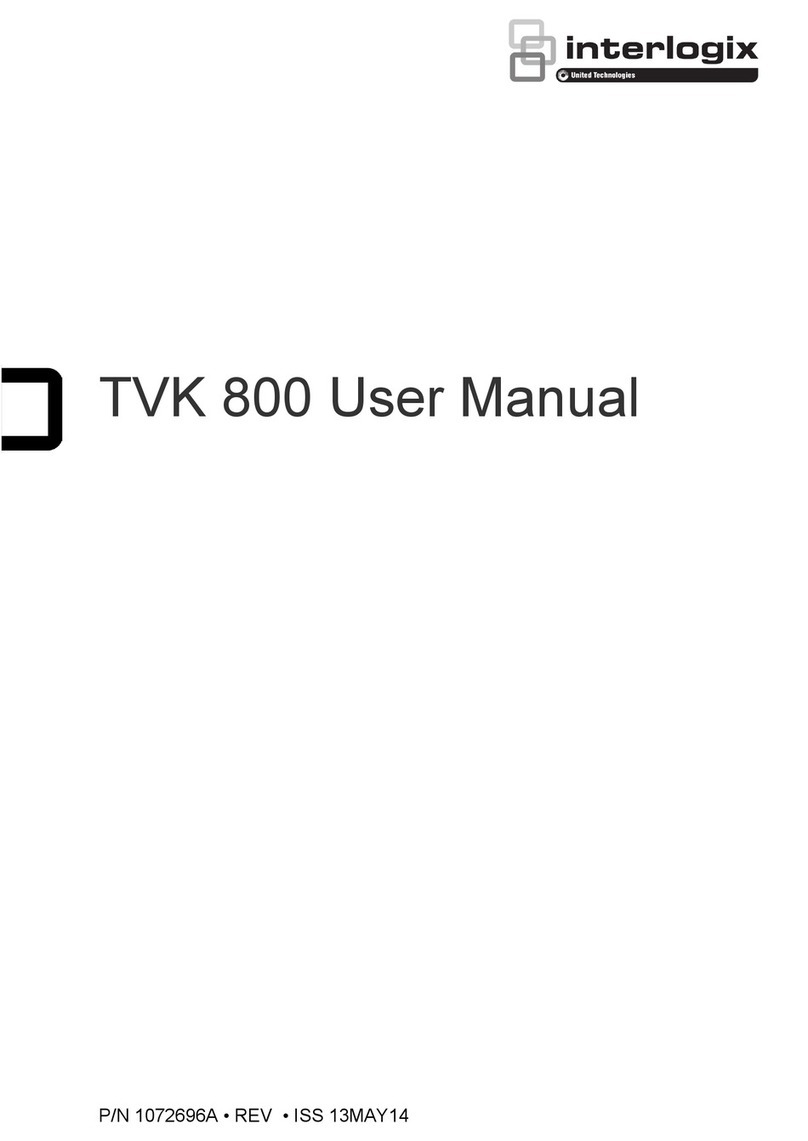
United Technologies
United Technologies Interlogix TVK 800 User manual
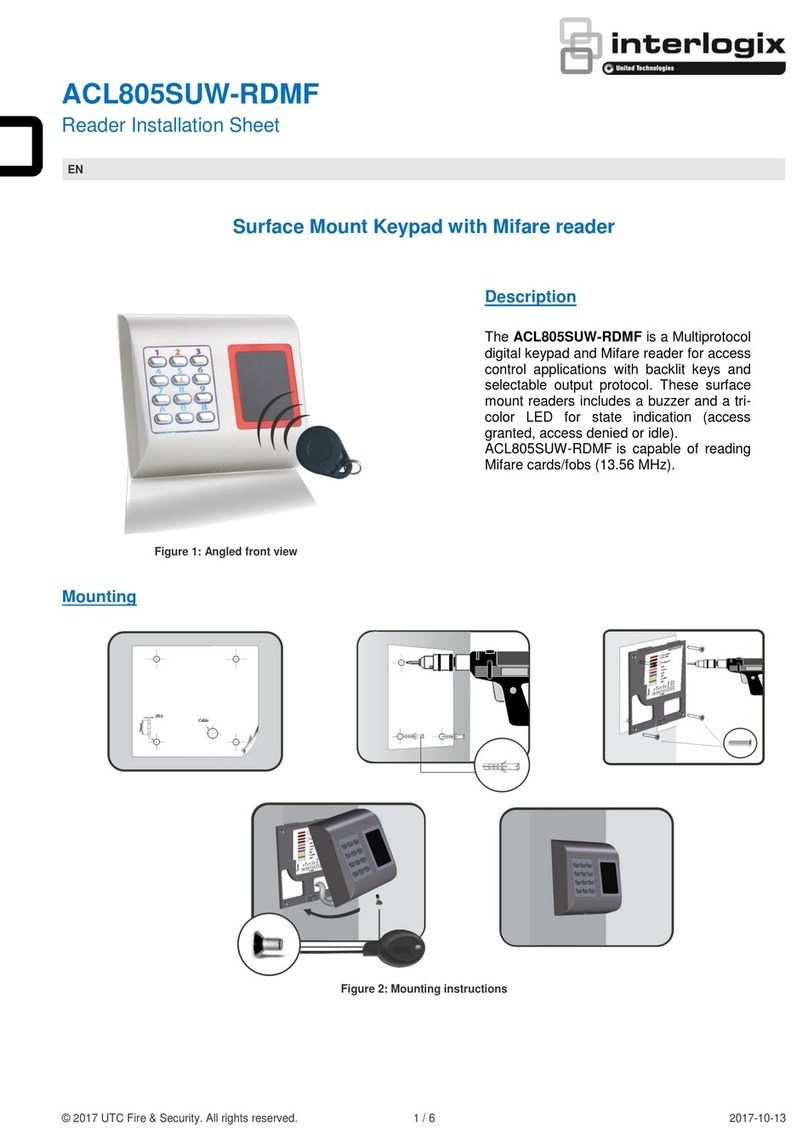
United Technologies
United Technologies interlogix ACL805SUW-RDMF Assembly instructions
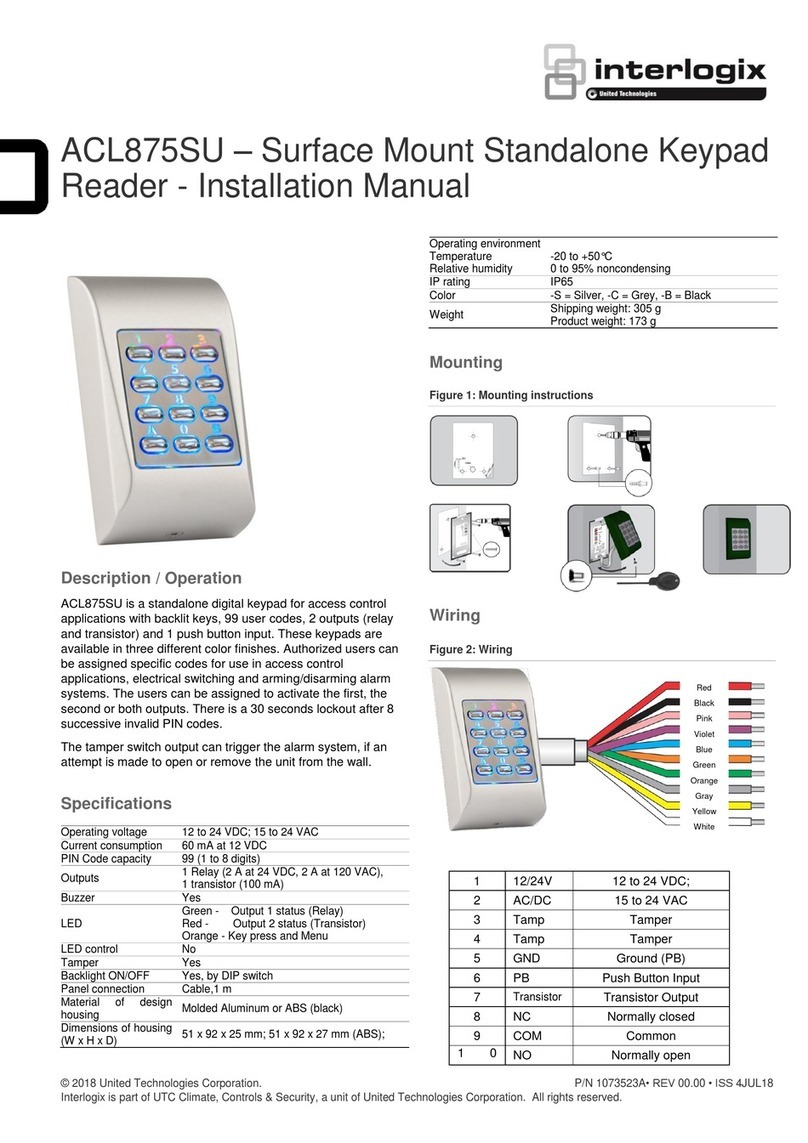
United Technologies
United Technologies interlogix ACL875SU User manual
Popular Keypad manuals by other brands

Honeywell
Honeywell Galaxy Mk7 installation instructions
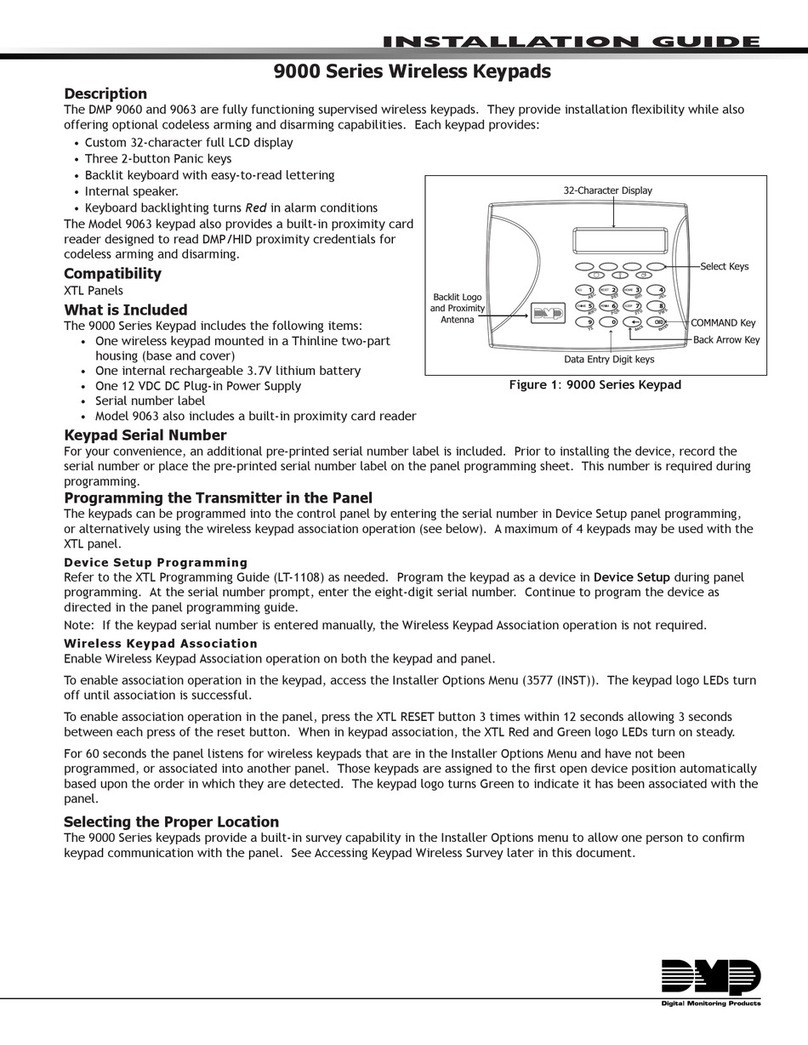
Digital Monitoring Products
Digital Monitoring Products 9000 series installation guide
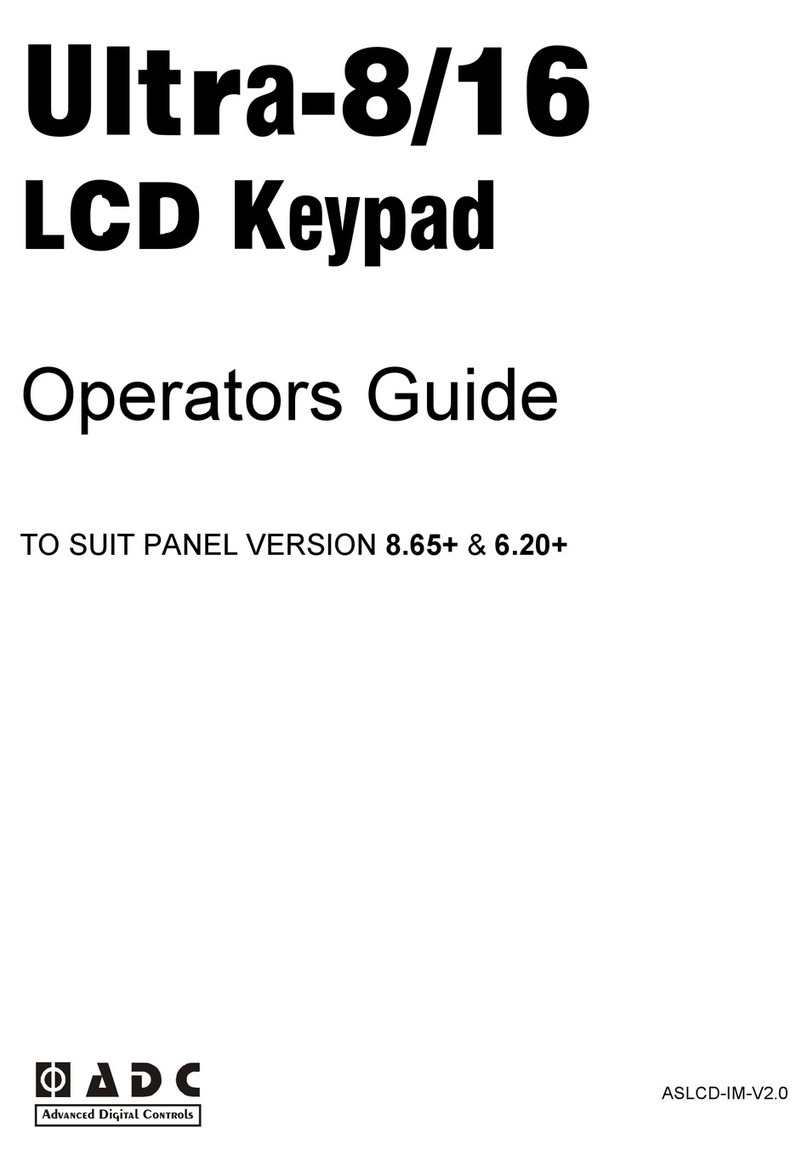
Ultra
Ultra 8/16 Operator's guide

Uplift Desk
Uplift Desk FRM704 quick start guide

Vimar
Vimar ELVOX 41020 Installer's guide

UTC Fire and Security
UTC Fire and Security interlogix ATS1135 Installation sheet