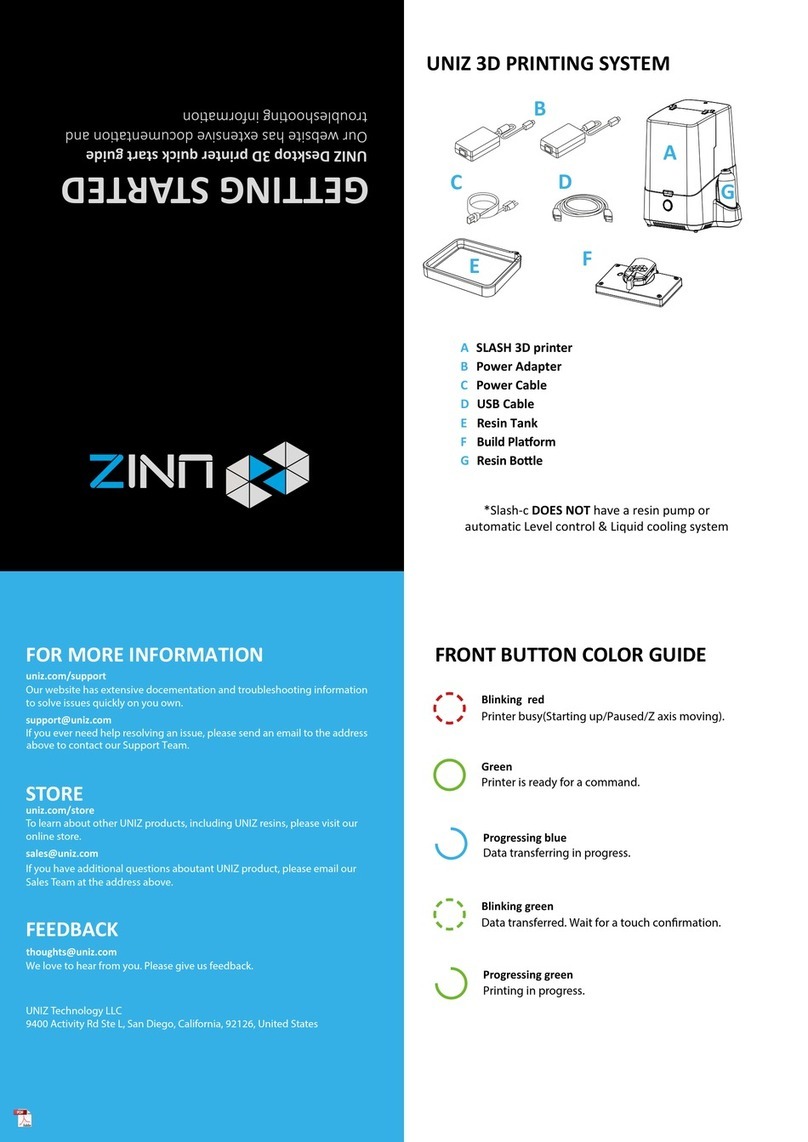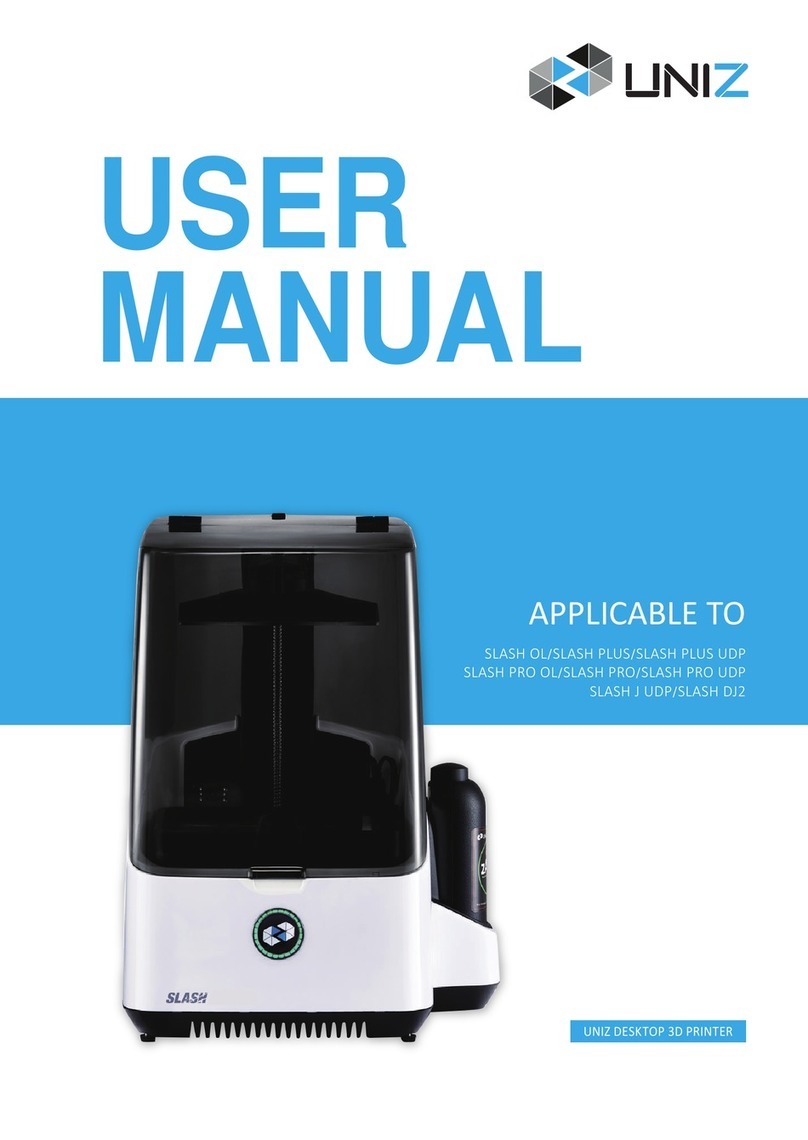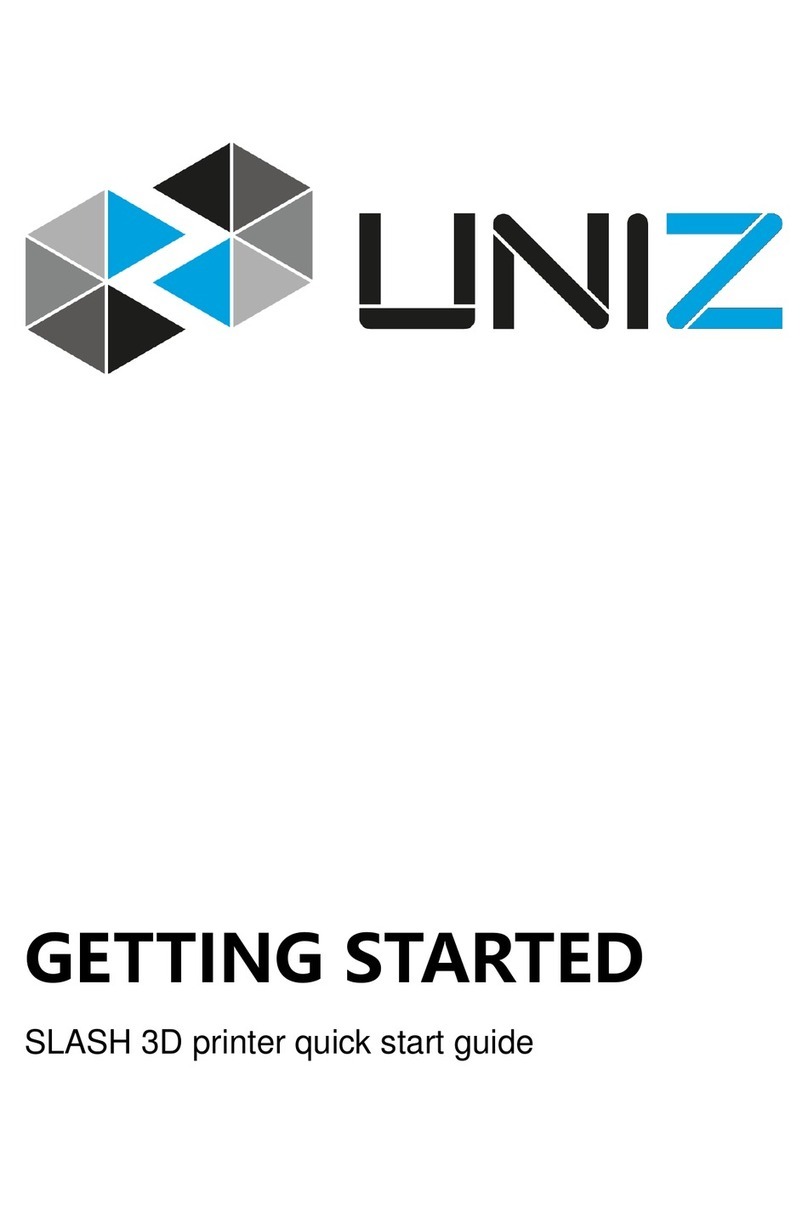DISCLAIMER
Please read and understand the contents of this installation and user manual.
Failure to read the manual may lead to personal injury, inferior results or damage to the
IBEE printers. Always make sure that anyone who uses the 3D printer knows and
understands the contents of the manual to make the most out of the IBEE printer.
The conditions or methods used for assembling, handling, storage, use or disposal of the device are beyond
our control and may be beyond our knowledge. For this and other reasons, we do not assume responsibility
and expressly disclaim liability for loss, injuries, damage, or expense arising out of or in any way connected
with the assembly, handling, storage, use or disposal of the product. The information in this document was
obtained from sources which we believe are reliable. However, the information is provided without any
warranty, express or implied, regarding its correctness.
Intended use
IBEE Series 3D printers are designed and built for liquid crystal display (LCD) based on Stereo lithography
Appearance (SLA) modeling for various high quality photopolymer resins within a commercial/business
environment. The combination of precision and speed makes the IBEE 3D printers the perfect machines for
concept models, functional prototypes and also the production of small series.
UNIZ does not warrant that the operation of the Hardware Product will be uninterrupted or error-free. UNIZ is
not responsible for damage arising from failure to follow instructions relating to the Hardware Product's use.
UNIZs warranty does not apply: a) to damage caused by use with non-UNIZ products including third-party
resins; b) to damage caused by accident, abuse, misuse, flood, fire, earthquake, or other external causes; c)
to damage caused by operating the Hardware Product outside the permitted or intended uses described by
UNIZ; d) to damage caused by service (including upgrades and expansions) performed by anyone who is not
a representative of UNIZ; e) to a Hardware Product or part that has been modified to alter functionality or
capability without the written permission of UNIZ; f) to consumable parts, unless damage has occurred due
to a defect in materials or workmanship; g) to cosmetic damage, including but not limited to scratches, dents;
or h) if any UNIZ serial number has been removed or defaced. THIS WARRANTY GIVES YOU SPECIFIC
LEGAL RIGHTS, AND YOU MAY ALSO HAVE OTHER RIGHTS WHICH VARY FROM STATE TO STATE
OR COUNTRY TO COUNTRY. UNIZ's RESPONSIBILITY FOR HARDWARE DEFECTS IS LIMITED TO
REPAIR OR REPLACEMENT SERVICE AS DETERMINED BY UNIZ IN ITS SOLE DISCRETION.