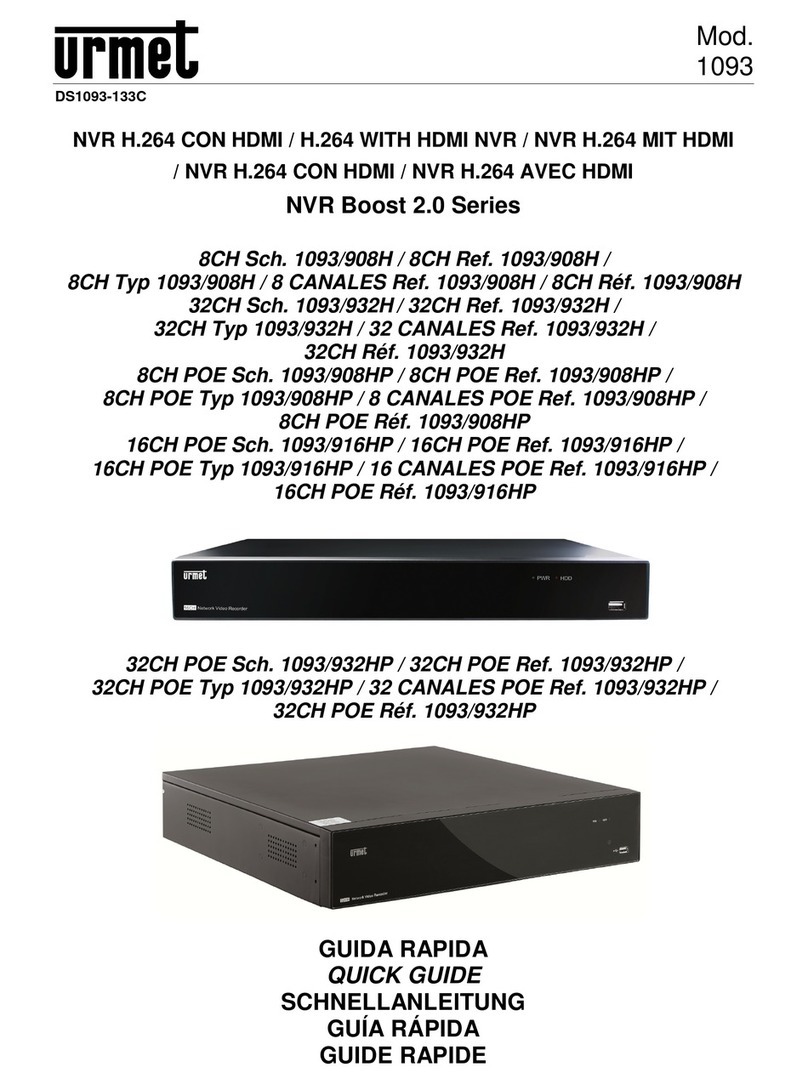DS1093-038 61
TABLE OF CONTENTS
1 General information ............................................................................................................................... 63
1.1 Product description................................................................................................................. 63
1.1.1 General features ............................................................................................................................................. 63
1.2 Opening the box ..................................................................................................................... 63
1.2.1 Contents of the box......................................................................................................................................... 63
1.3 Warnings ................................................................................................................................ 64
1.3.1 Power ............................................................................................................................... .............................. 64
1.3.2 Safety precautions............................................................................................................................... .......... 64
1.3.3 Installation precautions ............................................................................................................................... .. 64
1.3.4 Cleaning the device............................................................................................................................... ........ 64
1.3.5 Hard disk ............................................................................................................................... ......................... 64
1.3.6 Image recording............................................................................................................................... .............. 64
1.3.7 Privacy and copyright............................................................................................................................... ..... 64
2 Description of the parts ......................................................................................................................... 65
2.1 Front panel ............................................................................................................................. 65
2.2 Rear Panel.............................................................................................................................. 68
2.3 IR remote control .................................................................................................................... 71
2.3.1 Batteries ............................................................................................................................... ....................... 73
2.4 Mouse Operation .................................................................................................................... 73
3 DVR Boot up ........................................................................................................................................... 74
3.1 Power on and off .................................................................................................................... 74
3.2 Main Interface......................................................................................................................... 74
4 DVR configuration .................................................................................................................................. 75
4.1 Main menu preview ................................................................................................................ 75
4.2 Main menu.............................................................................................................................. 76
4.2.1 Camera setup ............................................................................................................................... ................. 76
4.2.2 Record setup............................................................................................................................... ................... 77
4.2.3 Network set ............................................................................................................................... ..................... 79
4.2.4 Recording search ............................................................................................................................... ........... 81
4.2.5 Log Search............................................................................................................................... ...................... 82
4.2.6 Device Management ............................................................................................................................... ...... 83
4.2.7 HDD Management............................................................................................................................... .......... 83
4.2.8 Alarm Set............................................................................................................................... ......................... 84
4.2.9 Email setup ..................................................................................................................................................... 85
4.2.10 PTZ Setup............................................................................................................................... ...................... 86
4.2.11 Mobile............................................................................................................................... ............................. 86
4.2.12 Mobile Viewers Access Instruction ............................................................................................................ 86
4.2.12.1 Windows Mobile ..........................................................................................................................................86
4.2.12.2 Symbian System Mobiles ............................................................................................................................ 87
4.2.12.3 Iphone ......................................................................................................................................................... 88
4.2.12.4 Blackberry mobile ........................................................................................................................................89
4.2.12.5 Androids Mobile...........................................................................................................................................92
4.2.13 Motion Detection ............................................................................................................................... ........... 94
4.2.14 Set Serial............................................................................................................................... ........................ 94
4.2.15 System ............................................................................................................................... ........................... 94
4.2.16 Time Set............................................................................................................................... ......................... 94
4.2.17 Password ............................................................................................................................... ....................... 95
4.2.18 Video/Audio Setup ............................................................................................................................... ........ 95
4.2.19 Language ............................................................................................................................... ....................... 96
4.2.20 System Information ............................................................................................................................... ....... 96
4.2.21 Maintain............................................................................................................................... .......................... 97
4.3 Menu Lock .............................................................................................................................. 98
4.4 Split mode............................................................................................................................... 98
4.5 PTZ Control ............................................................................................................................ 99
4.6 DIGITAL ZOOM...................................................................................................................... 99
4.7 PIP Mode.............................................................................................................................. 100
4.8 Video Search ........................................................................................................................ 100
4.9 Mute...................................................................................................................................... 100
ENGLISH